Ecovector virus Removal Guide
Ecovector virus is a ransomware infection that will enter the system without permission. After it finds the way on the computer, it locks all the files it manages to find on the system. These files include pictures, documents, and other valuable files.
To find out if the file is encrypted, you should check its extension. Files that have been touched by Ecovector virus have the new extension {ecovector3(@)aol.com}.xtbl. Users are instructed to write an email to the provided email address to get information on how to decrypt files;
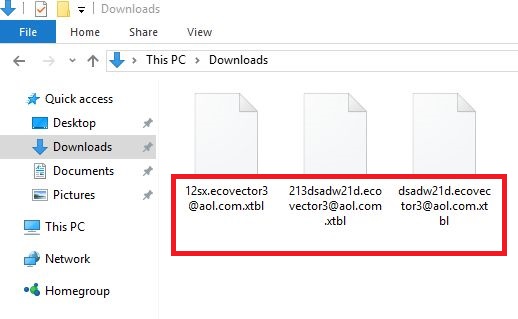
however, we do not think that it is worth doing that because we know that you will be asked topay a sum of money to cyber criminals for unlocking files. Unfortunately, the decryptor is very expensive, so we suggest that you remove Ecovector virus from your computer completely and then try to find a way to unlock files free of charge. We will tell you more about the Ecovector virus removal in the next paragraphs.
How does Ecovector virus work?
Ecovector virus will encrypt files and then change the wallpaper saying that you have to contact cyber criminals. You will also see new files on your computer with the same information. If you do that, there is no doubt that you will be asked to pay the stated amount of money. We are sure that the decryption tool will not be cheap, so we do not recommend paying money, especially when nobody knows whether files will be unlocked. Do not worry; you can easily restore them from the backup after the Ecovector virus removal. If you do not have any copies of files, unfortunately, there is no other way to unlock them. Your only hope is the free of charge decryptor that should be released soon. You need to delete Ecovector virus from your PC before you use it too.
How is Ecovector virus spread?
Ecovector virus is a serious ransomware infection. Like other similar threats, this infection comes as a spam email attachment. At first glance, it looks like a legitimate file; however, if a user opens it, he/she immediately installs this threat. Ransomware infection might also sneak onto your computer if you click on a wrong link you come across on the web. To protect your computer from all kinds of threats, you need to install security software immediately after you uninstall Ecovector virus from your computer. In the next paragraph we will tell you how to delete Ecovector virus.
How can I remove Ecovector virus?
We do not think that you will be able to terminate Ecovector virus manually because this infection makes many modifications on the system. Fortunately, there is an easier way to recover files. All you need to do is to install an antimalware scanner and then perform the full system scan. Of course, a free questionable tool from a third-party website or torrent will not help you, so make sure you use a reputable antimalware scanner for deleting Ecovector virus.
Offers
Download Removal Toolto scan for Ecovector virusUse our recommended removal tool to scan for Ecovector virus. Trial version of provides detection of computer threats like Ecovector virus and assists in its removal for FREE. You can delete detected registry entries, files and processes yourself or purchase a full version.
More information about SpyWarrior and Uninstall Instructions. Please review SpyWarrior EULA and Privacy Policy. SpyWarrior scanner is free. If it detects a malware, purchase its full version to remove it.

WiperSoft Review Details WiperSoft (www.wipersoft.com) is a security tool that provides real-time security from potential threats. Nowadays, many users tend to download free software from the Intern ...
Download|more


Is MacKeeper a virus? MacKeeper is not a virus, nor is it a scam. While there are various opinions about the program on the Internet, a lot of the people who so notoriously hate the program have neve ...
Download|more


While the creators of MalwareBytes anti-malware have not been in this business for long time, they make up for it with their enthusiastic approach. Statistic from such websites like CNET shows that th ...
Download|more
Quick Menu
Step 1. Uninstall Ecovector virus and related programs.
Remove Ecovector virus from Windows 8
Right-click in the lower left corner of the screen. Once Quick Access Menu shows up, select Control Panel choose Programs and Features and select to Uninstall a software.


Uninstall Ecovector virus from Windows 7
Click Start → Control Panel → Programs and Features → Uninstall a program.


Delete Ecovector virus from Windows XP
Click Start → Settings → Control Panel. Locate and click → Add or Remove Programs.


Remove Ecovector virus from Mac OS X
Click Go button at the top left of the screen and select Applications. Select applications folder and look for Ecovector virus or any other suspicious software. Now right click on every of such entries and select Move to Trash, then right click the Trash icon and select Empty Trash.


Step 2. Delete Ecovector virus from your browsers
Terminate the unwanted extensions from Internet Explorer
- Tap the Gear icon and go to Manage Add-ons.


- Pick Toolbars and Extensions and eliminate all suspicious entries (other than Microsoft, Yahoo, Google, Oracle or Adobe)


- Leave the window.
Change Internet Explorer homepage if it was changed by virus:
- Tap the gear icon (menu) on the top right corner of your browser and click Internet Options.


- In General Tab remove malicious URL and enter preferable domain name. Press Apply to save changes.


Reset your browser
- Click the Gear icon and move to Internet Options.


- Open the Advanced tab and press Reset.


- Choose Delete personal settings and pick Reset one more time.


- Tap Close and leave your browser.


- If you were unable to reset your browsers, employ a reputable anti-malware and scan your entire computer with it.
Erase Ecovector virus from Google Chrome
- Access menu (top right corner of the window) and pick Settings.


- Choose Extensions.


- Eliminate the suspicious extensions from the list by clicking the Trash bin next to them.


- If you are unsure which extensions to remove, you can disable them temporarily.


Reset Google Chrome homepage and default search engine if it was hijacker by virus
- Press on menu icon and click Settings.


- Look for the “Open a specific page” or “Set Pages” under “On start up” option and click on Set pages.


- In another window remove malicious search sites and enter the one that you want to use as your homepage.


- Under the Search section choose Manage Search engines. When in Search Engines..., remove malicious search websites. You should leave only Google or your preferred search name.




Reset your browser
- If the browser still does not work the way you prefer, you can reset its settings.
- Open menu and navigate to Settings.


- Press Reset button at the end of the page.


- Tap Reset button one more time in the confirmation box.


- If you cannot reset the settings, purchase a legitimate anti-malware and scan your PC.
Remove Ecovector virus from Mozilla Firefox
- In the top right corner of the screen, press menu and choose Add-ons (or tap Ctrl+Shift+A simultaneously).


- Move to Extensions and Add-ons list and uninstall all suspicious and unknown entries.


Change Mozilla Firefox homepage if it was changed by virus:
- Tap on the menu (top right corner), choose Options.


- On General tab delete malicious URL and enter preferable website or click Restore to default.


- Press OK to save these changes.
Reset your browser
- Open the menu and tap Help button.


- Select Troubleshooting Information.


- Press Refresh Firefox.


- In the confirmation box, click Refresh Firefox once more.


- If you are unable to reset Mozilla Firefox, scan your entire computer with a trustworthy anti-malware.
Uninstall Ecovector virus from Safari (Mac OS X)
- Access the menu.
- Pick Preferences.


- Go to the Extensions Tab.


- Tap the Uninstall button next to the undesirable Ecovector virus and get rid of all the other unknown entries as well. If you are unsure whether the extension is reliable or not, simply uncheck the Enable box in order to disable it temporarily.
- Restart Safari.
Reset your browser
- Tap the menu icon and choose Reset Safari.


- Pick the options which you want to reset (often all of them are preselected) and press Reset.


- If you cannot reset the browser, scan your whole PC with an authentic malware removal software.
Site Disclaimer
2-remove-virus.com is not sponsored, owned, affiliated, or linked to malware developers or distributors that are referenced in this article. The article does not promote or endorse any type of malware. We aim at providing useful information that will help computer users to detect and eliminate the unwanted malicious programs from their computers. This can be done manually by following the instructions presented in the article or automatically by implementing the suggested anti-malware tools.
The article is only meant to be used for educational purposes. If you follow the instructions given in the article, you agree to be contracted by the disclaimer. We do not guarantee that the artcile will present you with a solution that removes the malign threats completely. Malware changes constantly, which is why, in some cases, it may be difficult to clean the computer fully by using only the manual removal instructions.
