About Fake Google Crash Handler
Fake Google Crash Handler is an infection that is imitating Google Crash Handler, which is a legitimate process that sends Google reports about Chrome usage and crashes. You may not realize that the threat is on your computer unless you check Task Manager and know how to differentiate the real one from a fake. Your computer will show symptoms that resemble ones of a potentially unwanted program (PUP) but otherwise, it should not harm your computer. However, no matter how small of an infection, it’s best to get rid of it. You probably got the Fake Google Crash Handler via free software bundles. When you install free software, you need to be careful about additional offers because they can install without you even noticing. You will need to delete Fake Google Crash Handler and you need to do it right away.
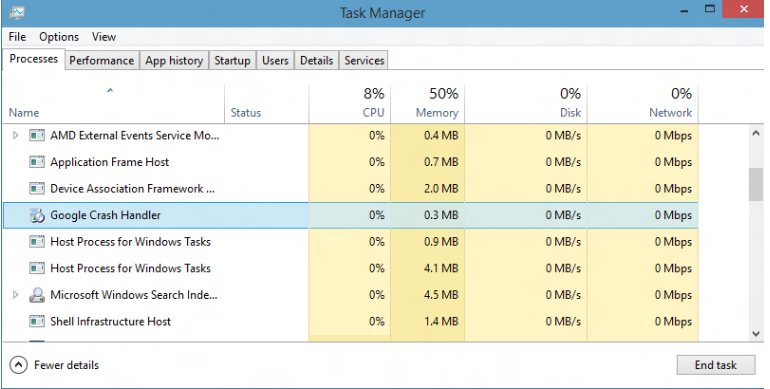
What does Fake Google Crash Handler do?
First of all, you could have obtained it when you were installing free software, which means you need to review your installation habits. When installing a program, always use Advanced or Custom settings. They will show you what has been added to the freeware and you will be able to prevent them from installing. Literally, all you need to do is uncheck the boxes of all added items. This will prevent them from installing alongside the freeware. You will save a lot of trouble if you just prevent unwanted installation in the first place. And you will not have to remove Fake Google Crash Handler or similar again.
Seeing as Fake Google Crash Handler can get into your computer without you noticing, it may be difficult to realize what is going on in the beginning. You may start experiencing redirects while browsing, seeing more ads than usual and encountering irritating pop-ups. While Fake Google Crash Handler itself does not seem to be malicious, it could expose you to malicious content and you could end up with a serious malware infection on your computer. If you have suspicions that it could be on your computer, access the Processes tab in the Task Manager. If you have allowed the real Google Crash Handler to send reports to Google, it will appear as Google Crash Handler (32 bit/64 bit). The fake one is just Google Crash Handler. And if you do not have the real one enabled and it appears Google Crash Handler, the threat is definitely present on your computer. Take action to uninstall Fake Google Crash Handler right away.
Fake Google Crash Handler removal
If you realize that it has infected your computer, delete Fake Google Crash Handler immediately. Technically, you can remove Fake Google Crash Handler in two ways but we only recommend automatic Fake Google Crash Handler removal. Get professional anti-malware software and use it to uninstall Fake Google Crash Handler. It would be too difficult to erase Fake Google Crash Handler manually, so we cannot suggest it.
Offers
Download Removal Toolto scan for Fake Google Crash HandlerUse our recommended removal tool to scan for Fake Google Crash Handler. Trial version of provides detection of computer threats like Fake Google Crash Handler and assists in its removal for FREE. You can delete detected registry entries, files and processes yourself or purchase a full version.
More information about SpyWarrior and Uninstall Instructions. Please review SpyWarrior EULA and Privacy Policy. SpyWarrior scanner is free. If it detects a malware, purchase its full version to remove it.

WiperSoft Review Details WiperSoft (www.wipersoft.com) is a security tool that provides real-time security from potential threats. Nowadays, many users tend to download free software from the Intern ...
Download|more


Is MacKeeper a virus? MacKeeper is not a virus, nor is it a scam. While there are various opinions about the program on the Internet, a lot of the people who so notoriously hate the program have neve ...
Download|more


While the creators of MalwareBytes anti-malware have not been in this business for long time, they make up for it with their enthusiastic approach. Statistic from such websites like CNET shows that th ...
Download|more
Quick Menu
Step 1. Uninstall Fake Google Crash Handler and related programs.
Remove Fake Google Crash Handler from Windows 8
Right-click in the lower left corner of the screen. Once Quick Access Menu shows up, select Control Panel choose Programs and Features and select to Uninstall a software.


Uninstall Fake Google Crash Handler from Windows 7
Click Start → Control Panel → Programs and Features → Uninstall a program.


Delete Fake Google Crash Handler from Windows XP
Click Start → Settings → Control Panel. Locate and click → Add or Remove Programs.


Remove Fake Google Crash Handler from Mac OS X
Click Go button at the top left of the screen and select Applications. Select applications folder and look for Fake Google Crash Handler or any other suspicious software. Now right click on every of such entries and select Move to Trash, then right click the Trash icon and select Empty Trash.


Step 2. Delete Fake Google Crash Handler from your browsers
Terminate the unwanted extensions from Internet Explorer
- Tap the Gear icon and go to Manage Add-ons.


- Pick Toolbars and Extensions and eliminate all suspicious entries (other than Microsoft, Yahoo, Google, Oracle or Adobe)


- Leave the window.
Change Internet Explorer homepage if it was changed by virus:
- Tap the gear icon (menu) on the top right corner of your browser and click Internet Options.


- In General Tab remove malicious URL and enter preferable domain name. Press Apply to save changes.


Reset your browser
- Click the Gear icon and move to Internet Options.


- Open the Advanced tab and press Reset.


- Choose Delete personal settings and pick Reset one more time.


- Tap Close and leave your browser.


- If you were unable to reset your browsers, employ a reputable anti-malware and scan your entire computer with it.
Erase Fake Google Crash Handler from Google Chrome
- Access menu (top right corner of the window) and pick Settings.


- Choose Extensions.


- Eliminate the suspicious extensions from the list by clicking the Trash bin next to them.


- If you are unsure which extensions to remove, you can disable them temporarily.


Reset Google Chrome homepage and default search engine if it was hijacker by virus
- Press on menu icon and click Settings.


- Look for the “Open a specific page” or “Set Pages” under “On start up” option and click on Set pages.


- In another window remove malicious search sites and enter the one that you want to use as your homepage.


- Under the Search section choose Manage Search engines. When in Search Engines..., remove malicious search websites. You should leave only Google or your preferred search name.




Reset your browser
- If the browser still does not work the way you prefer, you can reset its settings.
- Open menu and navigate to Settings.


- Press Reset button at the end of the page.


- Tap Reset button one more time in the confirmation box.


- If you cannot reset the settings, purchase a legitimate anti-malware and scan your PC.
Remove Fake Google Crash Handler from Mozilla Firefox
- In the top right corner of the screen, press menu and choose Add-ons (or tap Ctrl+Shift+A simultaneously).


- Move to Extensions and Add-ons list and uninstall all suspicious and unknown entries.


Change Mozilla Firefox homepage if it was changed by virus:
- Tap on the menu (top right corner), choose Options.


- On General tab delete malicious URL and enter preferable website or click Restore to default.


- Press OK to save these changes.
Reset your browser
- Open the menu and tap Help button.


- Select Troubleshooting Information.


- Press Refresh Firefox.


- In the confirmation box, click Refresh Firefox once more.


- If you are unable to reset Mozilla Firefox, scan your entire computer with a trustworthy anti-malware.
Uninstall Fake Google Crash Handler from Safari (Mac OS X)
- Access the menu.
- Pick Preferences.


- Go to the Extensions Tab.


- Tap the Uninstall button next to the undesirable Fake Google Crash Handler and get rid of all the other unknown entries as well. If you are unsure whether the extension is reliable or not, simply uncheck the Enable box in order to disable it temporarily.
- Restart Safari.
Reset your browser
- Tap the menu icon and choose Reset Safari.


- Pick the options which you want to reset (often all of them are preselected) and press Reset.


- If you cannot reset the browser, scan your whole PC with an authentic malware removal software.
Site Disclaimer
2-remove-virus.com is not sponsored, owned, affiliated, or linked to malware developers or distributors that are referenced in this article. The article does not promote or endorse any type of malware. We aim at providing useful information that will help computer users to detect and eliminate the unwanted malicious programs from their computers. This can be done manually by following the instructions presented in the article or automatically by implementing the suggested anti-malware tools.
The article is only meant to be used for educational purposes. If you follow the instructions given in the article, you agree to be contracted by the disclaimer. We do not guarantee that the artcile will present you with a solution that removes the malign threats completely. Malware changes constantly, which is why, in some cases, it may be difficult to clean the computer fully by using only the manual removal instructions.
