What is Fake Yahoo Search?
Yahoo! (search.yahoo.com) is a legitimate search provider, but there are hundreds of browser hijackers which redirect users to this search provider against their will. Users whose searches are redirected to this search engine are said to be infected with Fake Yahoo Search. If you see Yahoo! search when you enter a search query on a different website, there is no doubt that a browser hijacker working on your PC is powered by this search provider.
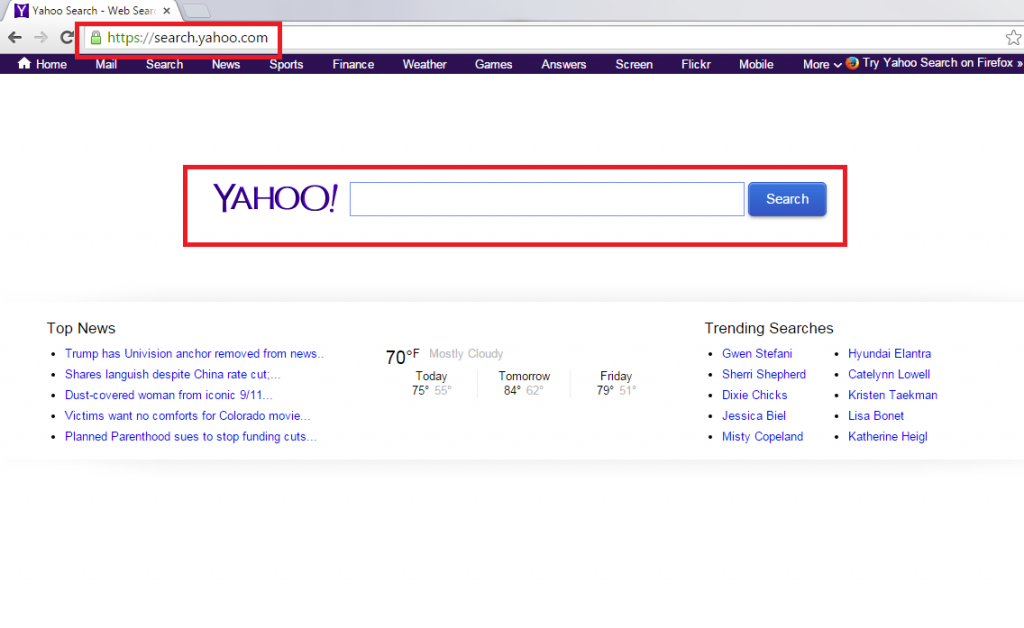
It should be noted that search results displayed by Fake Yahoo Search might be quite dangerous even though they look exactly like those search results search.yahoo.com shows. Malware experts say that they might contain a bunch of commercial advertisements. These ads might even initiate the installation of malicious software on your computer, so the smartest decision you could make today is to go to uninstall Fake Yahoo Search, i.e. delete a browser hijacker redirecting searches to search.yahoo.com.
Why is it dangerous to use Fake Yahoo Search?
Fake Yahoo Search is based on the legitimate Yahoo! search engine, so it is not at all surprising that users often cannot distinguish a fake search tool from a good one. Of course, there is one noticeable difference between them. Fake Yahoo Search used by browser hijackers is full of commercial advertisements which promote third-party websites. The developers of a browser hijacker redirecting searches to a modified Yahoo! search engine get money for every user’s click on ads placed there, so it might be very true that links to dangerous pages with malicious software will be shown for users too. After clicking on any of them, users might be taken to dangerous pages containing malware. As can be seen, trusting Fake Yahoo Search promoted by browser hijackers is a bad idea. Instead, users should to implement the Fake Yahoo Search removal as soon as possible. Be sure that you are exposed to Fake Yahoo Search if you are redirected to search.yaho.com from a different website pretending to be a legitimate search tool.
Where do browser hijackers come from?
As we already know why users are redirected to Fake Yahoo Search, let’s find out more about browser hijackers and their distribution. Browser hijackers are threats which set new URLs as homepages and default search engines on all users’ browsers. Generally speaking, users are forced to use a new website set until they decide to delete a browser hijacker from their computers. These infections usually enter PCs illegally, so do not forget to install a good tool to prevent malware from entering the computer after the Fake Yahoo Search removal.
How can I delete Fake Yahoo Search?
Fake Yahoo Search is directly associated with a browser hijacker infection, so in order to remove Fake Yahoo Search and never see it again, you have to go to erase that hijacker. Unfortunately, it will not be very easy to delete Fake Yahoo Search because browser hijackers usually do not have uninstallers. Because of this, it would be smart to go to remove Fake Yahoo Search automatically. In other words, use a malware remover.
Offers
Download Removal Toolto scan for Fake Yahoo SearchUse our recommended removal tool to scan for Fake Yahoo Search. Trial version of provides detection of computer threats like Fake Yahoo Search and assists in its removal for FREE. You can delete detected registry entries, files and processes yourself or purchase a full version.
More information about SpyWarrior and Uninstall Instructions. Please review SpyWarrior EULA and Privacy Policy. SpyWarrior scanner is free. If it detects a malware, purchase its full version to remove it.

WiperSoft Review Details WiperSoft (www.wipersoft.com) is a security tool that provides real-time security from potential threats. Nowadays, many users tend to download free software from the Intern ...
Download|more


Is MacKeeper a virus? MacKeeper is not a virus, nor is it a scam. While there are various opinions about the program on the Internet, a lot of the people who so notoriously hate the program have neve ...
Download|more


While the creators of MalwareBytes anti-malware have not been in this business for long time, they make up for it with their enthusiastic approach. Statistic from such websites like CNET shows that th ...
Download|more
Quick Menu
Step 1. Uninstall Fake Yahoo Search and related programs.
Remove Fake Yahoo Search from Windows 8
Right-click in the lower left corner of the screen. Once Quick Access Menu shows up, select Control Panel choose Programs and Features and select to Uninstall a software.


Uninstall Fake Yahoo Search from Windows 7
Click Start → Control Panel → Programs and Features → Uninstall a program.


Delete Fake Yahoo Search from Windows XP
Click Start → Settings → Control Panel. Locate and click → Add or Remove Programs.


Remove Fake Yahoo Search from Mac OS X
Click Go button at the top left of the screen and select Applications. Select applications folder and look for Fake Yahoo Search or any other suspicious software. Now right click on every of such entries and select Move to Trash, then right click the Trash icon and select Empty Trash.


Step 2. Delete Fake Yahoo Search from your browsers
Terminate the unwanted extensions from Internet Explorer
- Tap the Gear icon and go to Manage Add-ons.


- Pick Toolbars and Extensions and eliminate all suspicious entries (other than Microsoft, Yahoo, Google, Oracle or Adobe)


- Leave the window.
Change Internet Explorer homepage if it was changed by virus:
- Tap the gear icon (menu) on the top right corner of your browser and click Internet Options.


- In General Tab remove malicious URL and enter preferable domain name. Press Apply to save changes.


Reset your browser
- Click the Gear icon and move to Internet Options.


- Open the Advanced tab and press Reset.


- Choose Delete personal settings and pick Reset one more time.


- Tap Close and leave your browser.


- If you were unable to reset your browsers, employ a reputable anti-malware and scan your entire computer with it.
Erase Fake Yahoo Search from Google Chrome
- Access menu (top right corner of the window) and pick Settings.


- Choose Extensions.


- Eliminate the suspicious extensions from the list by clicking the Trash bin next to them.


- If you are unsure which extensions to remove, you can disable them temporarily.


Reset Google Chrome homepage and default search engine if it was hijacker by virus
- Press on menu icon and click Settings.


- Look for the “Open a specific page” or “Set Pages” under “On start up” option and click on Set pages.


- In another window remove malicious search sites and enter the one that you want to use as your homepage.


- Under the Search section choose Manage Search engines. When in Search Engines..., remove malicious search websites. You should leave only Google or your preferred search name.




Reset your browser
- If the browser still does not work the way you prefer, you can reset its settings.
- Open menu and navigate to Settings.


- Press Reset button at the end of the page.


- Tap Reset button one more time in the confirmation box.


- If you cannot reset the settings, purchase a legitimate anti-malware and scan your PC.
Remove Fake Yahoo Search from Mozilla Firefox
- In the top right corner of the screen, press menu and choose Add-ons (or tap Ctrl+Shift+A simultaneously).


- Move to Extensions and Add-ons list and uninstall all suspicious and unknown entries.


Change Mozilla Firefox homepage if it was changed by virus:
- Tap on the menu (top right corner), choose Options.


- On General tab delete malicious URL and enter preferable website or click Restore to default.


- Press OK to save these changes.
Reset your browser
- Open the menu and tap Help button.


- Select Troubleshooting Information.


- Press Refresh Firefox.


- In the confirmation box, click Refresh Firefox once more.


- If you are unable to reset Mozilla Firefox, scan your entire computer with a trustworthy anti-malware.
Uninstall Fake Yahoo Search from Safari (Mac OS X)
- Access the menu.
- Pick Preferences.


- Go to the Extensions Tab.


- Tap the Uninstall button next to the undesirable Fake Yahoo Search and get rid of all the other unknown entries as well. If you are unsure whether the extension is reliable or not, simply uncheck the Enable box in order to disable it temporarily.
- Restart Safari.
Reset your browser
- Tap the menu icon and choose Reset Safari.


- Pick the options which you want to reset (often all of them are preselected) and press Reset.


- If you cannot reset the browser, scan your whole PC with an authentic malware removal software.
Site Disclaimer
2-remove-virus.com is not sponsored, owned, affiliated, or linked to malware developers or distributors that are referenced in this article. The article does not promote or endorse any type of malware. We aim at providing useful information that will help computer users to detect and eliminate the unwanted malicious programs from their computers. This can be done manually by following the instructions presented in the article or automatically by implementing the suggested anti-malware tools.
The article is only meant to be used for educational purposes. If you follow the instructions given in the article, you agree to be contracted by the disclaimer. We do not guarantee that the artcile will present you with a solution that removes the malign threats completely. Malware changes constantly, which is why, in some cases, it may be difficult to clean the computer fully by using only the manual removal instructions.

Thank you!!!! I’ve run like 3 different antivirus and anti malware apps and none of them have removed this shit. Finally by reading this it’s OFF MY COMPUTER FOR GOOD