About this infection
Flash Player Pro is a fake version of the widely-used Adobe Flash Player, and considered to be a potentially unwanted program (PUP). If you are an avid Internet user, you will have encountered one those ‘You need to update your Flash Player’ pop-ups but hopefully, you did not fall for it. Since the legitimate Adobe Flash is so widespread, users with malicious intent take advantage of that.
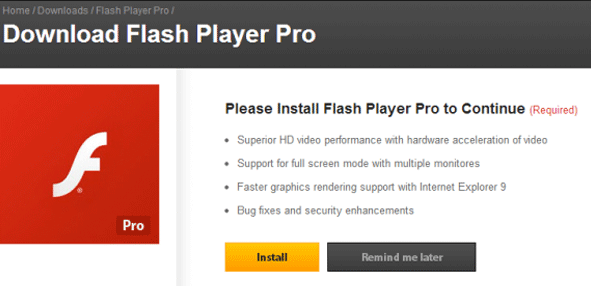
The pop-ups prompting users to install the above mentioned fake version might appear when trying to stream videos, play games or download something, which is why so many people fall for it. When it blocks you from streaming your favorite TV-show, it looks legitimate so you press on the “Download” button and install the fake version. You will then notice that it may add all kinds of questionable plug-ins and redirect you to advertisement websites. Delete Flash Player Pro virus.
How do these kinds of threats spread?
You may be encouraged to install this PUP when visiting dubious websites or by adware. In the case of the latter, if you have an adware program installed, it could be redirecting you to websites that promote this PUP. You might think nothing of it and install it. You will also encounter these pop-ups when you visit illegal streaming or online gaming pages. They will pop up and prevent you from watching your show or playing your game unless you install the fake Adobe update, which you would do thinking it’s the real Flash Player. If your Adobe Flash Player needs to update, you will be informed of this in other ways or it may do it automatically. And if you are updating manually, make sure you do it via the legitimate Adobe website, which is adobe.com, otherwise you will end up having to uninstall Flash Player Pro virus or similar again.
What does it do?
Once you install the fake update, you will start noticing weird add-ons appearing on your browser toolbar. They could be appearing on all popular browsers, including Internet Explorer, Google Chrome and Mozilla Firefox. Your browsing will also be constantly interrupted because of redirects and annoying advertisements. You can try dealing with them at first, but eventually your patience will run thin. You need to remove Flash Player Pro virus. The PUP will redirect you to advertisement websites and suggest you install even more useless plug-ins, so if you end up on a weird site with a pop-up suggesting a program, leave the site immediately. Never download anything for questionable sources, such as pop-ups and/or redirects. Only trust legitimate sites/stores. Otherwise you could be putting your computer in danger. Make sure you delete Flash Player Pro virus.
Flash Player Pro virus removal
Manual Flash Player Pro virus removal is possible but you will need to find it yourself. If you are having trouble locating it, obtain anti-spyware software and have it uninstall Flash Player Pro virus for you. It does not really matter which method you use, as long as you remove Flash Player Pro virus fully.
Offers
Download Removal Toolto scan for Flash Player Pro virusUse our recommended removal tool to scan for Flash Player Pro virus. Trial version of provides detection of computer threats like Flash Player Pro virus and assists in its removal for FREE. You can delete detected registry entries, files and processes yourself or purchase a full version.
More information about SpyWarrior and Uninstall Instructions. Please review SpyWarrior EULA and Privacy Policy. SpyWarrior scanner is free. If it detects a malware, purchase its full version to remove it.

WiperSoft Review Details WiperSoft (www.wipersoft.com) is a security tool that provides real-time security from potential threats. Nowadays, many users tend to download free software from the Intern ...
Download|more


Is MacKeeper a virus? MacKeeper is not a virus, nor is it a scam. While there are various opinions about the program on the Internet, a lot of the people who so notoriously hate the program have neve ...
Download|more


While the creators of MalwareBytes anti-malware have not been in this business for long time, they make up for it with their enthusiastic approach. Statistic from such websites like CNET shows that th ...
Download|more
Quick Menu
Step 1. Uninstall Flash Player Pro virus and related programs.
Remove Flash Player Pro virus from Windows 8
Right-click in the lower left corner of the screen. Once Quick Access Menu shows up, select Control Panel choose Programs and Features and select to Uninstall a software.


Uninstall Flash Player Pro virus from Windows 7
Click Start → Control Panel → Programs and Features → Uninstall a program.


Delete Flash Player Pro virus from Windows XP
Click Start → Settings → Control Panel. Locate and click → Add or Remove Programs.


Remove Flash Player Pro virus from Mac OS X
Click Go button at the top left of the screen and select Applications. Select applications folder and look for Flash Player Pro virus or any other suspicious software. Now right click on every of such entries and select Move to Trash, then right click the Trash icon and select Empty Trash.


Step 2. Delete Flash Player Pro virus from your browsers
Terminate the unwanted extensions from Internet Explorer
- Tap the Gear icon and go to Manage Add-ons.


- Pick Toolbars and Extensions and eliminate all suspicious entries (other than Microsoft, Yahoo, Google, Oracle or Adobe)


- Leave the window.
Change Internet Explorer homepage if it was changed by virus:
- Tap the gear icon (menu) on the top right corner of your browser and click Internet Options.


- In General Tab remove malicious URL and enter preferable domain name. Press Apply to save changes.


Reset your browser
- Click the Gear icon and move to Internet Options.


- Open the Advanced tab and press Reset.


- Choose Delete personal settings and pick Reset one more time.


- Tap Close and leave your browser.


- If you were unable to reset your browsers, employ a reputable anti-malware and scan your entire computer with it.
Erase Flash Player Pro virus from Google Chrome
- Access menu (top right corner of the window) and pick Settings.


- Choose Extensions.


- Eliminate the suspicious extensions from the list by clicking the Trash bin next to them.


- If you are unsure which extensions to remove, you can disable them temporarily.


Reset Google Chrome homepage and default search engine if it was hijacker by virus
- Press on menu icon and click Settings.


- Look for the “Open a specific page” or “Set Pages” under “On start up” option and click on Set pages.


- In another window remove malicious search sites and enter the one that you want to use as your homepage.


- Under the Search section choose Manage Search engines. When in Search Engines..., remove malicious search websites. You should leave only Google or your preferred search name.




Reset your browser
- If the browser still does not work the way you prefer, you can reset its settings.
- Open menu and navigate to Settings.


- Press Reset button at the end of the page.


- Tap Reset button one more time in the confirmation box.


- If you cannot reset the settings, purchase a legitimate anti-malware and scan your PC.
Remove Flash Player Pro virus from Mozilla Firefox
- In the top right corner of the screen, press menu and choose Add-ons (or tap Ctrl+Shift+A simultaneously).


- Move to Extensions and Add-ons list and uninstall all suspicious and unknown entries.


Change Mozilla Firefox homepage if it was changed by virus:
- Tap on the menu (top right corner), choose Options.


- On General tab delete malicious URL and enter preferable website or click Restore to default.


- Press OK to save these changes.
Reset your browser
- Open the menu and tap Help button.


- Select Troubleshooting Information.


- Press Refresh Firefox.


- In the confirmation box, click Refresh Firefox once more.


- If you are unable to reset Mozilla Firefox, scan your entire computer with a trustworthy anti-malware.
Uninstall Flash Player Pro virus from Safari (Mac OS X)
- Access the menu.
- Pick Preferences.


- Go to the Extensions Tab.


- Tap the Uninstall button next to the undesirable Flash Player Pro virus and get rid of all the other unknown entries as well. If you are unsure whether the extension is reliable or not, simply uncheck the Enable box in order to disable it temporarily.
- Restart Safari.
Reset your browser
- Tap the menu icon and choose Reset Safari.


- Pick the options which you want to reset (often all of them are preselected) and press Reset.


- If you cannot reset the browser, scan your whole PC with an authentic malware removal software.
Site Disclaimer
2-remove-virus.com is not sponsored, owned, affiliated, or linked to malware developers or distributors that are referenced in this article. The article does not promote or endorse any type of malware. We aim at providing useful information that will help computer users to detect and eliminate the unwanted malicious programs from their computers. This can be done manually by following the instructions presented in the article or automatically by implementing the suggested anti-malware tools.
The article is only meant to be used for educational purposes. If you follow the instructions given in the article, you agree to be contracted by the disclaimer. We do not guarantee that the artcile will present you with a solution that removes the malign threats completely. Malware changes constantly, which is why, in some cases, it may be difficult to clean the computer fully by using only the manual removal instructions.
