About this threat
Flash Player Update! Scam is one of those fake Flash Player Update pop-ups that try to fool you into installing something, whether it’s a potentially unwanted program (PUP) or something much more malicious. These pop-ups are usually caused by adware or some other PUP. If you see one or a couple of these ads, especially when visiting questionable websites, it’s nothing to worry about, it’s most likely just the website pushing out those ads. However, if you constantly see them on your screen, adware could be the cause. The ads are completely fake and should be ignored. However, you should not ignore the problem itself. Delete Flash Player Update! Scam adware.
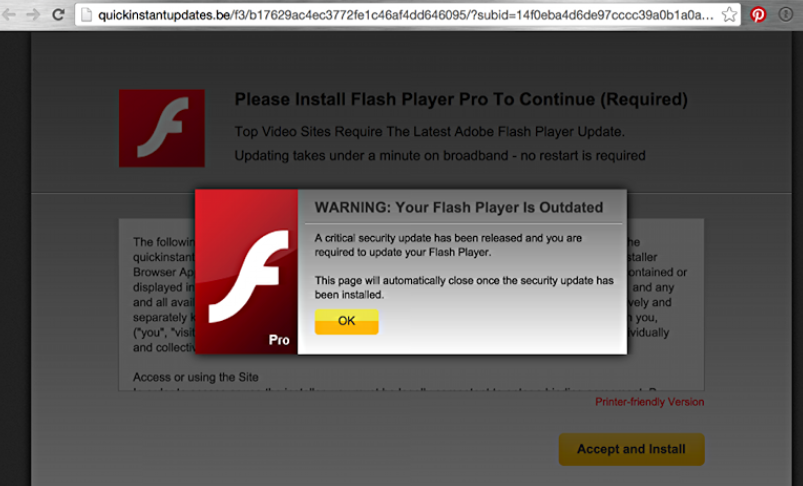
How did you obtain the adware?
They usually travel together with free software bundles. Adware is attached to free software as an additional offer and to stop it from installing, you need to manually deselect it. This is easily done in Advanced or Custom settings. You can access them during the setup freeware process. Those settings will show you if anything has been adjoined to the freeware and if you do see something, you will need to deselect it/them. Make sure you uncheck all the boxes because you do not want any of the extra offers to install.
What does it do exactly?
You might not even notice the adware entering your computer and think the pop-ups are simply pushed by the website, which means you may not realize something is wrong. If you start seeing the adverts all the time, it’s not nothing. The adware will show you the fake ads on all popular browsers, including Internet Explorer, Google Chrome and Mozilla Firefox. They will not go away until you remove Flash Player Update! Scam adware. As you’ve probably seen already, the pop-ups will state that your Adobe Flash Player is out of date and you need to update it. There are hundreds of different variations of this scam and they all try to make you download the bogus update. If you press ‘Install’ what you will end up installing is not the update but some kind of PUP or even malware. If you want to keep your computer secure, only download programs or updates from legitimate/official web pages. Not some strange pop-up that appeared while you were browsing. Make sure you uninstall Flash Player Update! Scam. You can then return to normal computer use.
Flash Player Update! Scam removal
Adware can be difficult to locate, which would make manual Flash Player Update! Scam removal rather complex and time-consuming. We will provide a guide to help you delete Flash Player Update! Scam, however. If you find yourself struggling, employ anti-spyware software and use it to remove Flash Player Update! Scam adware. Bear in mind that the pop-ups will only disappear if you uninstall Flash Player Update! Scam adware fully and no leftover remain.
Offers
Download Removal Toolto scan for Flash Player Update! ScamUse our recommended removal tool to scan for Flash Player Update! Scam. Trial version of provides detection of computer threats like Flash Player Update! Scam and assists in its removal for FREE. You can delete detected registry entries, files and processes yourself or purchase a full version.
More information about SpyWarrior and Uninstall Instructions. Please review SpyWarrior EULA and Privacy Policy. SpyWarrior scanner is free. If it detects a malware, purchase its full version to remove it.

WiperSoft Review Details WiperSoft (www.wipersoft.com) is a security tool that provides real-time security from potential threats. Nowadays, many users tend to download free software from the Intern ...
Download|more


Is MacKeeper a virus? MacKeeper is not a virus, nor is it a scam. While there are various opinions about the program on the Internet, a lot of the people who so notoriously hate the program have neve ...
Download|more


While the creators of MalwareBytes anti-malware have not been in this business for long time, they make up for it with their enthusiastic approach. Statistic from such websites like CNET shows that th ...
Download|more
Quick Menu
Step 1. Uninstall Flash Player Update! Scam and related programs.
Remove Flash Player Update! Scam from Windows 8
Right-click in the lower left corner of the screen. Once Quick Access Menu shows up, select Control Panel choose Programs and Features and select to Uninstall a software.


Uninstall Flash Player Update! Scam from Windows 7
Click Start → Control Panel → Programs and Features → Uninstall a program.


Delete Flash Player Update! Scam from Windows XP
Click Start → Settings → Control Panel. Locate and click → Add or Remove Programs.


Remove Flash Player Update! Scam from Mac OS X
Click Go button at the top left of the screen and select Applications. Select applications folder and look for Flash Player Update! Scam or any other suspicious software. Now right click on every of such entries and select Move to Trash, then right click the Trash icon and select Empty Trash.


Step 2. Delete Flash Player Update! Scam from your browsers
Terminate the unwanted extensions from Internet Explorer
- Tap the Gear icon and go to Manage Add-ons.


- Pick Toolbars and Extensions and eliminate all suspicious entries (other than Microsoft, Yahoo, Google, Oracle or Adobe)


- Leave the window.
Change Internet Explorer homepage if it was changed by virus:
- Tap the gear icon (menu) on the top right corner of your browser and click Internet Options.


- In General Tab remove malicious URL and enter preferable domain name. Press Apply to save changes.


Reset your browser
- Click the Gear icon and move to Internet Options.


- Open the Advanced tab and press Reset.


- Choose Delete personal settings and pick Reset one more time.


- Tap Close and leave your browser.


- If you were unable to reset your browsers, employ a reputable anti-malware and scan your entire computer with it.
Erase Flash Player Update! Scam from Google Chrome
- Access menu (top right corner of the window) and pick Settings.


- Choose Extensions.


- Eliminate the suspicious extensions from the list by clicking the Trash bin next to them.


- If you are unsure which extensions to remove, you can disable them temporarily.


Reset Google Chrome homepage and default search engine if it was hijacker by virus
- Press on menu icon and click Settings.


- Look for the “Open a specific page” or “Set Pages” under “On start up” option and click on Set pages.


- In another window remove malicious search sites and enter the one that you want to use as your homepage.


- Under the Search section choose Manage Search engines. When in Search Engines..., remove malicious search websites. You should leave only Google or your preferred search name.




Reset your browser
- If the browser still does not work the way you prefer, you can reset its settings.
- Open menu and navigate to Settings.


- Press Reset button at the end of the page.


- Tap Reset button one more time in the confirmation box.


- If you cannot reset the settings, purchase a legitimate anti-malware and scan your PC.
Remove Flash Player Update! Scam from Mozilla Firefox
- In the top right corner of the screen, press menu and choose Add-ons (or tap Ctrl+Shift+A simultaneously).


- Move to Extensions and Add-ons list and uninstall all suspicious and unknown entries.


Change Mozilla Firefox homepage if it was changed by virus:
- Tap on the menu (top right corner), choose Options.


- On General tab delete malicious URL and enter preferable website or click Restore to default.


- Press OK to save these changes.
Reset your browser
- Open the menu and tap Help button.


- Select Troubleshooting Information.


- Press Refresh Firefox.


- In the confirmation box, click Refresh Firefox once more.


- If you are unable to reset Mozilla Firefox, scan your entire computer with a trustworthy anti-malware.
Uninstall Flash Player Update! Scam from Safari (Mac OS X)
- Access the menu.
- Pick Preferences.


- Go to the Extensions Tab.


- Tap the Uninstall button next to the undesirable Flash Player Update! Scam and get rid of all the other unknown entries as well. If you are unsure whether the extension is reliable or not, simply uncheck the Enable box in order to disable it temporarily.
- Restart Safari.
Reset your browser
- Tap the menu icon and choose Reset Safari.


- Pick the options which you want to reset (often all of them are preselected) and press Reset.


- If you cannot reset the browser, scan your whole PC with an authentic malware removal software.
Site Disclaimer
2-remove-virus.com is not sponsored, owned, affiliated, or linked to malware developers or distributors that are referenced in this article. The article does not promote or endorse any type of malware. We aim at providing useful information that will help computer users to detect and eliminate the unwanted malicious programs from their computers. This can be done manually by following the instructions presented in the article or automatically by implementing the suggested anti-malware tools.
The article is only meant to be used for educational purposes. If you follow the instructions given in the article, you agree to be contracted by the disclaimer. We do not guarantee that the artcile will present you with a solution that removes the malign threats completely. Malware changes constantly, which is why, in some cases, it may be difficult to clean the computer fully by using only the manual removal instructions.
