What is Fs0ci3ty?
Fs0ci3ty is a ransomware infection that illegally enters computers using spam emails. When this infection successfully infiltrates the computer, it immediately starts encrypting files with the AES-256 cryptography. The file is encrypted if it has a new filename extension .realfs0ciety@sigaint.org.fs0ciety, so if files you have on your PC contain this extension, you can be sure that the Fs0ci3ty ransomware is inside the computer.
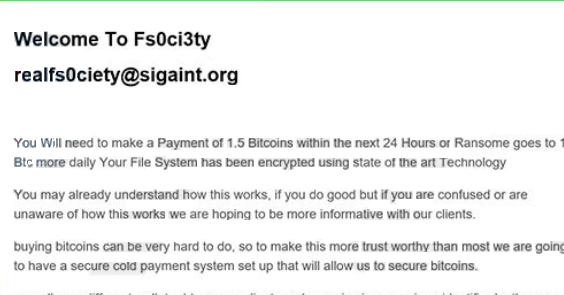
Its only purpose is to steal money from users, so do not be surprised when you come across a ransom note on your Desktop saying that you have to pay a certain amount of money to get the decryptor for unlocking files. Despite the fact that this tool might be the key for unlocking files, malware experts say that you should not give what cyber criminals want from you because they might not give you the decryptor even though you pay money for them. In the opinion of specialists, you should remove Fs0ci3ty fully from your computer without paying any money. As Fs0ci3ty is considered to be a serious ransomware infection, it will not be easy to implement the Fs0ci3ty removal; however, with our help, it should be easier to do that, so you should read this article.
What does Fs0ci3ty do?
As you already know, Fs0ci3ty enters computers to encrypt files and then to ask a ransom. These days, the ransom is 1.5 Bitcoin (1 Bitcoin equals approximately $610). Of course, it might change in the future; however, you should not pay money for cyber criminals no matter what the sum they require is. You cannot do much without the decryption tool owned by cyber criminals, but you should not give up and try to recover your files using free software. You will find several different data recovery tools on the web. Nobody can guarantee that they will really work, but you should still launch several of them and try to unlock your files. If none of those tools work, keep those encrypted files having a new filename extension because it might be possible to decrypt them in the future.
How did Fs0ci3ty enter my computer?
All ransomware infections are distributed in a similar way. It is known that they are spread using spam emails. The malicious attachment claims to be a .doc file; however, in reality, it is a malicious file that drops the Fs0ci3ty ransomware on the computer. You need to know that ransomware infections might find other ways to sneak onto computers as well, so it is very important that you install a reliable security tool right after you delete Fs0ci3ty fully. You have to remove Fs0ci3ty first because the ransomware infection might encrypt the setup file of your security tool and personal files once again.
How can I uninstall Fs0ci3ty?
We do not say that it will be easy to delete Fs0ci3ty from the system; however, you still have to do that as soon as possible. We suggest immediately going for the automatic Fs0ci3ty removal because it is very hard to erase such a dangerous threat manually.
Offers
Download Removal Toolto scan for Fs0ci3tyUse our recommended removal tool to scan for Fs0ci3ty. Trial version of provides detection of computer threats like Fs0ci3ty and assists in its removal for FREE. You can delete detected registry entries, files and processes yourself or purchase a full version.
More information about SpyWarrior and Uninstall Instructions. Please review SpyWarrior EULA and Privacy Policy. SpyWarrior scanner is free. If it detects a malware, purchase its full version to remove it.

WiperSoft Review Details WiperSoft (www.wipersoft.com) is a security tool that provides real-time security from potential threats. Nowadays, many users tend to download free software from the Intern ...
Download|more


Is MacKeeper a virus? MacKeeper is not a virus, nor is it a scam. While there are various opinions about the program on the Internet, a lot of the people who so notoriously hate the program have neve ...
Download|more


While the creators of MalwareBytes anti-malware have not been in this business for long time, they make up for it with their enthusiastic approach. Statistic from such websites like CNET shows that th ...
Download|more
Quick Menu
Step 1. Delete Fs0ci3ty using Safe Mode with Networking.
Remove Fs0ci3ty from Windows 7/Windows Vista/Windows XP
- Click on Start and select Shutdown.
- Choose Restart and click OK.


- Start tapping F8 when your PC starts loading.
- Under Advanced Boot Options, choose Safe Mode with Networking.


- Open your browser and download the anti-malware utility.
- Use the utility to remove Fs0ci3ty
Remove Fs0ci3ty from Windows 8/Windows 10
- On the Windows login screen, press the Power button.
- Tap and hold Shift and select Restart.


- Go to Troubleshoot → Advanced options → Start Settings.
- Choose Enable Safe Mode or Safe Mode with Networking under Startup Settings.


- Click Restart.
- Open your web browser and download the malware remover.
- Use the software to delete Fs0ci3ty
Step 2. Restore Your Files using System Restore
Delete Fs0ci3ty from Windows 7/Windows Vista/Windows XP
- Click Start and choose Shutdown.
- Select Restart and OK


- When your PC starts loading, press F8 repeatedly to open Advanced Boot Options
- Choose Command Prompt from the list.


- Type in cd restore and tap Enter.


- Type in rstrui.exe and press Enter.


- Click Next in the new window and select the restore point prior to the infection.


- Click Next again and click Yes to begin the system restore.


Delete Fs0ci3ty from Windows 8/Windows 10
- Click the Power button on the Windows login screen.
- Press and hold Shift and click Restart.


- Choose Troubleshoot and go to Advanced options.
- Select Command Prompt and click Restart.


- In Command Prompt, input cd restore and tap Enter.


- Type in rstrui.exe and tap Enter again.


- Click Next in the new System Restore window.


- Choose the restore point prior to the infection.


- Click Next and then click Yes to restore your system.


Site Disclaimer
2-remove-virus.com is not sponsored, owned, affiliated, or linked to malware developers or distributors that are referenced in this article. The article does not promote or endorse any type of malware. We aim at providing useful information that will help computer users to detect and eliminate the unwanted malicious programs from their computers. This can be done manually by following the instructions presented in the article or automatically by implementing the suggested anti-malware tools.
The article is only meant to be used for educational purposes. If you follow the instructions given in the article, you agree to be contracted by the disclaimer. We do not guarantee that the artcile will present you with a solution that removes the malign threats completely. Malware changes constantly, which is why, in some cases, it may be difficult to clean the computer fully by using only the manual removal instructions.
