GetFlightInfo Toolbar Removal Guide (Delete GetFlightInfo Toolbar)
GetFlightInfo Toolbar is an extremely annoying toolbar that is responsible for a lot of changes to your default browser. First of all, you should know that it can come from file sharing sites bundled with other freeware. However, it is downloaded by some users because it claims to be very beneficial, especially to those who travel by plane a lot. In its official page it is stated that “you can track flight status, including arrivals, departures and cancellations all in one convenient spot”.
So, some users may be confused why they have to remove GetFlightInfo Toolbar. Well, firstly, we should inform you that the toolbar may not provide you with legitimate results related to flights. It is written by the developers of the PUP (potentially unwanted program) that they do not guarantee the accuracy, completeness, or timeliness of the results. In other words, the toolbar is completely useless. What is more, it may do some things it is not supposed to do.
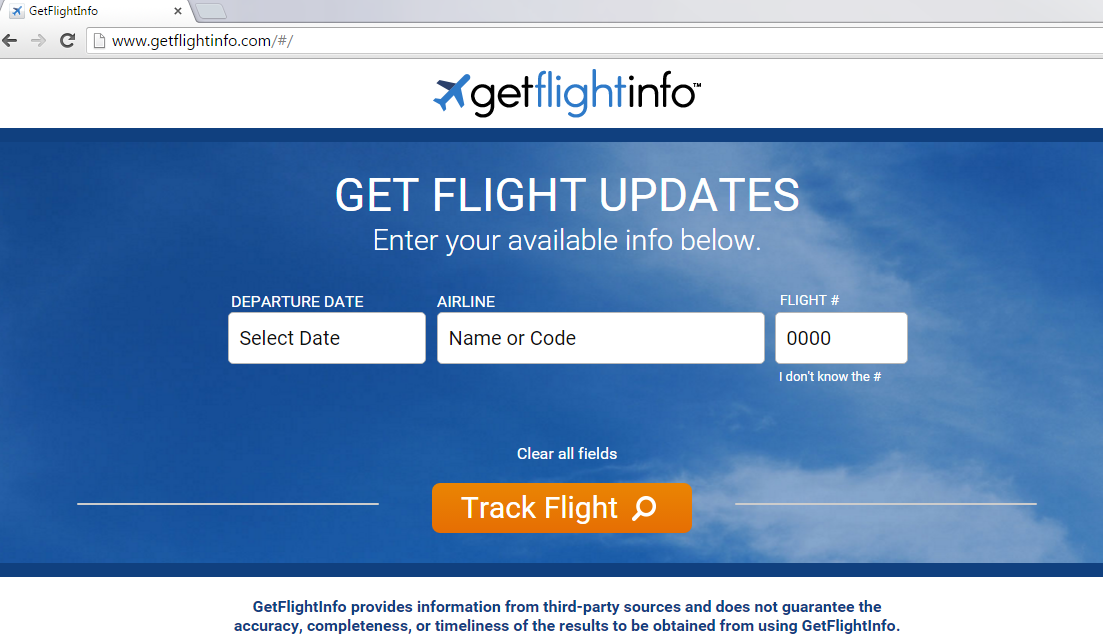
Why is GetFlightInfo Toolbar dangerous?
The potentially unwanted program changes your default search provider and home page. It is done without asking for your permission, so you notice the modifications only after the complete installation of the toolbar. The website that your settings are changed into is called ask.com. It would not be a threatening page on its own but, in this case, it is presented to you by the suspicious toolbar. This means that the browser hijacker will display a lot of unwanted commercial advertisements and sponsored links. Also, redirections to weird pages may occur. The browser hijacker will disappear only after you terminate GetFlightInfo Toolbar. You probably know that it is strongly recommended to avoid using browser hijackers instead of reliable search engines because of potential infections. You see, all these unknown links and ads can make you visit extremely dangerous pages run by cyber criminals who are interested in hurting you. Users may even suffer financially if they become infected with ransomware or use the services of a fake e-shop.
How did my PC get infected with GetFlightInfo Toolbar?
Even though the toolbar can be acquired from the page http://www.getflightinfo.com, which is official, it can also be downloaded unwillingly together with malicious installers. This usually happens when users download free software from file sharing webpages. The pages should not be visited by cautious Internet users because they often contain viruses and malware. However, if you are determined to use such websites, at least select the Advanced or Custom mode of installation. if you do this, you should be able to see all the steps and delete GetFlightInfo Toolbar and similar PUPs before they are downloaded.
How to remove GetFlightInfo Toolbar from my computer?
Fortunately, there is a very convenient way of GetFlightInfo Toolbar removal: it is scanning your personal computer with a reliable security application. If you download such a tool and update it regularly, you should be protected from malware because the program should stop it before the infiltration. It will uninstall GetFlightInfo Toolbar and all the other possible threats.
Offers
Download Removal Toolto scan for GetFlightInfo ToolbarUse our recommended removal tool to scan for GetFlightInfo Toolbar. Trial version of provides detection of computer threats like GetFlightInfo Toolbar and assists in its removal for FREE. You can delete detected registry entries, files and processes yourself or purchase a full version.
More information about SpyWarrior and Uninstall Instructions. Please review SpyWarrior EULA and Privacy Policy. SpyWarrior scanner is free. If it detects a malware, purchase its full version to remove it.

WiperSoft Review Details WiperSoft (www.wipersoft.com) is a security tool that provides real-time security from potential threats. Nowadays, many users tend to download free software from the Intern ...
Download|more


Is MacKeeper a virus? MacKeeper is not a virus, nor is it a scam. While there are various opinions about the program on the Internet, a lot of the people who so notoriously hate the program have neve ...
Download|more


While the creators of MalwareBytes anti-malware have not been in this business for long time, they make up for it with their enthusiastic approach. Statistic from such websites like CNET shows that th ...
Download|more
Quick Menu
Step 1. Uninstall GetFlightInfo Toolbar and related programs.
Remove GetFlightInfo Toolbar from Windows 8
Right-click in the lower left corner of the screen. Once Quick Access Menu shows up, select Control Panel choose Programs and Features and select to Uninstall a software.


Uninstall GetFlightInfo Toolbar from Windows 7
Click Start → Control Panel → Programs and Features → Uninstall a program.


Delete GetFlightInfo Toolbar from Windows XP
Click Start → Settings → Control Panel. Locate and click → Add or Remove Programs.


Remove GetFlightInfo Toolbar from Mac OS X
Click Go button at the top left of the screen and select Applications. Select applications folder and look for GetFlightInfo Toolbar or any other suspicious software. Now right click on every of such entries and select Move to Trash, then right click the Trash icon and select Empty Trash.


Step 2. Delete GetFlightInfo Toolbar from your browsers
Terminate the unwanted extensions from Internet Explorer
- Tap the Gear icon and go to Manage Add-ons.


- Pick Toolbars and Extensions and eliminate all suspicious entries (other than Microsoft, Yahoo, Google, Oracle or Adobe)


- Leave the window.
Change Internet Explorer homepage if it was changed by virus:
- Tap the gear icon (menu) on the top right corner of your browser and click Internet Options.


- In General Tab remove malicious URL and enter preferable domain name. Press Apply to save changes.


Reset your browser
- Click the Gear icon and move to Internet Options.


- Open the Advanced tab and press Reset.


- Choose Delete personal settings and pick Reset one more time.


- Tap Close and leave your browser.


- If you were unable to reset your browsers, employ a reputable anti-malware and scan your entire computer with it.
Erase GetFlightInfo Toolbar from Google Chrome
- Access menu (top right corner of the window) and pick Settings.


- Choose Extensions.


- Eliminate the suspicious extensions from the list by clicking the Trash bin next to them.


- If you are unsure which extensions to remove, you can disable them temporarily.


Reset Google Chrome homepage and default search engine if it was hijacker by virus
- Press on menu icon and click Settings.


- Look for the “Open a specific page” or “Set Pages” under “On start up” option and click on Set pages.


- In another window remove malicious search sites and enter the one that you want to use as your homepage.


- Under the Search section choose Manage Search engines. When in Search Engines..., remove malicious search websites. You should leave only Google or your preferred search name.




Reset your browser
- If the browser still does not work the way you prefer, you can reset its settings.
- Open menu and navigate to Settings.


- Press Reset button at the end of the page.


- Tap Reset button one more time in the confirmation box.


- If you cannot reset the settings, purchase a legitimate anti-malware and scan your PC.
Remove GetFlightInfo Toolbar from Mozilla Firefox
- In the top right corner of the screen, press menu and choose Add-ons (or tap Ctrl+Shift+A simultaneously).


- Move to Extensions and Add-ons list and uninstall all suspicious and unknown entries.


Change Mozilla Firefox homepage if it was changed by virus:
- Tap on the menu (top right corner), choose Options.


- On General tab delete malicious URL and enter preferable website or click Restore to default.


- Press OK to save these changes.
Reset your browser
- Open the menu and tap Help button.


- Select Troubleshooting Information.


- Press Refresh Firefox.


- In the confirmation box, click Refresh Firefox once more.


- If you are unable to reset Mozilla Firefox, scan your entire computer with a trustworthy anti-malware.
Uninstall GetFlightInfo Toolbar from Safari (Mac OS X)
- Access the menu.
- Pick Preferences.


- Go to the Extensions Tab.


- Tap the Uninstall button next to the undesirable GetFlightInfo Toolbar and get rid of all the other unknown entries as well. If you are unsure whether the extension is reliable or not, simply uncheck the Enable box in order to disable it temporarily.
- Restart Safari.
Reset your browser
- Tap the menu icon and choose Reset Safari.


- Pick the options which you want to reset (often all of them are preselected) and press Reset.


- If you cannot reset the browser, scan your whole PC with an authentic malware removal software.
Site Disclaimer
2-remove-virus.com is not sponsored, owned, affiliated, or linked to malware developers or distributors that are referenced in this article. The article does not promote or endorse any type of malware. We aim at providing useful information that will help computer users to detect and eliminate the unwanted malicious programs from their computers. This can be done manually by following the instructions presented in the article or automatically by implementing the suggested anti-malware tools.
The article is only meant to be used for educational purposes. If you follow the instructions given in the article, you agree to be contracted by the disclaimer. We do not guarantee that the artcile will present you with a solution that removes the malign threats completely. Malware changes constantly, which is why, in some cases, it may be difficult to clean the computer fully by using only the manual removal instructions.
