What is GMusicPlayer?
GMusicPlayer is a potentially unwanted program (PUP) that will try to scam you. It is one of those Tech Support Scams that tries to convince you that there is something wrong with your computer and asks that you contact their support. It is offered as a music player that user might download themselves or it might enter your computer through software bundles. It will lock your computer and try influence you into thinking that a problem has occurred. You are asked to contact the scammers so that they could supposedly help you resolve the issue. This is a typical tech support scam that you can get rid of if you delete GMusicPlayer. There is nothing wrong with your computer. Just remove GMusicPlayer, and it will go back to normal.
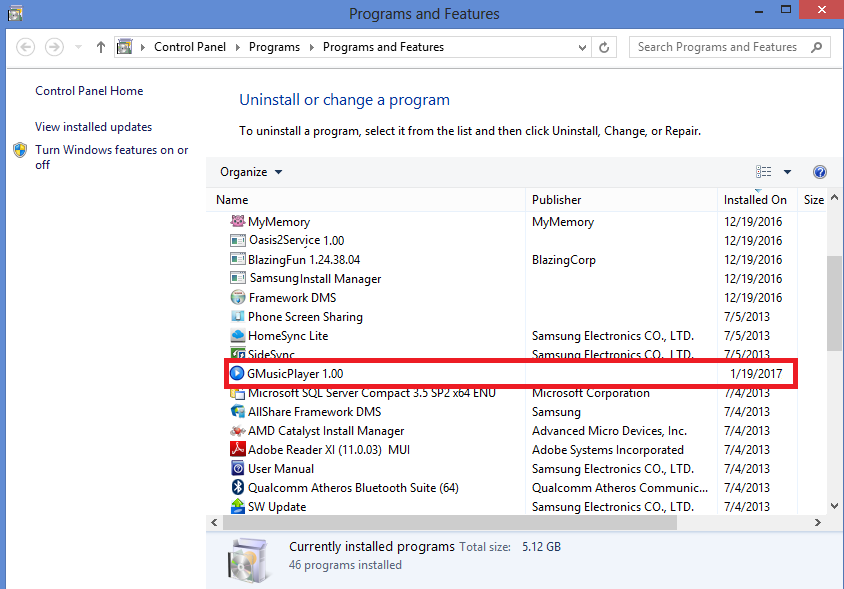
What does GMusicPlayer do?
PUPs usually spread via software bundles. They are attached to free software and that allows them to install without the user noticing. You can prevent them from installing by choosing Advanced (Custom) settings during freeware installation. Just deselect the added items and that is it. If you ended up with GMusicPlayer, you must have chosen Default settings. You should stop using those settings because they do not inform you of any added items and allow them to install. Or you might have used Advanced settings but did not think GMusicPlayer could be dangerous. If you see something you are not familiar with, research it or do not allow it to install. If it is already on your computer, uninstall GMusicPlayer as soon as possible.
Once GMusicPlayer is on your compute, it will make it so it will launch every time your boot your computer. Your screen will be locked and a message will inform you that there has been a problem and that it requires your attention. You are asked to call tech support using the provided numbers. This whole thing is executed so that users would be intimidated into thinking that there is actually something seriously wrong with their computers. If you call the provided number, the scammers would supposedly provide you a way to solve the problem. And it will probably involve you purchasing some sort of useless software for a big sum of money. Or they might try to convince you to allow them remote access to your computer. Do not engage with GMusicPlayer at all. Do not call them. Again, there is nothing wrong with your computer. When you remove GMusicPlayer, you will be able to return to normal use.
GMusicPlayer removal
We suggest you obtain a professional removal tool and use it to delete GMusicPlayer. We will provide a guide to help you bypass the lock screen so that you can download the tool. However, you can also try to uninstall GMusicPlayer manually. You should be able to take care of GMusicPlayer removal via Control Panel. Again, refer to the provided instructions, if you are having trouble.
Offers
Download Removal Toolto scan for GMusicPlayerUse our recommended removal tool to scan for GMusicPlayer. Trial version of provides detection of computer threats like GMusicPlayer and assists in its removal for FREE. You can delete detected registry entries, files and processes yourself or purchase a full version.
More information about SpyWarrior and Uninstall Instructions. Please review SpyWarrior EULA and Privacy Policy. SpyWarrior scanner is free. If it detects a malware, purchase its full version to remove it.

WiperSoft Review Details WiperSoft (www.wipersoft.com) is a security tool that provides real-time security from potential threats. Nowadays, many users tend to download free software from the Intern ...
Download|more


Is MacKeeper a virus? MacKeeper is not a virus, nor is it a scam. While there are various opinions about the program on the Internet, a lot of the people who so notoriously hate the program have neve ...
Download|more


While the creators of MalwareBytes anti-malware have not been in this business for long time, they make up for it with their enthusiastic approach. Statistic from such websites like CNET shows that th ...
Download|more
Quick Menu
Step 1. Uninstall GMusicPlayer and related programs.
Remove GMusicPlayer from Windows 8
Right-click in the lower left corner of the screen. Once Quick Access Menu shows up, select Control Panel choose Programs and Features and select to Uninstall a software.


Uninstall GMusicPlayer from Windows 7
Click Start → Control Panel → Programs and Features → Uninstall a program.


Delete GMusicPlayer from Windows XP
Click Start → Settings → Control Panel. Locate and click → Add or Remove Programs.


Remove GMusicPlayer from Mac OS X
Click Go button at the top left of the screen and select Applications. Select applications folder and look for GMusicPlayer or any other suspicious software. Now right click on every of such entries and select Move to Trash, then right click the Trash icon and select Empty Trash.


Step 2. Delete GMusicPlayer from your browsers
Terminate the unwanted extensions from Internet Explorer
- Tap the Gear icon and go to Manage Add-ons.


- Pick Toolbars and Extensions and eliminate all suspicious entries (other than Microsoft, Yahoo, Google, Oracle or Adobe)


- Leave the window.
Change Internet Explorer homepage if it was changed by virus:
- Tap the gear icon (menu) on the top right corner of your browser and click Internet Options.


- In General Tab remove malicious URL and enter preferable domain name. Press Apply to save changes.


Reset your browser
- Click the Gear icon and move to Internet Options.


- Open the Advanced tab and press Reset.


- Choose Delete personal settings and pick Reset one more time.


- Tap Close and leave your browser.


- If you were unable to reset your browsers, employ a reputable anti-malware and scan your entire computer with it.
Erase GMusicPlayer from Google Chrome
- Access menu (top right corner of the window) and pick Settings.


- Choose Extensions.


- Eliminate the suspicious extensions from the list by clicking the Trash bin next to them.


- If you are unsure which extensions to remove, you can disable them temporarily.


Reset Google Chrome homepage and default search engine if it was hijacker by virus
- Press on menu icon and click Settings.


- Look for the “Open a specific page” or “Set Pages” under “On start up” option and click on Set pages.


- In another window remove malicious search sites and enter the one that you want to use as your homepage.


- Under the Search section choose Manage Search engines. When in Search Engines..., remove malicious search websites. You should leave only Google or your preferred search name.




Reset your browser
- If the browser still does not work the way you prefer, you can reset its settings.
- Open menu and navigate to Settings.


- Press Reset button at the end of the page.


- Tap Reset button one more time in the confirmation box.


- If you cannot reset the settings, purchase a legitimate anti-malware and scan your PC.
Remove GMusicPlayer from Mozilla Firefox
- In the top right corner of the screen, press menu and choose Add-ons (or tap Ctrl+Shift+A simultaneously).


- Move to Extensions and Add-ons list and uninstall all suspicious and unknown entries.


Change Mozilla Firefox homepage if it was changed by virus:
- Tap on the menu (top right corner), choose Options.


- On General tab delete malicious URL and enter preferable website or click Restore to default.


- Press OK to save these changes.
Reset your browser
- Open the menu and tap Help button.


- Select Troubleshooting Information.


- Press Refresh Firefox.


- In the confirmation box, click Refresh Firefox once more.


- If you are unable to reset Mozilla Firefox, scan your entire computer with a trustworthy anti-malware.
Uninstall GMusicPlayer from Safari (Mac OS X)
- Access the menu.
- Pick Preferences.


- Go to the Extensions Tab.


- Tap the Uninstall button next to the undesirable GMusicPlayer and get rid of all the other unknown entries as well. If you are unsure whether the extension is reliable or not, simply uncheck the Enable box in order to disable it temporarily.
- Restart Safari.
Reset your browser
- Tap the menu icon and choose Reset Safari.


- Pick the options which you want to reset (often all of them are preselected) and press Reset.


- If you cannot reset the browser, scan your whole PC with an authentic malware removal software.
Site Disclaimer
2-remove-virus.com is not sponsored, owned, affiliated, or linked to malware developers or distributors that are referenced in this article. The article does not promote or endorse any type of malware. We aim at providing useful information that will help computer users to detect and eliminate the unwanted malicious programs from their computers. This can be done manually by following the instructions presented in the article or automatically by implementing the suggested anti-malware tools.
The article is only meant to be used for educational purposes. If you follow the instructions given in the article, you agree to be contracted by the disclaimer. We do not guarantee that the artcile will present you with a solution that removes the malign threats completely. Malware changes constantly, which is why, in some cases, it may be difficult to clean the computer fully by using only the manual removal instructions.
