About this infection
Google Membership Rewards Popup is a scam advertisement that tries to trick you into providing your private information. If you are constantly getting those pop-ups, it may be the result on an adware infection. If you’ve encountered it just once, the website that you visited may be hosting them. In any case, this is a fake advert that promises prizes if you complete a quiz, in which you need to put in plenty of private data, which would probably be then used to scam you.
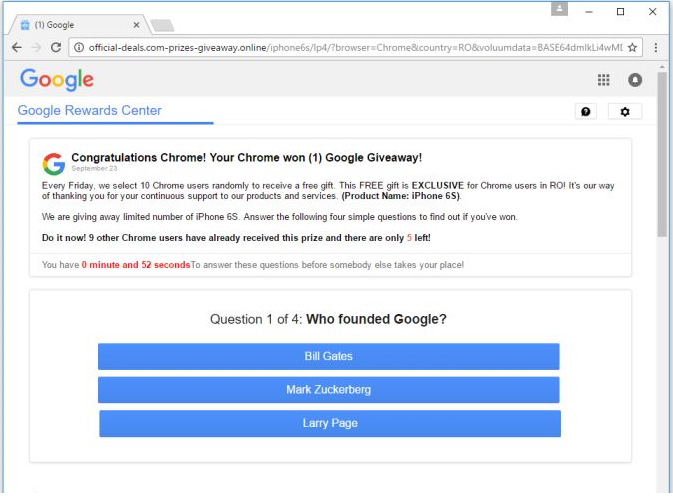 Google will never give out free things just because you answer a few questions. As a matter of fact, all of these ‘You have won’ pop-ups are scams. If it is caused by adware, you need to be more careful about how you install programs, because the adware was attached to one, and you did not notice. As soon as you notice the infection, delete Google Membership Rewards Popup adware.
Google will never give out free things just because you answer a few questions. As a matter of fact, all of these ‘You have won’ pop-ups are scams. If it is caused by adware, you need to be more careful about how you install programs, because the adware was attached to one, and you did not notice. As soon as you notice the infection, delete Google Membership Rewards Popup adware.
Why are you seeing the pop-up?
If the pop-up appeared when you were visiting a shady site, that’s probably what caused it. However, if you are constantly getting them, adware may be the reason. Adware is usually attached to freeware as an extra offer, and if you don’t uncheck it, it will be permitted to set up alongside the freeware. To avoid these unwanted installations, make sure you use Advanced or Custom settings when installing freeware. Those settings will show you if items were added, and if they were, you will be allowed to deselect them. If it is indeed an infection, you will need to remove Google Membership Rewards Popup adware to make the ads disappear.
The advert will pop-up suddenly, usually on Google Chrome, and inform you that you have supposedly won a Google Gift. It claims that it regularly chooses winners to reward users for continuous support. While the ad may appear legitimate at first, more experienced users will realize that Google does not give away free gifts. This is a scam just trying to get your private data. When you agree to take the gift, you would be prompted to provide your home and email addresses, phone number, full name, etc. If you submit that information, expect some kind of scam attempt in the near future. You should never provide any kind of information about yourself when prompted by a pop-up or ad. And in any case, be careful about who gets your information because it could be used against you. Make sure you uninstall Google Membership Rewards Popup adware as soon as possible, and do not give out your private details.
Google Membership Rewards Popup removal
You can delete Google Membership Rewards Popup adware both manually and automatically. In the case of the latter, obtain anti-spyware software, scan your computer, and remove Google Membership Rewards Popup. Manual Google Membership Rewards Popup removal means you will need to find and uninstall Google Membership Rewards Popup adware yourself, which may take a while.
Offers
Download Removal Toolto scan for Google Membership Rewards PopupUse our recommended removal tool to scan for Google Membership Rewards Popup. Trial version of provides detection of computer threats like Google Membership Rewards Popup and assists in its removal for FREE. You can delete detected registry entries, files and processes yourself or purchase a full version.
More information about SpyWarrior and Uninstall Instructions. Please review SpyWarrior EULA and Privacy Policy. SpyWarrior scanner is free. If it detects a malware, purchase its full version to remove it.

WiperSoft Review Details WiperSoft (www.wipersoft.com) is a security tool that provides real-time security from potential threats. Nowadays, many users tend to download free software from the Intern ...
Download|more


Is MacKeeper a virus? MacKeeper is not a virus, nor is it a scam. While there are various opinions about the program on the Internet, a lot of the people who so notoriously hate the program have neve ...
Download|more


While the creators of MalwareBytes anti-malware have not been in this business for long time, they make up for it with their enthusiastic approach. Statistic from such websites like CNET shows that th ...
Download|more
Quick Menu
Step 1. Uninstall Google Membership Rewards Popup and related programs.
Remove Google Membership Rewards Popup from Windows 8
Right-click in the lower left corner of the screen. Once Quick Access Menu shows up, select Control Panel choose Programs and Features and select to Uninstall a software.


Uninstall Google Membership Rewards Popup from Windows 7
Click Start → Control Panel → Programs and Features → Uninstall a program.


Delete Google Membership Rewards Popup from Windows XP
Click Start → Settings → Control Panel. Locate and click → Add or Remove Programs.


Remove Google Membership Rewards Popup from Mac OS X
Click Go button at the top left of the screen and select Applications. Select applications folder and look for Google Membership Rewards Popup or any other suspicious software. Now right click on every of such entries and select Move to Trash, then right click the Trash icon and select Empty Trash.


Step 2. Delete Google Membership Rewards Popup from your browsers
Terminate the unwanted extensions from Internet Explorer
- Tap the Gear icon and go to Manage Add-ons.


- Pick Toolbars and Extensions and eliminate all suspicious entries (other than Microsoft, Yahoo, Google, Oracle or Adobe)


- Leave the window.
Change Internet Explorer homepage if it was changed by virus:
- Tap the gear icon (menu) on the top right corner of your browser and click Internet Options.


- In General Tab remove malicious URL and enter preferable domain name. Press Apply to save changes.


Reset your browser
- Click the Gear icon and move to Internet Options.


- Open the Advanced tab and press Reset.


- Choose Delete personal settings and pick Reset one more time.


- Tap Close and leave your browser.


- If you were unable to reset your browsers, employ a reputable anti-malware and scan your entire computer with it.
Erase Google Membership Rewards Popup from Google Chrome
- Access menu (top right corner of the window) and pick Settings.


- Choose Extensions.


- Eliminate the suspicious extensions from the list by clicking the Trash bin next to them.


- If you are unsure which extensions to remove, you can disable them temporarily.


Reset Google Chrome homepage and default search engine if it was hijacker by virus
- Press on menu icon and click Settings.


- Look for the “Open a specific page” or “Set Pages” under “On start up” option and click on Set pages.


- In another window remove malicious search sites and enter the one that you want to use as your homepage.


- Under the Search section choose Manage Search engines. When in Search Engines..., remove malicious search websites. You should leave only Google or your preferred search name.




Reset your browser
- If the browser still does not work the way you prefer, you can reset its settings.
- Open menu and navigate to Settings.


- Press Reset button at the end of the page.


- Tap Reset button one more time in the confirmation box.


- If you cannot reset the settings, purchase a legitimate anti-malware and scan your PC.
Remove Google Membership Rewards Popup from Mozilla Firefox
- In the top right corner of the screen, press menu and choose Add-ons (or tap Ctrl+Shift+A simultaneously).


- Move to Extensions and Add-ons list and uninstall all suspicious and unknown entries.


Change Mozilla Firefox homepage if it was changed by virus:
- Tap on the menu (top right corner), choose Options.


- On General tab delete malicious URL and enter preferable website or click Restore to default.


- Press OK to save these changes.
Reset your browser
- Open the menu and tap Help button.


- Select Troubleshooting Information.


- Press Refresh Firefox.


- In the confirmation box, click Refresh Firefox once more.


- If you are unable to reset Mozilla Firefox, scan your entire computer with a trustworthy anti-malware.
Uninstall Google Membership Rewards Popup from Safari (Mac OS X)
- Access the menu.
- Pick Preferences.


- Go to the Extensions Tab.


- Tap the Uninstall button next to the undesirable Google Membership Rewards Popup and get rid of all the other unknown entries as well. If you are unsure whether the extension is reliable or not, simply uncheck the Enable box in order to disable it temporarily.
- Restart Safari.
Reset your browser
- Tap the menu icon and choose Reset Safari.


- Pick the options which you want to reset (often all of them are preselected) and press Reset.


- If you cannot reset the browser, scan your whole PC with an authentic malware removal software.
Incoming search terms:
Site Disclaimer
2-remove-virus.com is not sponsored, owned, affiliated, or linked to malware developers or distributors that are referenced in this article. The article does not promote or endorse any type of malware. We aim at providing useful information that will help computer users to detect and eliminate the unwanted malicious programs from their computers. This can be done manually by following the instructions presented in the article or automatically by implementing the suggested anti-malware tools.
The article is only meant to be used for educational purposes. If you follow the instructions given in the article, you agree to be contracted by the disclaimer. We do not guarantee that the artcile will present you with a solution that removes the malign threats completely. Malware changes constantly, which is why, in some cases, it may be difficult to clean the computer fully by using only the manual removal instructions.
