Google Redirect Virus Removal Instructions
Google Redirect Virus is a serious infection that can cause unwanted browser modifications and other disruptions. Its name is a general term, because the Virus can affect any other search engine including Yahoo, Bing, Ask, etc. The infection spreads using different deceptive tricks. It may enter your computer through a malicious email attachment and a corrupted link send via an instant messenger.
You may also infect your PC by visiting unreliable websites and clicking on suspicious ads and pop-ups. Regardless of how you acquired it, the harmful program will significantly lower your online security level and cause other problems. Although it may not be easy, you should delete Google Redirect Virus as soon as you can.
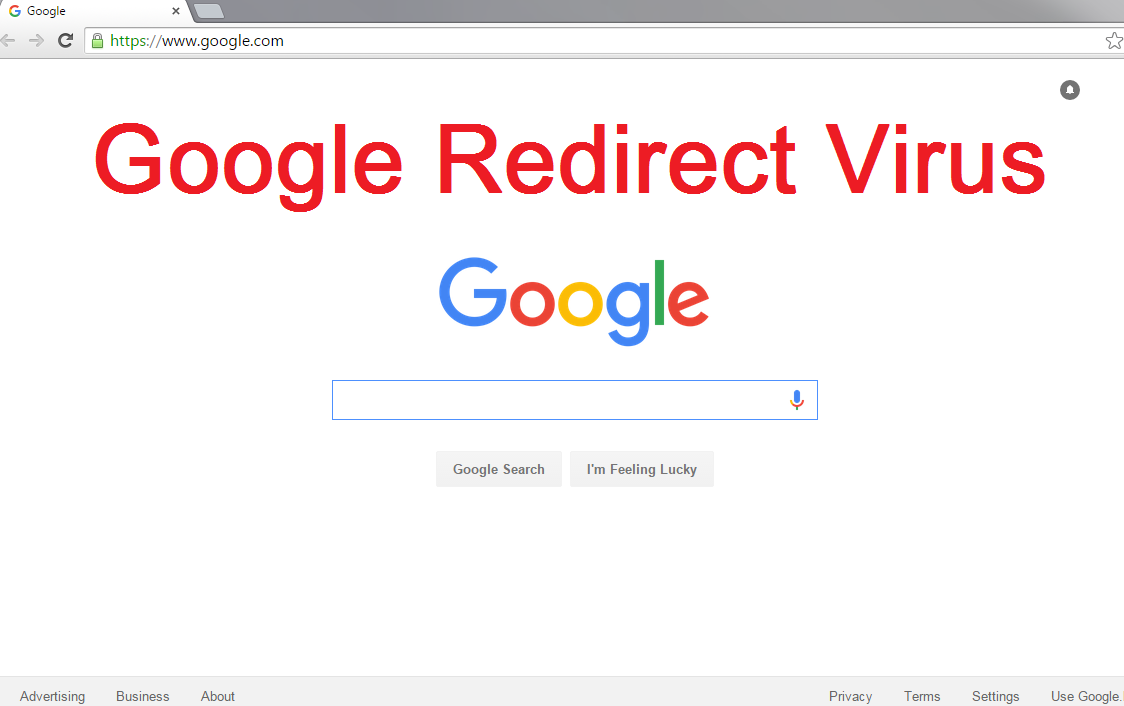
How does Google Redirect Virus work?
Once Google Redirect Virus infiltrates your system, it injects itself into legitimate processes and registry entries, alters your DNS settings and edits your hosts file. As you can see, it is much more serious than just a regular browser hijacker that only modifies your home page and default search provider. Google Redirect Virus blocks Google’s search results and redirects you to malicious websites making it impossible for you to browse the Web safely and find any useful search links. The webpages that the infection reroutes you to are not trustworthy. They could contain various virtual scams like promoting bogus software, collecting your personal details, offering non-existent products, and so on. You may unwittingly install rogue anti-spyware programs that are aimed at extorting your money. You may even get redirected to a fake online banking site and share your financial information with cyber criminals without even realizing it. It is clear that you have plenty of reasons to terminate Google Redirect Virus without hesitation.
How to remove Google Redirect Virus?
It may be somewhat difficult to delete Google Redirect Virus manually, because it makes several modifications that are not that easy to undo, especially if you are an inexperienced user. We do not recommend attempting to remove Google Redirect Virus manually, instead, you should go with the automatic removal option. Download the anti-malware tool presented on our page and install it. The security software will scan your PC and detect all malicious files and programs. It will then uninstall Google Redirect Virus completely. You will not have to worry about it or any other unwanted applications that may be present in your system. In addition to Google Redirect Virus removal, the utility will also help you make sure that your computer stays safeguarded in the future by shielding it from various Internet-based infections.
Offers
Download Removal Toolto scan for Google Redirect VirusUse our recommended removal tool to scan for Google Redirect Virus. Trial version of provides detection of computer threats like Google Redirect Virus and assists in its removal for FREE. You can delete detected registry entries, files and processes yourself or purchase a full version.
More information about SpyWarrior and Uninstall Instructions. Please review SpyWarrior EULA and Privacy Policy. SpyWarrior scanner is free. If it detects a malware, purchase its full version to remove it.

WiperSoft Review Details WiperSoft (www.wipersoft.com) is a security tool that provides real-time security from potential threats. Nowadays, many users tend to download free software from the Intern ...
Download|more


Is MacKeeper a virus? MacKeeper is not a virus, nor is it a scam. While there are various opinions about the program on the Internet, a lot of the people who so notoriously hate the program have neve ...
Download|more


While the creators of MalwareBytes anti-malware have not been in this business for long time, they make up for it with their enthusiastic approach. Statistic from such websites like CNET shows that th ...
Download|more
Quick Menu
Step 1. Uninstall Google Redirect Virus and related programs.
Remove Google Redirect Virus from Windows 8
Right-click in the lower left corner of the screen. Once Quick Access Menu shows up, select Control Panel choose Programs and Features and select to Uninstall a software.


Uninstall Google Redirect Virus from Windows 7
Click Start → Control Panel → Programs and Features → Uninstall a program.


Delete Google Redirect Virus from Windows XP
Click Start → Settings → Control Panel. Locate and click → Add or Remove Programs.


Remove Google Redirect Virus from Mac OS X
Click Go button at the top left of the screen and select Applications. Select applications folder and look for Google Redirect Virus or any other suspicious software. Now right click on every of such entries and select Move to Trash, then right click the Trash icon and select Empty Trash.


Step 2. Delete Google Redirect Virus from your browsers
Terminate the unwanted extensions from Internet Explorer
- Tap the Gear icon and go to Manage Add-ons.


- Pick Toolbars and Extensions and eliminate all suspicious entries (other than Microsoft, Yahoo, Google, Oracle or Adobe)


- Leave the window.
Change Internet Explorer homepage if it was changed by virus:
- Tap the gear icon (menu) on the top right corner of your browser and click Internet Options.


- In General Tab remove malicious URL and enter preferable domain name. Press Apply to save changes.


Reset your browser
- Click the Gear icon and move to Internet Options.


- Open the Advanced tab and press Reset.


- Choose Delete personal settings and pick Reset one more time.


- Tap Close and leave your browser.


- If you were unable to reset your browsers, employ a reputable anti-malware and scan your entire computer with it.
Erase Google Redirect Virus from Google Chrome
- Access menu (top right corner of the window) and pick Settings.


- Choose Extensions.


- Eliminate the suspicious extensions from the list by clicking the Trash bin next to them.


- If you are unsure which extensions to remove, you can disable them temporarily.


Reset Google Chrome homepage and default search engine if it was hijacker by virus
- Press on menu icon and click Settings.


- Look for the “Open a specific page” or “Set Pages” under “On start up” option and click on Set pages.


- In another window remove malicious search sites and enter the one that you want to use as your homepage.


- Under the Search section choose Manage Search engines. When in Search Engines..., remove malicious search websites. You should leave only Google or your preferred search name.




Reset your browser
- If the browser still does not work the way you prefer, you can reset its settings.
- Open menu and navigate to Settings.


- Press Reset button at the end of the page.


- Tap Reset button one more time in the confirmation box.


- If you cannot reset the settings, purchase a legitimate anti-malware and scan your PC.
Remove Google Redirect Virus from Mozilla Firefox
- In the top right corner of the screen, press menu and choose Add-ons (or tap Ctrl+Shift+A simultaneously).


- Move to Extensions and Add-ons list and uninstall all suspicious and unknown entries.


Change Mozilla Firefox homepage if it was changed by virus:
- Tap on the menu (top right corner), choose Options.


- On General tab delete malicious URL and enter preferable website or click Restore to default.


- Press OK to save these changes.
Reset your browser
- Open the menu and tap Help button.


- Select Troubleshooting Information.


- Press Refresh Firefox.


- In the confirmation box, click Refresh Firefox once more.


- If you are unable to reset Mozilla Firefox, scan your entire computer with a trustworthy anti-malware.
Uninstall Google Redirect Virus from Safari (Mac OS X)
- Access the menu.
- Pick Preferences.


- Go to the Extensions Tab.


- Tap the Uninstall button next to the undesirable Google Redirect Virus and get rid of all the other unknown entries as well. If you are unsure whether the extension is reliable or not, simply uncheck the Enable box in order to disable it temporarily.
- Restart Safari.
Reset your browser
- Tap the menu icon and choose Reset Safari.


- Pick the options which you want to reset (often all of them are preselected) and press Reset.


- If you cannot reset the browser, scan your whole PC with an authentic malware removal software.
Site Disclaimer
2-remove-virus.com is not sponsored, owned, affiliated, or linked to malware developers or distributors that are referenced in this article. The article does not promote or endorse any type of malware. We aim at providing useful information that will help computer users to detect and eliminate the unwanted malicious programs from their computers. This can be done manually by following the instructions presented in the article or automatically by implementing the suggested anti-malware tools.
The article is only meant to be used for educational purposes. If you follow the instructions given in the article, you agree to be contracted by the disclaimer. We do not guarantee that the artcile will present you with a solution that removes the malign threats completely. Malware changes constantly, which is why, in some cases, it may be difficult to clean the computer fully by using only the manual removal instructions.
