Green_Ray Ransomware Removal Tips (Uninstall Green_Ray Ransomware)
Green_Ray Ransomware is a malicious application that is very similar to JohnyCryptor and Mahasaraswati. It infiltrates your computer surreptitiously, encodes your files, and demands that you pay a ransom for them.
The malware uses the asymmetric encryption algorithm and adds the “green_ray(@)aol.com.xtbl” to the names of all corrupted files. You should know that paying the so-called ransom does not guarantee anything. Trusting the hackers to follow through on their promises is not a very good idea. We advise that you remove Green_Ray Ransomware without paying the cyber criminals a cent.
 How does Green_Ray Ransomware work?
How does Green_Ray Ransomware work?
Green_Ray Ransomware uses different distribution methods in order to slither into the system unnoticed by the user. It may be sent to you as a malign attachment in an email or a corrupted link in a chat. You may also infect your PC by clicking on a fake advert or downloading software from unsafe pages. There are other ways you can accidentally infect your computer, which is why it is so important to stay alert while browsing the Web and keep your security tools updated.
After the threat gets installed, it scans your system looking for data files. It affects various file formats including documents, presentations, photos, videos, etc. Once these files get encrypted, you will not be able to access them. The ransomware will then replace your desktop wallpaper with “How to decrypt your files” note. This file also appears in all folders that contain encoded files. The ransom note instructs you to contact the developers of the malware via email. We urge you not to do that, because it may not result in you recovering your files. The cyber crooks will ask you to pay a certain amount for a decryption key. There is no way to be sure that making the payment will bring your files back. That is why we advise that you terminate Green_Ray Ransomware as soon as you can.
How to remove Green_Ray Ransomware?
In order to eliminate Green_Ray Ransomware from your system completely, you will have to use a powerful malware removal tool. You can download the utility from our website. It will perform a full system scan, detect all harmful components, and delete Green_Ray Ransomware for good. The security software will also prevent other malware from attacking your PC. Unfortunately, Green_Ray Ransomware removal does not mean that your files will be restored automatically. However, there are a few methods you can try. After you delete Green_Ray Ransomware, you can recover your files from backup (if you have one) or by using a file decryptor. You can also try Windows System Restore and Shadow Volume Copies features.
Offers
Download Removal Toolto scan for Green_Ray RansomwareUse our recommended removal tool to scan for Green_Ray Ransomware. Trial version of provides detection of computer threats like Green_Ray Ransomware and assists in its removal for FREE. You can delete detected registry entries, files and processes yourself or purchase a full version.
More information about SpyWarrior and Uninstall Instructions. Please review SpyWarrior EULA and Privacy Policy. SpyWarrior scanner is free. If it detects a malware, purchase its full version to remove it.

WiperSoft Review Details WiperSoft (www.wipersoft.com) is a security tool that provides real-time security from potential threats. Nowadays, many users tend to download free software from the Intern ...
Download|more


Is MacKeeper a virus? MacKeeper is not a virus, nor is it a scam. While there are various opinions about the program on the Internet, a lot of the people who so notoriously hate the program have neve ...
Download|more


While the creators of MalwareBytes anti-malware have not been in this business for long time, they make up for it with their enthusiastic approach. Statistic from such websites like CNET shows that th ...
Download|more
Quick Menu
Step 1. Uninstall Green_Ray Ransomware and related programs.
Remove Green_Ray Ransomware from Windows 8
Right-click in the lower left corner of the screen. Once Quick Access Menu shows up, select Control Panel choose Programs and Features and select to Uninstall a software.


Uninstall Green_Ray Ransomware from Windows 7
Click Start → Control Panel → Programs and Features → Uninstall a program.


Delete Green_Ray Ransomware from Windows XP
Click Start → Settings → Control Panel. Locate and click → Add or Remove Programs.


Remove Green_Ray Ransomware from Mac OS X
Click Go button at the top left of the screen and select Applications. Select applications folder and look for Green_Ray Ransomware or any other suspicious software. Now right click on every of such entries and select Move to Trash, then right click the Trash icon and select Empty Trash.


Step 2. Delete Green_Ray Ransomware from your browsers
Terminate the unwanted extensions from Internet Explorer
- Tap the Gear icon and go to Manage Add-ons.


- Pick Toolbars and Extensions and eliminate all suspicious entries (other than Microsoft, Yahoo, Google, Oracle or Adobe)


- Leave the window.
Change Internet Explorer homepage if it was changed by virus:
- Tap the gear icon (menu) on the top right corner of your browser and click Internet Options.


- In General Tab remove malicious URL and enter preferable domain name. Press Apply to save changes.


Reset your browser
- Click the Gear icon and move to Internet Options.


- Open the Advanced tab and press Reset.


- Choose Delete personal settings and pick Reset one more time.


- Tap Close and leave your browser.


- If you were unable to reset your browsers, employ a reputable anti-malware and scan your entire computer with it.
Erase Green_Ray Ransomware from Google Chrome
- Access menu (top right corner of the window) and pick Settings.


- Choose Extensions.


- Eliminate the suspicious extensions from the list by clicking the Trash bin next to them.


- If you are unsure which extensions to remove, you can disable them temporarily.


Reset Google Chrome homepage and default search engine if it was hijacker by virus
- Press on menu icon and click Settings.


- Look for the “Open a specific page” or “Set Pages” under “On start up” option and click on Set pages.


- In another window remove malicious search sites and enter the one that you want to use as your homepage.


- Under the Search section choose Manage Search engines. When in Search Engines..., remove malicious search websites. You should leave only Google or your preferred search name.




Reset your browser
- If the browser still does not work the way you prefer, you can reset its settings.
- Open menu and navigate to Settings.


- Press Reset button at the end of the page.


- Tap Reset button one more time in the confirmation box.


- If you cannot reset the settings, purchase a legitimate anti-malware and scan your PC.
Remove Green_Ray Ransomware from Mozilla Firefox
- In the top right corner of the screen, press menu and choose Add-ons (or tap Ctrl+Shift+A simultaneously).


- Move to Extensions and Add-ons list and uninstall all suspicious and unknown entries.


Change Mozilla Firefox homepage if it was changed by virus:
- Tap on the menu (top right corner), choose Options.


- On General tab delete malicious URL and enter preferable website or click Restore to default.


- Press OK to save these changes.
Reset your browser
- Open the menu and tap Help button.


- Select Troubleshooting Information.


- Press Refresh Firefox.


- In the confirmation box, click Refresh Firefox once more.


- If you are unable to reset Mozilla Firefox, scan your entire computer with a trustworthy anti-malware.
Uninstall Green_Ray Ransomware from Safari (Mac OS X)
- Access the menu.
- Pick Preferences.


- Go to the Extensions Tab.


- Tap the Uninstall button next to the undesirable Green_Ray Ransomware and get rid of all the other unknown entries as well. If you are unsure whether the extension is reliable or not, simply uncheck the Enable box in order to disable it temporarily.
- Restart Safari.
Reset your browser
- Tap the menu icon and choose Reset Safari.


- Pick the options which you want to reset (often all of them are preselected) and press Reset.


- If you cannot reset the browser, scan your whole PC with an authentic malware removal software.
Incoming search terms:
Site Disclaimer
2-remove-virus.com is not sponsored, owned, affiliated, or linked to malware developers or distributors that are referenced in this article. The article does not promote or endorse any type of malware. We aim at providing useful information that will help computer users to detect and eliminate the unwanted malicious programs from their computers. This can be done manually by following the instructions presented in the article or automatically by implementing the suggested anti-malware tools.
The article is only meant to be used for educational purposes. If you follow the instructions given in the article, you agree to be contracted by the disclaimer. We do not guarantee that the artcile will present you with a solution that removes the malign threats completely. Malware changes constantly, which is why, in some cases, it may be difficult to clean the computer fully by using only the manual removal instructions.
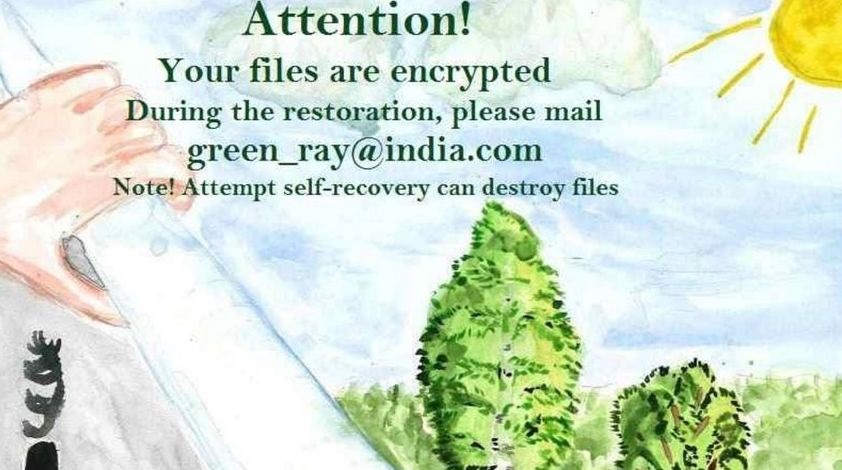 How does Green_Ray Ransomware work?
How does Green_Ray Ransomware work?