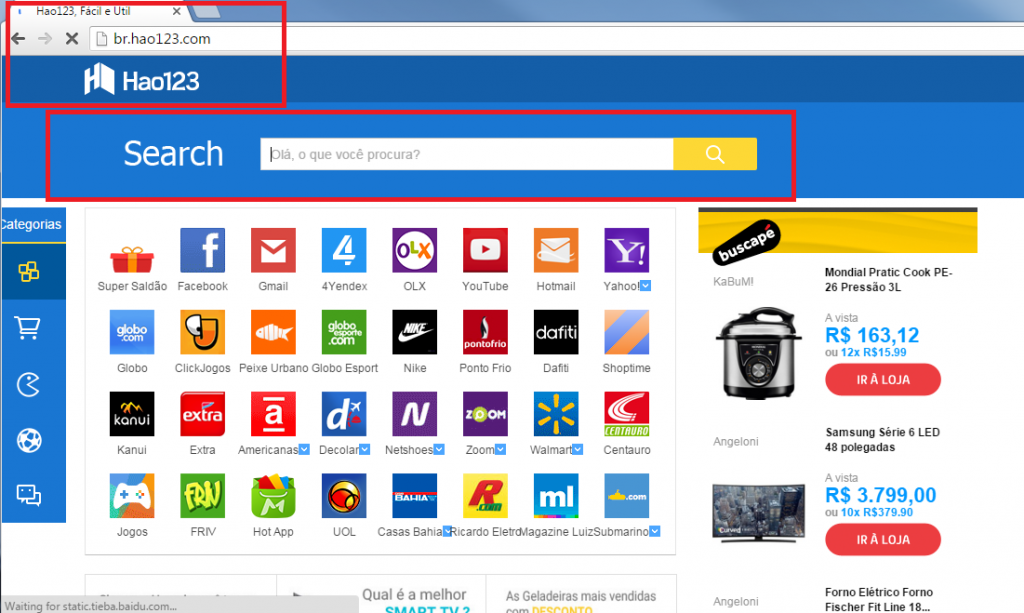Hao123.com.br Removal Guide (Uninstall Hao123.com.br)
Hao123.com.br (or Br.hao123.com) is a browser hijacker that is aimed at Brazilian computer users. This hijacker also has other versions that are targeted towards other countries like En.hao123.com, Jp.hao123.com, Vn.hao123.com, Tw.hao123.com, and more.
Once it takes over your browsers, the hijacker alters their settings and starts flooding you with various commercials. It also causes random redirects in the middle of your surfing. These activities slow down your online browsing speed and expose you to unreliable content. We advise that you eliminate Hao123.com.br from your browsers as soon as you can.
 How does Hao123.com.br work?
How does Hao123.com.br work?
Hao123.com.br gets set as your home page, new tab, and default search engine. This page is filled with commercial data. It has banners and links that lead to shopping, gaming, and other websites. It also contains a search box and quick access buttons that appear right below it. If you enter a term into the search box, you will get rerouted to Govome4.insppartner.com. The results of the search will contain sponsored links. As you can see, both the home page and the search provider serve only one purpose and that is to expose you to as much commercial data as possible. We urge you to be careful with this data, because it may be unsafe. If you do not want to risk clicking on fake adverts and getting rerouted to corrupted sites, you should avoid all ads and links until you delete Hao123.com.br.
Other symptoms of the hijacker include constant redirects to its sponsor pages. It is also known to slow down your Internet connection and computer speed. Moreover, the hijacker tracks your cookies and collects information about your online surfing. This data is often used for creating personalized ads. You should not be tricked by them. Even if the adverts appear especially useful, it does not mean that they can be trusted. We advise that you terminate Hao123.com.br without delay and improve your online security level.
How to remove Hao123.com.br?
If you wish to delete Hao123.com.br from your browsers, you will also have to uninstall its related application. In case, you do not know what it is, you can use the free scanner from our page to identify it. Once you do, delete the program and then move on to resetting your browsers. Manual Hao123.com.br removal instructions presented below the article can help you with these tasks. A different solution to the hijacker’s removal is to implement an anti-malware utility. You can download the malware remover from our page and use it to scan your PC. The utility will detect all potential issues and remove Hao123.com.br along with them.
Offers
Download Removal Toolto scan for Hao123.com.brUse our recommended removal tool to scan for Hao123.com.br. Trial version of provides detection of computer threats like Hao123.com.br and assists in its removal for FREE. You can delete detected registry entries, files and processes yourself or purchase a full version.
More information about SpyWarrior and Uninstall Instructions. Please review SpyWarrior EULA and Privacy Policy. SpyWarrior scanner is free. If it detects a malware, purchase its full version to remove it.

WiperSoft Review Details WiperSoft (www.wipersoft.com) is a security tool that provides real-time security from potential threats. Nowadays, many users tend to download free software from the Intern ...
Download|more


Is MacKeeper a virus? MacKeeper is not a virus, nor is it a scam. While there are various opinions about the program on the Internet, a lot of the people who so notoriously hate the program have neve ...
Download|more


While the creators of MalwareBytes anti-malware have not been in this business for long time, they make up for it with their enthusiastic approach. Statistic from such websites like CNET shows that th ...
Download|more
Quick Menu
Step 1. Uninstall Hao123.com.br and related programs.
Remove Hao123.com.br from Windows 8
Right-click in the lower left corner of the screen. Once Quick Access Menu shows up, select Control Panel choose Programs and Features and select to Uninstall a software.


Uninstall Hao123.com.br from Windows 7
Click Start → Control Panel → Programs and Features → Uninstall a program.


Delete Hao123.com.br from Windows XP
Click Start → Settings → Control Panel. Locate and click → Add or Remove Programs.


Remove Hao123.com.br from Mac OS X
Click Go button at the top left of the screen and select Applications. Select applications folder and look for Hao123.com.br or any other suspicious software. Now right click on every of such entries and select Move to Trash, then right click the Trash icon and select Empty Trash.


Step 2. Delete Hao123.com.br from your browsers
Terminate the unwanted extensions from Internet Explorer
- Tap the Gear icon and go to Manage Add-ons.


- Pick Toolbars and Extensions and eliminate all suspicious entries (other than Microsoft, Yahoo, Google, Oracle or Adobe)


- Leave the window.
Change Internet Explorer homepage if it was changed by virus:
- Tap the gear icon (menu) on the top right corner of your browser and click Internet Options.


- In General Tab remove malicious URL and enter preferable domain name. Press Apply to save changes.


Reset your browser
- Click the Gear icon and move to Internet Options.


- Open the Advanced tab and press Reset.


- Choose Delete personal settings and pick Reset one more time.


- Tap Close and leave your browser.


- If you were unable to reset your browsers, employ a reputable anti-malware and scan your entire computer with it.
Erase Hao123.com.br from Google Chrome
- Access menu (top right corner of the window) and pick Settings.


- Choose Extensions.


- Eliminate the suspicious extensions from the list by clicking the Trash bin next to them.


- If you are unsure which extensions to remove, you can disable them temporarily.


Reset Google Chrome homepage and default search engine if it was hijacker by virus
- Press on menu icon and click Settings.


- Look for the “Open a specific page” or “Set Pages” under “On start up” option and click on Set pages.


- In another window remove malicious search sites and enter the one that you want to use as your homepage.


- Under the Search section choose Manage Search engines. When in Search Engines..., remove malicious search websites. You should leave only Google or your preferred search name.




Reset your browser
- If the browser still does not work the way you prefer, you can reset its settings.
- Open menu and navigate to Settings.


- Press Reset button at the end of the page.


- Tap Reset button one more time in the confirmation box.


- If you cannot reset the settings, purchase a legitimate anti-malware and scan your PC.
Remove Hao123.com.br from Mozilla Firefox
- In the top right corner of the screen, press menu and choose Add-ons (or tap Ctrl+Shift+A simultaneously).


- Move to Extensions and Add-ons list and uninstall all suspicious and unknown entries.


Change Mozilla Firefox homepage if it was changed by virus:
- Tap on the menu (top right corner), choose Options.


- On General tab delete malicious URL and enter preferable website or click Restore to default.


- Press OK to save these changes.
Reset your browser
- Open the menu and tap Help button.


- Select Troubleshooting Information.


- Press Refresh Firefox.


- In the confirmation box, click Refresh Firefox once more.


- If you are unable to reset Mozilla Firefox, scan your entire computer with a trustworthy anti-malware.
Uninstall Hao123.com.br from Safari (Mac OS X)
- Access the menu.
- Pick Preferences.


- Go to the Extensions Tab.


- Tap the Uninstall button next to the undesirable Hao123.com.br and get rid of all the other unknown entries as well. If you are unsure whether the extension is reliable or not, simply uncheck the Enable box in order to disable it temporarily.
- Restart Safari.
Reset your browser
- Tap the menu icon and choose Reset Safari.


- Pick the options which you want to reset (often all of them are preselected) and press Reset.


- If you cannot reset the browser, scan your whole PC with an authentic malware removal software.
Site Disclaimer
2-remove-virus.com is not sponsored, owned, affiliated, or linked to malware developers or distributors that are referenced in this article. The article does not promote or endorse any type of malware. We aim at providing useful information that will help computer users to detect and eliminate the unwanted malicious programs from their computers. This can be done manually by following the instructions presented in the article or automatically by implementing the suggested anti-malware tools.
The article is only meant to be used for educational purposes. If you follow the instructions given in the article, you agree to be contracted by the disclaimer. We do not guarantee that the artcile will present you with a solution that removes the malign threats completely. Malware changes constantly, which is why, in some cases, it may be difficult to clean the computer fully by using only the manual removal instructions.