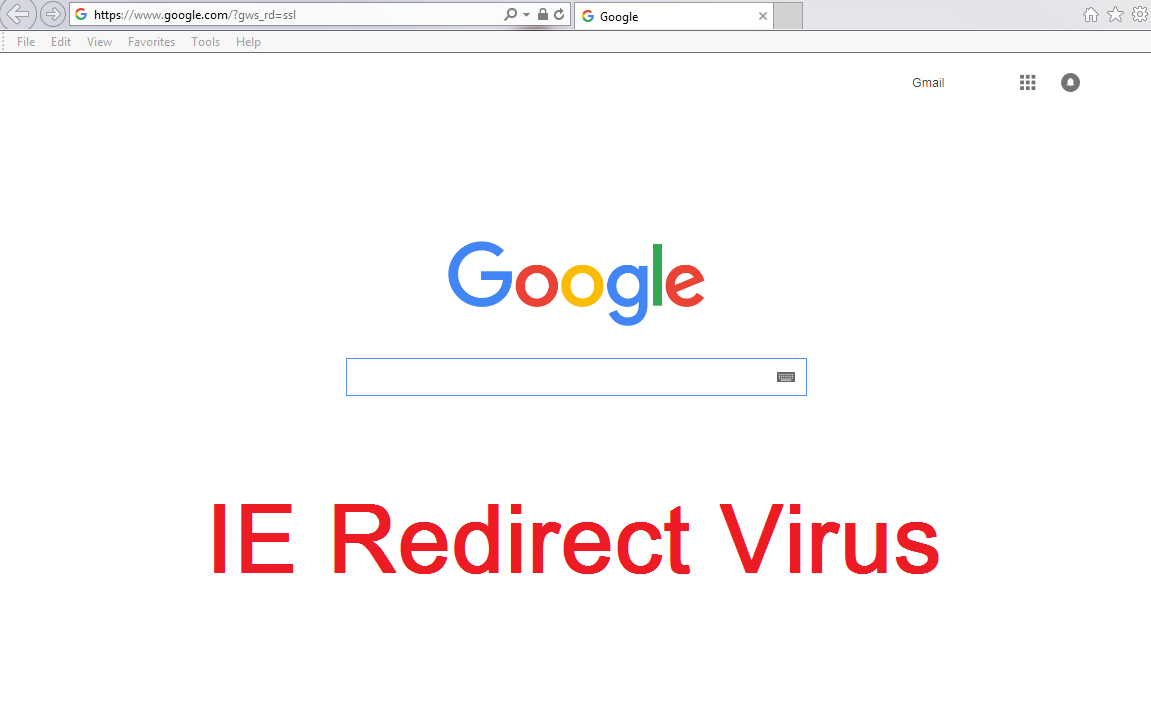IE redirect virus Removal Instructions
IE redirect virus is a browser hijacker that can only affect Internet Explorer. It is known under various names, for example, Explorer redirect virus or Internet Explorer redirect virus. Although you can clearly see the name “virus” in these titles, a browser hijacker is not considered to be a real virus. This means that its presence is not as threatening as, for example, an infection of a Trojan horse. A hijacker will not install malware onto your PC or damage important system files, but it has a bunch of lesser threats on its own.
This particular PUP (potentially unwanted program) has the ability of implementing a lot of changes to your Internet Explorer. For example, it can change your default search engine, new tab, and default home page. Before doing so, the program does not ask for your permission. You must remove IE redirect virus if you think that this intrusiveness should not be tolerated.
Why is IE redirect virus dangerous?
It has been noted that this hijacker can install various extensions, toolbars and browser add-ons on your Internet Explorer. Because of these useless applications, your browser can be slowed down significantly. What is more, you will definitely see a lot of fake pop-ups that warn you about missing system updates. All IE users should know that these warnings are completely fake. They can redirect you to webpages that are quite threatening or even worse: once clicked, they may install various viruses, Trojans, or malware onto your personal computer. One of the most important dangers is redirections. This means that the user can be interrupted in the middle of his/her browsing session and redirected to a malicious webpage that is thriving with online infections. If a random gaming or similar page has popped up out of nowhere, you can be quite sure that the hijacker is trying to do its work. Delete IE redirect virus for these reasons as soon as possible and settle with a legitimate search engine which poses no threats.
How did I get infected with IE redirect virus?
It has been found out that this potentially unwanted program can be spread in freeware and shareware bundles that are downloaded from file sharing websites. This happens if the user is not attentive enough during the installation. Additionally, the hijacker can attack you if you open a spam email attachment or click on a suspicious link that leads to a hacked webpage.
How to remove IE redirect virus from my PC?
You can uninstall IE redirect virus with a reliable spyware and malware removal tool. Automatic IE redirect virus removal is the recommended way of dealing with this problem because the security tool will make sure that your PC is completely safe. You see, manual removal can only delete IE redirect virus. Because of this, many other dangerous PUPs can be left on your system untouched. Simply scan your personal computer and be sure that your browsing sessions won’t be ruined anymore.
Offers
Download Removal Toolto scan for IE redirect virusUse our recommended removal tool to scan for IE redirect virus. Trial version of provides detection of computer threats like IE redirect virus and assists in its removal for FREE. You can delete detected registry entries, files and processes yourself or purchase a full version.
More information about SpyWarrior and Uninstall Instructions. Please review SpyWarrior EULA and Privacy Policy. SpyWarrior scanner is free. If it detects a malware, purchase its full version to remove it.

WiperSoft Review Details WiperSoft (www.wipersoft.com) is a security tool that provides real-time security from potential threats. Nowadays, many users tend to download free software from the Intern ...
Download|more


Is MacKeeper a virus? MacKeeper is not a virus, nor is it a scam. While there are various opinions about the program on the Internet, a lot of the people who so notoriously hate the program have neve ...
Download|more


While the creators of MalwareBytes anti-malware have not been in this business for long time, they make up for it with their enthusiastic approach. Statistic from such websites like CNET shows that th ...
Download|more
Quick Menu
Step 1. Uninstall IE redirect virus and related programs.
Remove IE redirect virus from Windows 8
Right-click in the lower left corner of the screen. Once Quick Access Menu shows up, select Control Panel choose Programs and Features and select to Uninstall a software.


Uninstall IE redirect virus from Windows 7
Click Start → Control Panel → Programs and Features → Uninstall a program.


Delete IE redirect virus from Windows XP
Click Start → Settings → Control Panel. Locate and click → Add or Remove Programs.


Remove IE redirect virus from Mac OS X
Click Go button at the top left of the screen and select Applications. Select applications folder and look for IE redirect virus or any other suspicious software. Now right click on every of such entries and select Move to Trash, then right click the Trash icon and select Empty Trash.


Step 2. Delete IE redirect virus from your browsers
Terminate the unwanted extensions from Internet Explorer
- Tap the Gear icon and go to Manage Add-ons.


- Pick Toolbars and Extensions and eliminate all suspicious entries (other than Microsoft, Yahoo, Google, Oracle or Adobe)


- Leave the window.
Change Internet Explorer homepage if it was changed by virus:
- Tap the gear icon (menu) on the top right corner of your browser and click Internet Options.


- In General Tab remove malicious URL and enter preferable domain name. Press Apply to save changes.


Reset your browser
- Click the Gear icon and move to Internet Options.


- Open the Advanced tab and press Reset.


- Choose Delete personal settings and pick Reset one more time.


- Tap Close and leave your browser.


- If you were unable to reset your browsers, employ a reputable anti-malware and scan your entire computer with it.
Erase IE redirect virus from Google Chrome
- Access menu (top right corner of the window) and pick Settings.


- Choose Extensions.


- Eliminate the suspicious extensions from the list by clicking the Trash bin next to them.


- If you are unsure which extensions to remove, you can disable them temporarily.


Reset Google Chrome homepage and default search engine if it was hijacker by virus
- Press on menu icon and click Settings.


- Look for the “Open a specific page” or “Set Pages” under “On start up” option and click on Set pages.


- In another window remove malicious search sites and enter the one that you want to use as your homepage.


- Under the Search section choose Manage Search engines. When in Search Engines..., remove malicious search websites. You should leave only Google or your preferred search name.




Reset your browser
- If the browser still does not work the way you prefer, you can reset its settings.
- Open menu and navigate to Settings.


- Press Reset button at the end of the page.


- Tap Reset button one more time in the confirmation box.


- If you cannot reset the settings, purchase a legitimate anti-malware and scan your PC.
Remove IE redirect virus from Mozilla Firefox
- In the top right corner of the screen, press menu and choose Add-ons (or tap Ctrl+Shift+A simultaneously).


- Move to Extensions and Add-ons list and uninstall all suspicious and unknown entries.


Change Mozilla Firefox homepage if it was changed by virus:
- Tap on the menu (top right corner), choose Options.


- On General tab delete malicious URL and enter preferable website or click Restore to default.


- Press OK to save these changes.
Reset your browser
- Open the menu and tap Help button.


- Select Troubleshooting Information.


- Press Refresh Firefox.


- In the confirmation box, click Refresh Firefox once more.


- If you are unable to reset Mozilla Firefox, scan your entire computer with a trustworthy anti-malware.
Uninstall IE redirect virus from Safari (Mac OS X)
- Access the menu.
- Pick Preferences.


- Go to the Extensions Tab.


- Tap the Uninstall button next to the undesirable IE redirect virus and get rid of all the other unknown entries as well. If you are unsure whether the extension is reliable or not, simply uncheck the Enable box in order to disable it temporarily.
- Restart Safari.
Reset your browser
- Tap the menu icon and choose Reset Safari.


- Pick the options which you want to reset (often all of them are preselected) and press Reset.


- If you cannot reset the browser, scan your whole PC with an authentic malware removal software.
Site Disclaimer
2-remove-virus.com is not sponsored, owned, affiliated, or linked to malware developers or distributors that are referenced in this article. The article does not promote or endorse any type of malware. We aim at providing useful information that will help computer users to detect and eliminate the unwanted malicious programs from their computers. This can be done manually by following the instructions presented in the article or automatically by implementing the suggested anti-malware tools.
The article is only meant to be used for educational purposes. If you follow the instructions given in the article, you agree to be contracted by the disclaimer. We do not guarantee that the artcile will present you with a solution that removes the malign threats completely. Malware changes constantly, which is why, in some cases, it may be difficult to clean the computer fully by using only the manual removal instructions.