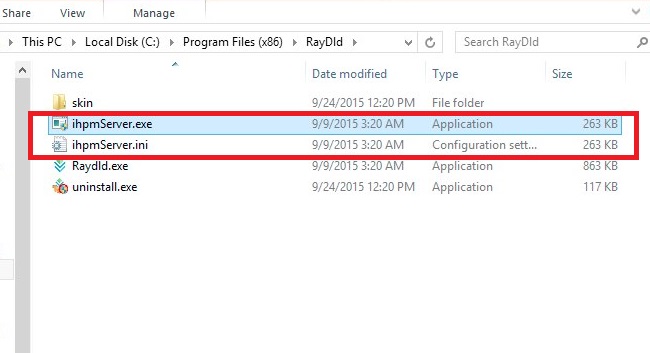IhpmServer.exe Removal Guide
IhpmServer.exe is a malicious process that has been linked to several browser hijackers. It is stored in C:\Program Files (x86)\RayDld folder. This folder also contains an application called Raydld.exe. The purpose of both IhpmServer.exe and Raydld.exe is to prevent you from manually removing the unwanted hijacker.
The files are signed by Hefei Infinity Technology Co., Ltd. Other detections used to refer to the files include Generic.C8E, PUP.Optional.Elex, PE:Malware.RDM.36!5.2A[F1], and HEUR/QVM10.1Malware.Gen. If you want to permanently delete the unwanted application to which the files belong, you will also have to terminate IhpmServer.exe and Raydld.exe.
How does IhpmServer.exe work?
The disruptive executable file usually enters computers together with browser hijackers. Browser hijackers are unwanted applications that can modify your browser settings such as home page and default search provider and cause other interruptions during your online surfing. They can redirect you to their sponsor pages, show you unreliable ads and links, slow down your Internet connection, and so on. There is nothing useful about them, which is why it does not take long for computer users to decide that they want them gone. This is where IhpmServer.exe comes in.
As it has been mentioned above, IhpmServer.exe prevents you from deleting an unwanted application by regenerating it after you restart your computer. No matter how many times you try to erase the hijacker, it keeps coming back. In order to stop these files from creating backups of the unnecessary program, you will have to uninstall IhpmServer.exe and Raydld.exe from your PC. Once you do, you will be able to delete IhpmServer.exe once and for all.
How to remove IhpmServer.exe?
There are two options you can choose from in order to delete IhpmServer.exe. You can delete IhpmServer.exe and its related program manually or automatically. If choose manual removal, you will first have to uninstall IhpmServer.exe and Raydld.exe. To do that you will have to open the folder in which the unwanted files are stored and run the uninstall.exe file. Afterwards, you can follow the instructions presented in the manual removal guide below that will help you remove IhpmServer.exe related program and restore your browser settings.
If, on the other hand, you think that you would rather go with a simpler and a much more reliable solution, you should delete the unwanted files automatically. Download the anti-malware utility from our page and let it take care of your system. It will not only eliminate IhpmServer.exe and other threats, but also keep your PC safeguarded in the future.
Offers
Download Removal Toolto scan for IhpmServer.exeUse our recommended removal tool to scan for IhpmServer.exe. Trial version of provides detection of computer threats like IhpmServer.exe and assists in its removal for FREE. You can delete detected registry entries, files and processes yourself or purchase a full version.
More information about SpyWarrior and Uninstall Instructions. Please review SpyWarrior EULA and Privacy Policy. SpyWarrior scanner is free. If it detects a malware, purchase its full version to remove it.

WiperSoft Review Details WiperSoft (www.wipersoft.com) is a security tool that provides real-time security from potential threats. Nowadays, many users tend to download free software from the Intern ...
Download|more


Is MacKeeper a virus? MacKeeper is not a virus, nor is it a scam. While there are various opinions about the program on the Internet, a lot of the people who so notoriously hate the program have neve ...
Download|more


While the creators of MalwareBytes anti-malware have not been in this business for long time, they make up for it with their enthusiastic approach. Statistic from such websites like CNET shows that th ...
Download|more
Quick Menu
Step 1. Uninstall IhpmServer.exe and related programs.
Remove IhpmServer.exe from Windows 8
Right-click in the lower left corner of the screen. Once Quick Access Menu shows up, select Control Panel choose Programs and Features and select to Uninstall a software.


Uninstall IhpmServer.exe from Windows 7
Click Start → Control Panel → Programs and Features → Uninstall a program.


Delete IhpmServer.exe from Windows XP
Click Start → Settings → Control Panel. Locate and click → Add or Remove Programs.


Remove IhpmServer.exe from Mac OS X
Click Go button at the top left of the screen and select Applications. Select applications folder and look for IhpmServer.exe or any other suspicious software. Now right click on every of such entries and select Move to Trash, then right click the Trash icon and select Empty Trash.


Step 2. Delete IhpmServer.exe from your browsers
Terminate the unwanted extensions from Internet Explorer
- Tap the Gear icon and go to Manage Add-ons.


- Pick Toolbars and Extensions and eliminate all suspicious entries (other than Microsoft, Yahoo, Google, Oracle or Adobe)


- Leave the window.
Change Internet Explorer homepage if it was changed by virus:
- Tap the gear icon (menu) on the top right corner of your browser and click Internet Options.


- In General Tab remove malicious URL and enter preferable domain name. Press Apply to save changes.


Reset your browser
- Click the Gear icon and move to Internet Options.


- Open the Advanced tab and press Reset.


- Choose Delete personal settings and pick Reset one more time.


- Tap Close and leave your browser.


- If you were unable to reset your browsers, employ a reputable anti-malware and scan your entire computer with it.
Erase IhpmServer.exe from Google Chrome
- Access menu (top right corner of the window) and pick Settings.


- Choose Extensions.


- Eliminate the suspicious extensions from the list by clicking the Trash bin next to them.


- If you are unsure which extensions to remove, you can disable them temporarily.


Reset Google Chrome homepage and default search engine if it was hijacker by virus
- Press on menu icon and click Settings.


- Look for the “Open a specific page” or “Set Pages” under “On start up” option and click on Set pages.


- In another window remove malicious search sites and enter the one that you want to use as your homepage.


- Under the Search section choose Manage Search engines. When in Search Engines..., remove malicious search websites. You should leave only Google or your preferred search name.




Reset your browser
- If the browser still does not work the way you prefer, you can reset its settings.
- Open menu and navigate to Settings.


- Press Reset button at the end of the page.


- Tap Reset button one more time in the confirmation box.


- If you cannot reset the settings, purchase a legitimate anti-malware and scan your PC.
Remove IhpmServer.exe from Mozilla Firefox
- In the top right corner of the screen, press menu and choose Add-ons (or tap Ctrl+Shift+A simultaneously).


- Move to Extensions and Add-ons list and uninstall all suspicious and unknown entries.


Change Mozilla Firefox homepage if it was changed by virus:
- Tap on the menu (top right corner), choose Options.


- On General tab delete malicious URL and enter preferable website or click Restore to default.


- Press OK to save these changes.
Reset your browser
- Open the menu and tap Help button.


- Select Troubleshooting Information.


- Press Refresh Firefox.


- In the confirmation box, click Refresh Firefox once more.


- If you are unable to reset Mozilla Firefox, scan your entire computer with a trustworthy anti-malware.
Uninstall IhpmServer.exe from Safari (Mac OS X)
- Access the menu.
- Pick Preferences.


- Go to the Extensions Tab.


- Tap the Uninstall button next to the undesirable IhpmServer.exe and get rid of all the other unknown entries as well. If you are unsure whether the extension is reliable or not, simply uncheck the Enable box in order to disable it temporarily.
- Restart Safari.
Reset your browser
- Tap the menu icon and choose Reset Safari.


- Pick the options which you want to reset (often all of them are preselected) and press Reset.


- If you cannot reset the browser, scan your whole PC with an authentic malware removal software.
Incoming search terms:
Site Disclaimer
2-remove-virus.com is not sponsored, owned, affiliated, or linked to malware developers or distributors that are referenced in this article. The article does not promote or endorse any type of malware. We aim at providing useful information that will help computer users to detect and eliminate the unwanted malicious programs from their computers. This can be done manually by following the instructions presented in the article or automatically by implementing the suggested anti-malware tools.
The article is only meant to be used for educational purposes. If you follow the instructions given in the article, you agree to be contracted by the disclaimer. We do not guarantee that the artcile will present you with a solution that removes the malign threats completely. Malware changes constantly, which is why, in some cases, it may be difficult to clean the computer fully by using only the manual removal instructions.