What is causing the pop-up alerts?
Immediately Call Apple Support Virus pop-ups are fake alerts that warn you about an infection on your computer and ask you to call Apple support. There are two versions of this scam warning, both targeting Mac computer, but different versions of the operating system. One will appear for Yosemite users, the other will target El Capitan and Sierra OSs.
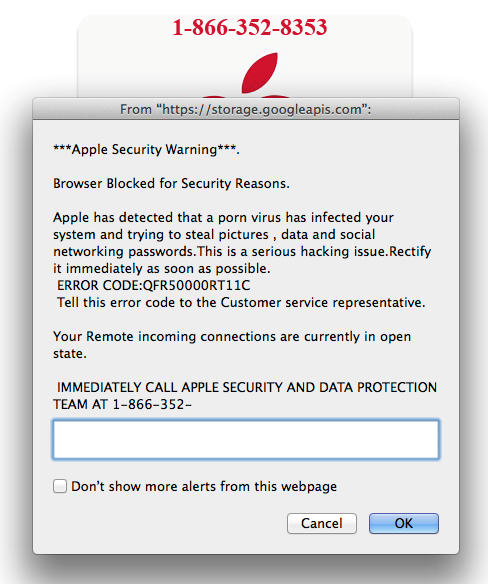
Both versions will launch tasks so that the computer freezes and will then display warning messages about a serious infection. It tries to scare users into reacting by claiming that their personal information (credit card and banking details, emails, passwords, photos and sensitive files) is being stolen. The alert will also encourage users to call ‘Apple Customer Support’ using the provided phone number. The phone number is a dead giveaway that it’s not real, and we are sure of that because Apple, nor Windows or any other legitimate company for that matter, will never ask you to call them, especially using random pop-ups. If you are constantly getting the alerts, they could be caused by an adware infection. It’s not a malicious program itself, and can usually be obtained via freeware bundles. If you want to delete Immediately Call Apple Support Virus, you will likely have to get rid of the adware.
Should you call the tech-support number?
First of all, if the reason you are seeing the ads is adware, you need to learn how to avoid these infections in the future. It’s not difficult to do, you just need to pay attention to how you install programs. A lot of free programs come together with unwanted items, such as adware, hijackers and other potentially unwanted programs (PUPs). If you don’t deselect them during program installation, they will install alongside. To prevent this from happening, choose Advanced or Custom settings when installing programs, and make sure to read the provided information. Advanced (Custom) settings will make added offers visible, and provide you the opportunity to deselect them. After you have unchecked all the offers, you can proceed to install the program. Default settings will hide the offers from you, which is why you should avoid using them if possible.
Since the alerts are not real, there is no need to call the provided ‘tech-support’ number. This is the short answer to the questions. If you are interested more about what this is, continue reading.
Like we said before, there are two versions, targeting Yosemite, and El Capitan and Sierra respectively. The Yosemite version will open numerous mail message windows, while the El Capitan/Sierra one will launch iTunes and click on links many times. The amount of windows will make the computer freeze, thus making the warning more believable. Once the computer is frozen, the user will get a message that explains that a virus has been detected, and that tech-support needs to be contacted immediately. It warns users that their personal information is being stolen, and that the webcam “could be accesses remotely by stalkers with a VPN virus”. A phone number that will connect to Apple support is also provided. Obviously, the warning is not legitimate, and there is no virus on your computer, unless the infection is completely unrelated to this. There is no reason to dial the number, and if you did, you would be connected to professional scammers pretending to be official Apple tech-support. They would inform you that a very serious infection is inside your computer, and then ask remote access to your computer. If you were to provide it, they could install malware or steal your information. They would also charge you a lot of money for supposedly eliminating the threat. This is all referred to as a tech-support scam, and in order to remove Immediately Call Apple Support Virus, get rid of the adware.
Immediately Call Apple Support Virus removal
If you want to uninstall Immediately Call Apple Support Virus, locate and get rid of the adware. It shouldn’t be difficult to do manually, and you are welcome to use the below provided instructions to help you. However, if you are fairly inexperienced when it comes to computers, manual elimination may be too difficult to carry out. If that is the case, it may be better to obtain anti-spyware software. Research into reliable, Mac-compatible security programs, and allow one of them to get rid of the infection for you.
Offers
Download Removal Toolto scan for Immediately Call Apple Support VirusUse our recommended removal tool to scan for Immediately Call Apple Support Virus. Trial version of provides detection of computer threats like Immediately Call Apple Support Virus and assists in its removal for FREE. You can delete detected registry entries, files and processes yourself or purchase a full version.
More information about SpyWarrior and Uninstall Instructions. Please review SpyWarrior EULA and Privacy Policy. SpyWarrior scanner is free. If it detects a malware, purchase its full version to remove it.

WiperSoft Review Details WiperSoft (www.wipersoft.com) is a security tool that provides real-time security from potential threats. Nowadays, many users tend to download free software from the Intern ...
Download|more


Is MacKeeper a virus? MacKeeper is not a virus, nor is it a scam. While there are various opinions about the program on the Internet, a lot of the people who so notoriously hate the program have neve ...
Download|more


While the creators of MalwareBytes anti-malware have not been in this business for long time, they make up for it with their enthusiastic approach. Statistic from such websites like CNET shows that th ...
Download|more
Quick Menu
Step 1. Uninstall Immediately Call Apple Support Virus and related programs.
Remove Immediately Call Apple Support Virus from Windows 8
Right-click in the lower left corner of the screen. Once Quick Access Menu shows up, select Control Panel choose Programs and Features and select to Uninstall a software.


Uninstall Immediately Call Apple Support Virus from Windows 7
Click Start → Control Panel → Programs and Features → Uninstall a program.


Delete Immediately Call Apple Support Virus from Windows XP
Click Start → Settings → Control Panel. Locate and click → Add or Remove Programs.


Remove Immediately Call Apple Support Virus from Mac OS X
Click Go button at the top left of the screen and select Applications. Select applications folder and look for Immediately Call Apple Support Virus or any other suspicious software. Now right click on every of such entries and select Move to Trash, then right click the Trash icon and select Empty Trash.


Step 2. Delete Immediately Call Apple Support Virus from your browsers
Terminate the unwanted extensions from Internet Explorer
- Tap the Gear icon and go to Manage Add-ons.


- Pick Toolbars and Extensions and eliminate all suspicious entries (other than Microsoft, Yahoo, Google, Oracle or Adobe)


- Leave the window.
Change Internet Explorer homepage if it was changed by virus:
- Tap the gear icon (menu) on the top right corner of your browser and click Internet Options.


- In General Tab remove malicious URL and enter preferable domain name. Press Apply to save changes.


Reset your browser
- Click the Gear icon and move to Internet Options.


- Open the Advanced tab and press Reset.


- Choose Delete personal settings and pick Reset one more time.


- Tap Close and leave your browser.


- If you were unable to reset your browsers, employ a reputable anti-malware and scan your entire computer with it.
Erase Immediately Call Apple Support Virus from Google Chrome
- Access menu (top right corner of the window) and pick Settings.


- Choose Extensions.


- Eliminate the suspicious extensions from the list by clicking the Trash bin next to them.


- If you are unsure which extensions to remove, you can disable them temporarily.


Reset Google Chrome homepage and default search engine if it was hijacker by virus
- Press on menu icon and click Settings.


- Look for the “Open a specific page” or “Set Pages” under “On start up” option and click on Set pages.


- In another window remove malicious search sites and enter the one that you want to use as your homepage.


- Under the Search section choose Manage Search engines. When in Search Engines..., remove malicious search websites. You should leave only Google or your preferred search name.




Reset your browser
- If the browser still does not work the way you prefer, you can reset its settings.
- Open menu and navigate to Settings.


- Press Reset button at the end of the page.


- Tap Reset button one more time in the confirmation box.


- If you cannot reset the settings, purchase a legitimate anti-malware and scan your PC.
Remove Immediately Call Apple Support Virus from Mozilla Firefox
- In the top right corner of the screen, press menu and choose Add-ons (or tap Ctrl+Shift+A simultaneously).


- Move to Extensions and Add-ons list and uninstall all suspicious and unknown entries.


Change Mozilla Firefox homepage if it was changed by virus:
- Tap on the menu (top right corner), choose Options.


- On General tab delete malicious URL and enter preferable website or click Restore to default.


- Press OK to save these changes.
Reset your browser
- Open the menu and tap Help button.


- Select Troubleshooting Information.


- Press Refresh Firefox.


- In the confirmation box, click Refresh Firefox once more.


- If you are unable to reset Mozilla Firefox, scan your entire computer with a trustworthy anti-malware.
Uninstall Immediately Call Apple Support Virus from Safari (Mac OS X)
- Access the menu.
- Pick Preferences.


- Go to the Extensions Tab.


- Tap the Uninstall button next to the undesirable Immediately Call Apple Support Virus and get rid of all the other unknown entries as well. If you are unsure whether the extension is reliable or not, simply uncheck the Enable box in order to disable it temporarily.
- Restart Safari.
Reset your browser
- Tap the menu icon and choose Reset Safari.


- Pick the options which you want to reset (often all of them are preselected) and press Reset.


- If you cannot reset the browser, scan your whole PC with an authentic malware removal software.
Site Disclaimer
2-remove-virus.com is not sponsored, owned, affiliated, or linked to malware developers or distributors that are referenced in this article. The article does not promote or endorse any type of malware. We aim at providing useful information that will help computer users to detect and eliminate the unwanted malicious programs from their computers. This can be done manually by following the instructions presented in the article or automatically by implementing the suggested anti-malware tools.
The article is only meant to be used for educational purposes. If you follow the instructions given in the article, you agree to be contracted by the disclaimer. We do not guarantee that the artcile will present you with a solution that removes the malign threats completely. Malware changes constantly, which is why, in some cases, it may be difficult to clean the computer fully by using only the manual removal instructions.
