About this PUP
IMVU Toolbar was a potentially unwanted program (PUP) and a browser hijacker that was offered for users of IMVU, an avatar-based social media platform. It does not seem to be offered today but when users installed it before, reportedly, they would end up with a hijacker installed. According to same users, antivirus programs would detect to this toolbar as a virus and advise to remove it. The IMVU programs was bundled together with something called Search Protect, a hijacker that would change search results to include sponsored content and redirect users to weird websites. This is why when it was available, users were urged to delete IMVU Toolbar.
The toolbar offer would come up when setting up IMVU, and unless you deselected it, it would have installed along with the program. This is referred to as the bundling method, and is quite common when developers want to trick users into installing unwanted software. Essentially, the toolbar would be added to the main program in a way that allows it to install alongside. All that needs to be done to prevent these kinds of installations is to deselect them during the setup process. However, because a lot of users tend to rush when they install software, they end up missing the offers and leave them checked, which is basically like giving them permission to install. Whenever you are installing software, always deselect the boxes offering additional stuff. In some cases, they may be hidden in Advanced or Custom settings, so choose those if the option is available. Only after you have unchecked the boxes should you continue installing the program.
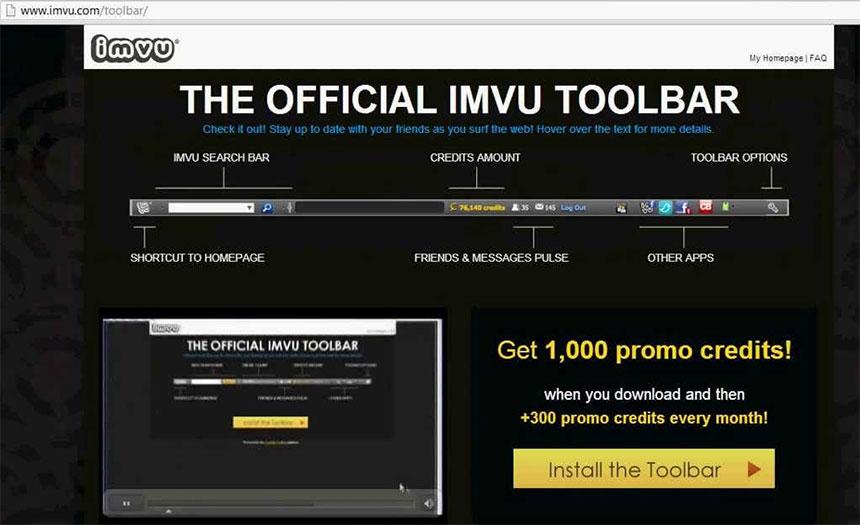
What does it do?
In this particular case, the toolbar was offered as something that complements the main program. However, the toolbar’s main intention was to expose users to sponsored content, which means users could have been exposed to unreliable, possibly malicious sites. It would have changed your browser’s settings so that you have its promoted homepage and default search engine. If you used the search engine, it would have changed search results to include links to sponsored websites, so that you would be redirected, and owners of those sites would earn more income from increased traffic. Not all of those websites would have been safe, thus it’s possible you could have encountered something malicious by being redirected. These changes in search results are why hijackers should not remain installed on a computer. In addition, the hijacker would have collected information about your browsing habits, sites you interact with, results you press on, etc. We highly doubt you want a hijacker to have access to this kind of information about you.
IMVU Toolbar removal
Because the toolbar is no longer offered, you shouldn’t have it installed. However, if you notice it still on your computer, you need to remove IMVU Toolbar. You can just manually uninstall IMVU Toolbar, for which we will give instructions to help you. Otherwise, you can let your anti-virus take care of the infection for you.
Offers
Download Removal Toolto scan for IMVU Toolbar Use our recommended removal tool to scan for IMVU Toolbar . Trial version of provides detection of computer threats like IMVU Toolbar and assists in its removal for FREE. You can delete detected registry entries, files and processes yourself or purchase a full version.
More information about SpyWarrior and Uninstall Instructions. Please review SpyWarrior EULA and Privacy Policy. SpyWarrior scanner is free. If it detects a malware, purchase its full version to remove it.

WiperSoft Review Details WiperSoft (www.wipersoft.com) is a security tool that provides real-time security from potential threats. Nowadays, many users tend to download free software from the Intern ...
Download|more


Is MacKeeper a virus? MacKeeper is not a virus, nor is it a scam. While there are various opinions about the program on the Internet, a lot of the people who so notoriously hate the program have neve ...
Download|more


While the creators of MalwareBytes anti-malware have not been in this business for long time, they make up for it with their enthusiastic approach. Statistic from such websites like CNET shows that th ...
Download|more
Quick Menu
Step 1. Uninstall IMVU Toolbar and related programs.
Remove IMVU Toolbar from Windows 8
Right-click in the lower left corner of the screen. Once Quick Access Menu shows up, select Control Panel choose Programs and Features and select to Uninstall a software.


Uninstall IMVU Toolbar from Windows 7
Click Start → Control Panel → Programs and Features → Uninstall a program.


Delete IMVU Toolbar from Windows XP
Click Start → Settings → Control Panel. Locate and click → Add or Remove Programs.


Remove IMVU Toolbar from Mac OS X
Click Go button at the top left of the screen and select Applications. Select applications folder and look for IMVU Toolbar or any other suspicious software. Now right click on every of such entries and select Move to Trash, then right click the Trash icon and select Empty Trash.


Step 2. Delete IMVU Toolbar from your browsers
Terminate the unwanted extensions from Internet Explorer
- Tap the Gear icon and go to Manage Add-ons.


- Pick Toolbars and Extensions and eliminate all suspicious entries (other than Microsoft, Yahoo, Google, Oracle or Adobe)


- Leave the window.
Change Internet Explorer homepage if it was changed by virus:
- Tap the gear icon (menu) on the top right corner of your browser and click Internet Options.


- In General Tab remove malicious URL and enter preferable domain name. Press Apply to save changes.


Reset your browser
- Click the Gear icon and move to Internet Options.


- Open the Advanced tab and press Reset.


- Choose Delete personal settings and pick Reset one more time.


- Tap Close and leave your browser.


- If you were unable to reset your browsers, employ a reputable anti-malware and scan your entire computer with it.
Erase IMVU Toolbar from Google Chrome
- Access menu (top right corner of the window) and pick Settings.


- Choose Extensions.


- Eliminate the suspicious extensions from the list by clicking the Trash bin next to them.


- If you are unsure which extensions to remove, you can disable them temporarily.


Reset Google Chrome homepage and default search engine if it was hijacker by virus
- Press on menu icon and click Settings.


- Look for the “Open a specific page” or “Set Pages” under “On start up” option and click on Set pages.


- In another window remove malicious search sites and enter the one that you want to use as your homepage.


- Under the Search section choose Manage Search engines. When in Search Engines..., remove malicious search websites. You should leave only Google or your preferred search name.




Reset your browser
- If the browser still does not work the way you prefer, you can reset its settings.
- Open menu and navigate to Settings.


- Press Reset button at the end of the page.


- Tap Reset button one more time in the confirmation box.


- If you cannot reset the settings, purchase a legitimate anti-malware and scan your PC.
Remove IMVU Toolbar from Mozilla Firefox
- In the top right corner of the screen, press menu and choose Add-ons (or tap Ctrl+Shift+A simultaneously).


- Move to Extensions and Add-ons list and uninstall all suspicious and unknown entries.


Change Mozilla Firefox homepage if it was changed by virus:
- Tap on the menu (top right corner), choose Options.


- On General tab delete malicious URL and enter preferable website or click Restore to default.


- Press OK to save these changes.
Reset your browser
- Open the menu and tap Help button.


- Select Troubleshooting Information.


- Press Refresh Firefox.


- In the confirmation box, click Refresh Firefox once more.


- If you are unable to reset Mozilla Firefox, scan your entire computer with a trustworthy anti-malware.
Uninstall IMVU Toolbar from Safari (Mac OS X)
- Access the menu.
- Pick Preferences.


- Go to the Extensions Tab.


- Tap the Uninstall button next to the undesirable IMVU Toolbar and get rid of all the other unknown entries as well. If you are unsure whether the extension is reliable or not, simply uncheck the Enable box in order to disable it temporarily.
- Restart Safari.
Reset your browser
- Tap the menu icon and choose Reset Safari.


- Pick the options which you want to reset (often all of them are preselected) and press Reset.


- If you cannot reset the browser, scan your whole PC with an authentic malware removal software.
Site Disclaimer
2-remove-virus.com is not sponsored, owned, affiliated, or linked to malware developers or distributors that are referenced in this article. The article does not promote or endorse any type of malware. We aim at providing useful information that will help computer users to detect and eliminate the unwanted malicious programs from their computers. This can be done manually by following the instructions presented in the article or automatically by implementing the suggested anti-malware tools.
The article is only meant to be used for educational purposes. If you follow the instructions given in the article, you agree to be contracted by the disclaimer. We do not guarantee that the artcile will present you with a solution that removes the malign threats completely. Malware changes constantly, which is why, in some cases, it may be difficult to clean the computer fully by using only the manual removal instructions.
