About Interenet Optimizer
Interenet Optimizer is an adware program that will cause loads of ads to appear on your screen. It’s a very pesky program that in addition to the ads will also slow down your computer and interrupt your browsing. It rather confusing whether the misspelling of the word “Internet” was intentional, and a search with a search engine would show you websites referring to this adware as both “Internet” and “Interenet” Optimizer. The infection has been around for many years and has fooled many people with its promises of improved browsing. However, instead of that, the program brings nothing but trouble. 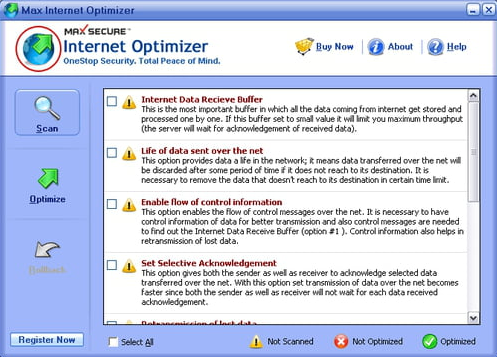
If you find it on your computer, we very much doubt you installed it yourself knowingly. The more likely scenario is you were setting up some kind of freeware and did not notice the adware being attached. This happens quite often because users are not aware of potentially unwanted programs being added to freeware. Fortunately, it is possible to prevent unwanted installations while still installing freeware. We will explain this in the next section of this report.
We should mention that adware is not the most serious infection you could get. Far from it. However, it’s definitely not harmless. The program itself isn’t exactly malicious, but the ads that it shows you could easily infect you with severe malware. For this reason, if you notice an increase in advertisements while browsing, you should avoid interacting with any ads. Adware generated ads should not be trusted as they can easily expose you to malware. We will explain which ads you should be particularly careful about later on, but it’s best if you just ignore all of them.
If you want all the unpleasant behaviour associated with this program to stop, you will need to delete Interenet Optimizer. The last paragraph of this report is dedicated to exactly that.
Adware distribution methods
Rarely do people install adware knowingly. More often, the infection comes attached to free software as an extra offer. A lot of popular freeware comes with some kind of attached item, be it adware, browser hijacker or some other potentially unwanted program. Those items are set to install alongside the freeware automatically, unless you manually prevent it from doing so. Fortunately, it’s not difficult to do.
When installing freeware, or any kind of program, make sure to opt for Advanced (Custom) settings. While the added offers will be hidden in Default settings, they will be made visible in Advanced. If something is indeed attached to the program you are installing, you need to deselect it/them. Simply uncheck the boxes and that’s it.
Make sure that you always opt for those settings when setting up programs because otherwise, your computer will fill up with junk. And it’s much easier to prevent them from installing from the beginning, than it is to later have to uninstall pesky programs.
Should you uninstall Interenet Optimizer?
There is no question about whether you should remove Interenet Optimizer. The answer is undoubtedly yes. The program is in no way useful, even if it advertises itself as a tool that can make your browsing experience better. It’s merely a program that aims to generate revenue by exposing you to loads of ads. It should be mentioned that ads would appear on all popular browsers you use, whether it’s Internet Explorer, Google Chrome or Mozilla Firefox. In addition to the ads, you might also get redirected to weird websites at random times. The constant ads and random redirects will affect your computer in negative way, and you will notice that your browser crashes more often and your computer is running slower than usual.
The adware will show you all kinds of ads, from ones advertising programs to those offering prizes. While adware is still installed, no matter how tempting an ad may seem, it would be best to not interact with it. The ones that are generated by questionable ad-supported software are not exactly reliable, nor are they completely safe. You could be exposed to all kinds of malware or scams if you aren’t careful.
If you are offered to download a program via an ad, we strongly advise against doing that. Ads are not reliable sources for any kind of download, and you could easily end up with malware if you aren’t careful. Instead of trusting ads, you should always opt for secure download sources, such as official websites/stores. We should also warn you about ads that offer you updates. An ad would falsely inform you about an update available for one of your programs, and if you were to download it, you’d end up with malware. Keep in mind that updates are never pushed via ads. If a program needs an update, you will be informed via the program itself.
There are also ads that will falsely inform you about you winning some kind of prize. Most users are probably aware that all of these supposed giveaways are scams but some people might still fall for them. Those kinds of scams are either trying to get your personal information, or will want you to pay a small amount of money, supposedly in order to get the prize.
Interenet Optimizer removal
Since the program will be useless to you, you need to remove Interenet Optimizer. We recommend you use anti-spyware software to do this because the program would take care of everything. If you opt for manual Interenet Optimizer removal, you will need to find the program yourself, which can take a while.
Offers
Download Removal Toolto scan for Interenet OptimizerUse our recommended removal tool to scan for Interenet Optimizer. Trial version of provides detection of computer threats like Interenet Optimizer and assists in its removal for FREE. You can delete detected registry entries, files and processes yourself or purchase a full version.
More information about SpyWarrior and Uninstall Instructions. Please review SpyWarrior EULA and Privacy Policy. SpyWarrior scanner is free. If it detects a malware, purchase its full version to remove it.

WiperSoft Review Details WiperSoft (www.wipersoft.com) is a security tool that provides real-time security from potential threats. Nowadays, many users tend to download free software from the Intern ...
Download|more


Is MacKeeper a virus? MacKeeper is not a virus, nor is it a scam. While there are various opinions about the program on the Internet, a lot of the people who so notoriously hate the program have neve ...
Download|more


While the creators of MalwareBytes anti-malware have not been in this business for long time, they make up for it with their enthusiastic approach. Statistic from such websites like CNET shows that th ...
Download|more
Quick Menu
Step 1. Uninstall Interenet Optimizer and related programs.
Remove Interenet Optimizer from Windows 8
Right-click in the lower left corner of the screen. Once Quick Access Menu shows up, select Control Panel choose Programs and Features and select to Uninstall a software.


Uninstall Interenet Optimizer from Windows 7
Click Start → Control Panel → Programs and Features → Uninstall a program.


Delete Interenet Optimizer from Windows XP
Click Start → Settings → Control Panel. Locate and click → Add or Remove Programs.


Remove Interenet Optimizer from Mac OS X
Click Go button at the top left of the screen and select Applications. Select applications folder and look for Interenet Optimizer or any other suspicious software. Now right click on every of such entries and select Move to Trash, then right click the Trash icon and select Empty Trash.


Step 2. Delete Interenet Optimizer from your browsers
Terminate the unwanted extensions from Internet Explorer
- Tap the Gear icon and go to Manage Add-ons.


- Pick Toolbars and Extensions and eliminate all suspicious entries (other than Microsoft, Yahoo, Google, Oracle or Adobe)


- Leave the window.
Change Internet Explorer homepage if it was changed by virus:
- Tap the gear icon (menu) on the top right corner of your browser and click Internet Options.


- In General Tab remove malicious URL and enter preferable domain name. Press Apply to save changes.


Reset your browser
- Click the Gear icon and move to Internet Options.


- Open the Advanced tab and press Reset.


- Choose Delete personal settings and pick Reset one more time.


- Tap Close and leave your browser.


- If you were unable to reset your browsers, employ a reputable anti-malware and scan your entire computer with it.
Erase Interenet Optimizer from Google Chrome
- Access menu (top right corner of the window) and pick Settings.


- Choose Extensions.


- Eliminate the suspicious extensions from the list by clicking the Trash bin next to them.


- If you are unsure which extensions to remove, you can disable them temporarily.


Reset Google Chrome homepage and default search engine if it was hijacker by virus
- Press on menu icon and click Settings.


- Look for the “Open a specific page” or “Set Pages” under “On start up” option and click on Set pages.


- In another window remove malicious search sites and enter the one that you want to use as your homepage.


- Under the Search section choose Manage Search engines. When in Search Engines..., remove malicious search websites. You should leave only Google or your preferred search name.




Reset your browser
- If the browser still does not work the way you prefer, you can reset its settings.
- Open menu and navigate to Settings.


- Press Reset button at the end of the page.


- Tap Reset button one more time in the confirmation box.


- If you cannot reset the settings, purchase a legitimate anti-malware and scan your PC.
Remove Interenet Optimizer from Mozilla Firefox
- In the top right corner of the screen, press menu and choose Add-ons (or tap Ctrl+Shift+A simultaneously).


- Move to Extensions and Add-ons list and uninstall all suspicious and unknown entries.


Change Mozilla Firefox homepage if it was changed by virus:
- Tap on the menu (top right corner), choose Options.


- On General tab delete malicious URL and enter preferable website or click Restore to default.


- Press OK to save these changes.
Reset your browser
- Open the menu and tap Help button.


- Select Troubleshooting Information.


- Press Refresh Firefox.


- In the confirmation box, click Refresh Firefox once more.


- If you are unable to reset Mozilla Firefox, scan your entire computer with a trustworthy anti-malware.
Uninstall Interenet Optimizer from Safari (Mac OS X)
- Access the menu.
- Pick Preferences.


- Go to the Extensions Tab.


- Tap the Uninstall button next to the undesirable Interenet Optimizer and get rid of all the other unknown entries as well. If you are unsure whether the extension is reliable or not, simply uncheck the Enable box in order to disable it temporarily.
- Restart Safari.
Reset your browser
- Tap the menu icon and choose Reset Safari.


- Pick the options which you want to reset (often all of them are preselected) and press Reset.


- If you cannot reset the browser, scan your whole PC with an authentic malware removal software.
Site Disclaimer
2-remove-virus.com is not sponsored, owned, affiliated, or linked to malware developers or distributors that are referenced in this article. The article does not promote or endorse any type of malware. We aim at providing useful information that will help computer users to detect and eliminate the unwanted malicious programs from their computers. This can be done manually by following the instructions presented in the article or automatically by implementing the suggested anti-malware tools.
The article is only meant to be used for educational purposes. If you follow the instructions given in the article, you agree to be contracted by the disclaimer. We do not guarantee that the artcile will present you with a solution that removes the malign threats completely. Malware changes constantly, which is why, in some cases, it may be difficult to clean the computer fully by using only the manual removal instructions.
