iWebar Ads Removal Instructions
iWebar Ads appear in your browsers, because you have an adware helper installed on your PC. The helper can enter your system without your permission and install itself onto Mozilla Firefox, Google Chrome or Internet Explorer. iWebar was developed by Goobzo Ltd. The company is infamous for numerous ad-supported applications such as JollyWallet, YTDownloader, Shopper Pro, Object Browser, YouTube Accelerator, Adware Sense and more.
These applications are known to travel bundled with the adware helper. There is no reason why you should keep it on your computer, especially because it is involved in various suspicious activities like data collection and unapproved updates. We suggest that you uninstall iWebar Ads right away.
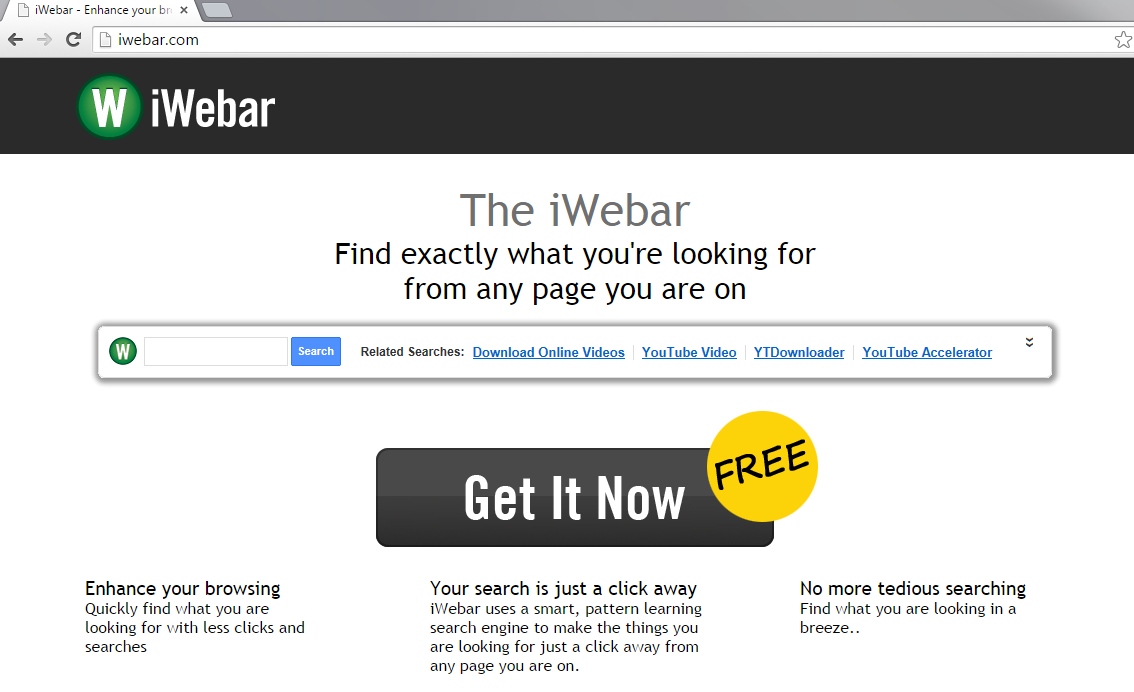
How does iWebar work?
iWebar has an official webpage, iwebar.com, where it is presented as a tool that can help you find exactly what you are looking for from any site. In other words, it should provide you with a smart search engine accessible from any webpage that you visit. If you click on the Get It Now button, which appears in the middle of the page, nothing happens. The download link does not work. This means that the program gets distributed along with other free software. It also means that it is not as useful as it claims to be.
As it has already been mentioned, the software travels bundled with other adware. It functions as an adware helper, which means that it can be used for collecting your data. The information about your online habits, such as the pages you visit, the searches you make and so on, may be used to personalize the adverts you see online. Unfortunately, just because the advertisements appear to be useful, does not mean they actually are. They could be fake and they could lead you to unreliable websites. You should not risk your computer’s safety like that, which is why it would be best to terminate iWebar Ads.
How to remove iWebar Ads?
You should not hesitate to delete iWebar Ads along with other ad-supported programs that you have in your system. It is important that you uninstall all of them, otherwise you will still see the ads in your browsers. You can eliminate iWebar Ads manually or automatically. We suggest automatic iWebar Ads removal, because it will ensure that you erase all unwanted applications. The anti-malware utility, which you can download from our page, will not only clean your PC, but also protect it from future online infections. If, however, you decide to delete iWebar Ads and other unwanted programs manually, you are welcome to use the instructions we have prepared below the article.
Offers
Download Removal Toolto scan for iWebar AdsUse our recommended removal tool to scan for iWebar Ads. Trial version of provides detection of computer threats like iWebar Ads and assists in its removal for FREE. You can delete detected registry entries, files and processes yourself or purchase a full version.
More information about SpyWarrior and Uninstall Instructions. Please review SpyWarrior EULA and Privacy Policy. SpyWarrior scanner is free. If it detects a malware, purchase its full version to remove it.

WiperSoft Review Details WiperSoft (www.wipersoft.com) is a security tool that provides real-time security from potential threats. Nowadays, many users tend to download free software from the Intern ...
Download|more


Is MacKeeper a virus? MacKeeper is not a virus, nor is it a scam. While there are various opinions about the program on the Internet, a lot of the people who so notoriously hate the program have neve ...
Download|more


While the creators of MalwareBytes anti-malware have not been in this business for long time, they make up for it with their enthusiastic approach. Statistic from such websites like CNET shows that th ...
Download|more
Quick Menu
Step 1. Uninstall iWebar Ads and related programs.
Remove iWebar Ads from Windows 8
Right-click in the lower left corner of the screen. Once Quick Access Menu shows up, select Control Panel choose Programs and Features and select to Uninstall a software.


Uninstall iWebar Ads from Windows 7
Click Start → Control Panel → Programs and Features → Uninstall a program.


Delete iWebar Ads from Windows XP
Click Start → Settings → Control Panel. Locate and click → Add or Remove Programs.


Remove iWebar Ads from Mac OS X
Click Go button at the top left of the screen and select Applications. Select applications folder and look for iWebar Ads or any other suspicious software. Now right click on every of such entries and select Move to Trash, then right click the Trash icon and select Empty Trash.


Step 2. Delete iWebar Ads from your browsers
Terminate the unwanted extensions from Internet Explorer
- Tap the Gear icon and go to Manage Add-ons.


- Pick Toolbars and Extensions and eliminate all suspicious entries (other than Microsoft, Yahoo, Google, Oracle or Adobe)


- Leave the window.
Change Internet Explorer homepage if it was changed by virus:
- Tap the gear icon (menu) on the top right corner of your browser and click Internet Options.


- In General Tab remove malicious URL and enter preferable domain name. Press Apply to save changes.


Reset your browser
- Click the Gear icon and move to Internet Options.


- Open the Advanced tab and press Reset.


- Choose Delete personal settings and pick Reset one more time.


- Tap Close and leave your browser.


- If you were unable to reset your browsers, employ a reputable anti-malware and scan your entire computer with it.
Erase iWebar Ads from Google Chrome
- Access menu (top right corner of the window) and pick Settings.


- Choose Extensions.


- Eliminate the suspicious extensions from the list by clicking the Trash bin next to them.


- If you are unsure which extensions to remove, you can disable them temporarily.


Reset Google Chrome homepage and default search engine if it was hijacker by virus
- Press on menu icon and click Settings.


- Look for the “Open a specific page” or “Set Pages” under “On start up” option and click on Set pages.


- In another window remove malicious search sites and enter the one that you want to use as your homepage.


- Under the Search section choose Manage Search engines. When in Search Engines..., remove malicious search websites. You should leave only Google or your preferred search name.




Reset your browser
- If the browser still does not work the way you prefer, you can reset its settings.
- Open menu and navigate to Settings.


- Press Reset button at the end of the page.


- Tap Reset button one more time in the confirmation box.


- If you cannot reset the settings, purchase a legitimate anti-malware and scan your PC.
Remove iWebar Ads from Mozilla Firefox
- In the top right corner of the screen, press menu and choose Add-ons (or tap Ctrl+Shift+A simultaneously).


- Move to Extensions and Add-ons list and uninstall all suspicious and unknown entries.


Change Mozilla Firefox homepage if it was changed by virus:
- Tap on the menu (top right corner), choose Options.


- On General tab delete malicious URL and enter preferable website or click Restore to default.


- Press OK to save these changes.
Reset your browser
- Open the menu and tap Help button.


- Select Troubleshooting Information.


- Press Refresh Firefox.


- In the confirmation box, click Refresh Firefox once more.


- If you are unable to reset Mozilla Firefox, scan your entire computer with a trustworthy anti-malware.
Uninstall iWebar Ads from Safari (Mac OS X)
- Access the menu.
- Pick Preferences.


- Go to the Extensions Tab.


- Tap the Uninstall button next to the undesirable iWebar Ads and get rid of all the other unknown entries as well. If you are unsure whether the extension is reliable or not, simply uncheck the Enable box in order to disable it temporarily.
- Restart Safari.
Reset your browser
- Tap the menu icon and choose Reset Safari.


- Pick the options which you want to reset (often all of them are preselected) and press Reset.


- If you cannot reset the browser, scan your whole PC with an authentic malware removal software.
Site Disclaimer
2-remove-virus.com is not sponsored, owned, affiliated, or linked to malware developers or distributors that are referenced in this article. The article does not promote or endorse any type of malware. We aim at providing useful information that will help computer users to detect and eliminate the unwanted malicious programs from their computers. This can be done manually by following the instructions presented in the article or automatically by implementing the suggested anti-malware tools.
The article is only meant to be used for educational purposes. If you follow the instructions given in the article, you agree to be contracted by the disclaimer. We do not guarantee that the artcile will present you with a solution that removes the malign threats completely. Malware changes constantly, which is why, in some cases, it may be difficult to clean the computer fully by using only the manual removal instructions.
