About Kangaroo Ransomware
Kangaroo Ransomware is a ransomware type of virus that can encrypt your files. It seems to be an updated version of the Apocalypse ransomware. These kinds of viruses use complex encryption algorithms to encrypt your files and then demand money from you. They can infect computers in many ways, the most popular one being spam emails.
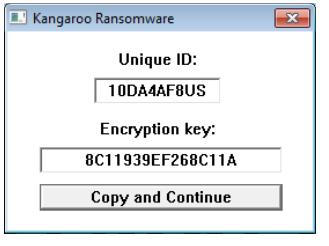
Unless, you are willing to pay a certain amount of money for a decryption key, there currently is no way to restore the files. A ransom note will inform you that you need to contact the developers for instructions on how to restore the files. They will, most likely, ask for money. We don’t recommend you pay anything. Don’t even contact them. They will ask you to pay and when you do, they will ignore you and not send you anything. Pay no attention to the demands and delete Kangaroo Ransomware.
How does Kangaroo Ransomware act?
Kangaroo Ransomware can enter your computer via spam emails and then, there is nothing stopping it from encrypting your files. Spam emails are one of the most popular spread methods. Developers send out thousands of emails with infected files attached to it and when unsuspecting users open those file attachments, they download the ransomware onto their computers. You need to always double check the contents of the email and the sender before you open the attachment. You can use a reliable search engine to look into if someone else has gotten a similar email and got infected with Kangaroo Ransomware. Always be cautious and we suggest you don’t open spam emails at all.
When it downloads onto your computer, it will use a complex encryption algorithm to encrypt your files. It will add the .crypted_file file extension so you will know which files have been affected. Kangaroo Ransomware will generate a ransom note, which will inform users that supposedly, Windows has encountered a critical problem and that your data has been encrypted. Windows did not encounter any problems, the virus is just trying to scare you. But your files have been encrypted and currently, the only way to restore those files would be to get the decryption key. You will be asked to email the developers using the kangarooencryption@mail.ru email address but we don’t suggest you do. If you do, they will, most likely, ask you to pay. It’s not yet known how much they will ask but whatever the amount is, we don’t suggest you pay. In a lot of cases, ransomware developers take the money and then give you nothing in return. Just remove Kangaroo Ransomware.
Kangaroo Ransomware removal
In order to remove Kangaroo Ransomware from your computer, you will need to use anti-malware software. Manual Kangaroo Ransomware removal can harm your computer as it is quite complex. Below, we will provide instructions on how to delete Kangaroo Ransomware.
Offers
Download Removal Toolto scan for KangarooUse our recommended removal tool to scan for Kangaroo. Trial version of provides detection of computer threats like Kangaroo and assists in its removal for FREE. You can delete detected registry entries, files and processes yourself or purchase a full version.
More information about SpyWarrior and Uninstall Instructions. Please review SpyWarrior EULA and Privacy Policy. SpyWarrior scanner is free. If it detects a malware, purchase its full version to remove it.

WiperSoft Review Details WiperSoft (www.wipersoft.com) is a security tool that provides real-time security from potential threats. Nowadays, many users tend to download free software from the Intern ...
Download|more


Is MacKeeper a virus? MacKeeper is not a virus, nor is it a scam. While there are various opinions about the program on the Internet, a lot of the people who so notoriously hate the program have neve ...
Download|more


While the creators of MalwareBytes anti-malware have not been in this business for long time, they make up for it with their enthusiastic approach. Statistic from such websites like CNET shows that th ...
Download|more
Quick Menu
Step 1. Delete Kangaroo using Safe Mode with Networking.
Remove Kangaroo from Windows 7/Windows Vista/Windows XP
- Click on Start and select Shutdown.
- Choose Restart and click OK.

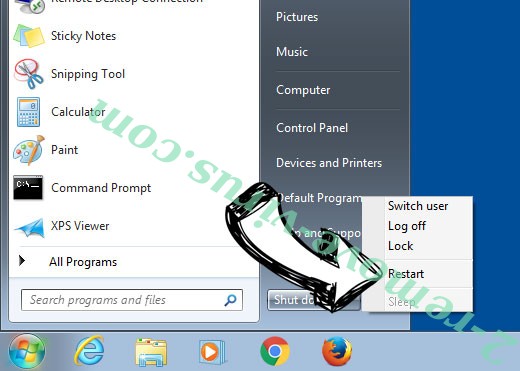
- Start tapping F8 when your PC starts loading.
- Under Advanced Boot Options, choose Safe Mode with Networking.

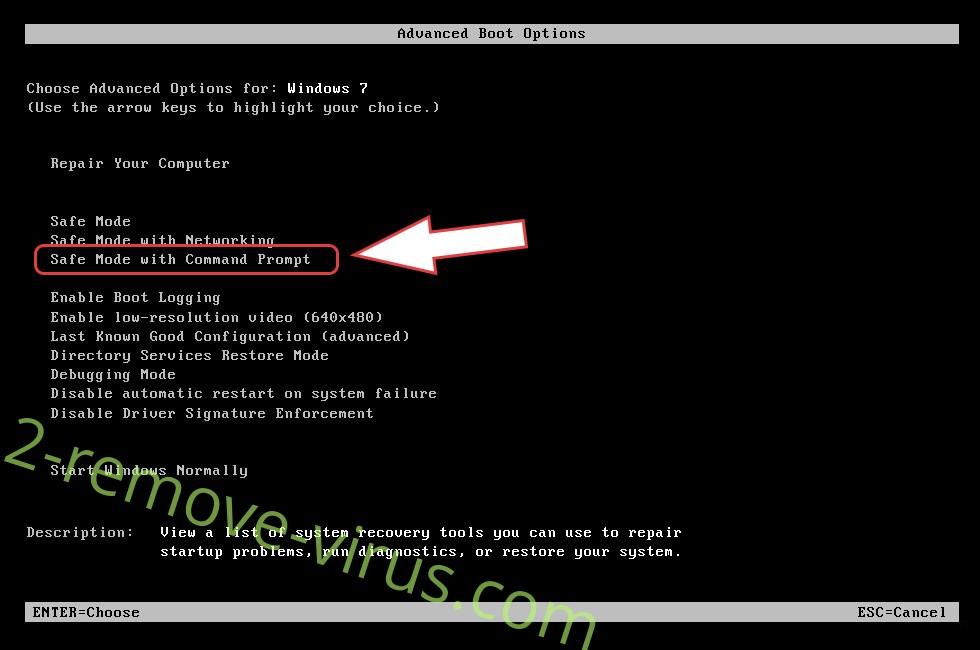
- Open your browser and download the anti-malware utility.
- Use the utility to remove Kangaroo
Remove Kangaroo from Windows 8/Windows 10
- On the Windows login screen, press the Power button.
- Tap and hold Shift and select Restart.

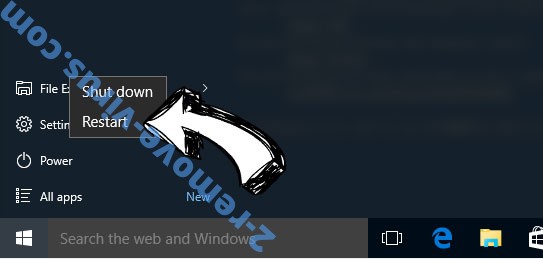
- Go to Troubleshoot → Advanced options → Start Settings.
- Choose Enable Safe Mode or Safe Mode with Networking under Startup Settings.

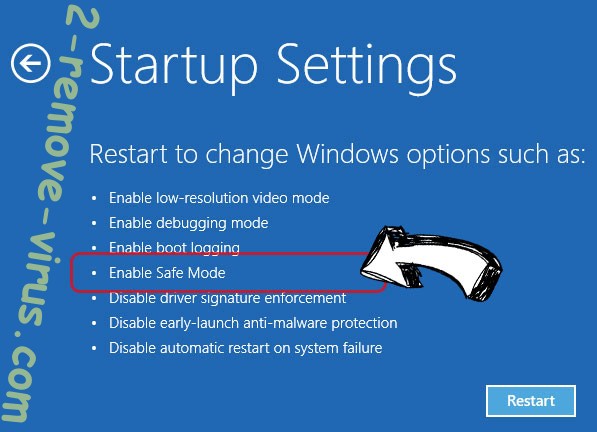
- Click Restart.
- Open your web browser and download the malware remover.
- Use the software to delete Kangaroo
Step 2. Restore Your Files using System Restore
Delete Kangaroo from Windows 7/Windows Vista/Windows XP
- Click Start and choose Shutdown.
- Select Restart and OK

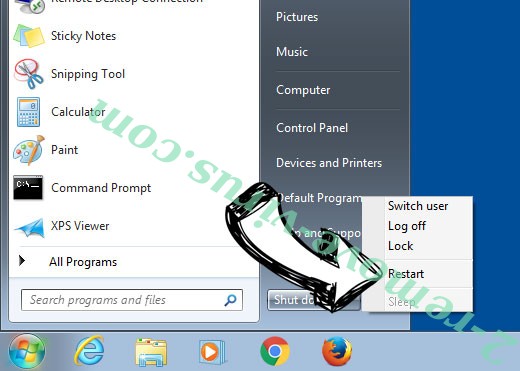
- When your PC starts loading, press F8 repeatedly to open Advanced Boot Options
- Choose Command Prompt from the list.

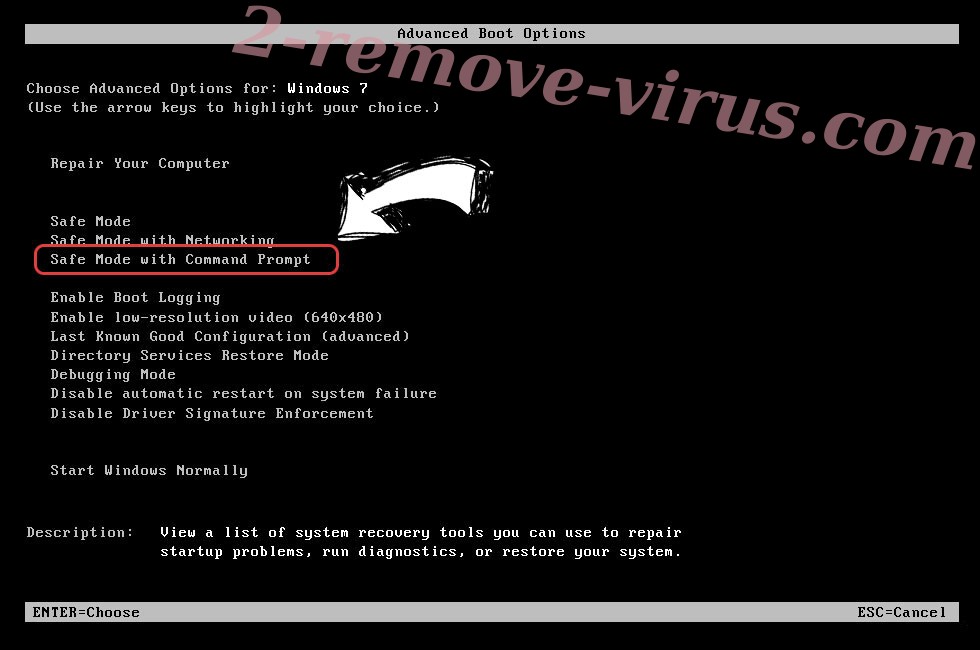
- Type in cd restore and tap Enter.


- Type in rstrui.exe and press Enter.

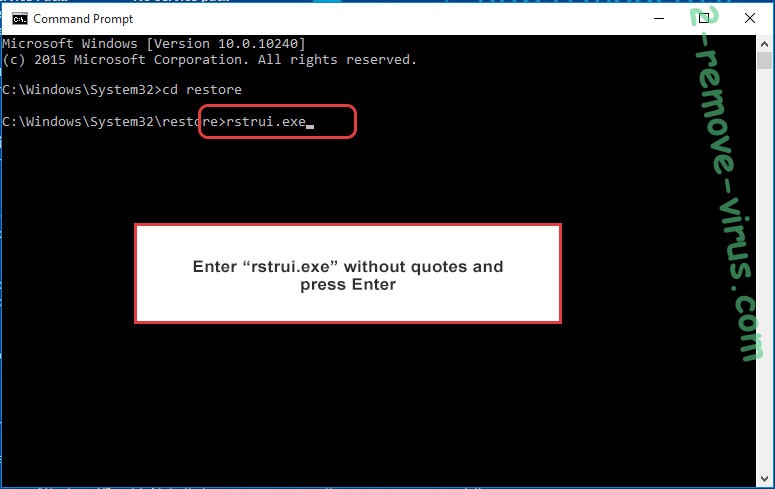
- Click Next in the new window and select the restore point prior to the infection.

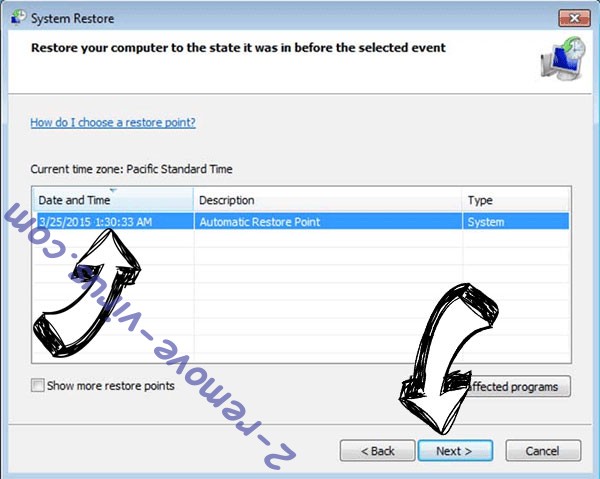
- Click Next again and click Yes to begin the system restore.

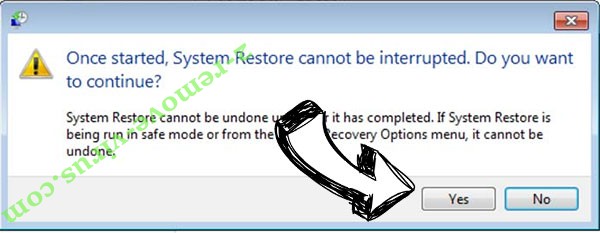
Delete Kangaroo from Windows 8/Windows 10
- Click the Power button on the Windows login screen.
- Press and hold Shift and click Restart.

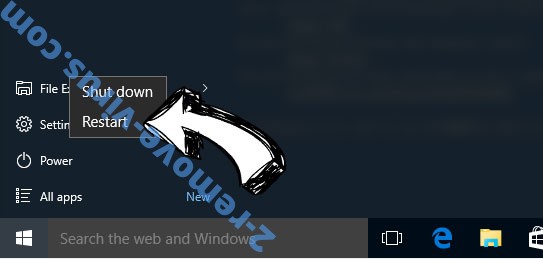
- Choose Troubleshoot and go to Advanced options.
- Select Command Prompt and click Restart.

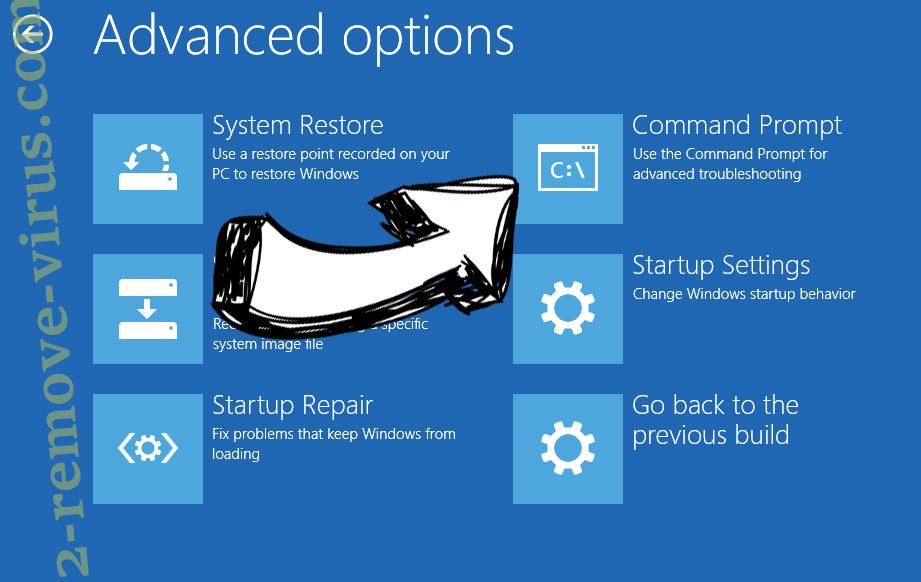
- In Command Prompt, input cd restore and tap Enter.


- Type in rstrui.exe and tap Enter again.

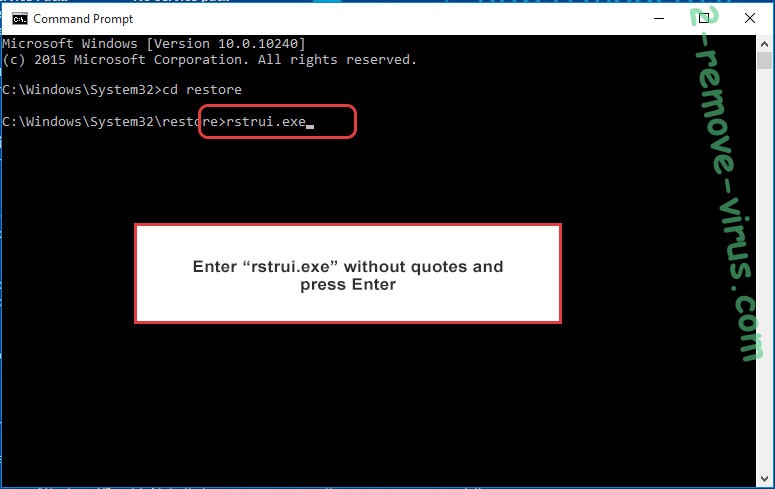
- Click Next in the new System Restore window.

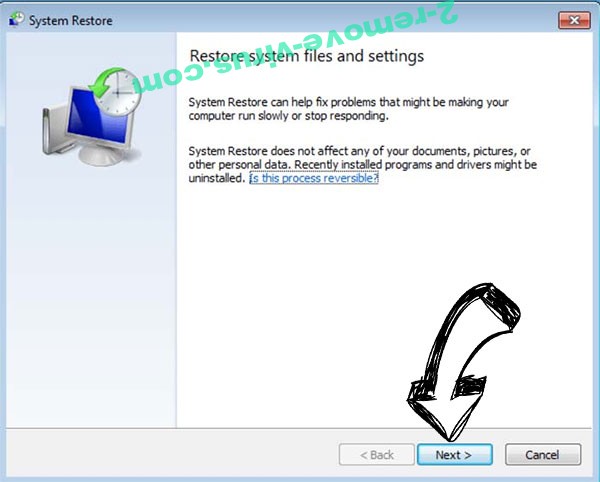
- Choose the restore point prior to the infection.

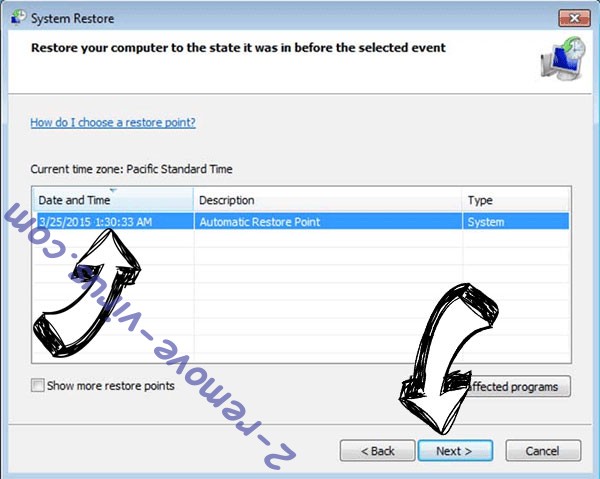
- Click Next and then click Yes to restore your system.

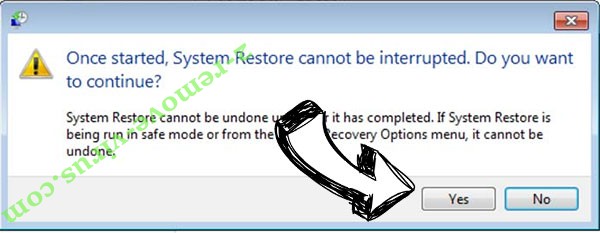
Site Disclaimer
2-remove-virus.com is not sponsored, owned, affiliated, or linked to malware developers or distributors that are referenced in this article. The article does not promote or endorse any type of malware. We aim at providing useful information that will help computer users to detect and eliminate the unwanted malicious programs from their computers. This can be done manually by following the instructions presented in the article or automatically by implementing the suggested anti-malware tools.
The article is only meant to be used for educational purposes. If you follow the instructions given in the article, you agree to be contracted by the disclaimer. We do not guarantee that the artcile will present you with a solution that removes the malign threats completely. Malware changes constantly, which is why, in some cases, it may be difficult to clean the computer fully by using only the manual removal instructions.
