About LataRebo Locker
LataRebo Locker is a screen locker that will lock you out of your computer. It might enter your system via malicious spam emails and infected web pages. When it is on your computer, it will lock your screen and demand that you pay to gain access again. When dealing with a simple screen locker, it is important to remember that it can be easily removed and there is no need to pay anything. Usually, these kinds of threats claim that they have encrypted files, even if they have not, so that the user feels pressured to pay the money. However, LataRebo Locker just states that your computer has been locked. Simply remove LataRebo Locker and you can go back to using your computer as normal.
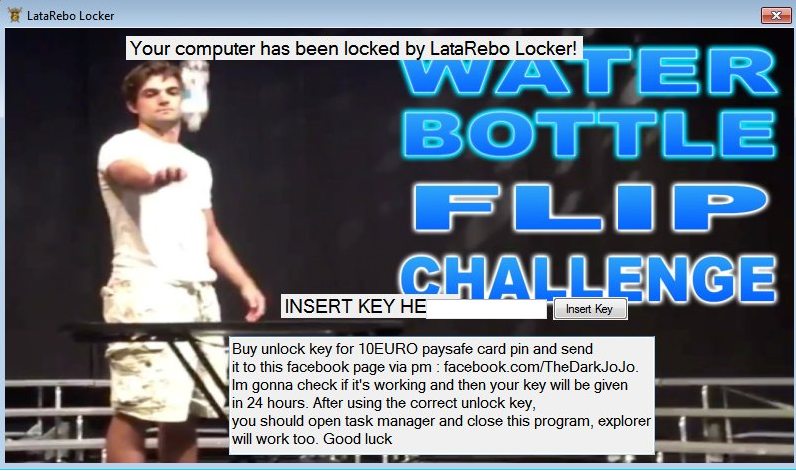
What does LataRebo Locker do?
It is important that you understand how you managed to get this virus so that it does not happen again. Screen lockers are usually attached to emails and when users open the infected attachment, the file downloads onto the computer. Security experts and even the FBI warn users not to open every single email attachment they get without making sure it is safe. You got lucky this time. The next malicious attachment could bring Locky, the infamous ransomware, onto your computer and you will end up with encrypted files. If you do not want that to happen, always make sure it is safe to open something before you do! You should also avoid clicking on questionable links, ads or banners because you could also end up with LataRebo Locker or something much more serious infecting your computer.
As soon as it enters your computer, LataRebo Locker will lock your screen. You will see a message that has a picture of a man participating in the water bottle flip challenge. There will also be a password field and an explanation to what is happening. The developers of LataRebo Locker ask that you pay 10 Euros via Paysafecard. You are then supposed to massage the developer via Facebook. Afterwards, you will be sent the password and can proceed to unlock your compute. There is no need to pay, the password is Rebatsa. Even if there was no password, screen lockers can easily be closed. In any case, after you unlock your computer, delete LataRebo Locker .
LataRebo Locker removal
In order to remove LataRebo Locker, you will need to obtain anti-malware software. However, your computer is locked so make use of the instructions provided below this article to bypass the lock. Alternatively, try entering Rebatsa in the password section. That should give you access to your computer again. After which, you must deleteLataRebo Locker. Manual LataRebo Locker removal, while possible, is not recommended as you could end up damaging your computer if you are not careful.
Offers
Download Removal Toolto scan for LataRebo LockerUse our recommended removal tool to scan for LataRebo Locker. Trial version of provides detection of computer threats like LataRebo Locker and assists in its removal for FREE. You can delete detected registry entries, files and processes yourself or purchase a full version.
More information about SpyWarrior and Uninstall Instructions. Please review SpyWarrior EULA and Privacy Policy. SpyWarrior scanner is free. If it detects a malware, purchase its full version to remove it.

WiperSoft Review Details WiperSoft (www.wipersoft.com) is a security tool that provides real-time security from potential threats. Nowadays, many users tend to download free software from the Intern ...
Download|more


Is MacKeeper a virus? MacKeeper is not a virus, nor is it a scam. While there are various opinions about the program on the Internet, a lot of the people who so notoriously hate the program have neve ...
Download|more


While the creators of MalwareBytes anti-malware have not been in this business for long time, they make up for it with their enthusiastic approach. Statistic from such websites like CNET shows that th ...
Download|more
Quick Menu
Step 1. Delete LataRebo Locker using Safe Mode with Networking.
Remove LataRebo Locker from Windows 7/Windows Vista/Windows XP
- Click on Start and select Shutdown.
- Choose Restart and click OK.


- Start tapping F8 when your PC starts loading.
- Under Advanced Boot Options, choose Safe Mode with Networking.

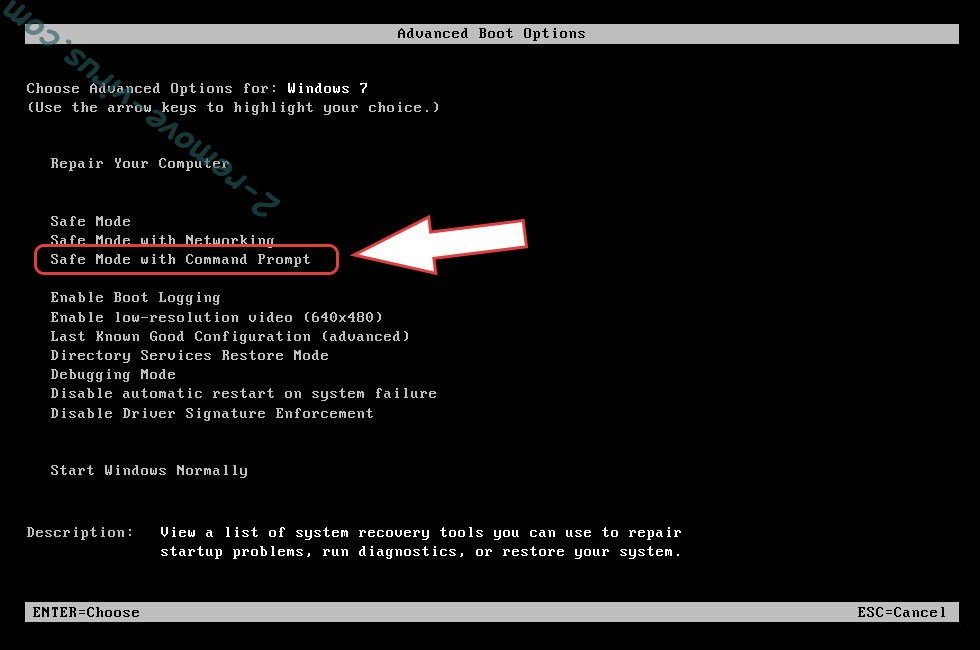
- Open your browser and download the anti-malware utility.
- Use the utility to remove LataRebo Locker
Remove LataRebo Locker from Windows 8/Windows 10
- On the Windows login screen, press the Power button.
- Tap and hold Shift and select Restart.


- Go to Troubleshoot → Advanced options → Start Settings.
- Choose Enable Safe Mode or Safe Mode with Networking under Startup Settings.

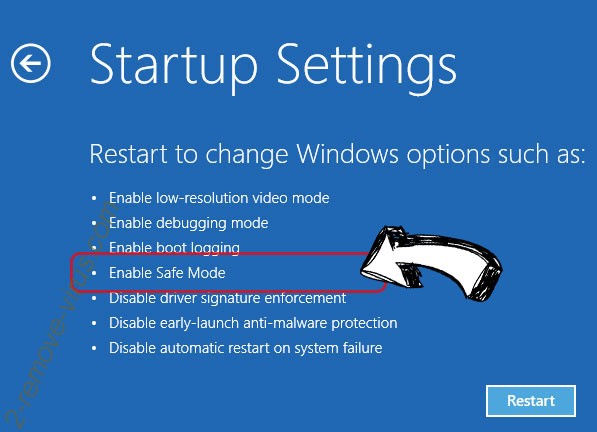
- Click Restart.
- Open your web browser and download the malware remover.
- Use the software to delete LataRebo Locker
Step 2. Restore Your Files using System Restore
Delete LataRebo Locker from Windows 7/Windows Vista/Windows XP
- Click Start and choose Shutdown.
- Select Restart and OK


- When your PC starts loading, press F8 repeatedly to open Advanced Boot Options
- Choose Command Prompt from the list.

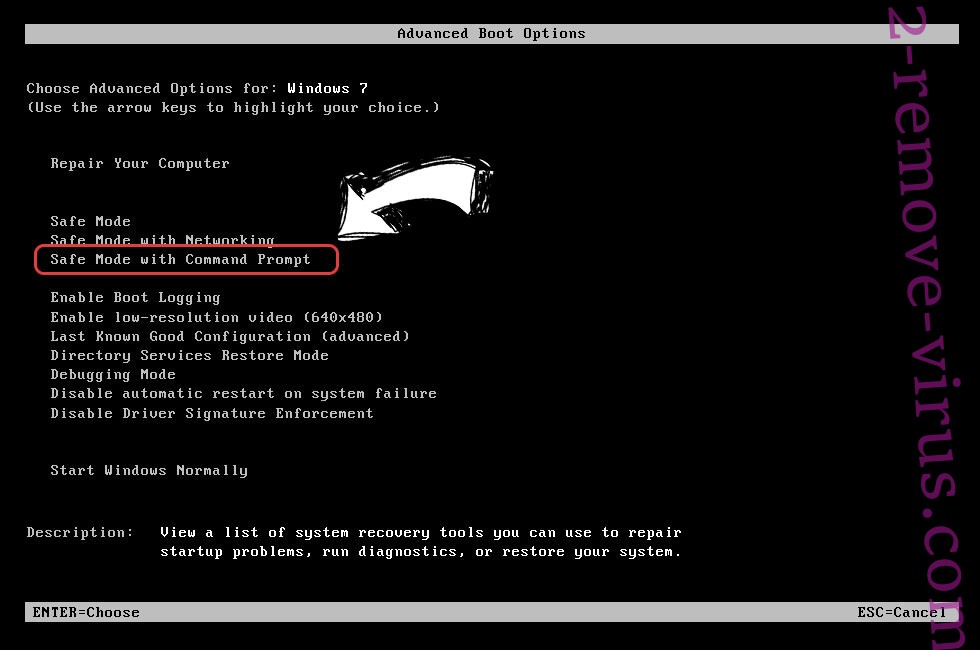
- Type in cd restore and tap Enter.


- Type in rstrui.exe and press Enter.


- Click Next in the new window and select the restore point prior to the infection.


- Click Next again and click Yes to begin the system restore.


Delete LataRebo Locker from Windows 8/Windows 10
- Click the Power button on the Windows login screen.
- Press and hold Shift and click Restart.


- Choose Troubleshoot and go to Advanced options.
- Select Command Prompt and click Restart.

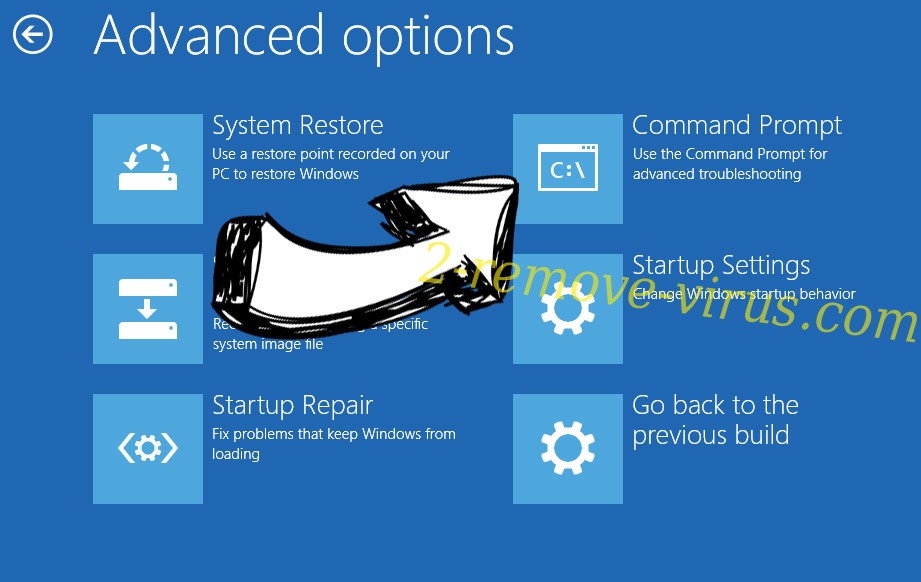
- In Command Prompt, input cd restore and tap Enter.


- Type in rstrui.exe and tap Enter again.


- Click Next in the new System Restore window.

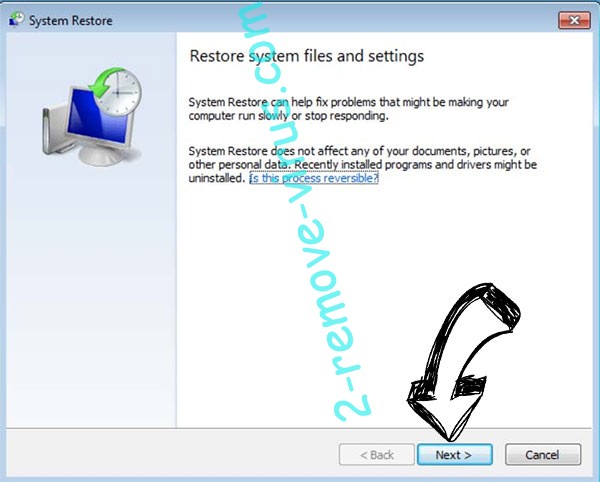
- Choose the restore point prior to the infection.


- Click Next and then click Yes to restore your system.


Site Disclaimer
2-remove-virus.com is not sponsored, owned, affiliated, or linked to malware developers or distributors that are referenced in this article. The article does not promote or endorse any type of malware. We aim at providing useful information that will help computer users to detect and eliminate the unwanted malicious programs from their computers. This can be done manually by following the instructions presented in the article or automatically by implementing the suggested anti-malware tools.
The article is only meant to be used for educational purposes. If you follow the instructions given in the article, you agree to be contracted by the disclaimer. We do not guarantee that the artcile will present you with a solution that removes the malign threats completely. Malware changes constantly, which is why, in some cases, it may be difficult to clean the computer fully by using only the manual removal instructions.
