About this extension
LearnTheLyrics Toolbar is advertised as a useful extension but is classified as a browser hijacker and a potentially unwanted program (PUP). It’s created by Mindspark Interactive Network, a known PUP developer. The extension targets users who often use lyrics’ websites but they aren’t the only ones who could end up with it. Browser hijackers are known to spread via the bundling method, which allows them to install alongside legitimate programs without users actually noticing. If you do not remember installing the extension, that’s how you probably got it then. The fact that they install without explicit permission does not make hijackers malicious, however. They do not harm the computer directly thus are not classified as malware. Nevertheless, we would still recommend you remove LearnTheLyrics Toolbar as it could still put your computer in danger.
When a hijacker installs on a computer, it changes browser’s settings and sets its promoted site as the homepage. It then tries to redirect users to sponsored websites, which are aiming to get revenue from traffic. The thing about the redirects is that they are not only annoying, they can also lead to dangerous sites. You could be exposed to questionable content and even malware if you aren’t careful. Thus, even if hijackers aren’t exactly dangerous, it’s not recommended to keep them installed.
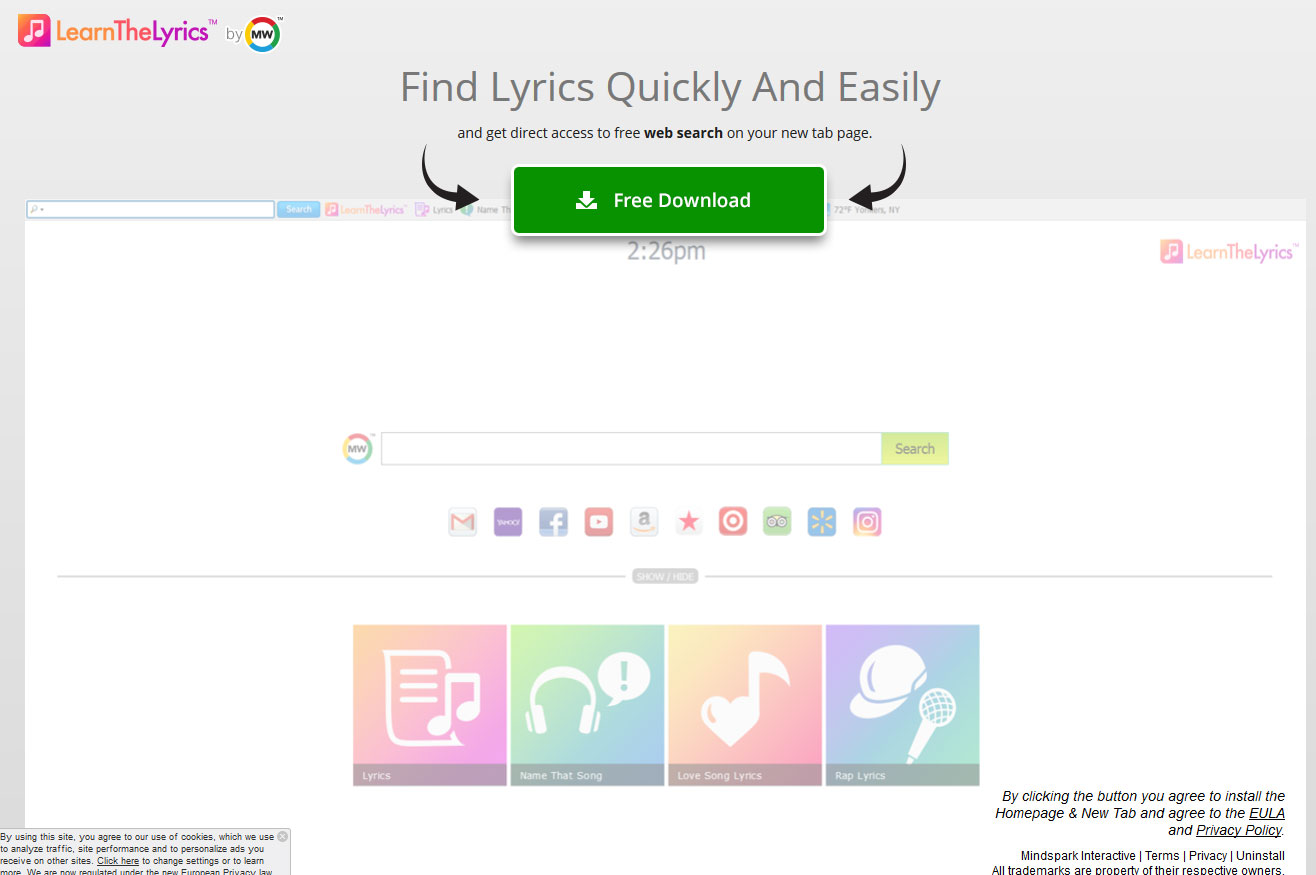
How did the extension install
The extension is available on its official website as well as other download pages. So you could have installed it yourself, thinking it’s a useful tool. However, with so many similar utilities available, it’s doubtful you would find this particular one. A more plausible scenario is you installing freeware that had this extension attached to it. Software bundling is a popular method among unwanted program developers because it allows programs to be installed without explicit user permission. The items that are added to freeware are set to install by default and need to be deselected to prevent their installation. This is pretty easy to do as all you need to do is choose Advanced (Custom) settings when installing freeware. If you proceed with Default, you will not see any added offers, and they will instal. Advanced, however, will not only make all offers visible but it will also allow you to deselect everything. We recommend unchecking all the boxes because that will keep your computer from filling up with junk. The programs that do not ask for your explicit permission to install should not be permitted to install.
Should you delete LearnTheLyrics Toolbar?
We cannot force you to uninstall anything if you do not want to but before making any kind of decision, you should look into the extension properly.
As soon as the hijacker installs, it will change your browser’s settings (whether you’re using Internet Explorer, Google Chrome or Mozilla Firefox) and set either hp.myway.com or search.myway.com as your homepage. You will not be asked to permit these changes and while the hijacker is still present you will be unable to undo them. Your new homepage will display various tools to lead you to lyrics related sites. All it really does is give you links, which you can find yourself. There will be links to sites like Facebook, YouTube, Gmail, Instagram, etc., as well as a search engine. If you use the search engine, you will likely notice that it shows you a lot of sponsored results. Some might be clearly ads while others may be more difficult to differentiate.
Hijackers aim to redirect you to certain websites in order to make them revenue. You don’t really get anything out of it as those sites you will be led to will have little to do with what you were searching for. Most of those redirects will be pretty harmless but since the sites are not checked, you could end up on a dangerous one. Dangerous sites could expose you to scams or even malware. So be careful about which results you click on because you can never know where you will end up.
Browser hijackers are also known to collect information about users in order to provide more relevant content. Some might even collect personal information. We suggest you carefully read the website’s Privacy Policy and find out what kind of information about you collected, how it’s used and whether it’s shared.
After you have familiarised yourself with all the information in regards to this program, you can decide whether to remove LearnTheLyrics Toolbar or not.
LearnTheLyrics Toolbar removal
You have two options when it comes to LearnTheLyrics Toolbar removal. You can do it yourself, with our provided instructions if you have never done this before. You can also use anti-spyware software if you would like to go with the automatic method. After you uninstall LearnTheLyrics Toolbar, you should be able to undo the changes it has performed on your browser.
Offers
Download Removal Toolto scan for LearnTheLyrics ToolbarUse our recommended removal tool to scan for LearnTheLyrics Toolbar. Trial version of provides detection of computer threats like LearnTheLyrics Toolbar and assists in its removal for FREE. You can delete detected registry entries, files and processes yourself or purchase a full version.
More information about SpyWarrior and Uninstall Instructions. Please review SpyWarrior EULA and Privacy Policy. SpyWarrior scanner is free. If it detects a malware, purchase its full version to remove it.

WiperSoft Review Details WiperSoft (www.wipersoft.com) is a security tool that provides real-time security from potential threats. Nowadays, many users tend to download free software from the Intern ...
Download|more


Is MacKeeper a virus? MacKeeper is not a virus, nor is it a scam. While there are various opinions about the program on the Internet, a lot of the people who so notoriously hate the program have neve ...
Download|more


While the creators of MalwareBytes anti-malware have not been in this business for long time, they make up for it with their enthusiastic approach. Statistic from such websites like CNET shows that th ...
Download|more
Quick Menu
Step 1. Uninstall LearnTheLyrics Toolbar and related programs.
Remove LearnTheLyrics Toolbar from Windows 8
Right-click in the lower left corner of the screen. Once Quick Access Menu shows up, select Control Panel choose Programs and Features and select to Uninstall a software.


Uninstall LearnTheLyrics Toolbar from Windows 7
Click Start → Control Panel → Programs and Features → Uninstall a program.


Delete LearnTheLyrics Toolbar from Windows XP
Click Start → Settings → Control Panel. Locate and click → Add or Remove Programs.


Remove LearnTheLyrics Toolbar from Mac OS X
Click Go button at the top left of the screen and select Applications. Select applications folder and look for LearnTheLyrics Toolbar or any other suspicious software. Now right click on every of such entries and select Move to Trash, then right click the Trash icon and select Empty Trash.


Step 2. Delete LearnTheLyrics Toolbar from your browsers
Terminate the unwanted extensions from Internet Explorer
- Tap the Gear icon and go to Manage Add-ons.


- Pick Toolbars and Extensions and eliminate all suspicious entries (other than Microsoft, Yahoo, Google, Oracle or Adobe)


- Leave the window.
Change Internet Explorer homepage if it was changed by virus:
- Tap the gear icon (menu) on the top right corner of your browser and click Internet Options.


- In General Tab remove malicious URL and enter preferable domain name. Press Apply to save changes.


Reset your browser
- Click the Gear icon and move to Internet Options.


- Open the Advanced tab and press Reset.


- Choose Delete personal settings and pick Reset one more time.


- Tap Close and leave your browser.


- If you were unable to reset your browsers, employ a reputable anti-malware and scan your entire computer with it.
Erase LearnTheLyrics Toolbar from Google Chrome
- Access menu (top right corner of the window) and pick Settings.


- Choose Extensions.


- Eliminate the suspicious extensions from the list by clicking the Trash bin next to them.


- If you are unsure which extensions to remove, you can disable them temporarily.


Reset Google Chrome homepage and default search engine if it was hijacker by virus
- Press on menu icon and click Settings.


- Look for the “Open a specific page” or “Set Pages” under “On start up” option and click on Set pages.


- In another window remove malicious search sites and enter the one that you want to use as your homepage.


- Under the Search section choose Manage Search engines. When in Search Engines..., remove malicious search websites. You should leave only Google or your preferred search name.




Reset your browser
- If the browser still does not work the way you prefer, you can reset its settings.
- Open menu and navigate to Settings.


- Press Reset button at the end of the page.


- Tap Reset button one more time in the confirmation box.


- If you cannot reset the settings, purchase a legitimate anti-malware and scan your PC.
Remove LearnTheLyrics Toolbar from Mozilla Firefox
- In the top right corner of the screen, press menu and choose Add-ons (or tap Ctrl+Shift+A simultaneously).


- Move to Extensions and Add-ons list and uninstall all suspicious and unknown entries.


Change Mozilla Firefox homepage if it was changed by virus:
- Tap on the menu (top right corner), choose Options.


- On General tab delete malicious URL and enter preferable website or click Restore to default.


- Press OK to save these changes.
Reset your browser
- Open the menu and tap Help button.


- Select Troubleshooting Information.


- Press Refresh Firefox.


- In the confirmation box, click Refresh Firefox once more.


- If you are unable to reset Mozilla Firefox, scan your entire computer with a trustworthy anti-malware.
Uninstall LearnTheLyrics Toolbar from Safari (Mac OS X)
- Access the menu.
- Pick Preferences.


- Go to the Extensions Tab.


- Tap the Uninstall button next to the undesirable LearnTheLyrics Toolbar and get rid of all the other unknown entries as well. If you are unsure whether the extension is reliable or not, simply uncheck the Enable box in order to disable it temporarily.
- Restart Safari.
Reset your browser
- Tap the menu icon and choose Reset Safari.


- Pick the options which you want to reset (often all of them are preselected) and press Reset.


- If you cannot reset the browser, scan your whole PC with an authentic malware removal software.
Site Disclaimer
2-remove-virus.com is not sponsored, owned, affiliated, or linked to malware developers or distributors that are referenced in this article. The article does not promote or endorse any type of malware. We aim at providing useful information that will help computer users to detect and eliminate the unwanted malicious programs from their computers. This can be done manually by following the instructions presented in the article or automatically by implementing the suggested anti-malware tools.
The article is only meant to be used for educational purposes. If you follow the instructions given in the article, you agree to be contracted by the disclaimer. We do not guarantee that the artcile will present you with a solution that removes the malign threats completely. Malware changes constantly, which is why, in some cases, it may be difficult to clean the computer fully by using only the manual removal instructions.
