About Maykolin Ransomware
Maykolin Ransomware is a file-encrypting type of malware that could bring about serious damage to your computer. This kind of malicious software encrypts your files and then demands that you pay to get them back. There are hundreds of ransomware and they are all essentially the same. 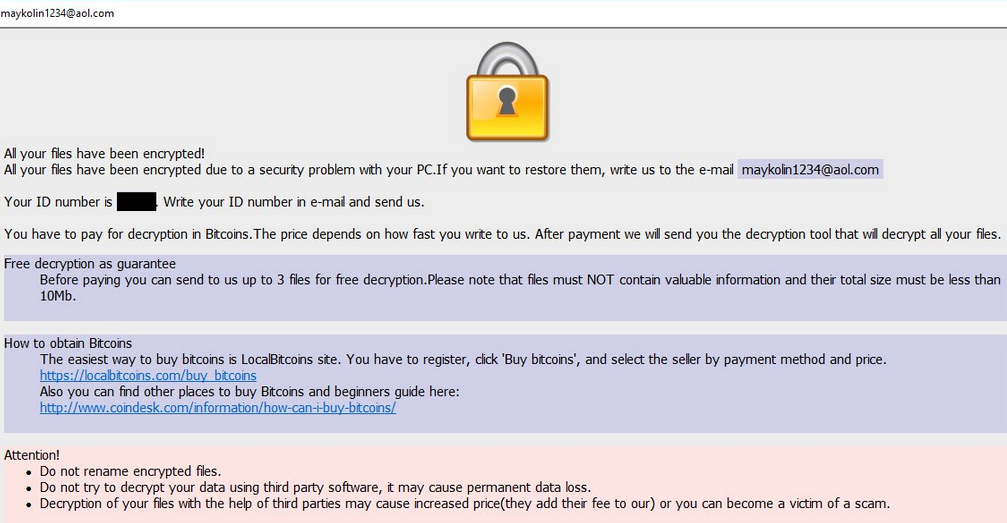
They all use the same infection methods, which are spam email attachments, fake downloads and exploit kits. If you do get infected there is little you could do to get your files back. Paying might seem like the obvious option but it is not known how much it demands of victims and whether it will actually decrypt files. It is important to remember that you are dealing with cyber criminals and that they might not feel obligated to help you. If you had backup, this would not be an issue because you could just get your files back from back up after you delete Maykolin Ransomware.
How does Maykolin Ransomware spread?
Ransomware usually spreads using malicious email attachments and fake downloads. Infection can be easily avoided if users were cautious about how they use their emails and from where they download their software. When it comes to spam email, all hackers need to do is attach an infected file to an email, write a simple text and send it to unsuspecting users. Never open an email attachment without making sure it’s safe because one click could lead to an infection. Even if it seems like the email came from a government organization, be cautious. Become familiar about what types of emails could contain malware. Downloading anything from unreliable sources could also lead to an infection. Only use legitimate/official sites for downloads.
What does Maykolin Ransomware do?
As soon as it enters your computer, it will use complex encryption algorithms to encrypt your files. They will all have the .[Maykolin1234@aol.com] file attachment added to them so you will know what has been affected. Once the process in complete, you will see a ransom message that will explain what has occurred. You are asked to pay them and the amount apparently depends on how quickly you write to them. We do not recommend paying because that does not ensure file decryption. The criminals could just take your money and leave your files encrypted. In would be more logical to invest that money into reliable backup so that if this were to happen again, you would not need to worry about file loss. Had you had backup, you could just remove Maykolin Ransomware and restore your files. Whether you decide that you will not pay or you have backup, do not forget that you must also delete Maykolin Ransomware.
Maykolin Ransomware removal
Maykolin Ransomware removal should be carried using professional anti-malware software. The program would locate and erase Maykolin Ransomware without issue. If you try to remove Maykolin Ransomware manually, you could end up damaging your computer further. Unfortunately, anti-malware software is not capable of decrypting your files.
Offers
Download Removal Toolto scan for Maykolin RansomwareUse our recommended removal tool to scan for Maykolin Ransomware. Trial version of provides detection of computer threats like Maykolin Ransomware and assists in its removal for FREE. You can delete detected registry entries, files and processes yourself or purchase a full version.
More information about SpyWarrior and Uninstall Instructions. Please review SpyWarrior EULA and Privacy Policy. SpyWarrior scanner is free. If it detects a malware, purchase its full version to remove it.

WiperSoft Review Details WiperSoft (www.wipersoft.com) is a security tool that provides real-time security from potential threats. Nowadays, many users tend to download free software from the Intern ...
Download|more


Is MacKeeper a virus? MacKeeper is not a virus, nor is it a scam. While there are various opinions about the program on the Internet, a lot of the people who so notoriously hate the program have neve ...
Download|more


While the creators of MalwareBytes anti-malware have not been in this business for long time, they make up for it with their enthusiastic approach. Statistic from such websites like CNET shows that th ...
Download|more
Quick Menu
Step 1. Delete Maykolin Ransomware using Safe Mode with Networking.
Remove Maykolin Ransomware from Windows 7/Windows Vista/Windows XP
- Click on Start and select Shutdown.
- Choose Restart and click OK.

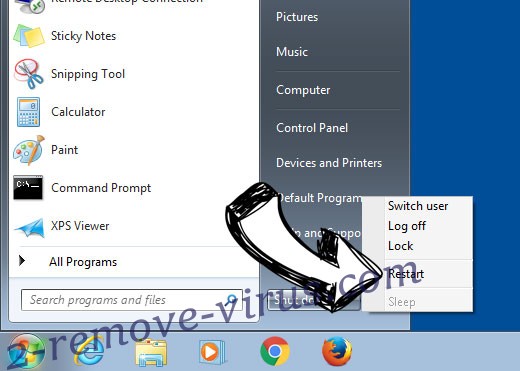
- Start tapping F8 when your PC starts loading.
- Under Advanced Boot Options, choose Safe Mode with Networking.

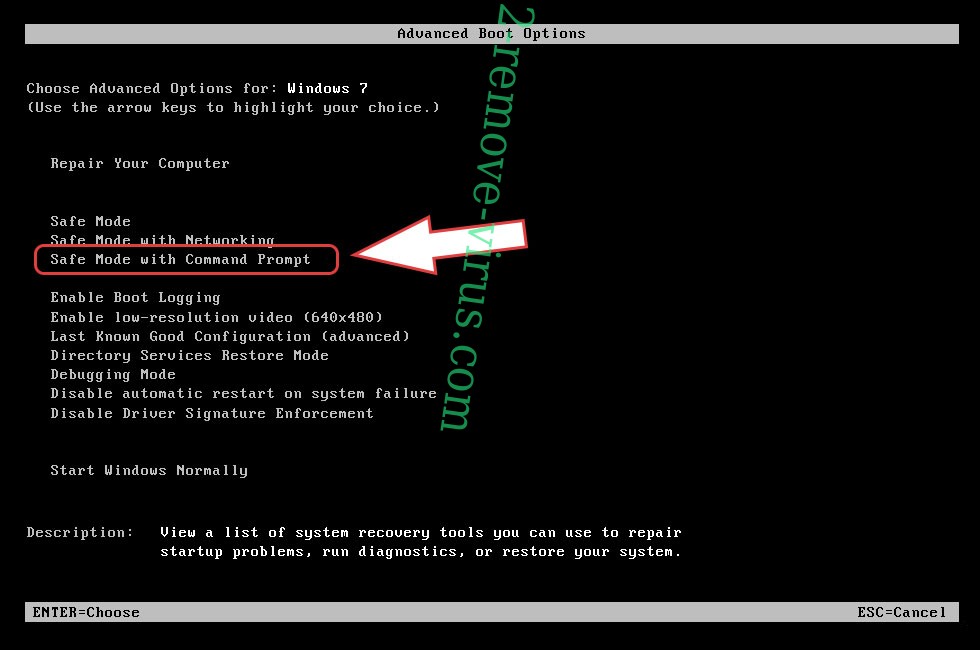
- Open your browser and download the anti-malware utility.
- Use the utility to remove Maykolin Ransomware
Remove Maykolin Ransomware from Windows 8/Windows 10
- On the Windows login screen, press the Power button.
- Tap and hold Shift and select Restart.

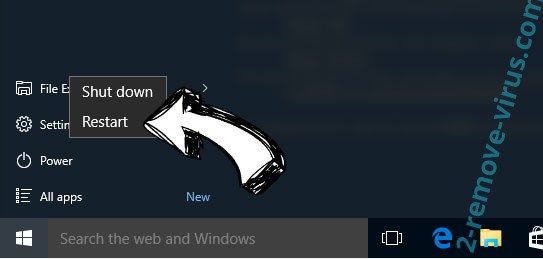
- Go to Troubleshoot → Advanced options → Start Settings.
- Choose Enable Safe Mode or Safe Mode with Networking under Startup Settings.

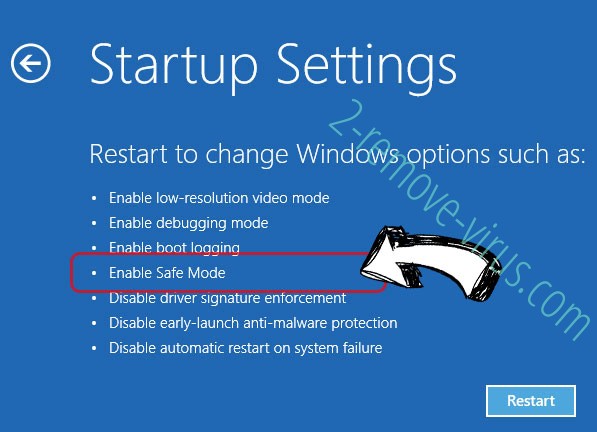
- Click Restart.
- Open your web browser and download the malware remover.
- Use the software to delete Maykolin Ransomware
Step 2. Restore Your Files using System Restore
Delete Maykolin Ransomware from Windows 7/Windows Vista/Windows XP
- Click Start and choose Shutdown.
- Select Restart and OK

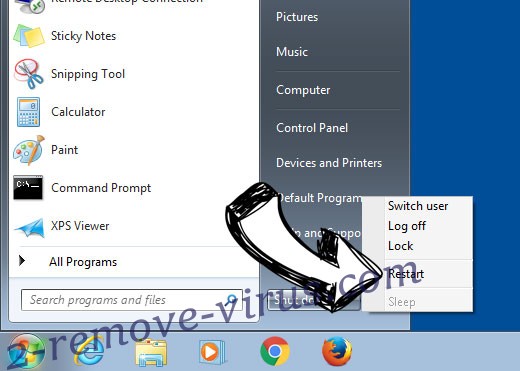
- When your PC starts loading, press F8 repeatedly to open Advanced Boot Options
- Choose Command Prompt from the list.

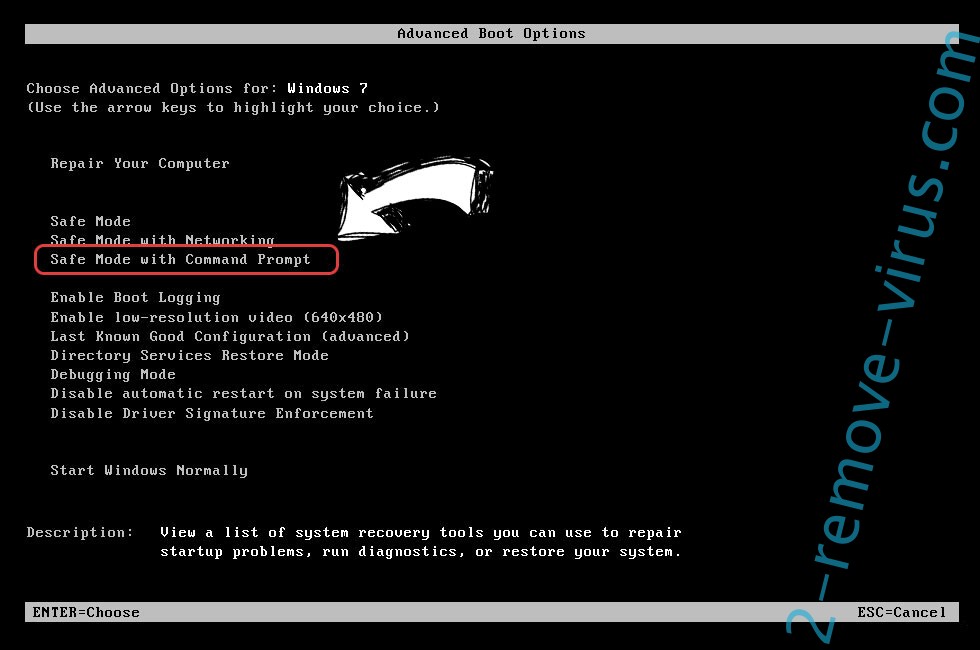
- Type in cd restore and tap Enter.

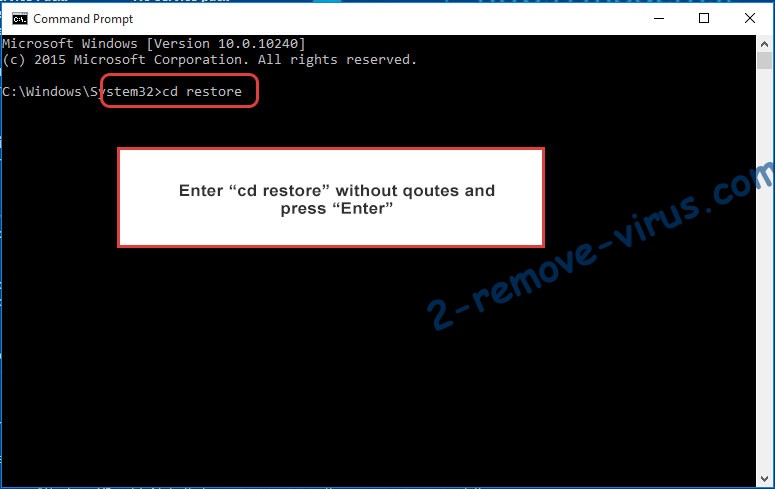
- Type in rstrui.exe and press Enter.

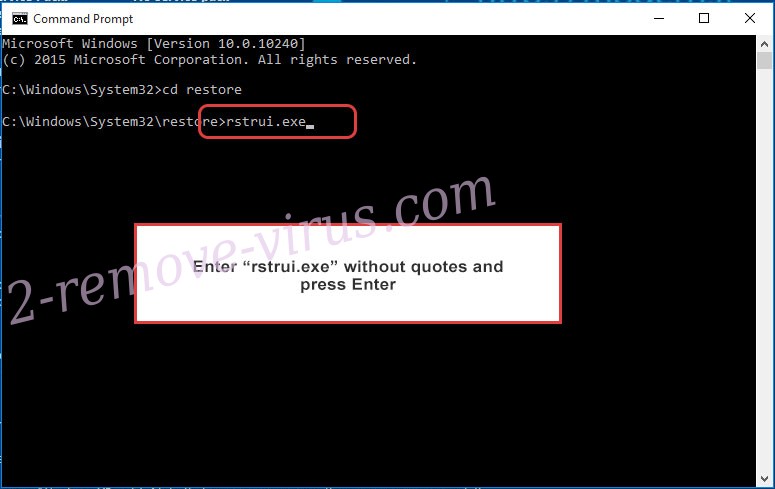
- Click Next in the new window and select the restore point prior to the infection.

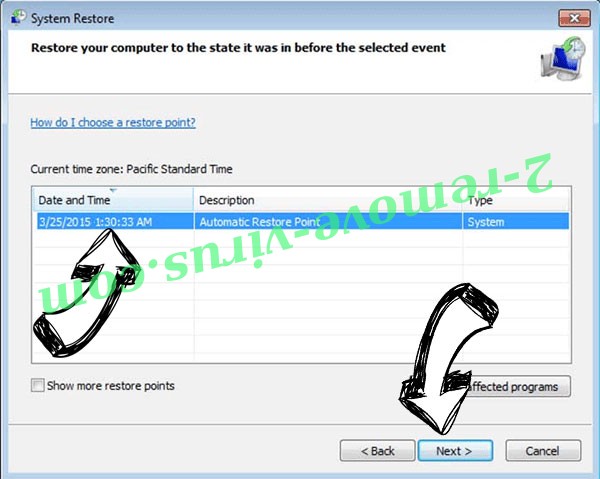
- Click Next again and click Yes to begin the system restore.

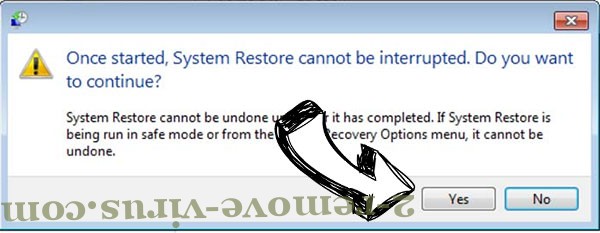
Delete Maykolin Ransomware from Windows 8/Windows 10
- Click the Power button on the Windows login screen.
- Press and hold Shift and click Restart.

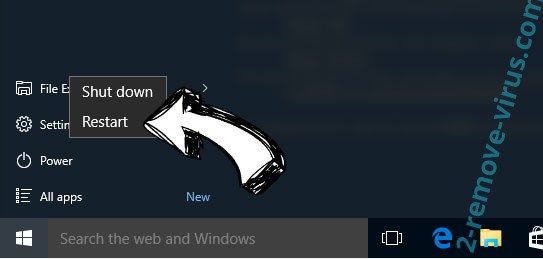
- Choose Troubleshoot and go to Advanced options.
- Select Command Prompt and click Restart.

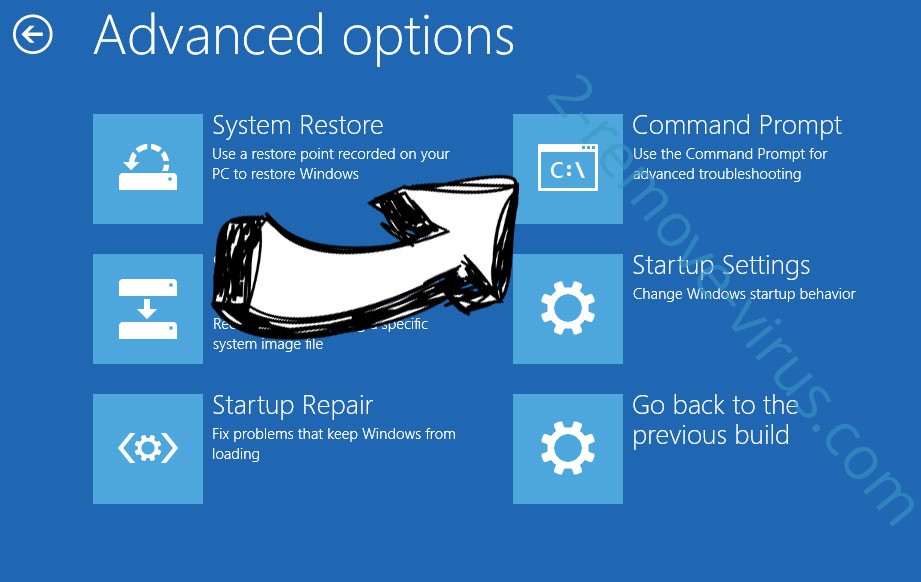
- In Command Prompt, input cd restore and tap Enter.

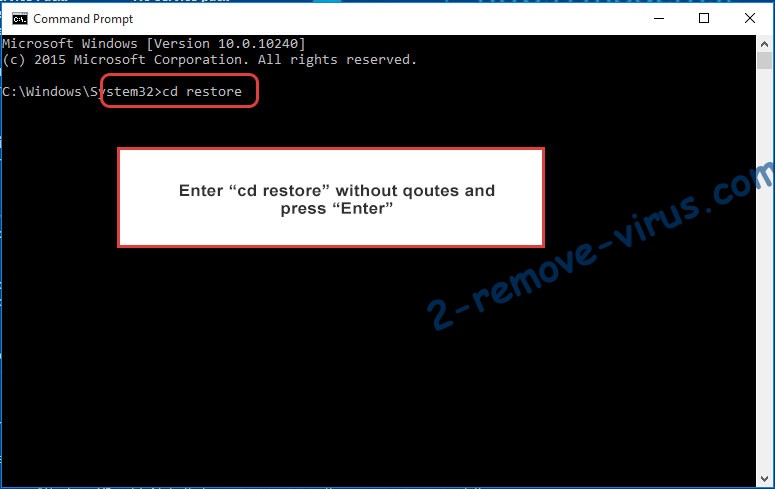
- Type in rstrui.exe and tap Enter again.

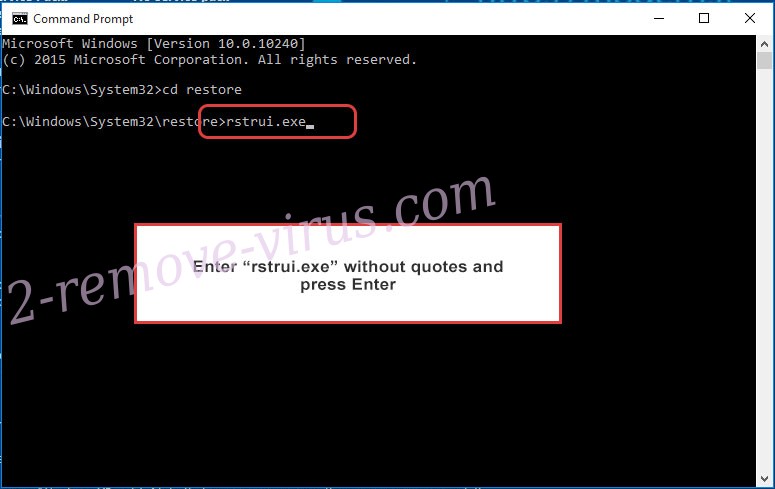
- Click Next in the new System Restore window.

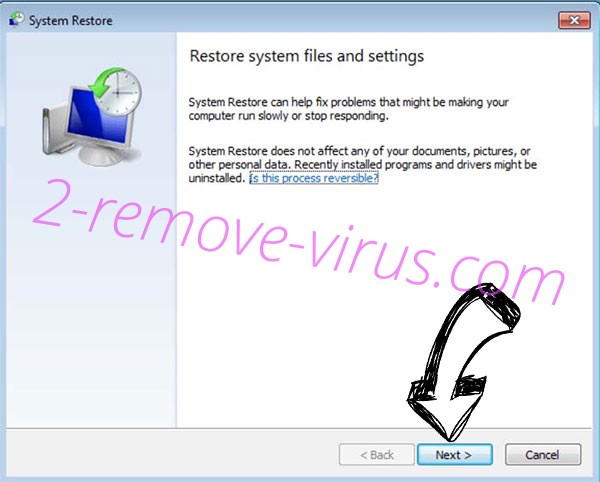
- Choose the restore point prior to the infection.

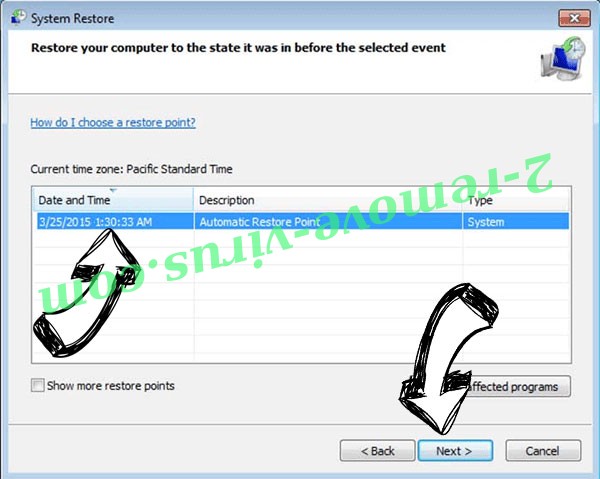
- Click Next and then click Yes to restore your system.

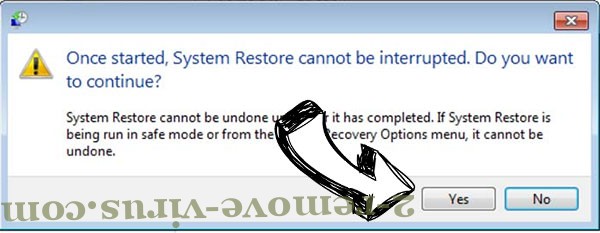
Site Disclaimer
2-remove-virus.com is not sponsored, owned, affiliated, or linked to malware developers or distributors that are referenced in this article. The article does not promote or endorse any type of malware. We aim at providing useful information that will help computer users to detect and eliminate the unwanted malicious programs from their computers. This can be done manually by following the instructions presented in the article or automatically by implementing the suggested anti-malware tools.
The article is only meant to be used for educational purposes. If you follow the instructions given in the article, you agree to be contracted by the disclaimer. We do not guarantee that the artcile will present you with a solution that removes the malign threats completely. Malware changes constantly, which is why, in some cases, it may be difficult to clean the computer fully by using only the manual removal instructions.
