What is MerryChristmas ransomware?
Although Christmas may be over, malicious infections stick around all year long. One of them is referred to as MerryChristmas ransomware. The threat behaves in a similar manner to other members of this category. It infiltrates computers using deceptive tricks and corrupts the files that are stored on them. Afterwards, the parasite demands that you pay a certain fee in order to recover your data. There are no guarantees when dealing with cyber crooks, which is why we recommend strongly against following their instructions. Instead, you should get rid of MerryChristmas ransomware as soon as you can.
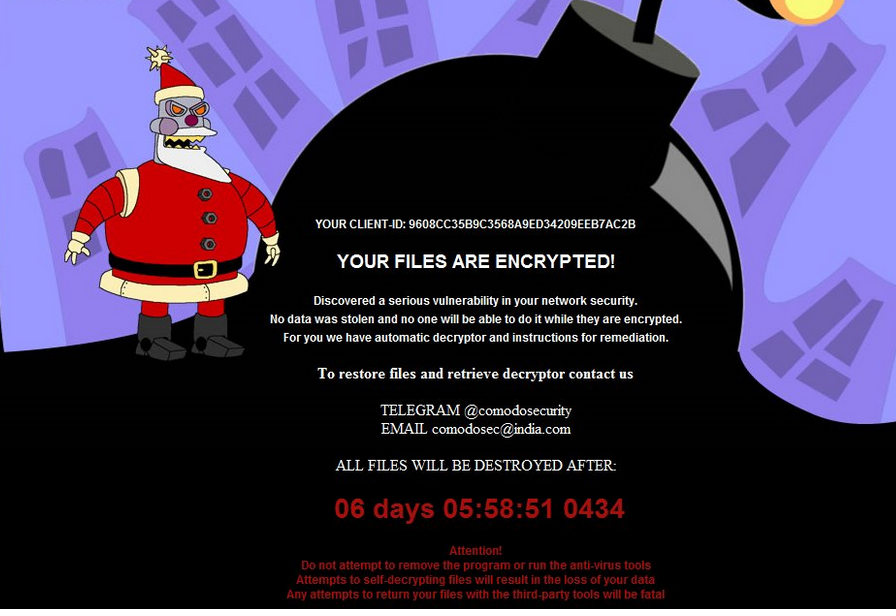
How does MerryChristmas ransomware work?
As we have already mentioned, the ransomware uses different misleading tactics to spread on the Internet. It can be sent to you in an email with a malicious attachment or a corrupted link. You may also accidentally download it in a freeware bundle or by simply visiting an unsafe webpage. There are lots of ways to infect your computer, which is why it is important to stay cautious online, even when you have a reliable anti-malware tool installed.
Once inside, the malign threat targets your data files. It corrupts documents, photos, videos, and other relevant formats. The corrupted files have one of the following extensions added to them – .PEGS1, .RARE1, .MRCR1 – and they cannot be accessed any longer. You are then presented with a ransom note, which states that in order to decrypt your data, you have to contact the hackers and they will provide you with further information on how to transfer them money. Needless to say, wasting your money on the cyber crooks does not mean that you will actually get your files back. That is why we recommend that you try other recovery methods instead and terminate MerryChristmas ransomware without hesitation.
How to remove MerryChristmas ransomware?
Before you can try restoring the corrupted files, you have to eliminate MerryChristmas ransomware from your system. To do that, you will need to make use of a powerful malware removal tool. You are welcome to implement the security software from our page. It will scan your PC, detect all elements of the infection, and erase MerryChristmas ransomware completely. In addition to that, the utility will also provide you with real-time online protection and other beneficial features as long as it stays installed. After you delete MerryChristmas ransomware, you can move on to file recovery. There are a few methods you can try: use one of the file-decryptors available online, the System Restore feature, or the Shadow Explorer. If you have backup, on the other hand, restoring your files after you complete MerryChristmas ransomware removal should not be a problem at all.
Offers
Download Removal Toolto scan for MerryChristmas RansomwareUse our recommended removal tool to scan for MerryChristmas Ransomware. Trial version of provides detection of computer threats like MerryChristmas Ransomware and assists in its removal for FREE. You can delete detected registry entries, files and processes yourself or purchase a full version.
More information about SpyWarrior and Uninstall Instructions. Please review SpyWarrior EULA and Privacy Policy. SpyWarrior scanner is free. If it detects a malware, purchase its full version to remove it.

WiperSoft Review Details WiperSoft (www.wipersoft.com) is a security tool that provides real-time security from potential threats. Nowadays, many users tend to download free software from the Intern ...
Download|more


Is MacKeeper a virus? MacKeeper is not a virus, nor is it a scam. While there are various opinions about the program on the Internet, a lot of the people who so notoriously hate the program have neve ...
Download|more


While the creators of MalwareBytes anti-malware have not been in this business for long time, they make up for it with their enthusiastic approach. Statistic from such websites like CNET shows that th ...
Download|more
Quick Menu
Step 1. Delete MerryChristmas Ransomware using Safe Mode with Networking.
Remove MerryChristmas Ransomware from Windows 7/Windows Vista/Windows XP
- Click on Start and select Shutdown.
- Choose Restart and click OK.

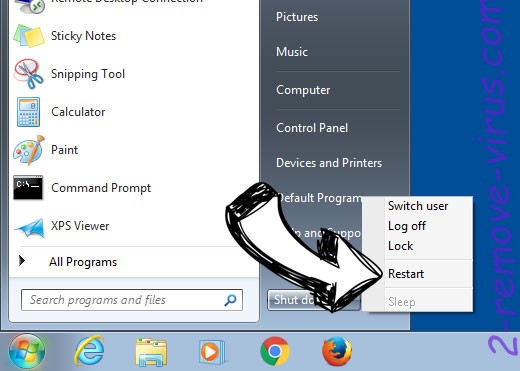
- Start tapping F8 when your PC starts loading.
- Under Advanced Boot Options, choose Safe Mode with Networking.


- Open your browser and download the anti-malware utility.
- Use the utility to remove MerryChristmas Ransomware
Remove MerryChristmas Ransomware from Windows 8/Windows 10
- On the Windows login screen, press the Power button.
- Tap and hold Shift and select Restart.

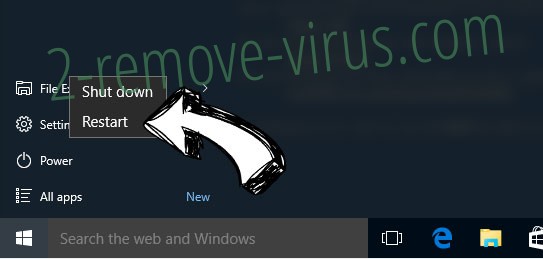
- Go to Troubleshoot → Advanced options → Start Settings.
- Choose Enable Safe Mode or Safe Mode with Networking under Startup Settings.

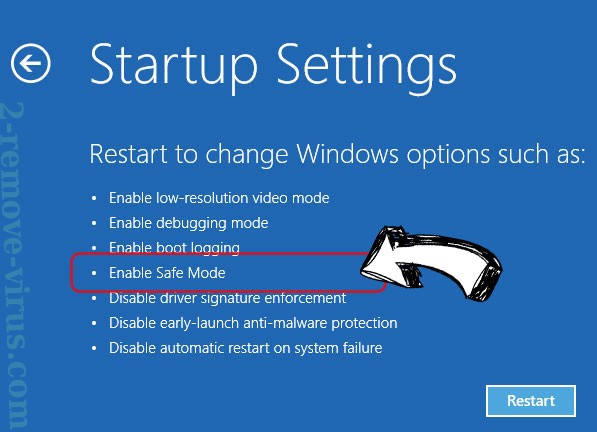
- Click Restart.
- Open your web browser and download the malware remover.
- Use the software to delete MerryChristmas Ransomware
Step 2. Restore Your Files using System Restore
Delete MerryChristmas Ransomware from Windows 7/Windows Vista/Windows XP
- Click Start and choose Shutdown.
- Select Restart and OK

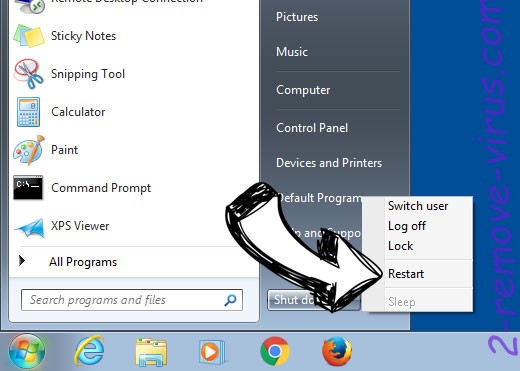
- When your PC starts loading, press F8 repeatedly to open Advanced Boot Options
- Choose Command Prompt from the list.

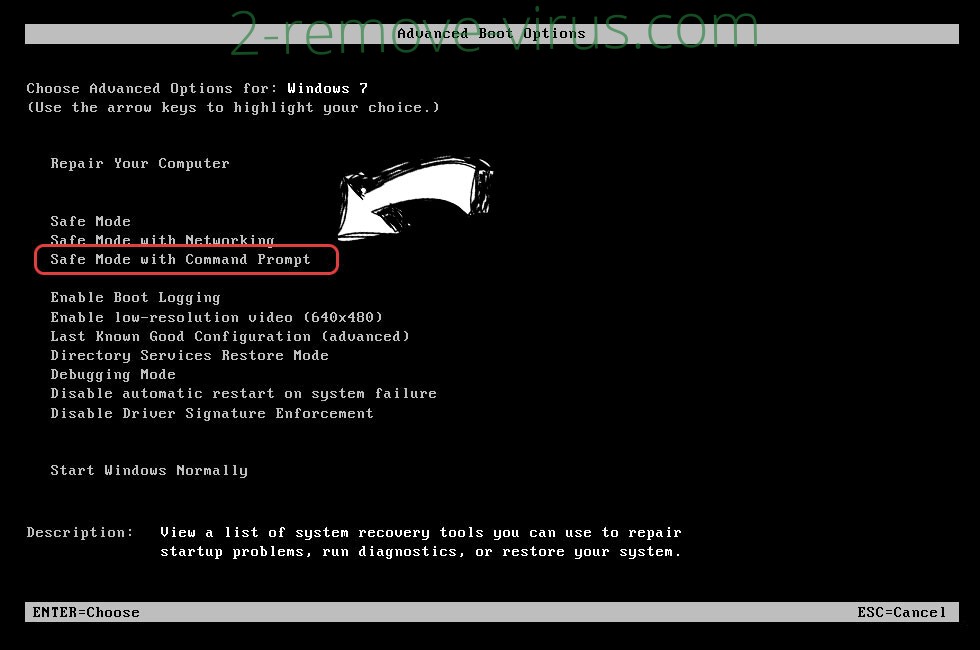
- Type in cd restore and tap Enter.

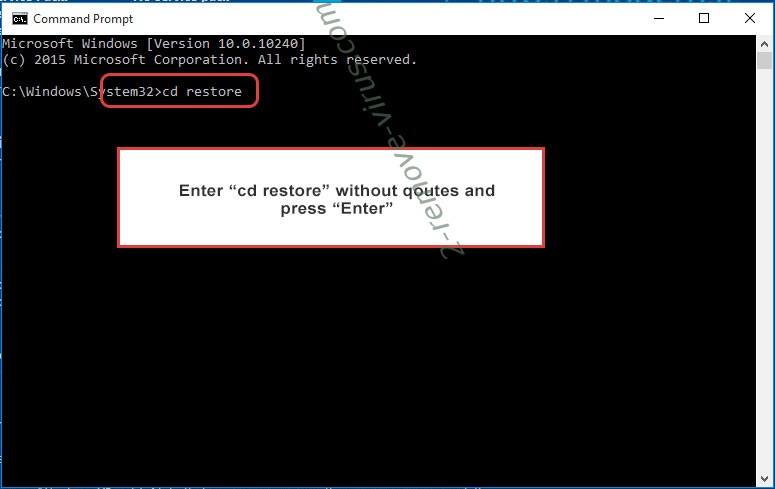
- Type in rstrui.exe and press Enter.

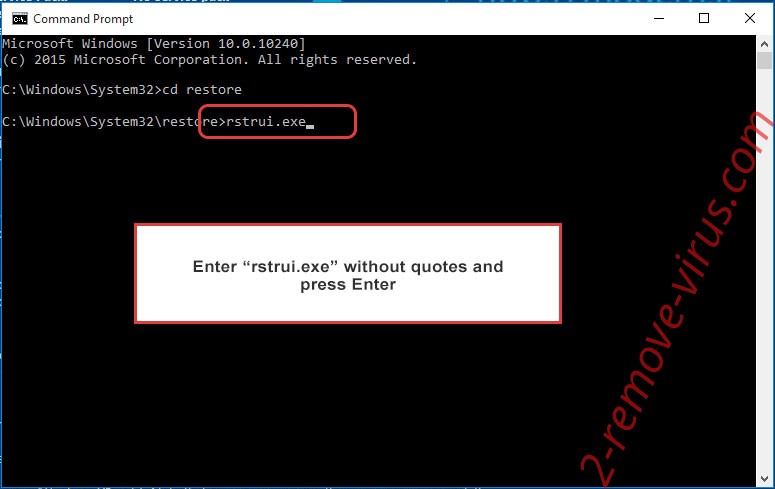
- Click Next in the new window and select the restore point prior to the infection.

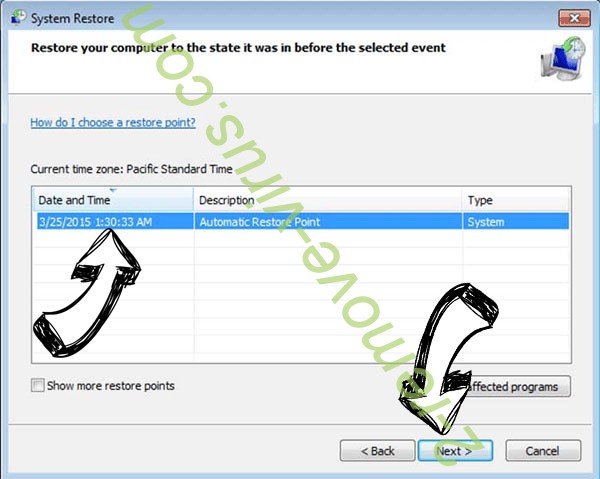
- Click Next again and click Yes to begin the system restore.


Delete MerryChristmas Ransomware from Windows 8/Windows 10
- Click the Power button on the Windows login screen.
- Press and hold Shift and click Restart.

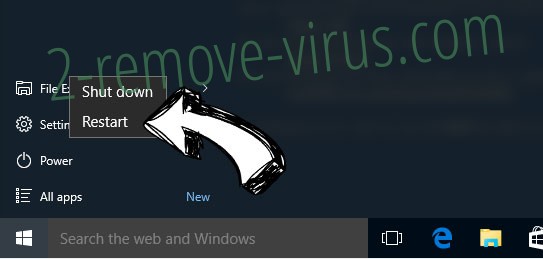
- Choose Troubleshoot and go to Advanced options.
- Select Command Prompt and click Restart.

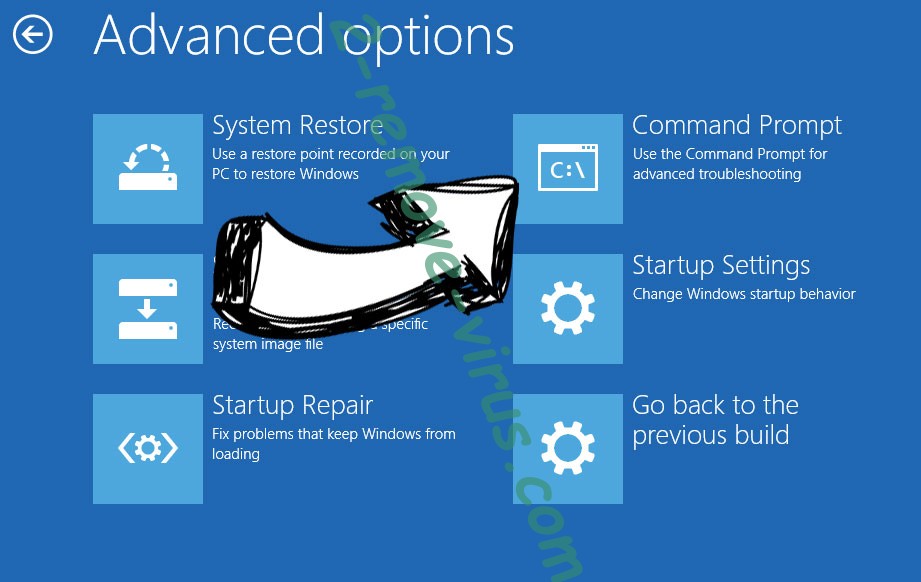
- In Command Prompt, input cd restore and tap Enter.

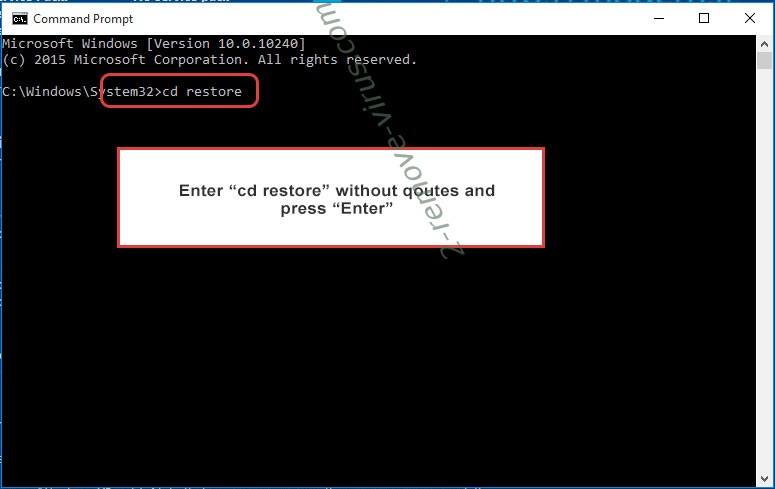
- Type in rstrui.exe and tap Enter again.

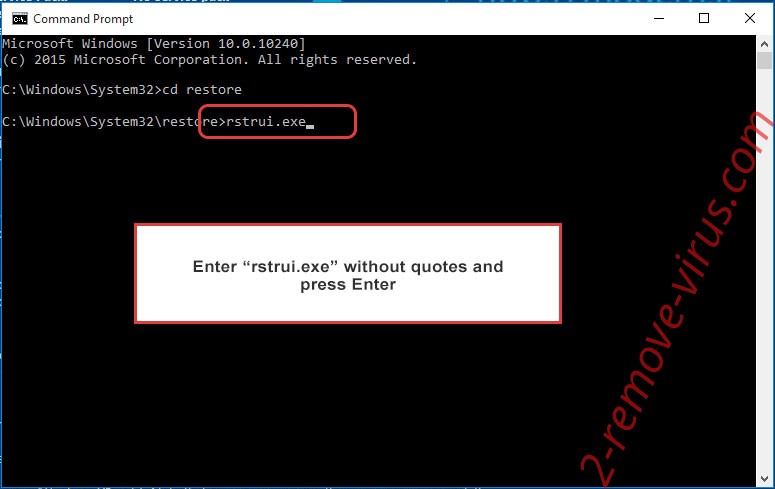
- Click Next in the new System Restore window.

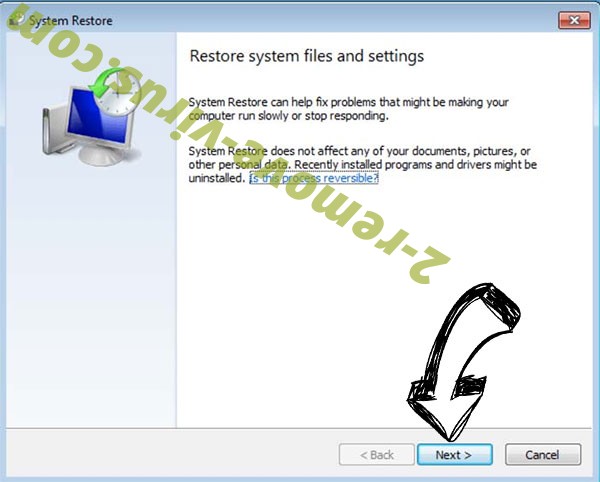
- Choose the restore point prior to the infection.

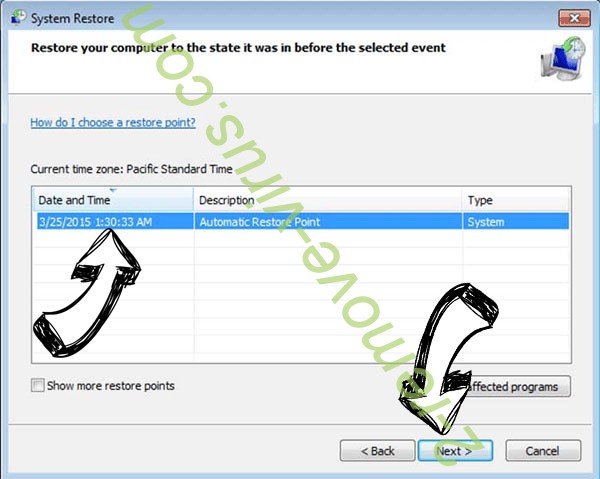
- Click Next and then click Yes to restore your system.


Site Disclaimer
2-remove-virus.com is not sponsored, owned, affiliated, or linked to malware developers or distributors that are referenced in this article. The article does not promote or endorse any type of malware. We aim at providing useful information that will help computer users to detect and eliminate the unwanted malicious programs from their computers. This can be done manually by following the instructions presented in the article or automatically by implementing the suggested anti-malware tools.
The article is only meant to be used for educational purposes. If you follow the instructions given in the article, you agree to be contracted by the disclaimer. We do not guarantee that the artcile will present you with a solution that removes the malign threats completely. Malware changes constantly, which is why, in some cases, it may be difficult to clean the computer fully by using only the manual removal instructions.
