Microsoft offers a repair tool, which can diagnose and repair problems you may run into when using Windows. Such Microsoft Repair Tools can be found in Knowledge base articles or other Microsoft support content. When you access the articles, there will be a Download button, which if pressed, would launch the download of the Microsoft repair tool.
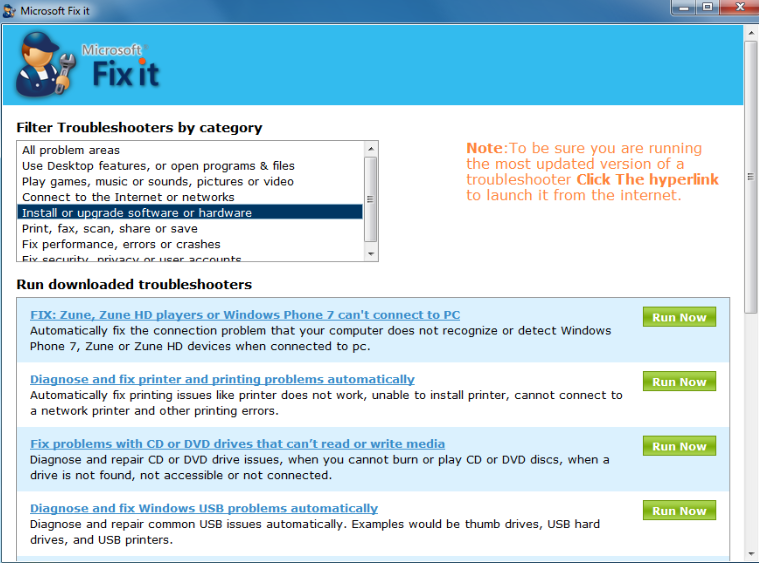
How to operate a Microsoft easy fix tool
The easy fix tool will come in two file types: .msi, which will contain a single fix for a single problem, and .diagcab, which may contain multiple solutions for multiple problems. It should be mentioned that .diagacab can only be ran on Windows 7 or later versions.
1. Access the Knowledge Base article and click either Download or Fix this problem.
2. Download and launch the file:
– If you’re using Internet Explorer, click Run in the download window that appears at the bottom of the screen;
– If you’re using Mozilla Firefox – Select Save and launch it;
– If you’re using Google Chrome – double click the download at the bottom of the screen to launch it.
If your computers asks for permission to install the software, select Yes.
3. You will be given instructions on how to run the fix, they may vary depending on the solution.
.msi easy fix
- You will be greeted with the License agreement when you launch the Windows repair tool, and we recommend you read it carefully. After you have read it, check the I Agree box.
- If your operating system is compatible with the fix, it will begin. Do not be alarmed if the process takes a while to be completed. Select Close once it’s complete.
- If you require more information about the fixes, you can access it by selecting Learn more about easy fixes.
.diagcab easy fix
- When the Diagnostic Troubleshooting wizard page loads, press Advanced. You can select to have the issue diagnosed and fixed automatically, or you can do it yourself manually.
- The problem diagnostic process will then take place, which can take a bit of time.
- When the Troubleshooting process is complete, you will be given a list of detected issues and whether they were fixed. By clicking View, you will be able to access a detailed troubleshooting process report.
We should note that the problem could be something else entirely. If you are unable to solve the issues with Microsoft repair tools, you could be dealing with a malware problem. If you have no anti-malware installed, the malware could have gotten in undetected. Such situations are why you should have security software active at all times.
Offers
Download Removal Toolto scan for Microsoft Repair ToolUse our recommended removal tool to scan for Microsoft Repair Tool. Trial version of provides detection of computer threats like Microsoft Repair Tool and assists in its removal for FREE. You can delete detected registry entries, files and processes yourself or purchase a full version.
More information about SpyWarrior and Uninstall Instructions. Please review SpyWarrior EULA and Privacy Policy. SpyWarrior scanner is free. If it detects a malware, purchase its full version to remove it.

WiperSoft Review Details WiperSoft (www.wipersoft.com) is a security tool that provides real-time security from potential threats. Nowadays, many users tend to download free software from the Intern ...
Download|more


Is MacKeeper a virus? MacKeeper is not a virus, nor is it a scam. While there are various opinions about the program on the Internet, a lot of the people who so notoriously hate the program have neve ...
Download|more


While the creators of MalwareBytes anti-malware have not been in this business for long time, they make up for it with their enthusiastic approach. Statistic from such websites like CNET shows that th ...
Download|more
