About Mischa Ransomware
Mischa is a ransomware type of virus that makes files unreadable by encrypting them using the RSA-2048 crypto-system. Ransomware is most likely to spread via spam emails, fake software updates and peer-to-peer networks (Torrents). Once it infects the computer, it looks for certain files and encrypts them. Then the user will find a ransom note that will ask the victim to pay money in order to get a decryption key, which would restore the files. It’s unlikely that the hackers would give you the decryption key, even if you payed, therefore, we don’t recommend you do it. We also suggest you don’t contact them. Fortunately, a decryption key has been developed and can fully restore the files. But you also need to make sure to delete Mischa Ransomware from you computer.
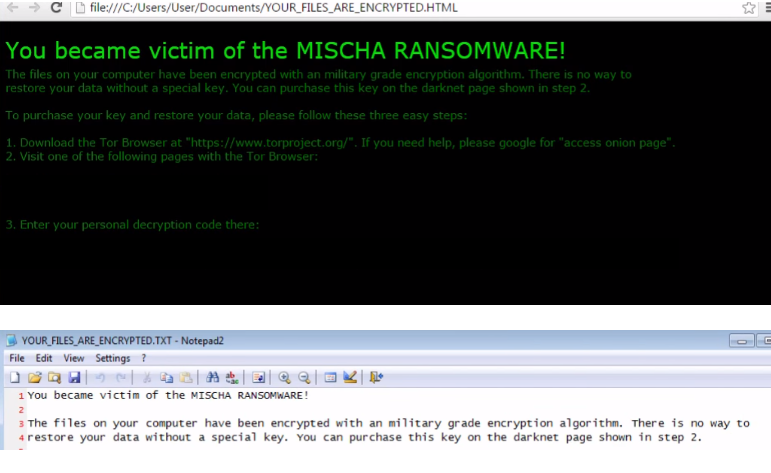
How does Mischa Ransomware spread
Ransomware like Mischa can spread in many ways. Spam emails, fake software updates and peer-to-peer networks are the main ways. Users are always advised against opening spam emails and downloading files attached to them. By doing that, you are downloading a virus onto your computer. Never open spam emails from people you don’t know. You can also avoid such viruses if you download software or updates only from legitimate websites. If you want to avoid loosing your files and having to remove Mischa Ransomware, make sure you keep safe.
What does Mischa Ransomware do
Once it infects your computer, it looks for certain files and, using the RSA-2048 crypto-system, encrypts them. The files then become unreadable. A ransom note will appear, saying that the device was infected and the user needs to pay 2 Bitcoins (around $900) for a decryption key. The ransom is quite high compared to most ransomware. The note also informs the user that Mischa Ransomware removal is not difficult but encrypted files will then be lost. As mentioned before, a decryption key has been developed so you don’t need to pay. Even if there wasn’t a key, we would not recommend you pay as it does not guarantee the decryption key. Most hackers just ignore the victim after the payment has been made. Do not forget that you need to erase Mischa Ransomware from your computer.
How to delete Mischa Ransomware
We don’t recommend you manually remove Mischa Ransomware as you can accidentally do serious damage to your computer. Instead you should use anti-malware software that will aid in Mischa Ransomware removal. Instructions on how to uninstall Mischa Ransomware will be provided below. Download Removal Toolto scan for MischaUse our recommended removal tool to scan for Mischa. Trial version of provides detection of computer threats like Mischa and assists in its removal for FREE. You can delete detected registry entries, files and processes yourself or purchase a full version. More information about SpyWarrior and Uninstall Instructions. Please review SpyWarrior EULA and Privacy Policy. SpyWarrior scanner is free. If it detects a malware, purchase its full version to remove it.Offers

WiperSoft Review Details WiperSoft (www.wipersoft.com) is a security tool that provides real-time security from potential threats. Nowadays, many users tend to download free software from the Intern ...
Download|more


Is MacKeeper a virus? MacKeeper is not a virus, nor is it a scam. While there are various opinions about the program on the Internet, a lot of the people who so notoriously hate the program have neve ...
Download|more


While the creators of MalwareBytes anti-malware have not been in this business for long time, they make up for it with their enthusiastic approach. Statistic from such websites like CNET shows that th ...
Download|more
Quick Menu
Step 1. Delete Mischa using Safe Mode with Networking.
Remove Mischa from Windows 7/Windows Vista/Windows XP
- Click on Start and select Shutdown.
- Choose Restart and click OK.


- Start tapping F8 when your PC starts loading.
- Under Advanced Boot Options, choose Safe Mode with Networking.

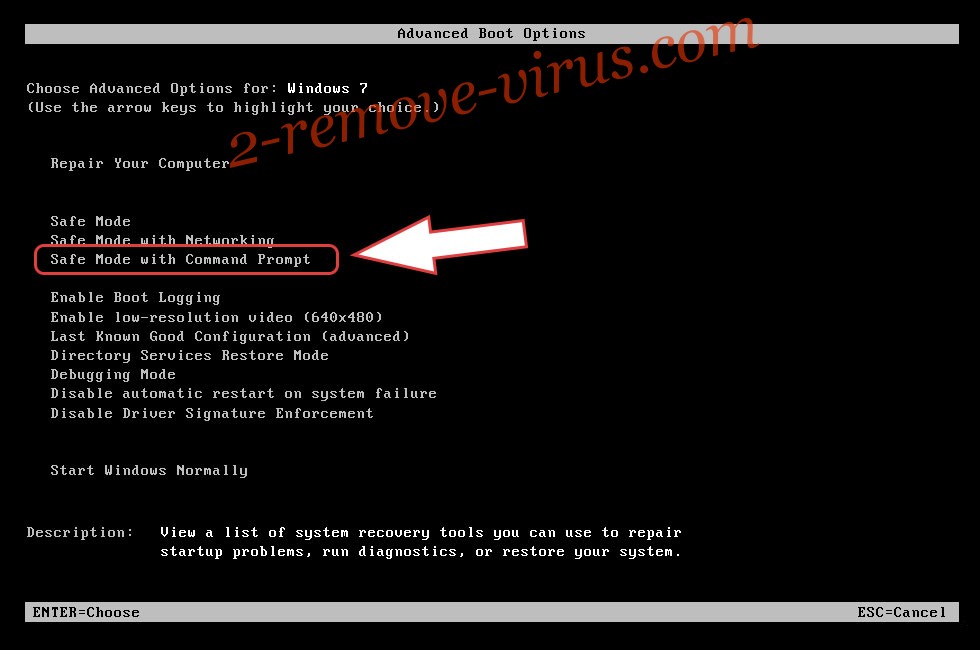
- Open your browser and download the anti-malware utility.
- Use the utility to remove Mischa
Remove Mischa from Windows 8/Windows 10
- On the Windows login screen, press the Power button.
- Tap and hold Shift and select Restart.


- Go to Troubleshoot → Advanced options → Start Settings.
- Choose Enable Safe Mode or Safe Mode with Networking under Startup Settings.

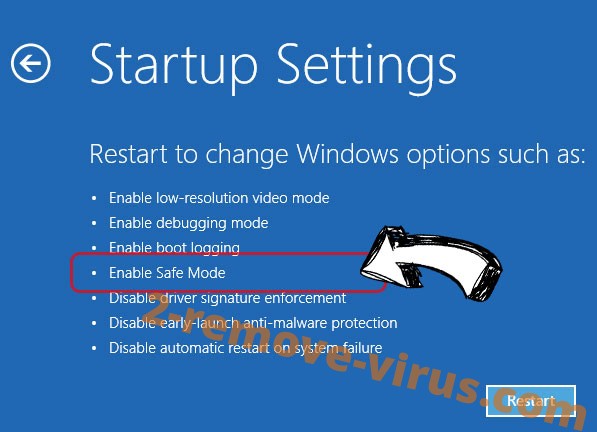
- Click Restart.
- Open your web browser and download the malware remover.
- Use the software to delete Mischa
Step 2. Restore Your Files using System Restore
Delete Mischa from Windows 7/Windows Vista/Windows XP
- Click Start and choose Shutdown.
- Select Restart and OK


- When your PC starts loading, press F8 repeatedly to open Advanced Boot Options
- Choose Command Prompt from the list.

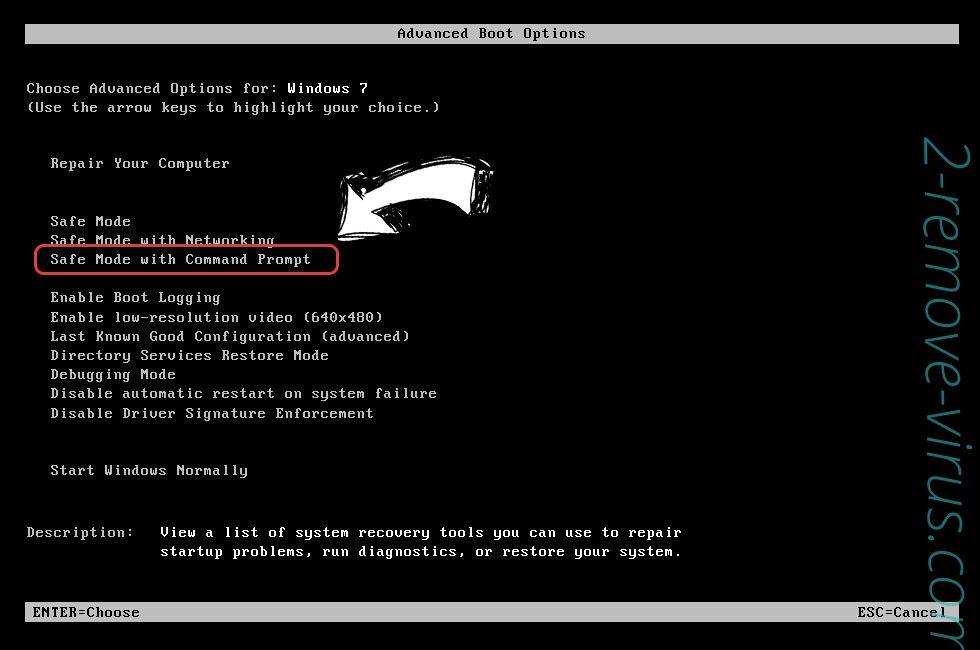
- Type in cd restore and tap Enter.


- Type in rstrui.exe and press Enter.


- Click Next in the new window and select the restore point prior to the infection.


- Click Next again and click Yes to begin the system restore.


Delete Mischa from Windows 8/Windows 10
- Click the Power button on the Windows login screen.
- Press and hold Shift and click Restart.


- Choose Troubleshoot and go to Advanced options.
- Select Command Prompt and click Restart.

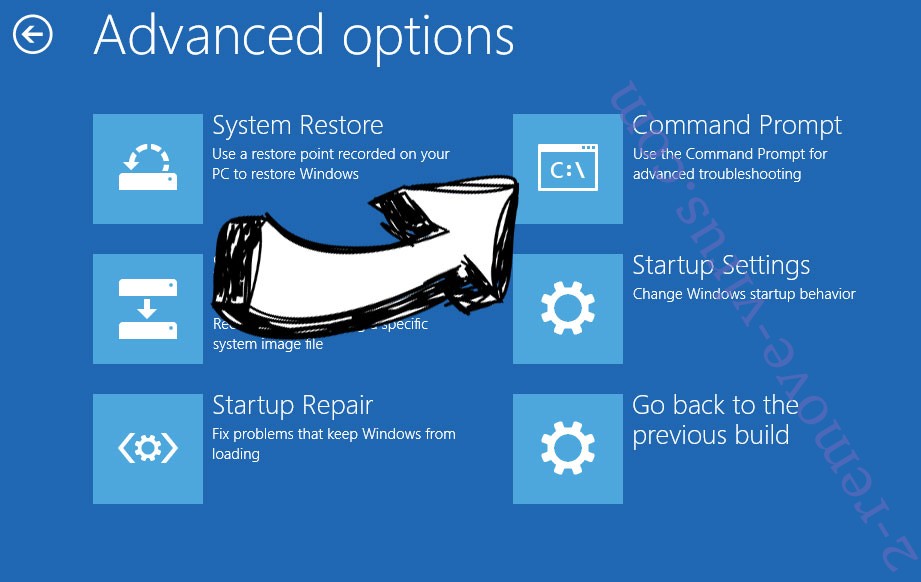
- In Command Prompt, input cd restore and tap Enter.


- Type in rstrui.exe and tap Enter again.


- Click Next in the new System Restore window.

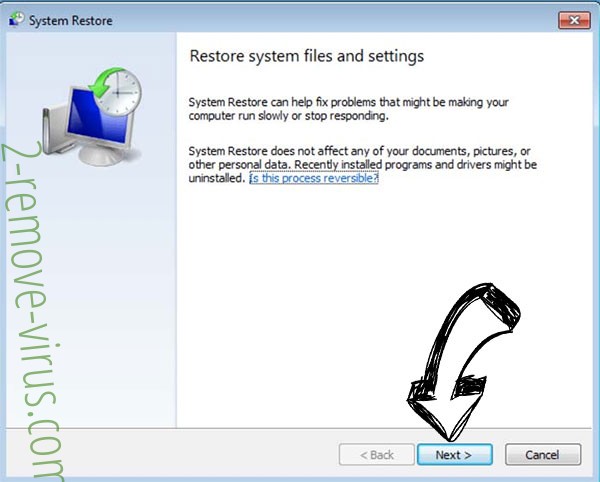
- Choose the restore point prior to the infection.


- Click Next and then click Yes to restore your system.


Site Disclaimer
2-remove-virus.com is not sponsored, owned, affiliated, or linked to malware developers or distributors that are referenced in this article. The article does not promote or endorse any type of malware. We aim at providing useful information that will help computer users to detect and eliminate the unwanted malicious programs from their computers. This can be done manually by following the instructions presented in the article or automatically by implementing the suggested anti-malware tools.
The article is only meant to be used for educational purposes. If you follow the instructions given in the article, you agree to be contracted by the disclaimer. We do not guarantee that the artcile will present you with a solution that removes the malign threats completely. Malware changes constantly, which is why, in some cases, it may be difficult to clean the computer fully by using only the manual removal instructions.
