MusicBox Removal Guide
MusicBox is a potentially unwanted application (PUA) which appears in a form of an annoying toolbar. Even though it is supposed to help users find their favorite music, in reality it is a very untrustworthy software which uses questionable tactics to enter user’s system. For example, it may attempt to alter your home page and default search engine in Internet Explorer, Google Chrome, and Mozilla Firefox browsers.
All in all, our researchers claim that this application is not reliable and that it is in the best interests of your system to remove MusicBox.
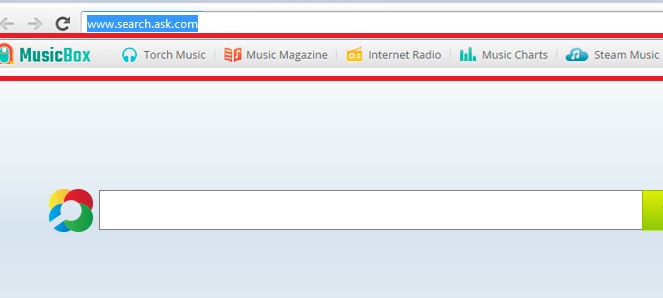
How does MusicBox enter your PC?
First of all, you should known that it is impossible to download Music Box directly which indicates that the intruder is distributed in a suspicious manner. Most likely it entered your computer after you installed freeware from suspicious and untrustworthy website. This clandestine marketing method is called ‘bundling’ and is successful as long as users do not monitor freeware installation procedure. To prevent this and other similar programs from entering your PC, we advise to always choose Advanced or Custom installation option. Also, do not forget to read the End User License Agreement from the beginning to an end. In this document, all additional programs are usually disclosed, which means that if you are attentive enough, you should be able to deselect them.
How does MusicBox work?
As we already mentioned, once the application enters your PC, it will most likely change your home page and default search tool in all major browsers without your permission. If that happens, you should not trust the presented search engine and view the provided search results with suspicion, since it is very likely that the software will provide you with sponsored links. We warn you that if you click one of them, you will find yourself in an affiliate parties’ page. Unfortunately, the third parties are totally unknown and thus, cannot be trusted. Bear in mind that if you enter a suspicious site, you may get infected with some form of malware. Needless to say, a virus, Trojan, etc. will be much harder to get rid of than this PUA. Do not delay and terminate MusicBox right now.
How to remove MusicBox?
In order to erase MusicBox, you should choose either manual or automatic option. If you wish to take care of MusicBox removal on your own, you should at least follow the instructions displayed bellow this article. However, if this seems like too much work for you, you can also choose automatic MusicBox removal. For that you will simply need to purchase an authentic anti-spyware and let it eliminate MusicBox for you. Furthermore, the presence of such an up-to-date computer security tool will ensure that no similar software will infiltrate your PC in the foreseeable future.
Terminate MusicBox
Windows 8
- Tap Windows key + R simultaneously.
- Type in Control Panel.
- Click Enter.
- Navigate to Uninstall a program.
- Uninstall MusicBox.
Windows Vista & Windows 7
- Click Start button on the Taskbar.
- Access Control Panel.
- Select Uninstall a program.
- Locate and uninstall MusicBox.
Windows XP
- Open Start menu.
- Choose Control Panel.
- Pick Add or Remove programs.
- Delete MusicBox form your PC.
Erase MusicBox from your browsers
Mozilla Firefox
- Click Ctrl+Shift+A and go to Extensions.
- Eliminate all undesirable extensions and close the tab.
- Press Alt+T and open Options.
- Go to the General tab and change/remove the home page.
- Tap OK and leave the menu. Click the search icon and press Manage Search engines.
- Remove the unwanted search tool and choose your new default search provider.
- Tap OK.
Google Chrome
- Press Alt+F and move to Tools.
- Open Extensions and terminate the unwanted extensions.
- Pick Settings and click Open a page or a set of pages (under On startup).
- Click Set pages and delete/change the home page.
- Tap OK and navigate to Manage Search Engines.
- Overwrite the search tool and tap Done. Restart the browser.
Internet Explorer
- Tap Alt+X and move to Manage add-ons.
- In the Toolbars and Extensions, get rid of all unwanted extensions.
- Go to Search Providers, remove the unwanted search tool and choose a new one.
- Save changes and leave the window. Press Alt+X and pick Internet Options.
- In the General tab, delete/change your home page. Click OK.
Offers
Download Removal Toolto scan for MusicBoxUse our recommended removal tool to scan for MusicBox. Trial version of provides detection of computer threats like MusicBox and assists in its removal for FREE. You can delete detected registry entries, files and processes yourself or purchase a full version.
More information about SpyWarrior and Uninstall Instructions. Please review SpyWarrior EULA and Privacy Policy. SpyWarrior scanner is free. If it detects a malware, purchase its full version to remove it.

WiperSoft Review Details WiperSoft (www.wipersoft.com) is a security tool that provides real-time security from potential threats. Nowadays, many users tend to download free software from the Intern ...
Download|more


Is MacKeeper a virus? MacKeeper is not a virus, nor is it a scam. While there are various opinions about the program on the Internet, a lot of the people who so notoriously hate the program have neve ...
Download|more


While the creators of MalwareBytes anti-malware have not been in this business for long time, they make up for it with their enthusiastic approach. Statistic from such websites like CNET shows that th ...
Download|more
Site Disclaimer
2-remove-virus.com is not sponsored, owned, affiliated, or linked to malware developers or distributors that are referenced in this article. The article does not promote or endorse any type of malware. We aim at providing useful information that will help computer users to detect and eliminate the unwanted malicious programs from their computers. This can be done manually by following the instructions presented in the article or automatically by implementing the suggested anti-malware tools.
The article is only meant to be used for educational purposes. If you follow the instructions given in the article, you agree to be contracted by the disclaimer. We do not guarantee that the artcile will present you with a solution that removes the malign threats completely. Malware changes constantly, which is why, in some cases, it may be difficult to clean the computer fully by using only the manual removal instructions.
