Mystartsearch.com Removal Tips
Mystartsearch.com is a browser hijacker that enters your computer and changes your browser settings and shortcuts without your approval. It is similar to other programs of this type such as Qone8.com, iStart123.com, Sweet-Page.com, V9.com and more. It also adds unwanted extensions to your browsers called QuickStart, Fast Start and SupTab.
The main purpose of the hijacker is to promote its sponsors. You will not be able to surf the Web without constant interruptions. The commercial content will appear no matter which page you visit. We recommend that you terminate Mystartsearch.com without hesitation.
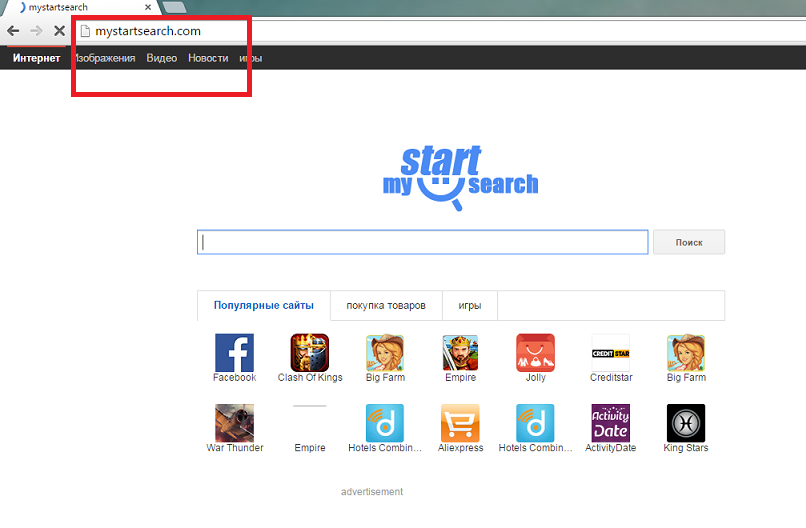
How does Mystartsearch.com work?
Mystartsearch.com is set as your home page and default search engine as soon as the hijacker takes over. You will not be able to reset these settings modifications until you fully eliminate Mystartsearch.com from your system. Your new home page contains various links to social networking, shopping, gaming and other sites. It also has a search box above these links and a fake advert below them. We urge not to click on any of the quick access buttons or advertisements that appear on the suspicious webpage. Clicking on corrupted links may result in serious consequences like malware infection or even financial losses.
Browser settings modification is not the only symptom of the hijacker. You will also notice that the amount of commercial data that you see online has dramatically increased, while your Internet connection has slowed down. The same may be stated about your computer speed. Moreover, you will experience various redirects to sites that have nothing to do with your interests. Since the hijacker also tracks your cookies you can expect that some of the ads presented to you will be based on your browsing history. If you are not comfortable with these changes, you should remove Mystartsearch.com from your PC.
How to remove Mystartsearch.com?
In order to delete Mystartsearch.com from your browsers, you will first have to terminate its associated program. Once you do, you will be able to reset your browsers and edit their shortcuts. Instructions below can help you complete these tasks. If, however, you wish to make sure that you erase Mystartsearch.com and other unwanted applications entirely, you should implement a malware removal tool. The anti-malware will perform a full system scan and detect all programs that need to be uninstalled. You will then be able to delete them and get rid of Mystartsearch.com.
Mystartsearch.com Removal
1) Terminate Mystartsearch.com
Remove Mystartsearch.com from Windows XP
- Click on Start and go to Control Panel
- Select Add or Remove Programs
- Choose the unwanted application
- Select Remove
Delete Mystartsearch.com from Windows 7 and Vista
- Click on the Start button at the bottom left
- Locate Control Panel on the list and click on it
- Select Uninstall a program
- Uninstall unwanted software
Uninstall Mystartsearch.com from Windows 8
- Move the cursor to the bottom right
- Click on Settings and open Control Panel
- Select Uninstall a program
- Double-click the unwanted program
- Choose Uninstall
2) Eliminate Mystartsearch.com from browsers:
Reset Internet Explorer to default settings
- Open Internet Explorer
- Click on the Gear icon
- Select Internet Options
- Go to the Advanced tab
- Click on the Reset button
- Enable Delete personal settings
- Click Reset and Close
Reset Google Chrome to default settings
- Launch Google Chrome
- Click on the menu and select Settings
- Scroll down and click Show advanced settings
- Click Reset settings and choose Reset
Reset Mozilla Firefox to default settings
- Open Mozilla Firefox and tap Alt+H
- Select Troubleshooting Information
- Click on the Reset Firefox button
- Choose Reset Firefox and click Finish
3) Modify your browser shortcuts:
- Right-click on your browser shortcut
- Select Properties
- Find the Target line on the Shortcut tab
- Erase the text after the closing quotation mark
- Click Apply and OK
Offers
Download Removal Toolto scan for Mystartsearch.comUse our recommended removal tool to scan for Mystartsearch.com. Trial version of provides detection of computer threats like Mystartsearch.com and assists in its removal for FREE. You can delete detected registry entries, files and processes yourself or purchase a full version.
More information about SpyWarrior and Uninstall Instructions. Please review SpyWarrior EULA and Privacy Policy. SpyWarrior scanner is free. If it detects a malware, purchase its full version to remove it.

WiperSoft Review Details WiperSoft (www.wipersoft.com) is a security tool that provides real-time security from potential threats. Nowadays, many users tend to download free software from the Intern ...
Download|more


Is MacKeeper a virus? MacKeeper is not a virus, nor is it a scam. While there are various opinions about the program on the Internet, a lot of the people who so notoriously hate the program have neve ...
Download|more


While the creators of MalwareBytes anti-malware have not been in this business for long time, they make up for it with their enthusiastic approach. Statistic from such websites like CNET shows that th ...
Download|more
Site Disclaimer
2-remove-virus.com is not sponsored, owned, affiliated, or linked to malware developers or distributors that are referenced in this article. The article does not promote or endorse any type of malware. We aim at providing useful information that will help computer users to detect and eliminate the unwanted malicious programs from their computers. This can be done manually by following the instructions presented in the article or automatically by implementing the suggested anti-malware tools.
The article is only meant to be used for educational purposes. If you follow the instructions given in the article, you agree to be contracted by the disclaimer. We do not guarantee that the artcile will present you with a solution that removes the malign threats completely. Malware changes constantly, which is why, in some cases, it may be difficult to clean the computer fully by using only the manual removal instructions.
