What is Mywebsearch.com?
My Web Search is a browser hijacker that changes your default browser into mywebsearch.com. The search engine is developed by Mindspark Interactive Network, Inc. It is not considered to be malicious on its own, however. The interface of the applications is rather attractive: you can see a search bar and many shortcuts underneath it. The links include Gmail, Facebook, Yahoo, Youtube, and other popular websites.
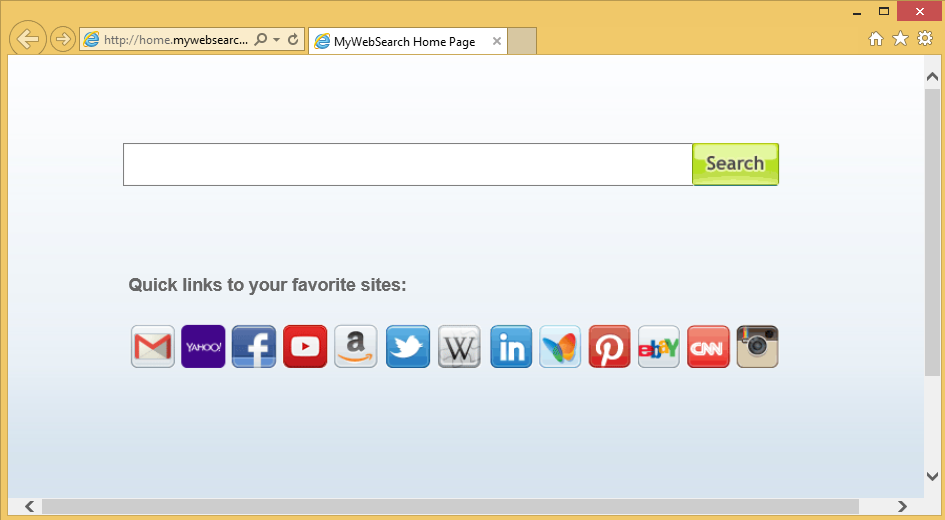
The engine is said to be powered by Google. What is more, mywebsearch.com saves all of the keywords you type in the search bar so that you would find browsing easier. That is why some users may be deceived and may think that the browser hijacker is a useful tool after all. You see, the dangerous part is not the hijacker itself but its capability of displaying ads. At the moment, you have to remove mywebsearch.com from your system entirely so that danger would be prevented.
How can Mywebsearch.com be dangerous to my PC?
The browser hijacker is able to cause damage in many ways. Firstly, the engine uses HTTP cookies that record your browsing history. This is not dangerous by itself but there is one aspect to this: the information can be given to suspicious third-parties that can make use of it. For example, you may suddenly realize that the ads you see are strongly related to your search queries. In this way, the ads can trick you into clicking them thus redirecting you to websites that can infect your PC. A huge amount of malware and viruses come into users’ computers this way. If you don’t want to be exposed to such things, delete mywebsearch.com as soon as you can.
How did I get Mywebsearch.com?
It is very likely that mywebsearch.com has infiltrated your computer bundled with various free installers. There is a huge chance that you now also have My Web Search Toolbar installed. However, there may be even more different applications running in your computer which should be eliminated together with the hijacker. Our security experts warn you to be careful with free installers – it is really easy to accidentally give permission to malicious applications to access your system. During the installation process, you have to read everything attentively and check if any malware is listed. As for now, uninstall My Web Search from your PC.
How to remove Mywebsearch.com from my computer?
The best way to remove any malware is to make a full system scan with a reliable anti-spyware and anti-malware program. Manual mywebsearch.com removal is also an option but it won’t get rid of all the other threats that may have come from the third-party ads or free installers. The best way to avoid trouble is to scan the PC with an anti-spyware tool even after the manual removal.
Quick Menu
Step 1. Uninstall Mywebsearch.com and related programs.
Remove Mywebsearch.com from Windows 8
Right-click in the lower left corner of the screen. Once Quick Access Menu shows up, select Control Panel choose Programs and Features and select to Uninstall a software.

Uninstall Mywebsearch.com from Windows 7
Click Start → Control Panel → Programs and Features → Uninstall a program.

Delete Mywebsearch.com from Windows XP
Click Start → Settings → Control Panel. Locate and click → Add or Remove Programs.

Remove Mywebsearch.com from Mac OS X
Click Go button at the top left of the screen and select Applications. Select applications folder and look for Mywebsearch.com or any other suspicious software. Now right click on every of such entries and select Move to Trash, then right click the Trash icon and select Empty Trash.

Step 2. Delete Mywebsearch.com from your browsers
Terminate the unwanted extensions from Internet Explorer
- Tap the Gear icon and go to Manage Add-ons.

- Pick Toolbars and Extensions and eliminate all suspicious entries (other than Microsoft, Yahoo, Google, Oracle or Adobe)

- Leave the window.
Change Internet Explorer homepage if it was changed by virus:
- Tap the gear icon (menu) on the top right corner of your browser and click Internet Options.

- In General Tab remove malicious URL and enter preferable domain name. Press Apply to save changes.

Reset your browser
- Click the Gear icon and move to Internet Options.

- Open the Advanced tab and press Reset.

- Choose Delete personal settings and pick Reset one more time.

- Tap Close and leave your browser.

- If you were unable to reset your browsers, employ a reputable anti-malware and scan your entire computer with it.
Erase Mywebsearch.com from Google Chrome
- Access menu (top right corner of the window) and pick Settings.

- Choose Extensions.

- Eliminate the suspicious extensions from the list by clicking the Trash bin next to them.

- If you are unsure which extensions to remove, you can disable them temporarily.

Reset Google Chrome homepage and default search engine if it was hijacker by virus
- Press on menu icon and click Settings.

- Look for the “Open a specific page” or “Set Pages” under “On start up” option and click on Set pages.

- In another window remove malicious search sites and enter the one that you want to use as your homepage.

- Under the Search section choose Manage Search engines. When in Search Engines..., remove malicious search websites. You should leave only Google or your preferred search name.


Reset your browser
- If the browser still does not work the way you prefer, you can reset its settings.
- Open menu and navigate to Settings.

- Press Reset button at the end of the page.

- Tap Reset button one more time in the confirmation box.

- If you cannot reset the settings, purchase a legitimate anti-malware and scan your PC.
Remove Mywebsearch.com from Mozilla Firefox
- In the top right corner of the screen, press menu and choose Add-ons (or tap Ctrl+Shift+A simultaneously).

- Move to Extensions and Add-ons list and uninstall all suspicious and unknown entries.

Change Mozilla Firefox homepage if it was changed by virus:
- Tap on the menu (top right corner), choose Options.

- On General tab delete malicious URL and enter preferable website or click Restore to default.

- Press OK to save these changes.
Reset your browser
- Open the menu and tap Help button.

- Select Troubleshooting Information.

- Press Refresh Firefox.

- In the confirmation box, click Refresh Firefox once more.

- If you are unable to reset Mozilla Firefox, scan your entire computer with a trustworthy anti-malware.
Uninstall Mywebsearch.com from Safari (Mac OS X)
- Access the menu.
- Pick Preferences.

- Go to the Extensions Tab.

- Tap the Uninstall button next to the undesirable Mywebsearch.com and get rid of all the other unknown entries as well. If you are unsure whether the extension is reliable or not, simply uncheck the Enable box in order to disable it temporarily.
- Restart Safari.
Reset your browser
- Tap the menu icon and choose Reset Safari.

- Pick the options which you want to reset (often all of them are preselected) and press Reset.

- If you cannot reset the browser, scan your whole PC with an authentic malware removal software.
Offers
Download Removal Toolto scan for Mywebsearch.comUse our recommended removal tool to scan for Mywebsearch.com. Trial version of provides detection of computer threats like Mywebsearch.com and assists in its removal for FREE. You can delete detected registry entries, files and processes yourself or purchase a full version.
More information about SpyWarrior and Uninstall Instructions. Please review SpyWarrior EULA and Privacy Policy. SpyWarrior scanner is free. If it detects a malware, purchase its full version to remove it.

WiperSoft Review Details WiperSoft (www.wipersoft.com) is a security tool that provides real-time security from potential threats. Nowadays, many users tend to download free software from the Intern ...
Download|more


Is MacKeeper a virus? MacKeeper is not a virus, nor is it a scam. While there are various opinions about the program on the Internet, a lot of the people who so notoriously hate the program have neve ...
Download|more


While the creators of MalwareBytes anti-malware have not been in this business for long time, they make up for it with their enthusiastic approach. Statistic from such websites like CNET shows that th ...
Download|more
Site Disclaimer
2-remove-virus.com is not sponsored, owned, affiliated, or linked to malware developers or distributors that are referenced in this article. The article does not promote or endorse any type of malware. We aim at providing useful information that will help computer users to detect and eliminate the unwanted malicious programs from their computers. This can be done manually by following the instructions presented in the article or automatically by implementing the suggested anti-malware tools.
The article is only meant to be used for educational purposes. If you follow the instructions given in the article, you agree to be contracted by the disclaimer. We do not guarantee that the artcile will present you with a solution that removes the malign threats completely. Malware changes constantly, which is why, in some cases, it may be difficult to clean the computer fully by using only the manual removal instructions.
































