About N1n1n1 ransomware
N1n1n1 is a ransomware type of virus that encrypts your files and you can no longer read them. If you found yourself infected by N1n1n1, you must have opened a spam email containing the virus. This is a popular way to spread ransomware. When the virus encrypts your files, it will drop a ransom note. Supposedly, if you pay them, they will send you a decryption key that will restore the files. Most of the time, it’s not true, they will take your money and ignore you. So we do not recommend you pay them. Instead, you should delete N1n1n1 ransomware. These kind of viruses are particularly dangerous because very rarely do victims get their files back.
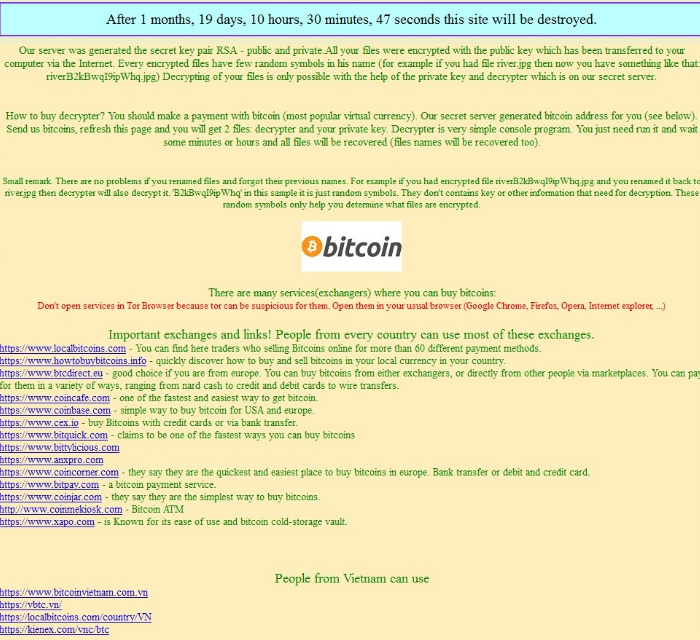
How did N1n1n1 ransomware get on my computer
Most ransomware spreads via spam email. N1n1n1 spreads the same way, by spam email. We’ve all gotten a suspicious spam email at least once in our lives but hopefully, ignored it. If you did not, you probably got infected by ransomware. No matter how appealing those emails might seem and no matter how curious you are, do not open them. It’s for your own good. Those emails contain an attachment and if you download it, the virus infects your computer. There’s little you can do once it’s on your computer. You’ll probably end up losing your files and that could be disastrous. The only thing you will be able to do is remove N1n1n1 ransomware.
What does N1n1n1 ransomware do
When it gets on your computer, N1n1n1 will encrypt your files using an asymmetric encryption algorithm. When the encryption process is complete, you will find a ransom note with instructions on how recover the files. The hackers mock the victim, suggesting that if he or she does not understand English, he/she should use Google Translate. They inform the victim that he/she needs to install TOR software and the use it to access a ‘secret’ website where they need to put in their public key. As the criminals basically kidnapped your files, they are going to ask you for money. There does not seem to be a set amount, victims need to pay from 0.5 to 1.5 Bitcoins (1 Bitcoin is about $600) to get the decryption key. We really must advise you to not pay the criminals. You are basically supporting their future projects as there is little chance that they will give you the decryption key. Criminals rarely do. Sometimes, computer specialists release file recovery tools but currently, there is no way to decrypt the files. If you have backup, you can recover your files from there but first, you need to get rid of N1n1n1 ransomware.
Hot to uninstall N1n1n1 ransomware
If you want to manually delete N1n1n1, we strongly advise against that as you can seriously damage your computer. Instead, we suggest automatic N1n1n1 removal. To safely remove N1n1n1 ransomware from your computer,use anti-malware software.
Offers
Download Removal Toolto scan for N1n1n1Use our recommended removal tool to scan for N1n1n1. Trial version of provides detection of computer threats like N1n1n1 and assists in its removal for FREE. You can delete detected registry entries, files and processes yourself or purchase a full version.
More information about SpyWarrior and Uninstall Instructions. Please review SpyWarrior EULA and Privacy Policy. SpyWarrior scanner is free. If it detects a malware, purchase its full version to remove it.

WiperSoft Review Details WiperSoft (www.wipersoft.com) is a security tool that provides real-time security from potential threats. Nowadays, many users tend to download free software from the Intern ...
Download|more


Is MacKeeper a virus? MacKeeper is not a virus, nor is it a scam. While there are various opinions about the program on the Internet, a lot of the people who so notoriously hate the program have neve ...
Download|more


While the creators of MalwareBytes anti-malware have not been in this business for long time, they make up for it with their enthusiastic approach. Statistic from such websites like CNET shows that th ...
Download|more
Quick Menu
Step 1. Delete N1n1n1 using Safe Mode with Networking.
Remove N1n1n1 from Windows 7/Windows Vista/Windows XP
- Click on Start and select Shutdown.
- Choose Restart and click OK.


- Start tapping F8 when your PC starts loading.
- Under Advanced Boot Options, choose Safe Mode with Networking.


- Open your browser and download the anti-malware utility.
- Use the utility to remove N1n1n1
Remove N1n1n1 from Windows 8/Windows 10
- On the Windows login screen, press the Power button.
- Tap and hold Shift and select Restart.


- Go to Troubleshoot → Advanced options → Start Settings.
- Choose Enable Safe Mode or Safe Mode with Networking under Startup Settings.


- Click Restart.
- Open your web browser and download the malware remover.
- Use the software to delete N1n1n1
Step 2. Restore Your Files using System Restore
Delete N1n1n1 from Windows 7/Windows Vista/Windows XP
- Click Start and choose Shutdown.
- Select Restart and OK


- When your PC starts loading, press F8 repeatedly to open Advanced Boot Options
- Choose Command Prompt from the list.


- Type in cd restore and tap Enter.


- Type in rstrui.exe and press Enter.


- Click Next in the new window and select the restore point prior to the infection.


- Click Next again and click Yes to begin the system restore.


Delete N1n1n1 from Windows 8/Windows 10
- Click the Power button on the Windows login screen.
- Press and hold Shift and click Restart.


- Choose Troubleshoot and go to Advanced options.
- Select Command Prompt and click Restart.


- In Command Prompt, input cd restore and tap Enter.


- Type in rstrui.exe and tap Enter again.


- Click Next in the new System Restore window.


- Choose the restore point prior to the infection.


- Click Next and then click Yes to restore your system.


Site Disclaimer
2-remove-virus.com is not sponsored, owned, affiliated, or linked to malware developers or distributors that are referenced in this article. The article does not promote or endorse any type of malware. We aim at providing useful information that will help computer users to detect and eliminate the unwanted malicious programs from their computers. This can be done manually by following the instructions presented in the article or automatically by implementing the suggested anti-malware tools.
The article is only meant to be used for educational purposes. If you follow the instructions given in the article, you agree to be contracted by the disclaimer. We do not guarantee that the artcile will present you with a solution that removes the malign threats completely. Malware changes constantly, which is why, in some cases, it may be difficult to clean the computer fully by using only the manual removal instructions.
