Neitrino ransomware Removal Guide (Uninstall Neitrino ransomware)
Neitrino ransomware is a variant of Kryptovor ransomware. It spreads via malicious attachments sent in spam emails, corrupted links or ads, hacked websites, fake updates, cracks, keygens, and so on. You should be especially careful while browsing the Internet as malware uses more and more creative ways to infiltrate computers.
Once inside, it encodes your data files, thus making them useless to you without a decryption key. It then offers to provide you with this key for a certain fee. It is clear that trusting the cyber crooks is not the best idea. That is why we urge you not to waste your money and, instead, terminate Neitrino ransomware as soon as you can.
 How does Neitrino ransomware work?
How does Neitrino ransomware work?
Once Neitrino ransomware gets access to your computer, it starts the encryption process. It may also collect the most relevant information about your system such as Internet connectivity details, IP address, OS version, installed software, Windows Registry Editor details, and more. The threat scans your system for data files and encrypted all found files that belongs to the following categories: documents, databases, audios, videos, images, and more. It then presents you with a ransom note called MESSAGE.txt, which reads:
“It is possible to know about the value of the decryptor on the e-mail address: {Cyber-crooks’ e-mail address).
In this letter, type your ID:{VICTIM ID HERE}
A convincing request not to try and decrypt files with decryptors.
You can permanently damage them and even the original decryptor will not help you.
We accept messages until {Deadline date here}
After {Deadline date here} we will ignore every message.
It is possible for replies to be slower.”
This message format suggests that the malware may have been created with the help of Cipher Block Chaining. This also means that you may actually harm the files, if you try to decrypt them with a different decryption tool. Still, we do not in any way suggest that you should pay the ransom. You should, however, create several copies of the encoded files, just in case before you try other decryption methods. There is a number of free data recovery tools that you can use. All you need to do is download them online. As for the malign infection itself, you should delete Neitrino ransomware from your computer without unnecessary delay.
How to remove Neitrino ransomware?
The only way to delete Neitrino ransomware for good is by using a powerful anti-malware utility capable of dealing with such threats. You can download the anti-malware from our website. It will remove Neitrino ransomware completely. Once you install the security software, it will scan your system and detect all harmful elements. It will then eliminate Neitrino ransomware and other detected issues from your computer. In addition to Neitrino ransomware removal, the anti-malware will also help you make sure that your PC stays safeguarded from now on.
Offers
Download Removal Toolto scan for Neitrino ransomwareUse our recommended removal tool to scan for Neitrino ransomware. Trial version of provides detection of computer threats like Neitrino ransomware and assists in its removal for FREE. You can delete detected registry entries, files and processes yourself or purchase a full version.
More information about SpyWarrior and Uninstall Instructions. Please review SpyWarrior EULA and Privacy Policy. SpyWarrior scanner is free. If it detects a malware, purchase its full version to remove it.

WiperSoft Review Details WiperSoft (www.wipersoft.com) is a security tool that provides real-time security from potential threats. Nowadays, many users tend to download free software from the Intern ...
Download|more


Is MacKeeper a virus? MacKeeper is not a virus, nor is it a scam. While there are various opinions about the program on the Internet, a lot of the people who so notoriously hate the program have neve ...
Download|more


While the creators of MalwareBytes anti-malware have not been in this business for long time, they make up for it with their enthusiastic approach. Statistic from such websites like CNET shows that th ...
Download|more
Quick Menu
Step 1. Uninstall Neitrino ransomware and related programs.
Remove Neitrino ransomware from Windows 8
Right-click in the lower left corner of the screen. Once Quick Access Menu shows up, select Control Panel choose Programs and Features and select to Uninstall a software.


Uninstall Neitrino ransomware from Windows 7
Click Start → Control Panel → Programs and Features → Uninstall a program.


Delete Neitrino ransomware from Windows XP
Click Start → Settings → Control Panel. Locate and click → Add or Remove Programs.


Remove Neitrino ransomware from Mac OS X
Click Go button at the top left of the screen and select Applications. Select applications folder and look for Neitrino ransomware or any other suspicious software. Now right click on every of such entries and select Move to Trash, then right click the Trash icon and select Empty Trash.


Step 2. Delete Neitrino ransomware from your browsers
Terminate the unwanted extensions from Internet Explorer
- Tap the Gear icon and go to Manage Add-ons.


- Pick Toolbars and Extensions and eliminate all suspicious entries (other than Microsoft, Yahoo, Google, Oracle or Adobe)


- Leave the window.
Change Internet Explorer homepage if it was changed by virus:
- Tap the gear icon (menu) on the top right corner of your browser and click Internet Options.


- In General Tab remove malicious URL and enter preferable domain name. Press Apply to save changes.


Reset your browser
- Click the Gear icon and move to Internet Options.


- Open the Advanced tab and press Reset.


- Choose Delete personal settings and pick Reset one more time.


- Tap Close and leave your browser.


- If you were unable to reset your browsers, employ a reputable anti-malware and scan your entire computer with it.
Erase Neitrino ransomware from Google Chrome
- Access menu (top right corner of the window) and pick Settings.


- Choose Extensions.


- Eliminate the suspicious extensions from the list by clicking the Trash bin next to them.


- If you are unsure which extensions to remove, you can disable them temporarily.


Reset Google Chrome homepage and default search engine if it was hijacker by virus
- Press on menu icon and click Settings.


- Look for the “Open a specific page” or “Set Pages” under “On start up” option and click on Set pages.


- In another window remove malicious search sites and enter the one that you want to use as your homepage.


- Under the Search section choose Manage Search engines. When in Search Engines..., remove malicious search websites. You should leave only Google or your preferred search name.




Reset your browser
- If the browser still does not work the way you prefer, you can reset its settings.
- Open menu and navigate to Settings.


- Press Reset button at the end of the page.


- Tap Reset button one more time in the confirmation box.


- If you cannot reset the settings, purchase a legitimate anti-malware and scan your PC.
Remove Neitrino ransomware from Mozilla Firefox
- In the top right corner of the screen, press menu and choose Add-ons (or tap Ctrl+Shift+A simultaneously).


- Move to Extensions and Add-ons list and uninstall all suspicious and unknown entries.


Change Mozilla Firefox homepage if it was changed by virus:
- Tap on the menu (top right corner), choose Options.


- On General tab delete malicious URL and enter preferable website or click Restore to default.


- Press OK to save these changes.
Reset your browser
- Open the menu and tap Help button.


- Select Troubleshooting Information.


- Press Refresh Firefox.


- In the confirmation box, click Refresh Firefox once more.


- If you are unable to reset Mozilla Firefox, scan your entire computer with a trustworthy anti-malware.
Uninstall Neitrino ransomware from Safari (Mac OS X)
- Access the menu.
- Pick Preferences.


- Go to the Extensions Tab.


- Tap the Uninstall button next to the undesirable Neitrino ransomware and get rid of all the other unknown entries as well. If you are unsure whether the extension is reliable or not, simply uncheck the Enable box in order to disable it temporarily.
- Restart Safari.
Reset your browser
- Tap the menu icon and choose Reset Safari.


- Pick the options which you want to reset (often all of them are preselected) and press Reset.


- If you cannot reset the browser, scan your whole PC with an authentic malware removal software.
Site Disclaimer
2-remove-virus.com is not sponsored, owned, affiliated, or linked to malware developers or distributors that are referenced in this article. The article does not promote or endorse any type of malware. We aim at providing useful information that will help computer users to detect and eliminate the unwanted malicious programs from their computers. This can be done manually by following the instructions presented in the article or automatically by implementing the suggested anti-malware tools.
The article is only meant to be used for educational purposes. If you follow the instructions given in the article, you agree to be contracted by the disclaimer. We do not guarantee that the artcile will present you with a solution that removes the malign threats completely. Malware changes constantly, which is why, in some cases, it may be difficult to clean the computer fully by using only the manual removal instructions.
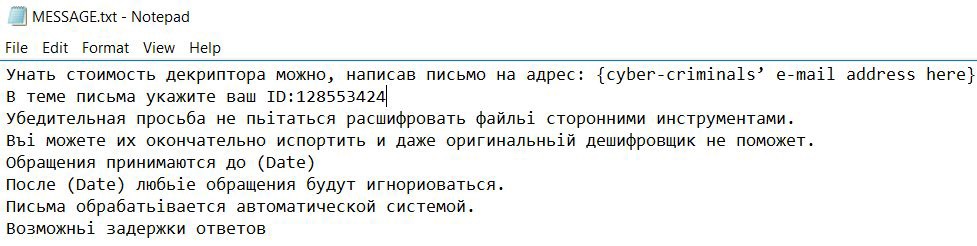 How does Neitrino ransomware work?
How does Neitrino ransomware work?