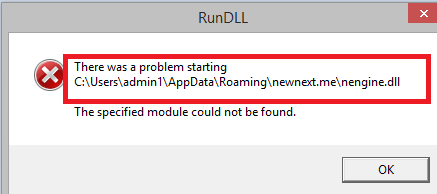Newnext.me nengine.dll Removal Guide (Delete Newnext.me nengine.dll)
If you see “Newnext.me nengine.dll” pop-up appear on your screen, it means that you have a potentially unwanted or an ad-supported application on your PC. The error message states that there was a problem starting the dynamic link library file called nengine.dll. This file is a part of an ad-supported application that can be detected under different names including Adware.NextLive.1, PUP.Optional.NextLive.A, NewNextDotMe, and others.
This adware may download additional files onto your computer and modify the Windows registry without your permission. We suggest that you remove Newnext.me nengine.dll as soon as you can.
 How does NextLive work?
How does NextLive work?
NextLive, which is responsible for the “Newnext.me nengine.dll” error message, may be classified as an adware or a potentially unwanted application. It may install other potentially unwanted, ad-supported or even malicious programs onto your PC. It has been associated with such programs as Software Version Updater, Mobogenie, GoforFiles, and others. These applications may cause various disturbances including flooding you with commercial data, redirecting you to their sponsor sites, and more. We recommend that you uninstall Newnext.me nengine.dll and the related programs including NextLive without hesitation.
If you are wondering how you ended up with the adware in the first place, you should try to remember what software you have recently installed. Freeware and shareware are often accompanied by unwanted programs. That is why you need to pay more attention to their installation wizards. Always make sure that you choose Advanced installation mode and decline all additional offers of applications that are not familiar to you.
How to remove Newnext.me nengine.dll?
You can terminate Newnext.me nengine.dll using the instructions provided below. It is possible, however, that you have already tried to do so. If that is the case, the reason you see the pop-up alert may be because its startup information is still present in the system and Windows attempts to load a file that is no longer there. That is why the error message states that the file cannot be found. To resolve this issue, you can open registry editor (tap Win+R and input regedit) and delete Newnext.me nengine.dll and the related entries. However, since it is more than likely that there are additional unwanted applications on your PC, we suggest that you eliminate Newnext.me nengine.dll using the malware remover presented on our page. The utility will scan your system and help you erase Newnext.me nengine.dll and other unwanted files and programs. It will also protect your system from similar threats in the future as long as you keep it installed.
Offers
Download Removal Toolto scan for Newnext.me nengine.dllUse our recommended removal tool to scan for Newnext.me nengine.dll. Trial version of provides detection of computer threats like Newnext.me nengine.dll and assists in its removal for FREE. You can delete detected registry entries, files and processes yourself or purchase a full version.
More information about SpyWarrior and Uninstall Instructions. Please review SpyWarrior EULA and Privacy Policy. SpyWarrior scanner is free. If it detects a malware, purchase its full version to remove it.

WiperSoft Review Details WiperSoft (www.wipersoft.com) is a security tool that provides real-time security from potential threats. Nowadays, many users tend to download free software from the Intern ...
Download|more


Is MacKeeper a virus? MacKeeper is not a virus, nor is it a scam. While there are various opinions about the program on the Internet, a lot of the people who so notoriously hate the program have neve ...
Download|more


While the creators of MalwareBytes anti-malware have not been in this business for long time, they make up for it with their enthusiastic approach. Statistic from such websites like CNET shows that th ...
Download|more
Quick Menu
Step 1. Uninstall Newnext.me nengine.dll and related programs.
Remove Newnext.me nengine.dll from Windows 8
Right-click in the lower left corner of the screen. Once Quick Access Menu shows up, select Control Panel choose Programs and Features and select to Uninstall a software.


Uninstall Newnext.me nengine.dll from Windows 7
Click Start → Control Panel → Programs and Features → Uninstall a program.


Delete Newnext.me nengine.dll from Windows XP
Click Start → Settings → Control Panel. Locate and click → Add or Remove Programs.


Remove Newnext.me nengine.dll from Mac OS X
Click Go button at the top left of the screen and select Applications. Select applications folder and look for Newnext.me nengine.dll or any other suspicious software. Now right click on every of such entries and select Move to Trash, then right click the Trash icon and select Empty Trash.


Step 2. Delete Newnext.me nengine.dll from your browsers
Terminate the unwanted extensions from Internet Explorer
- Tap the Gear icon and go to Manage Add-ons.


- Pick Toolbars and Extensions and eliminate all suspicious entries (other than Microsoft, Yahoo, Google, Oracle or Adobe)


- Leave the window.
Change Internet Explorer homepage if it was changed by virus:
- Tap the gear icon (menu) on the top right corner of your browser and click Internet Options.


- In General Tab remove malicious URL and enter preferable domain name. Press Apply to save changes.


Reset your browser
- Click the Gear icon and move to Internet Options.


- Open the Advanced tab and press Reset.


- Choose Delete personal settings and pick Reset one more time.


- Tap Close and leave your browser.


- If you were unable to reset your browsers, employ a reputable anti-malware and scan your entire computer with it.
Erase Newnext.me nengine.dll from Google Chrome
- Access menu (top right corner of the window) and pick Settings.


- Choose Extensions.


- Eliminate the suspicious extensions from the list by clicking the Trash bin next to them.


- If you are unsure which extensions to remove, you can disable them temporarily.


Reset Google Chrome homepage and default search engine if it was hijacker by virus
- Press on menu icon and click Settings.


- Look for the “Open a specific page” or “Set Pages” under “On start up” option and click on Set pages.


- In another window remove malicious search sites and enter the one that you want to use as your homepage.


- Under the Search section choose Manage Search engines. When in Search Engines..., remove malicious search websites. You should leave only Google or your preferred search name.




Reset your browser
- If the browser still does not work the way you prefer, you can reset its settings.
- Open menu and navigate to Settings.


- Press Reset button at the end of the page.


- Tap Reset button one more time in the confirmation box.


- If you cannot reset the settings, purchase a legitimate anti-malware and scan your PC.
Remove Newnext.me nengine.dll from Mozilla Firefox
- In the top right corner of the screen, press menu and choose Add-ons (or tap Ctrl+Shift+A simultaneously).


- Move to Extensions and Add-ons list and uninstall all suspicious and unknown entries.


Change Mozilla Firefox homepage if it was changed by virus:
- Tap on the menu (top right corner), choose Options.


- On General tab delete malicious URL and enter preferable website or click Restore to default.


- Press OK to save these changes.
Reset your browser
- Open the menu and tap Help button.


- Select Troubleshooting Information.


- Press Refresh Firefox.


- In the confirmation box, click Refresh Firefox once more.


- If you are unable to reset Mozilla Firefox, scan your entire computer with a trustworthy anti-malware.
Uninstall Newnext.me nengine.dll from Safari (Mac OS X)
- Access the menu.
- Pick Preferences.


- Go to the Extensions Tab.


- Tap the Uninstall button next to the undesirable Newnext.me nengine.dll and get rid of all the other unknown entries as well. If you are unsure whether the extension is reliable or not, simply uncheck the Enable box in order to disable it temporarily.
- Restart Safari.
Reset your browser
- Tap the menu icon and choose Reset Safari.


- Pick the options which you want to reset (often all of them are preselected) and press Reset.


- If you cannot reset the browser, scan your whole PC with an authentic malware removal software.
Incoming search terms:
Site Disclaimer
2-remove-virus.com is not sponsored, owned, affiliated, or linked to malware developers or distributors that are referenced in this article. The article does not promote or endorse any type of malware. We aim at providing useful information that will help computer users to detect and eliminate the unwanted malicious programs from their computers. This can be done manually by following the instructions presented in the article or automatically by implementing the suggested anti-malware tools.
The article is only meant to be used for educational purposes. If you follow the instructions given in the article, you agree to be contracted by the disclaimer. We do not guarantee that the artcile will present you with a solution that removes the malign threats completely. Malware changes constantly, which is why, in some cases, it may be difficult to clean the computer fully by using only the manual removal instructions.