What is NoteHomepage virus?
If you have discovered hp.myway.com set on your web browsers, NoteHomepage virus must be installed on your computer. This piece of software is considered a potentially unwanted application. One of the main reasons why it has been categorized as a potentially unwanted program is the fact that it hijacks browsers. That is, it changes their settings right away once it is installed. It is, unfortunately, not its only drawback, so it would be best that you remove NoteHomepage virus from your computer, especially if you do not know anything about its installation on your computer. This Mindspark Interactive Network product does not belong to the group of harmful malicious software, so you should be able to implement the NoteHomepage virus removal quite easily if you do what we say. You will find more about its removal at the very end of the article. 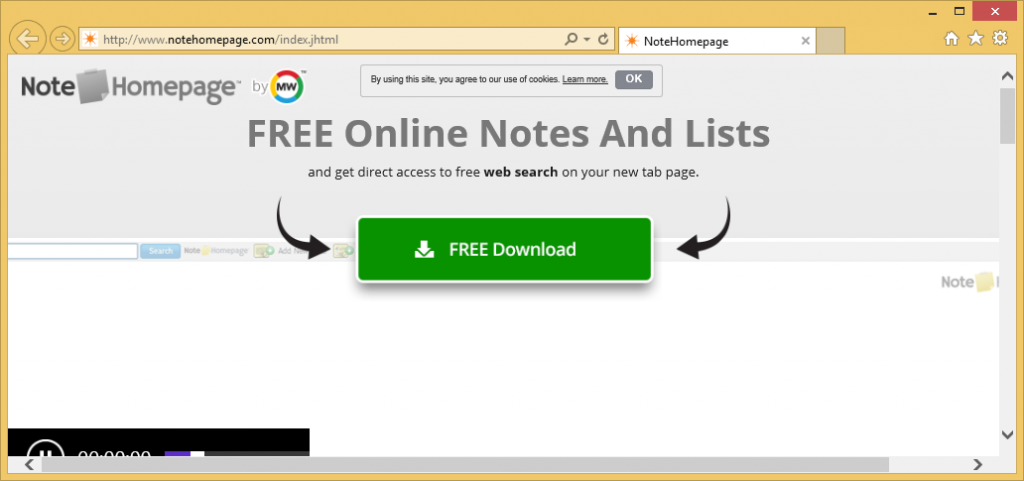
What does NoteHomepage virus do?
At first, NoteHomepage virus might look like legitimate software that can be trusted fully, but it is not what it seems to be. Yes, you will find quick-access buttons opening third-party services for creating notes on the page it sets, but it is the only useful thing about it. We have some doubts about the usefulness of the search tool it promotes either. You might be presented with a ton of modified search results if you use it to perform web searches. These search results are not considered malicious, but it is still a bad idea to click on them. Unfortunately, it is not so easy to avoid them, so we are sure you will eventually click on, at least, one of them. Consequently, you might be taken to an untrustworthy website promoting bad software. These programs might quickly enter your system in an illegal way, so for the sake of your system’s safety, you should implement the NoteHomepage virus removal today. This is the only thing you can do to eliminate the page set either.
Where does NoteHomepage virus come from?
NoteHomepage virus has an official website it can be directly downloaded from, but, in most cases, it enters computers illegally. Actually, users themselves allow NoteHomepage virus to enter their computers by downloading tons of applications from untrustworthy websites and installing them all carelessly. Potentially unwanted programs like this one usually travel bundled, which is the reason so many users do not know anything about their installation on their computers. If you cannot explain why NoteHomepage virus is installed on your system too, you need to uninstall NoteHomepage virus right away.
How do I delete NoteHomepage virus from my computer?
You should remove NoteHomepage virus from your system to eliminate the page that has been set on your web browser. Like always, there are two ways to delete NoteHomepage virus from the system. First, you can do this yourself manually. In this case, you may need to remove this piece of software using Control Panel and then remove its extension from the web browser. Alternatively, you can implement the NoteHomepage virus removal with a reliable anti-malware scanner. Choose the removal method you like best.
Offers
Download Removal Toolto scan for NoteHomepage VirusUse our recommended removal tool to scan for NoteHomepage Virus. Trial version of provides detection of computer threats like NoteHomepage Virus and assists in its removal for FREE. You can delete detected registry entries, files and processes yourself or purchase a full version.
More information about SpyWarrior and Uninstall Instructions. Please review SpyWarrior EULA and Privacy Policy. SpyWarrior scanner is free. If it detects a malware, purchase its full version to remove it.

WiperSoft Review Details WiperSoft (www.wipersoft.com) is a security tool that provides real-time security from potential threats. Nowadays, many users tend to download free software from the Intern ...
Download|more


Is MacKeeper a virus? MacKeeper is not a virus, nor is it a scam. While there are various opinions about the program on the Internet, a lot of the people who so notoriously hate the program have neve ...
Download|more


While the creators of MalwareBytes anti-malware have not been in this business for long time, they make up for it with their enthusiastic approach. Statistic from such websites like CNET shows that th ...
Download|more
Quick Menu
Step 1. Uninstall NoteHomepage Virus and related programs.
Remove NoteHomepage Virus from Windows 8
Right-click in the lower left corner of the screen. Once Quick Access Menu shows up, select Control Panel choose Programs and Features and select to Uninstall a software.


Uninstall NoteHomepage Virus from Windows 7
Click Start → Control Panel → Programs and Features → Uninstall a program.


Delete NoteHomepage Virus from Windows XP
Click Start → Settings → Control Panel. Locate and click → Add or Remove Programs.


Remove NoteHomepage Virus from Mac OS X
Click Go button at the top left of the screen and select Applications. Select applications folder and look for NoteHomepage Virus or any other suspicious software. Now right click on every of such entries and select Move to Trash, then right click the Trash icon and select Empty Trash.


Step 2. Delete NoteHomepage Virus from your browsers
Terminate the unwanted extensions from Internet Explorer
- Tap the Gear icon and go to Manage Add-ons.


- Pick Toolbars and Extensions and eliminate all suspicious entries (other than Microsoft, Yahoo, Google, Oracle or Adobe)


- Leave the window.
Change Internet Explorer homepage if it was changed by virus:
- Tap the gear icon (menu) on the top right corner of your browser and click Internet Options.


- In General Tab remove malicious URL and enter preferable domain name. Press Apply to save changes.


Reset your browser
- Click the Gear icon and move to Internet Options.


- Open the Advanced tab and press Reset.


- Choose Delete personal settings and pick Reset one more time.


- Tap Close and leave your browser.


- If you were unable to reset your browsers, employ a reputable anti-malware and scan your entire computer with it.
Erase NoteHomepage Virus from Google Chrome
- Access menu (top right corner of the window) and pick Settings.


- Choose Extensions.


- Eliminate the suspicious extensions from the list by clicking the Trash bin next to them.


- If you are unsure which extensions to remove, you can disable them temporarily.


Reset Google Chrome homepage and default search engine if it was hijacker by virus
- Press on menu icon and click Settings.


- Look for the “Open a specific page” or “Set Pages” under “On start up” option and click on Set pages.


- In another window remove malicious search sites and enter the one that you want to use as your homepage.


- Under the Search section choose Manage Search engines. When in Search Engines..., remove malicious search websites. You should leave only Google or your preferred search name.




Reset your browser
- If the browser still does not work the way you prefer, you can reset its settings.
- Open menu and navigate to Settings.


- Press Reset button at the end of the page.


- Tap Reset button one more time in the confirmation box.


- If you cannot reset the settings, purchase a legitimate anti-malware and scan your PC.
Remove NoteHomepage Virus from Mozilla Firefox
- In the top right corner of the screen, press menu and choose Add-ons (or tap Ctrl+Shift+A simultaneously).


- Move to Extensions and Add-ons list and uninstall all suspicious and unknown entries.


Change Mozilla Firefox homepage if it was changed by virus:
- Tap on the menu (top right corner), choose Options.


- On General tab delete malicious URL and enter preferable website or click Restore to default.


- Press OK to save these changes.
Reset your browser
- Open the menu and tap Help button.


- Select Troubleshooting Information.


- Press Refresh Firefox.


- In the confirmation box, click Refresh Firefox once more.


- If you are unable to reset Mozilla Firefox, scan your entire computer with a trustworthy anti-malware.
Uninstall NoteHomepage Virus from Safari (Mac OS X)
- Access the menu.
- Pick Preferences.


- Go to the Extensions Tab.


- Tap the Uninstall button next to the undesirable NoteHomepage Virus and get rid of all the other unknown entries as well. If you are unsure whether the extension is reliable or not, simply uncheck the Enable box in order to disable it temporarily.
- Restart Safari.
Reset your browser
- Tap the menu icon and choose Reset Safari.


- Pick the options which you want to reset (often all of them are preselected) and press Reset.


- If you cannot reset the browser, scan your whole PC with an authentic malware removal software.
Site Disclaimer
2-remove-virus.com is not sponsored, owned, affiliated, or linked to malware developers or distributors that are referenced in this article. The article does not promote or endorse any type of malware. We aim at providing useful information that will help computer users to detect and eliminate the unwanted malicious programs from their computers. This can be done manually by following the instructions presented in the article or automatically by implementing the suggested anti-malware tools.
The article is only meant to be used for educational purposes. If you follow the instructions given in the article, you agree to be contracted by the disclaimer. We do not guarantee that the artcile will present you with a solution that removes the malign threats completely. Malware changes constantly, which is why, in some cases, it may be difficult to clean the computer fully by using only the manual removal instructions.
