NowUSeeIt Player Removal Guide
If you have never encountered a potentially unwanted program (PUP) before, you should know that you have one now. It is called NowUSeeIt Player by Verti Technology Group and it has probably sneaked onto your (and many other users’) computer system without asking for a permission. Like a lot (if not all) potentially unwanted programs, it presents itself as an application with a lot of useful features. You can find all sorts of PUPs on the Internet, and this one suggests you to watch videos. On its official page, we can read: “Video Viewing Right from Your desktop”.
As we can now guess, the application should allow you to view various videos, which otherwise would only be accessible online, on your desktop. Unfortunately, as it could have been guessed before, it fails to do its task. Actually, this application is so underdeveloped that it lacks user interface. It can only expose your computer to cyber threats, so it would be good riddance if you would just uninstall NowUSeeIt Player right away.
 Why is NowUSeeIt Player considered dangerous?
Why is NowUSeeIt Player considered dangerous?
Although the program promises to have a lot of features, it cannot perform any task like it is supposed to. Basically, it should help you watch, for example, Youtube videos without the need of opening your browser. However, all it has is a little bar with some buttons and a video search bar. Nothing more, and the bar does not get any bigger to play the videos promised. Even though the application cannot seemingly do anything, it actually works, but not in a useful kind of way. Like many potentially unwanted programs, it is able of producing third party advertisements to its owners. The ads should appear on your browser and the pages you open. This means that the program is silently working each time you turn on your personal computer. The ads can redirect you to dangerous webpages if you click them. Simply delete NowUSeeIt Player because it is not worth your time.
How did my computer get infected with NowUSeeIt Player?
Some users complain that they have downloaded this player accidentally with some freeware or shareware. If you do not want such accidents to happen, pick the Advanced/Custom installation type so that no other PUP would break into your PC in future. However, some people have downloaded the application from its creator’s website: Vertitechnologygroup.com. Other programs from this developer seem to be working better than NowUSeeIt Player but you have to keep in mind that they might also use online advertising. Remove NowUSeeIt Player from the PC as well as all the other PUPs that you have.
How to remove NowUSeeIt Player from my personal computer?
It is not a difficult task to remove the application manually: you have to do this via Control Panel. In other words, you can implement NowUSeeIt Player removal like you would uninstall any other program. If you want to, you can also download a reliable anti-malware tool to scan your PC from other threats that may have infected you because of the advertisements that the PUP produces. Delete NowUSeeIt Player and use your PC safely again.
Offers
Download Removal Toolto scan for NowUSeeIt PlayerUse our recommended removal tool to scan for NowUSeeIt Player. Trial version of provides detection of computer threats like NowUSeeIt Player and assists in its removal for FREE. You can delete detected registry entries, files and processes yourself or purchase a full version.
More information about SpyWarrior and Uninstall Instructions. Please review SpyWarrior EULA and Privacy Policy. SpyWarrior scanner is free. If it detects a malware, purchase its full version to remove it.

WiperSoft Review Details WiperSoft (www.wipersoft.com) is a security tool that provides real-time security from potential threats. Nowadays, many users tend to download free software from the Intern ...
Download|more


Is MacKeeper a virus? MacKeeper is not a virus, nor is it a scam. While there are various opinions about the program on the Internet, a lot of the people who so notoriously hate the program have neve ...
Download|more


While the creators of MalwareBytes anti-malware have not been in this business for long time, they make up for it with their enthusiastic approach. Statistic from such websites like CNET shows that th ...
Download|more
Quick Menu
Step 1. Uninstall NowUSeeIt Player and related programs.
Remove NowUSeeIt Player from Windows 8
Right-click in the lower left corner of the screen. Once Quick Access Menu shows up, select Control Panel choose Programs and Features and select to Uninstall a software.


Uninstall NowUSeeIt Player from Windows 7
Click Start → Control Panel → Programs and Features → Uninstall a program.


Delete NowUSeeIt Player from Windows XP
Click Start → Settings → Control Panel. Locate and click → Add or Remove Programs.


Remove NowUSeeIt Player from Mac OS X
Click Go button at the top left of the screen and select Applications. Select applications folder and look for NowUSeeIt Player or any other suspicious software. Now right click on every of such entries and select Move to Trash, then right click the Trash icon and select Empty Trash.


Step 2. Delete NowUSeeIt Player from your browsers
Terminate the unwanted extensions from Internet Explorer
- Tap the Gear icon and go to Manage Add-ons.


- Pick Toolbars and Extensions and eliminate all suspicious entries (other than Microsoft, Yahoo, Google, Oracle or Adobe)


- Leave the window.
Change Internet Explorer homepage if it was changed by virus:
- Tap the gear icon (menu) on the top right corner of your browser and click Internet Options.


- In General Tab remove malicious URL and enter preferable domain name. Press Apply to save changes.


Reset your browser
- Click the Gear icon and move to Internet Options.


- Open the Advanced tab and press Reset.


- Choose Delete personal settings and pick Reset one more time.


- Tap Close and leave your browser.


- If you were unable to reset your browsers, employ a reputable anti-malware and scan your entire computer with it.
Erase NowUSeeIt Player from Google Chrome
- Access menu (top right corner of the window) and pick Settings.


- Choose Extensions.


- Eliminate the suspicious extensions from the list by clicking the Trash bin next to them.


- If you are unsure which extensions to remove, you can disable them temporarily.


Reset Google Chrome homepage and default search engine if it was hijacker by virus
- Press on menu icon and click Settings.


- Look for the “Open a specific page” or “Set Pages” under “On start up” option and click on Set pages.


- In another window remove malicious search sites and enter the one that you want to use as your homepage.


- Under the Search section choose Manage Search engines. When in Search Engines..., remove malicious search websites. You should leave only Google or your preferred search name.




Reset your browser
- If the browser still does not work the way you prefer, you can reset its settings.
- Open menu and navigate to Settings.


- Press Reset button at the end of the page.


- Tap Reset button one more time in the confirmation box.


- If you cannot reset the settings, purchase a legitimate anti-malware and scan your PC.
Remove NowUSeeIt Player from Mozilla Firefox
- In the top right corner of the screen, press menu and choose Add-ons (or tap Ctrl+Shift+A simultaneously).


- Move to Extensions and Add-ons list and uninstall all suspicious and unknown entries.


Change Mozilla Firefox homepage if it was changed by virus:
- Tap on the menu (top right corner), choose Options.


- On General tab delete malicious URL and enter preferable website or click Restore to default.


- Press OK to save these changes.
Reset your browser
- Open the menu and tap Help button.


- Select Troubleshooting Information.


- Press Refresh Firefox.


- In the confirmation box, click Refresh Firefox once more.


- If you are unable to reset Mozilla Firefox, scan your entire computer with a trustworthy anti-malware.
Uninstall NowUSeeIt Player from Safari (Mac OS X)
- Access the menu.
- Pick Preferences.


- Go to the Extensions Tab.


- Tap the Uninstall button next to the undesirable NowUSeeIt Player and get rid of all the other unknown entries as well. If you are unsure whether the extension is reliable or not, simply uncheck the Enable box in order to disable it temporarily.
- Restart Safari.
Reset your browser
- Tap the menu icon and choose Reset Safari.


- Pick the options which you want to reset (often all of them are preselected) and press Reset.


- If you cannot reset the browser, scan your whole PC with an authentic malware removal software.
Incoming search terms:
Site Disclaimer
2-remove-virus.com is not sponsored, owned, affiliated, or linked to malware developers or distributors that are referenced in this article. The article does not promote or endorse any type of malware. We aim at providing useful information that will help computer users to detect and eliminate the unwanted malicious programs from their computers. This can be done manually by following the instructions presented in the article or automatically by implementing the suggested anti-malware tools.
The article is only meant to be used for educational purposes. If you follow the instructions given in the article, you agree to be contracted by the disclaimer. We do not guarantee that the artcile will present you with a solution that removes the malign threats completely. Malware changes constantly, which is why, in some cases, it may be difficult to clean the computer fully by using only the manual removal instructions.
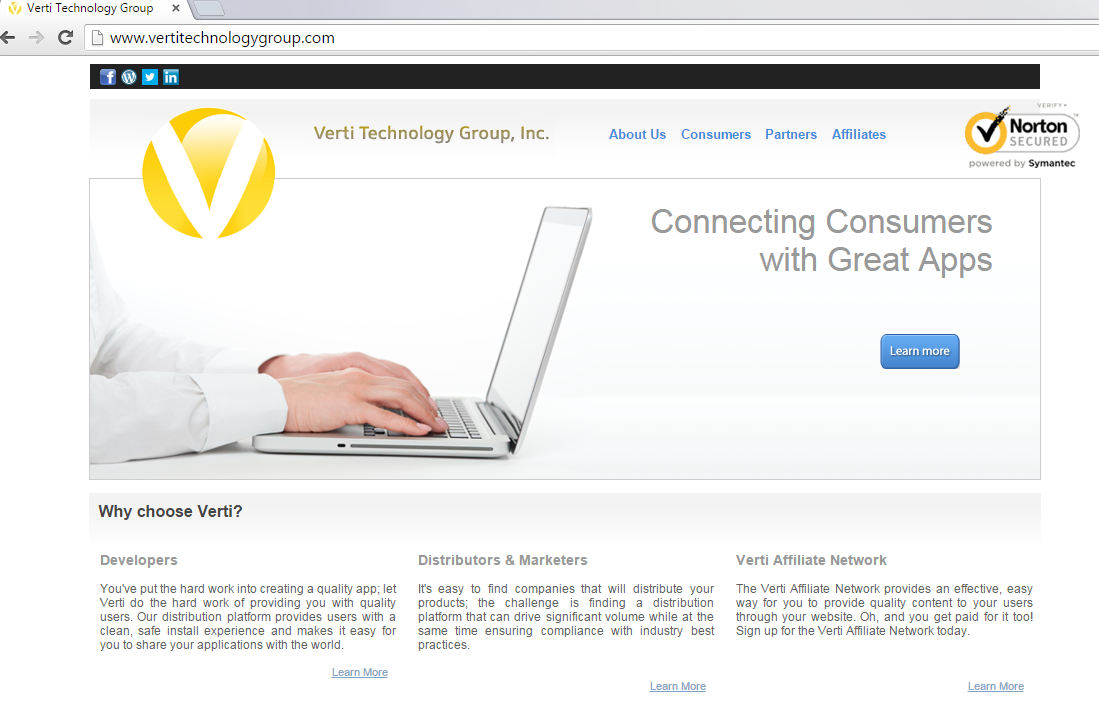 Why is NowUSeeIt Player considered dangerous?
Why is NowUSeeIt Player considered dangerous?