Omniboxes Removal Instructions
Omniboxes.com is known to be a browser hijacker, so it is not surprising at all that it enters systems and then changes homepages and search engines without permission. There is no doubt that you have become a victim of Omniboxes if you have already noticed the changes applied to all your browsers, including Internet Explorer, Google Chrome, and Mozilla Firefox.
It might seem at first sight that Omniboxes is a decent search engine and you might wonder why you have to remove Omniboxes; however, you should know that it might really cause harm to your computer if you use it on a daily basis. If you do not want this to happen, delete Omniboxes as soon as possible. You will find out everything about the Omniboxes removal further in this article, so continue reading it.
 Why is Omniboxes dangerous?
Why is Omniboxes dangerous?
As has been already mentioned, the main reason why we do not recommend keeping and using Omniboxes search engine is the fact that it might provide users with untrustworthy links and ads that might quickly redirect to untrustworthy web pages. Of course, these webpages might not look bad at all but they might still contain malicious applications that might slither onto your computer extremely quickly. In fact, this is not the only reason why you have to uninstall Omniboxes as soon as possible. According to different researchers that specializes in malware removal, it is a must to uninstall Omniboxes.com also because it collects information about browsing habits. It is very likely that it is interested in your browsing history, the websites you visit, the content you access, and even the ads you click on. All this information is necessary to provide relevant ads for the users. As it is used for marketing purposes mainly, it is not surprising at all that Omniboxes sends all this gathered information to third-party companies. Nobody knows what they really do with all these details. We do not think that you want to reveal something about yourself to third-party companies. If we are right, you should remove Omniboxes as soon as possible and then set a reliable homepage and search engine.
How did Omniboxes enter my PC?
It is not likely at all that you have downloaded and installed Omniboxes browser hijacker yourself because its official website does not exist and it is known that it is spread through bundled malicious installers. In others words, this threat often travels with freeware and shareware and users allow it to enter their systems without knowing that – they simply install a program and this browser hijacker enters the system together with it. There are two things you can do in order to protect your system from similar threats in the future. First of all, you should install programs very carefully and read all the information in the installation window. This is very important because you might have a possibility to decline the installation of unwanted software. Secondly, we believe that it is a must to install a security application on the system. Of course, it has to be trustworthy if you want it to be able to protect your system.
How to remove Omniboxes.com?
It is not so easy to delete Omniboxes from the system because it cannot be removed via Control Panel. You will have to delete extensions from all your browsers too. We know that not all the users will be able to implement the Omniboxes.com removal alone, so we have prepared the manual removal instructions. They will definitely help you to get rid of this hijacker if you follow them step by step. If something goes wrong, you can delete Omniboxes.com automatically too. In order to do that, you will have to acquire a reliable security application and then scan the system. There is a wide choice of such tools on the web, so make sure that you are going to install a really trustworthy program.
Remove Omniboxes.com
Windows XP
1. Click the Start button.
2. Select Control Panel.
3. Click Add or Remove Programs.
4. Select the program and click Remove.
Windows 7 and Vista
1. Open the menu and click Control Panel.
2. Click Uninstall a program.
3. Right-click on the unwanted program and click Uninstall.
Windows 8
1. Right-click on the background.
2. Select All apps and open Control Panel.
3. Click Uninstall a program.
4. Select the unwanted software.
5. Click Uninstall.
Internet Explorer
1. Open your browser and tap Alt+T.
2. Select Manage Add-ons and click Toolbars and Extensions.
3. Select the extension and then erase it.
Google Chrome
1. Open your browser and tap Alt+F.
2. Select Tools and click Extensions.
3. Click on the extension and click the trash button.
Mozilla Firefox
1. Open your browser.
2. Tap Ctrl+Shift+A.
3. Select Extensions.
4. Click on the extension.
5. Remove it.
Offers
Download Removal Toolto scan for OmniboxesUse our recommended removal tool to scan for Omniboxes. Trial version of provides detection of computer threats like Omniboxes and assists in its removal for FREE. You can delete detected registry entries, files and processes yourself or purchase a full version.
More information about SpyWarrior and Uninstall Instructions. Please review SpyWarrior EULA and Privacy Policy. SpyWarrior scanner is free. If it detects a malware, purchase its full version to remove it.

WiperSoft Review Details WiperSoft (www.wipersoft.com) is a security tool that provides real-time security from potential threats. Nowadays, many users tend to download free software from the Intern ...
Download|more


Is MacKeeper a virus? MacKeeper is not a virus, nor is it a scam. While there are various opinions about the program on the Internet, a lot of the people who so notoriously hate the program have neve ...
Download|more


While the creators of MalwareBytes anti-malware have not been in this business for long time, they make up for it with their enthusiastic approach. Statistic from such websites like CNET shows that th ...
Download|more
Site Disclaimer
2-remove-virus.com is not sponsored, owned, affiliated, or linked to malware developers or distributors that are referenced in this article. The article does not promote or endorse any type of malware. We aim at providing useful information that will help computer users to detect and eliminate the unwanted malicious programs from their computers. This can be done manually by following the instructions presented in the article or automatically by implementing the suggested anti-malware tools.
The article is only meant to be used for educational purposes. If you follow the instructions given in the article, you agree to be contracted by the disclaimer. We do not guarantee that the artcile will present you with a solution that removes the malign threats completely. Malware changes constantly, which is why, in some cases, it may be difficult to clean the computer fully by using only the manual removal instructions.
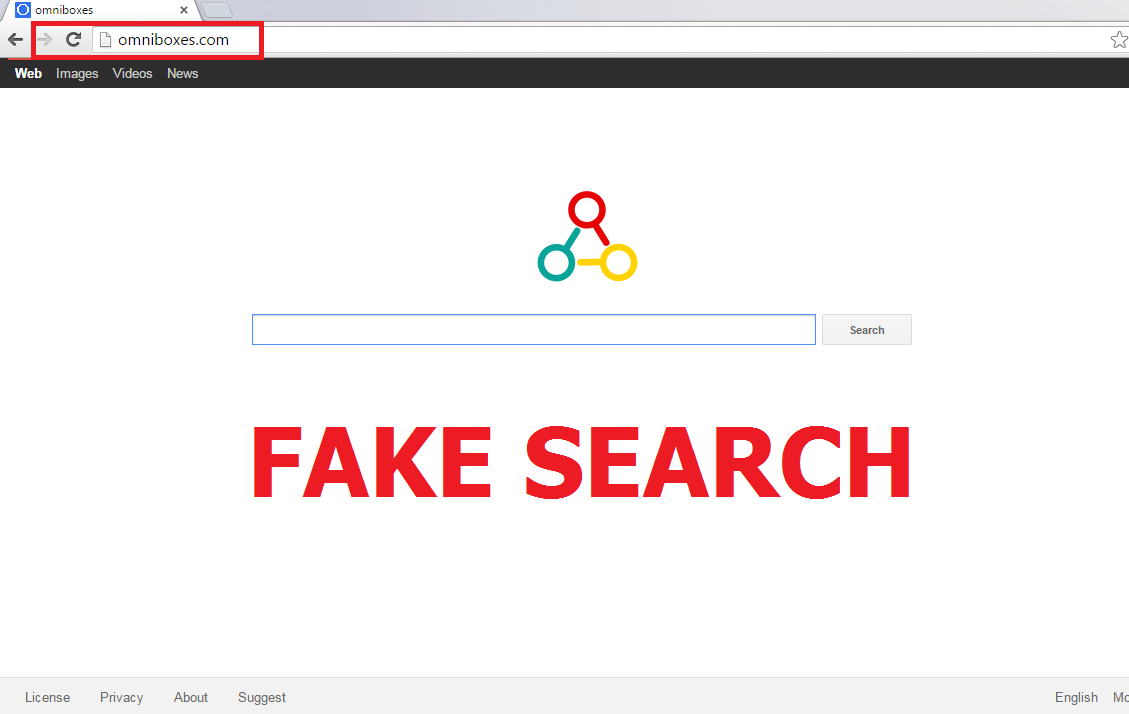 Why is Omniboxes dangerous?
Why is Omniboxes dangerous?