OneSafe PC Cleaner Removal Tips
OneSafe PC Cleaner published by Smart PC Solutions, Inc. is a potentially unwanted application that is promoted as a valuable tool. It even has an official page, onesafe-software.com, where it is described as an optimization utility that will help you clean your PC and thus make it work more efficiently. What the main page fails to mention is that the program is not free.
You will only find that out after you install and run a system scan with it. The software cannot be trusted, which is why we recommend that you delete OneSafe PC Cleaner from your computer right away.
 How does OneSafe PC Cleaner work?
How does OneSafe PC Cleaner work?
The unwanted application “runs” a system scan as soon as it gets installed. The only problem with that scan is that its results are completely fake. Every single file that is detected as an error is actually legitimate. The reason it provides you with a lengthy list of non-existent issues is because the software attempts to convince you that your PC is in serious trouble. In addition to false scan results, it also prompts you with various alerts. Of course, the ultimate goal of the application is to trick you into purchasing its full version. Needless to say, we do not recommend trusting this misleading program and instead we suggest that you terminate OneSafe PC Cleaner without hesitation.
Although the software has an official webpage, where it can be downloaded, it also gets distributed through free software bundles. If you do not remember installing it yourself, it most likely entered your computer together with some freeware. This means that you may also have additional unwanted applications in your system. If that is the case you should delete them as well. We would also advise that you pay more attention to free third party software installation in the future as this software often comes with additional offers. These offers are usually of potentially unwanted and/or ad-supported applications. There is no reason for you to allow them to get installed on your computer. You should always decline these optional offers no matter how they are presented.
How to remove OneSafe PC Cleaner?
You can uninstall OneSafe PC Cleaner manually or automatically. Luckily, manual OneSafe PC Cleaner removal is not at all complicated. If you follow the instructions below, you should not have any difficulties with it. Alternative solution is to delete OneSafe PC Cleaner automatically. You can download the anti-malware tool from our page and use it to detect the unreliable application and other unwanted files and programs. The malware remover will remove OneSafe PC Cleaner along with other potential threats without any difficulty. It will also help you stay protected in the future by shielding your computer from similar online infections.
Offers
Download Removal Toolto scan for OneSafe PC CleanerUse our recommended removal tool to scan for OneSafe PC Cleaner. Trial version of provides detection of computer threats like OneSafe PC Cleaner and assists in its removal for FREE. You can delete detected registry entries, files and processes yourself or purchase a full version.
More information about SpyWarrior and Uninstall Instructions. Please review SpyWarrior EULA and Privacy Policy. SpyWarrior scanner is free. If it detects a malware, purchase its full version to remove it.

WiperSoft Review Details WiperSoft (www.wipersoft.com) is a security tool that provides real-time security from potential threats. Nowadays, many users tend to download free software from the Intern ...
Download|more


Is MacKeeper a virus? MacKeeper is not a virus, nor is it a scam. While there are various opinions about the program on the Internet, a lot of the people who so notoriously hate the program have neve ...
Download|more


While the creators of MalwareBytes anti-malware have not been in this business for long time, they make up for it with their enthusiastic approach. Statistic from such websites like CNET shows that th ...
Download|more
Quick Menu
Step 1. Uninstall OneSafe PC Cleaner and related programs.
Remove OneSafe PC Cleaner from Windows 8
Right-click in the lower left corner of the screen. Once Quick Access Menu shows up, select Control Panel choose Programs and Features and select to Uninstall a software.


Uninstall OneSafe PC Cleaner from Windows 7
Click Start → Control Panel → Programs and Features → Uninstall a program.


Delete OneSafe PC Cleaner from Windows XP
Click Start → Settings → Control Panel. Locate and click → Add or Remove Programs.


Remove OneSafe PC Cleaner from Mac OS X
Click Go button at the top left of the screen and select Applications. Select applications folder and look for OneSafe PC Cleaner or any other suspicious software. Now right click on every of such entries and select Move to Trash, then right click the Trash icon and select Empty Trash.


Step 2. Delete OneSafe PC Cleaner from your browsers
Terminate the unwanted extensions from Internet Explorer
- Tap the Gear icon and go to Manage Add-ons.


- Pick Toolbars and Extensions and eliminate all suspicious entries (other than Microsoft, Yahoo, Google, Oracle or Adobe)


- Leave the window.
Change Internet Explorer homepage if it was changed by virus:
- Tap the gear icon (menu) on the top right corner of your browser and click Internet Options.


- In General Tab remove malicious URL and enter preferable domain name. Press Apply to save changes.


Reset your browser
- Click the Gear icon and move to Internet Options.


- Open the Advanced tab and press Reset.


- Choose Delete personal settings and pick Reset one more time.


- Tap Close and leave your browser.


- If you were unable to reset your browsers, employ a reputable anti-malware and scan your entire computer with it.
Erase OneSafe PC Cleaner from Google Chrome
- Access menu (top right corner of the window) and pick Settings.


- Choose Extensions.


- Eliminate the suspicious extensions from the list by clicking the Trash bin next to them.


- If you are unsure which extensions to remove, you can disable them temporarily.


Reset Google Chrome homepage and default search engine if it was hijacker by virus
- Press on menu icon and click Settings.


- Look for the “Open a specific page” or “Set Pages” under “On start up” option and click on Set pages.


- In another window remove malicious search sites and enter the one that you want to use as your homepage.


- Under the Search section choose Manage Search engines. When in Search Engines..., remove malicious search websites. You should leave only Google or your preferred search name.




Reset your browser
- If the browser still does not work the way you prefer, you can reset its settings.
- Open menu and navigate to Settings.


- Press Reset button at the end of the page.


- Tap Reset button one more time in the confirmation box.


- If you cannot reset the settings, purchase a legitimate anti-malware and scan your PC.
Remove OneSafe PC Cleaner from Mozilla Firefox
- In the top right corner of the screen, press menu and choose Add-ons (or tap Ctrl+Shift+A simultaneously).


- Move to Extensions and Add-ons list and uninstall all suspicious and unknown entries.


Change Mozilla Firefox homepage if it was changed by virus:
- Tap on the menu (top right corner), choose Options.


- On General tab delete malicious URL and enter preferable website or click Restore to default.


- Press OK to save these changes.
Reset your browser
- Open the menu and tap Help button.


- Select Troubleshooting Information.


- Press Refresh Firefox.


- In the confirmation box, click Refresh Firefox once more.


- If you are unable to reset Mozilla Firefox, scan your entire computer with a trustworthy anti-malware.
Uninstall OneSafe PC Cleaner from Safari (Mac OS X)
- Access the menu.
- Pick Preferences.


- Go to the Extensions Tab.


- Tap the Uninstall button next to the undesirable OneSafe PC Cleaner and get rid of all the other unknown entries as well. If you are unsure whether the extension is reliable or not, simply uncheck the Enable box in order to disable it temporarily.
- Restart Safari.
Reset your browser
- Tap the menu icon and choose Reset Safari.


- Pick the options which you want to reset (often all of them are preselected) and press Reset.


- If you cannot reset the browser, scan your whole PC with an authentic malware removal software.
Incoming search terms:
Site Disclaimer
2-remove-virus.com is not sponsored, owned, affiliated, or linked to malware developers or distributors that are referenced in this article. The article does not promote or endorse any type of malware. We aim at providing useful information that will help computer users to detect and eliminate the unwanted malicious programs from their computers. This can be done manually by following the instructions presented in the article or automatically by implementing the suggested anti-malware tools.
The article is only meant to be used for educational purposes. If you follow the instructions given in the article, you agree to be contracted by the disclaimer. We do not guarantee that the artcile will present you with a solution that removes the malign threats completely. Malware changes constantly, which is why, in some cases, it may be difficult to clean the computer fully by using only the manual removal instructions.
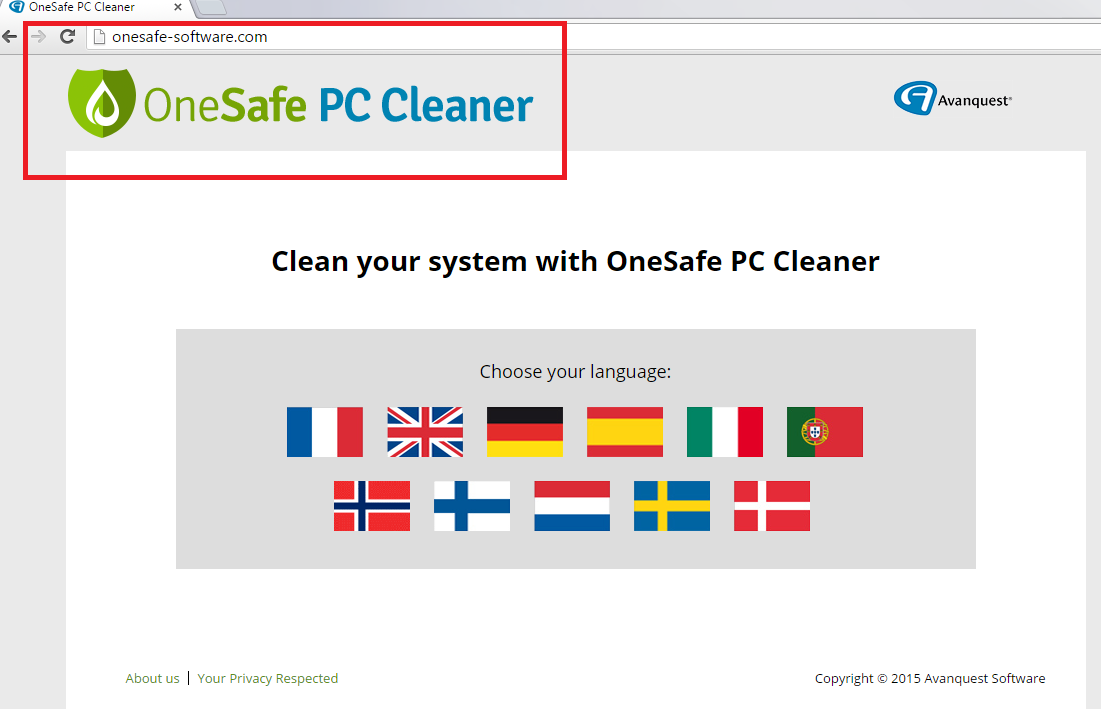 How does OneSafe PC Cleaner work?
How does OneSafe PC Cleaner work?