What Philadelphia Virus is?
If names of all your personal files have been changed to a set of random characters, and they all have the .locked extension, it means that Philadelphia Virus is inside your computer. Of course, it has entered your computer without permission. Even though many specialists call this threat a “virus”, in reality, it is a ransomware infection that encrypts users’ files to get money from them. To be more specific, it offers to buy the decryption key after it locks files it finds on the computer. You should not pay money to cyber criminals even though it might seem to be the only way to get the files back. We do not recommend doing that because the free decryptor has been developed recently. It will decrypt your files free of charge, but you will have to remove Philadelphia Virus from your computer first. We will focus on the Philadelphia Virus removal in the last paragraph, but you should find out more about it before the deletion.
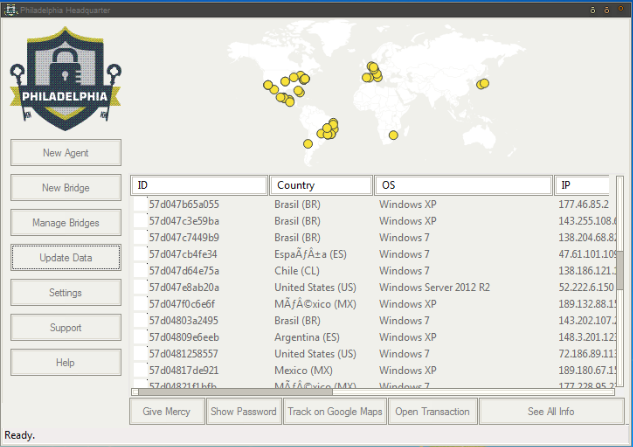
What does Philadelphia Virus do?
Philadelphia Virus is a ransomware infection, so it encrypts files the second it enters the computer. Also, like other ransomware infections, it opens a window on Desktop explaining what has happened to files and what a user needs to do. Also, you will find the amount of money you have to transfer to be able to decrypt your files. In this case, the developer of Philadelphia Virus ask users to pay 0.3 Bitcoin (approximately $184). Even though the decryptor is not extremely expensive, you should not transfer money because the free decryptor will unlock files for you. In addition, there are no guarantees that cyber criminals will really give you the key for decrypting files after you make a payment.
How did Philadelphia Virus enter my PC?
Philadelphia Virus acts exactly like other ransomware infections, i.e. it enters computers secretly and then immediately encrypts files it finds on the computer. In most cases, it manages to enter the computer because users open spam email attachments themselves. Of course, it is not the only way it can enter computers. It has been found that it might be hiding on third-party websites too. Last but not least, it might be dropped by Trojans on users’ computers. You need to uninstall Philadelphia Virus no matter how it has entered your computer. The next paragraph will tell you how to do that.
How can I delete Philadelphia Virus?
Even though it is possible to remove Philadelphia Virus manually, we suggest going for the automatic Philadelphia Virus removal immediately because the manual method is definitely too complicated for ordinary computer users. To delete Philadelphia Virus automatically, you need to have a reputable malware remover. If you do not have one, you should hurry to acquire it. Only a trustworthy tool will remove Philadelphia Virus for you. Unfortunately, your files will not be decrypted no matter which tool you use. You will have to decrypt them yourself with the free decryptor you can get from the Internet.
Offers
Download Removal Toolto scan for Philadelphia VirusUse our recommended removal tool to scan for Philadelphia Virus. Trial version of provides detection of computer threats like Philadelphia Virus and assists in its removal for FREE. You can delete detected registry entries, files and processes yourself or purchase a full version.
More information about SpyWarrior and Uninstall Instructions. Please review SpyWarrior EULA and Privacy Policy. SpyWarrior scanner is free. If it detects a malware, purchase its full version to remove it.

WiperSoft Review Details WiperSoft (www.wipersoft.com) is a security tool that provides real-time security from potential threats. Nowadays, many users tend to download free software from the Intern ...
Download|more


Is MacKeeper a virus? MacKeeper is not a virus, nor is it a scam. While there are various opinions about the program on the Internet, a lot of the people who so notoriously hate the program have neve ...
Download|more


While the creators of MalwareBytes anti-malware have not been in this business for long time, they make up for it with their enthusiastic approach. Statistic from such websites like CNET shows that th ...
Download|more
Quick Menu
Step 1. Delete Philadelphia Virus using Safe Mode with Networking.
Remove Philadelphia Virus from Windows 7/Windows Vista/Windows XP
- Click on Start and select Shutdown.
- Choose Restart and click OK.


- Start tapping F8 when your PC starts loading.
- Under Advanced Boot Options, choose Safe Mode with Networking.


- Open your browser and download the anti-malware utility.
- Use the utility to remove Philadelphia Virus
Remove Philadelphia Virus from Windows 8/Windows 10
- On the Windows login screen, press the Power button.
- Tap and hold Shift and select Restart.


- Go to Troubleshoot → Advanced options → Start Settings.
- Choose Enable Safe Mode or Safe Mode with Networking under Startup Settings.


- Click Restart.
- Open your web browser and download the malware remover.
- Use the software to delete Philadelphia Virus
Step 2. Restore Your Files using System Restore
Delete Philadelphia Virus from Windows 7/Windows Vista/Windows XP
- Click Start and choose Shutdown.
- Select Restart and OK


- When your PC starts loading, press F8 repeatedly to open Advanced Boot Options
- Choose Command Prompt from the list.


- Type in cd restore and tap Enter.


- Type in rstrui.exe and press Enter.


- Click Next in the new window and select the restore point prior to the infection.


- Click Next again and click Yes to begin the system restore.


Delete Philadelphia Virus from Windows 8/Windows 10
- Click the Power button on the Windows login screen.
- Press and hold Shift and click Restart.


- Choose Troubleshoot and go to Advanced options.
- Select Command Prompt and click Restart.


- In Command Prompt, input cd restore and tap Enter.


- Type in rstrui.exe and tap Enter again.


- Click Next in the new System Restore window.


- Choose the restore point prior to the infection.


- Click Next and then click Yes to restore your system.


Site Disclaimer
2-remove-virus.com is not sponsored, owned, affiliated, or linked to malware developers or distributors that are referenced in this article. The article does not promote or endorse any type of malware. We aim at providing useful information that will help computer users to detect and eliminate the unwanted malicious programs from their computers. This can be done manually by following the instructions presented in the article or automatically by implementing the suggested anti-malware tools.
The article is only meant to be used for educational purposes. If you follow the instructions given in the article, you agree to be contracted by the disclaimer. We do not guarantee that the artcile will present you with a solution that removes the malign threats completely. Malware changes constantly, which is why, in some cases, it may be difficult to clean the computer fully by using only the manual removal instructions.
