About Pirate Chick VPN virus
Pirate Chick VPN virus refers to a fake VPN program that once installed downloads malicious payloads onto the computer, notably a password stealing AZORult trojan. At first glance, Pirate Chick VPN may look legitimate. It has an official website, and offers a 3-month trial with no credit card required. However, once it’s launched, it doesn’t actually work as a VPN, and instead downloads a malicious payload in the background. If it installs the AZORult trojan, all your passwords and login information could be stolen, which would result in your accounts being hacked. 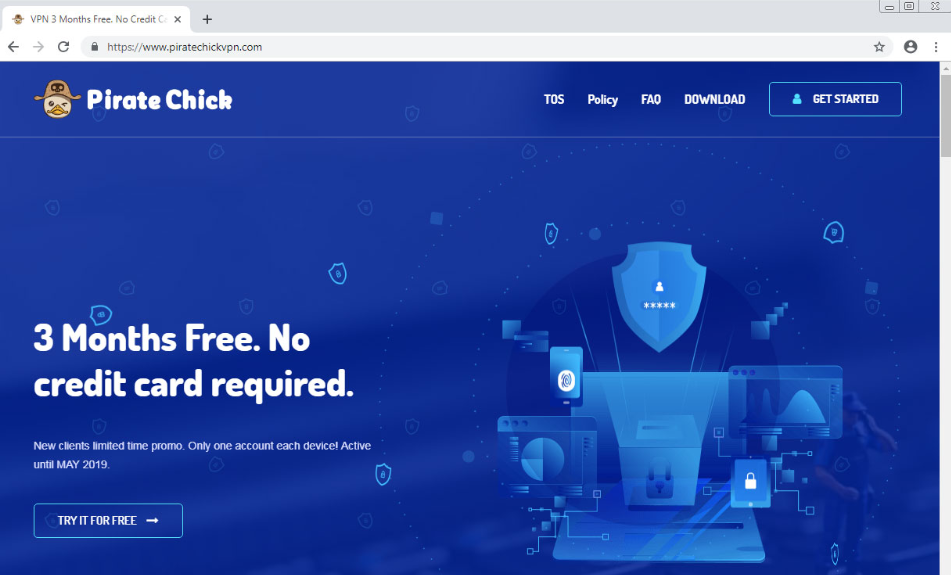
The fake VPN can install via software bundles, or users can download it themselves from the official website. Users can avoid installing if they research programs before installing them, and if they install software without paying attention to what could be attached to it.
If you see the VPN installed on your computer, remove Pirate Chick VPN virus as soon as possible.
How does Pirate Chick VPN virus spread?
The VPN has an official website, to which users might have been led to by an advertisement. This means that some users might have installed the VPN purposely, thinking it’s a useful program. If that is the case, we strongly suggest taking the time to research programs before installing them. A simple Google search would have given plenty of information on why you should not install Pirate Chick VPN.
Another way the fake VPN could have installed is via software bundles. It could have been bundled with some program you installed, and you did not notice. If that is what happened, pay attention to how you install programs. Always opt for Advanced (Custom) settings during installation, and make sure to deselect all items that have been added. Only after you have unchecked all boxes should you continue installing the program.
Is Pirate Chick VPN virus dangerous?
Pirate Chick VPN is advertised as a program that will supposedly allow one to access geo-blocked content and browse more privately. However, it doesn’t actually have any VPN functionalities, and immediately after installation it connects to a remote server and downloads a malicious payload.
Users who install the VPN, whether they do it because they fall for false advertising or via software bundles, essentially end up with a ticking time bomb. As soon as the VPN’s installer is executed, a malicious payload is downloaded and installed. One of the malware that has been seen installed is AZORult trojan. It’s a dangerous password stealing trojan that may also bring about other infections. If you don’t notice it in time, it could end up stealing your various logins and hacking your accounts.
We should note that when the fake VPN is installed, the malware checks certain information about the computer, such as the IP address. If it discovers that the user is from Russia, Belarus or Ukraine, the payload is not dropped. Similarly, the payload will also not drop if the infected PC is running Vmware, VirtualBox or Hyper-V.
Pirate Chick VPN virus removal
If you notice that this fake VPN is installed on your computer, you need to remove Pirate Chick VPN virus immediately. It would be best if you used anti-malware software for Pirate Chick VPN virus removal as that would ensure that the infection is completely gone. If you try to delete Pirate Chick VPN virus manually, you could end up missing something or doing more damage.
Offers
Download Removal Toolto scan for Pirate Chick VPN virusUse our recommended removal tool to scan for Pirate Chick VPN virus. Trial version of provides detection of computer threats like Pirate Chick VPN virus and assists in its removal for FREE. You can delete detected registry entries, files and processes yourself or purchase a full version.
More information about SpyWarrior and Uninstall Instructions. Please review SpyWarrior EULA and Privacy Policy. SpyWarrior scanner is free. If it detects a malware, purchase its full version to remove it.

WiperSoft Review Details WiperSoft (www.wipersoft.com) is a security tool that provides real-time security from potential threats. Nowadays, many users tend to download free software from the Intern ...
Download|more


Is MacKeeper a virus? MacKeeper is not a virus, nor is it a scam. While there are various opinions about the program on the Internet, a lot of the people who so notoriously hate the program have neve ...
Download|more


While the creators of MalwareBytes anti-malware have not been in this business for long time, they make up for it with their enthusiastic approach. Statistic from such websites like CNET shows that th ...
Download|more
Quick Menu
Step 1. Uninstall Pirate Chick VPN virus and related programs.
Remove Pirate Chick VPN virus from Windows 8
Right-click in the lower left corner of the screen. Once Quick Access Menu shows up, select Control Panel choose Programs and Features and select to Uninstall a software.


Uninstall Pirate Chick VPN virus from Windows 7
Click Start → Control Panel → Programs and Features → Uninstall a program.


Delete Pirate Chick VPN virus from Windows XP
Click Start → Settings → Control Panel. Locate and click → Add or Remove Programs.


Remove Pirate Chick VPN virus from Mac OS X
Click Go button at the top left of the screen and select Applications. Select applications folder and look for Pirate Chick VPN virus or any other suspicious software. Now right click on every of such entries and select Move to Trash, then right click the Trash icon and select Empty Trash.


Step 2. Delete Pirate Chick VPN virus from your browsers
Terminate the unwanted extensions from Internet Explorer
- Tap the Gear icon and go to Manage Add-ons.


- Pick Toolbars and Extensions and eliminate all suspicious entries (other than Microsoft, Yahoo, Google, Oracle or Adobe)


- Leave the window.
Change Internet Explorer homepage if it was changed by virus:
- Tap the gear icon (menu) on the top right corner of your browser and click Internet Options.


- In General Tab remove malicious URL and enter preferable domain name. Press Apply to save changes.


Reset your browser
- Click the Gear icon and move to Internet Options.


- Open the Advanced tab and press Reset.


- Choose Delete personal settings and pick Reset one more time.


- Tap Close and leave your browser.


- If you were unable to reset your browsers, employ a reputable anti-malware and scan your entire computer with it.
Erase Pirate Chick VPN virus from Google Chrome
- Access menu (top right corner of the window) and pick Settings.


- Choose Extensions.


- Eliminate the suspicious extensions from the list by clicking the Trash bin next to them.


- If you are unsure which extensions to remove, you can disable them temporarily.


Reset Google Chrome homepage and default search engine if it was hijacker by virus
- Press on menu icon and click Settings.


- Look for the “Open a specific page” or “Set Pages” under “On start up” option and click on Set pages.


- In another window remove malicious search sites and enter the one that you want to use as your homepage.


- Under the Search section choose Manage Search engines. When in Search Engines..., remove malicious search websites. You should leave only Google or your preferred search name.




Reset your browser
- If the browser still does not work the way you prefer, you can reset its settings.
- Open menu and navigate to Settings.


- Press Reset button at the end of the page.


- Tap Reset button one more time in the confirmation box.


- If you cannot reset the settings, purchase a legitimate anti-malware and scan your PC.
Remove Pirate Chick VPN virus from Mozilla Firefox
- In the top right corner of the screen, press menu and choose Add-ons (or tap Ctrl+Shift+A simultaneously).


- Move to Extensions and Add-ons list and uninstall all suspicious and unknown entries.


Change Mozilla Firefox homepage if it was changed by virus:
- Tap on the menu (top right corner), choose Options.


- On General tab delete malicious URL and enter preferable website or click Restore to default.


- Press OK to save these changes.
Reset your browser
- Open the menu and tap Help button.


- Select Troubleshooting Information.


- Press Refresh Firefox.


- In the confirmation box, click Refresh Firefox once more.


- If you are unable to reset Mozilla Firefox, scan your entire computer with a trustworthy anti-malware.
Uninstall Pirate Chick VPN virus from Safari (Mac OS X)
- Access the menu.
- Pick Preferences.


- Go to the Extensions Tab.


- Tap the Uninstall button next to the undesirable Pirate Chick VPN virus and get rid of all the other unknown entries as well. If you are unsure whether the extension is reliable or not, simply uncheck the Enable box in order to disable it temporarily.
- Restart Safari.
Reset your browser
- Tap the menu icon and choose Reset Safari.


- Pick the options which you want to reset (often all of them are preselected) and press Reset.


- If you cannot reset the browser, scan your whole PC with an authentic malware removal software.
Site Disclaimer
2-remove-virus.com is not sponsored, owned, affiliated, or linked to malware developers or distributors that are referenced in this article. The article does not promote or endorse any type of malware. We aim at providing useful information that will help computer users to detect and eliminate the unwanted malicious programs from their computers. This can be done manually by following the instructions presented in the article or automatically by implementing the suggested anti-malware tools.
The article is only meant to be used for educational purposes. If you follow the instructions given in the article, you agree to be contracted by the disclaimer. We do not guarantee that the artcile will present you with a solution that removes the malign threats completely. Malware changes constantly, which is why, in some cases, it may be difficult to clean the computer fully by using only the manual removal instructions.
