PizzaCrypts Ransomware Removal Guide (Uninstall PizzaCrypts Ransomware)
PizzaCrypts Ransomware is a parasite that aims at extorting your money. In order to do that, it infiltrates your PC and encodes your data files. The threat uses various distribution methods like spam emails with harmful attachments, malign software bundles, hacked sites, corrupted links, and so on.
Once it infiltrates your computer, it encrypts all of your data, thus making it inaccessible to you. This is when the ransomware demands that you pay a certain fee in exchange for a way to restore your files. We urge you to disregard the instructions that come from the hackers and terminate PizzaCrypts Ransomware without further delay.
 How does PizzaCrypts Ransomware work?
How does PizzaCrypts Ransomware work?
PizzaCrypts Ransomware uses the Neutrino Exploit Kit to spread online. Following successful infiltration, it starts the data encryption process. It affects different file formats including photos, videos, audios, documents, presentations, and others. All corrupted files have the following extension format: “.id-[user’s id]-maestro@pizzacrypts.info”. They are encoded with the asymmetric encryption algorithm used by most programs of this type. After the encryption is done, you are presented with the so-called ransom note.
The ransom note reads that your files are encrypted cryptographically and that decoding them on your own is impossible. It also urges you to contact the cyber crooks via email. If you actually write to the hackers, they will demand that you make a payment in Bitcoins in order to receive the decryption key, which can supposedly decode your files. Of course, there are no guarantees when it comes to that, and you could easily just waste your money without getting anything in return. You should not follow their demands. Instead, we advise that you delete PizzaCrypts Ransomware as soon as you can and try other data recovery methods available online.
How to remove PizzaCrypts Ransomware?
Before you can try fixing the damage that has been made by the malign threat, you have to remove PizzaCrypts Ransomware from your PC for good. You can only do that with the help of a reputable malware prevention and removal tool. The anti-malware can be acquired on our website. Once you install and launch the utility, it will perform a full system scan. It will detect and delete PizzaCrypts Ransomware and other malicious elements. Moreover, it will protect your PC from similar infections in the future, so that you never have to deal with PizzaCrypts Ransomware removal again. After you eliminate PizzaCrypts Ransomware from your system, you can try recovering your files using free data decryptors available on the Internet. If, on the other hand, you have your files backed up, you should have no trouble copying them back onto your computer.
Offers
Download Removal Toolto scan for PizzaCrypts RansomwareUse our recommended removal tool to scan for PizzaCrypts Ransomware. Trial version of provides detection of computer threats like PizzaCrypts Ransomware and assists in its removal for FREE. You can delete detected registry entries, files and processes yourself or purchase a full version.
More information about SpyWarrior and Uninstall Instructions. Please review SpyWarrior EULA and Privacy Policy. SpyWarrior scanner is free. If it detects a malware, purchase its full version to remove it.

WiperSoft Review Details WiperSoft (www.wipersoft.com) is a security tool that provides real-time security from potential threats. Nowadays, many users tend to download free software from the Intern ...
Download|more


Is MacKeeper a virus? MacKeeper is not a virus, nor is it a scam. While there are various opinions about the program on the Internet, a lot of the people who so notoriously hate the program have neve ...
Download|more


While the creators of MalwareBytes anti-malware have not been in this business for long time, they make up for it with their enthusiastic approach. Statistic from such websites like CNET shows that th ...
Download|more
Quick Menu
Step 1. Uninstall PizzaCrypts Ransomware and related programs.
Remove PizzaCrypts Ransomware from Windows 8
Right-click in the lower left corner of the screen. Once Quick Access Menu shows up, select Control Panel choose Programs and Features and select to Uninstall a software.


Uninstall PizzaCrypts Ransomware from Windows 7
Click Start → Control Panel → Programs and Features → Uninstall a program.


Delete PizzaCrypts Ransomware from Windows XP
Click Start → Settings → Control Panel. Locate and click → Add or Remove Programs.


Remove PizzaCrypts Ransomware from Mac OS X
Click Go button at the top left of the screen and select Applications. Select applications folder and look for PizzaCrypts Ransomware or any other suspicious software. Now right click on every of such entries and select Move to Trash, then right click the Trash icon and select Empty Trash.


Step 2. Delete PizzaCrypts Ransomware from your browsers
Terminate the unwanted extensions from Internet Explorer
- Tap the Gear icon and go to Manage Add-ons.


- Pick Toolbars and Extensions and eliminate all suspicious entries (other than Microsoft, Yahoo, Google, Oracle or Adobe)


- Leave the window.
Change Internet Explorer homepage if it was changed by virus:
- Tap the gear icon (menu) on the top right corner of your browser and click Internet Options.


- In General Tab remove malicious URL and enter preferable domain name. Press Apply to save changes.


Reset your browser
- Click the Gear icon and move to Internet Options.


- Open the Advanced tab and press Reset.


- Choose Delete personal settings and pick Reset one more time.


- Tap Close and leave your browser.


- If you were unable to reset your browsers, employ a reputable anti-malware and scan your entire computer with it.
Erase PizzaCrypts Ransomware from Google Chrome
- Access menu (top right corner of the window) and pick Settings.


- Choose Extensions.


- Eliminate the suspicious extensions from the list by clicking the Trash bin next to them.


- If you are unsure which extensions to remove, you can disable them temporarily.


Reset Google Chrome homepage and default search engine if it was hijacker by virus
- Press on menu icon and click Settings.


- Look for the “Open a specific page” or “Set Pages” under “On start up” option and click on Set pages.


- In another window remove malicious search sites and enter the one that you want to use as your homepage.


- Under the Search section choose Manage Search engines. When in Search Engines..., remove malicious search websites. You should leave only Google or your preferred search name.




Reset your browser
- If the browser still does not work the way you prefer, you can reset its settings.
- Open menu and navigate to Settings.


- Press Reset button at the end of the page.


- Tap Reset button one more time in the confirmation box.


- If you cannot reset the settings, purchase a legitimate anti-malware and scan your PC.
Remove PizzaCrypts Ransomware from Mozilla Firefox
- In the top right corner of the screen, press menu and choose Add-ons (or tap Ctrl+Shift+A simultaneously).


- Move to Extensions and Add-ons list and uninstall all suspicious and unknown entries.


Change Mozilla Firefox homepage if it was changed by virus:
- Tap on the menu (top right corner), choose Options.


- On General tab delete malicious URL and enter preferable website or click Restore to default.


- Press OK to save these changes.
Reset your browser
- Open the menu and tap Help button.


- Select Troubleshooting Information.


- Press Refresh Firefox.


- In the confirmation box, click Refresh Firefox once more.


- If you are unable to reset Mozilla Firefox, scan your entire computer with a trustworthy anti-malware.
Uninstall PizzaCrypts Ransomware from Safari (Mac OS X)
- Access the menu.
- Pick Preferences.


- Go to the Extensions Tab.


- Tap the Uninstall button next to the undesirable PizzaCrypts Ransomware and get rid of all the other unknown entries as well. If you are unsure whether the extension is reliable or not, simply uncheck the Enable box in order to disable it temporarily.
- Restart Safari.
Reset your browser
- Tap the menu icon and choose Reset Safari.


- Pick the options which you want to reset (often all of them are preselected) and press Reset.


- If you cannot reset the browser, scan your whole PC with an authentic malware removal software.
Site Disclaimer
2-remove-virus.com is not sponsored, owned, affiliated, or linked to malware developers or distributors that are referenced in this article. The article does not promote or endorse any type of malware. We aim at providing useful information that will help computer users to detect and eliminate the unwanted malicious programs from their computers. This can be done manually by following the instructions presented in the article or automatically by implementing the suggested anti-malware tools.
The article is only meant to be used for educational purposes. If you follow the instructions given in the article, you agree to be contracted by the disclaimer. We do not guarantee that the artcile will present you with a solution that removes the malign threats completely. Malware changes constantly, which is why, in some cases, it may be difficult to clean the computer fully by using only the manual removal instructions.
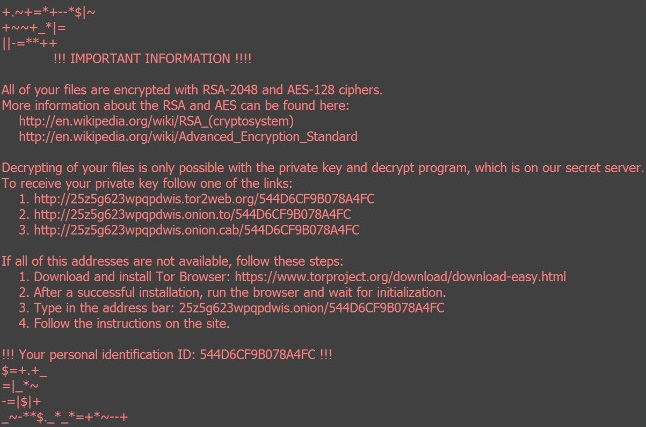 How does PizzaCrypts Ransomware work?
How does PizzaCrypts Ransomware work?