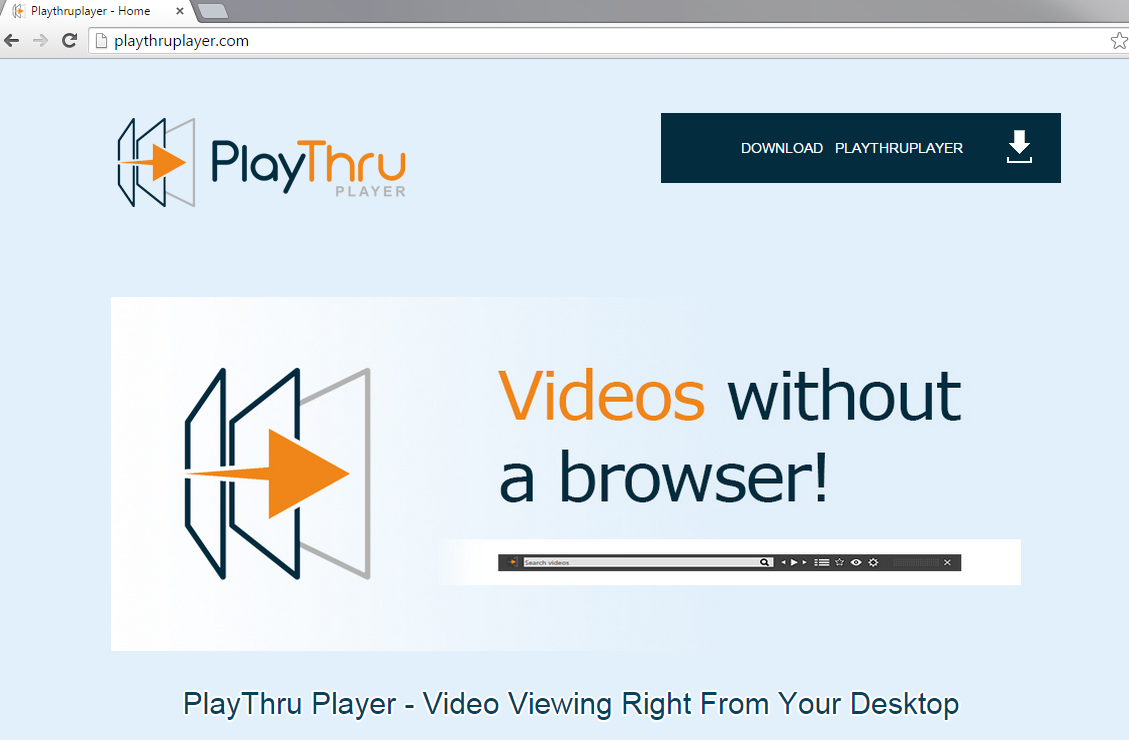PlayThru Player Removal Tips (Delete PlayThru Player)
PlayThru Player is a potentially unwanted program (PUP) that is supported by ads. For many users, this program may seem really beneficial at the first sight. What it promises is to play Youtube videos without any need to open your web browser, and to have an adjustable transparency for the best experience. It claims to be really useful to the user but its aim is actually different.
You should consider not keeping this program in your personal computer for any longer because it is created only for one purpose – to attack your computer by a great number of ads. It is worth mentioning that this player is actually pretty bad at its job – it fails to play the videos despite what it claims. As you can see, there is absolutely no reason of keeping this junk in your system – remove PlayThru Player and enjoy your computer being free from dangers.
Why is PlayThru Player dangerous?
Our security experts claim that this player is the same as Skyrocket Player that is also a PUP, and is also useless. If you have any of these programs, don’t hesitate and eliminate them now. So, why is PlayThru Player removal so important, you might ask? You see, it installs a process to your computer called playthru player.ex. This means that the PUP is launched every time you turn on your PC and you can’t escape its actions. Once it is active, you are able to see it on your desktop. Even if you don’t try playing any music on it, it starts displaying ads when you browse the Internet. The third-party ads would not appear without the player installed on your PC. If you see any of the pop-ups, coupons, or banners when you are surfing the Net – don’t click any of them. By going to their websites, you only bring revenue to the people responsible for the advertisements. The worst case scenario would be getting infected with malware, adware, browser hijackers and various viruses. You might even risk exposing your personal data to hackers and experience financial loss. Delete PlayThru Player before any of this happens: as you can see, it is not only useless, but also dangerous.
How did PlayThru Player get on my computer?
Although users can download the player from its official website playthruplayer.com. It is most likely that you have accidentally installed it bundled with a freeware installer. When you install free software, always opt for Custom or Advanced installation and always read the Terms and Conditions provided. The chances are that you will simply need to uncheck a check-box that is related to unwanted programs.
How to remove PlayThru Player from my PC?
The best way to uninstall PlayThru Player is via Control Panel – now you can see that this program is definitely not worth keeping. We strongly suggest you running your system with a reliable anti-spyware tool afterwards: your computer may be infected with malware that may have sneaked in because of the ads that the player displayed.
Offers
Download Removal Toolto scan for PlayThru PlayerUse our recommended removal tool to scan for PlayThru Player. Trial version of provides detection of computer threats like PlayThru Player and assists in its removal for FREE. You can delete detected registry entries, files and processes yourself or purchase a full version.
More information about SpyWarrior and Uninstall Instructions. Please review SpyWarrior EULA and Privacy Policy. SpyWarrior scanner is free. If it detects a malware, purchase its full version to remove it.

WiperSoft Review Details WiperSoft (www.wipersoft.com) is a security tool that provides real-time security from potential threats. Nowadays, many users tend to download free software from the Intern ...
Download|more


Is MacKeeper a virus? MacKeeper is not a virus, nor is it a scam. While there are various opinions about the program on the Internet, a lot of the people who so notoriously hate the program have neve ...
Download|more


While the creators of MalwareBytes anti-malware have not been in this business for long time, they make up for it with their enthusiastic approach. Statistic from such websites like CNET shows that th ...
Download|more
Quick Menu
Step 1. Uninstall PlayThru Player and related programs.
Remove PlayThru Player from Windows 8
Right-click in the lower left corner of the screen. Once Quick Access Menu shows up, select Control Panel choose Programs and Features and select to Uninstall a software.


Uninstall PlayThru Player from Windows 7
Click Start → Control Panel → Programs and Features → Uninstall a program.


Delete PlayThru Player from Windows XP
Click Start → Settings → Control Panel. Locate and click → Add or Remove Programs.


Remove PlayThru Player from Mac OS X
Click Go button at the top left of the screen and select Applications. Select applications folder and look for PlayThru Player or any other suspicious software. Now right click on every of such entries and select Move to Trash, then right click the Trash icon and select Empty Trash.


Step 2. Delete PlayThru Player from your browsers
Terminate the unwanted extensions from Internet Explorer
- Tap the Gear icon and go to Manage Add-ons.


- Pick Toolbars and Extensions and eliminate all suspicious entries (other than Microsoft, Yahoo, Google, Oracle or Adobe)


- Leave the window.
Change Internet Explorer homepage if it was changed by virus:
- Tap the gear icon (menu) on the top right corner of your browser and click Internet Options.


- In General Tab remove malicious URL and enter preferable domain name. Press Apply to save changes.


Reset your browser
- Click the Gear icon and move to Internet Options.


- Open the Advanced tab and press Reset.


- Choose Delete personal settings and pick Reset one more time.


- Tap Close and leave your browser.


- If you were unable to reset your browsers, employ a reputable anti-malware and scan your entire computer with it.
Erase PlayThru Player from Google Chrome
- Access menu (top right corner of the window) and pick Settings.


- Choose Extensions.


- Eliminate the suspicious extensions from the list by clicking the Trash bin next to them.


- If you are unsure which extensions to remove, you can disable them temporarily.


Reset Google Chrome homepage and default search engine if it was hijacker by virus
- Press on menu icon and click Settings.


- Look for the “Open a specific page” or “Set Pages” under “On start up” option and click on Set pages.


- In another window remove malicious search sites and enter the one that you want to use as your homepage.


- Under the Search section choose Manage Search engines. When in Search Engines..., remove malicious search websites. You should leave only Google or your preferred search name.




Reset your browser
- If the browser still does not work the way you prefer, you can reset its settings.
- Open menu and navigate to Settings.


- Press Reset button at the end of the page.


- Tap Reset button one more time in the confirmation box.


- If you cannot reset the settings, purchase a legitimate anti-malware and scan your PC.
Remove PlayThru Player from Mozilla Firefox
- In the top right corner of the screen, press menu and choose Add-ons (or tap Ctrl+Shift+A simultaneously).


- Move to Extensions and Add-ons list and uninstall all suspicious and unknown entries.


Change Mozilla Firefox homepage if it was changed by virus:
- Tap on the menu (top right corner), choose Options.


- On General tab delete malicious URL and enter preferable website or click Restore to default.


- Press OK to save these changes.
Reset your browser
- Open the menu and tap Help button.


- Select Troubleshooting Information.


- Press Refresh Firefox.


- In the confirmation box, click Refresh Firefox once more.


- If you are unable to reset Mozilla Firefox, scan your entire computer with a trustworthy anti-malware.
Uninstall PlayThru Player from Safari (Mac OS X)
- Access the menu.
- Pick Preferences.


- Go to the Extensions Tab.


- Tap the Uninstall button next to the undesirable PlayThru Player and get rid of all the other unknown entries as well. If you are unsure whether the extension is reliable or not, simply uncheck the Enable box in order to disable it temporarily.
- Restart Safari.
Reset your browser
- Tap the menu icon and choose Reset Safari.


- Pick the options which you want to reset (often all of them are preselected) and press Reset.


- If you cannot reset the browser, scan your whole PC with an authentic malware removal software.
Incoming search terms:
Site Disclaimer
2-remove-virus.com is not sponsored, owned, affiliated, or linked to malware developers or distributors that are referenced in this article. The article does not promote or endorse any type of malware. We aim at providing useful information that will help computer users to detect and eliminate the unwanted malicious programs from their computers. This can be done manually by following the instructions presented in the article or automatically by implementing the suggested anti-malware tools.
The article is only meant to be used for educational purposes. If you follow the instructions given in the article, you agree to be contracted by the disclaimer. We do not guarantee that the artcile will present you with a solution that removes the malign threats completely. Malware changes constantly, which is why, in some cases, it may be difficult to clean the computer fully by using only the manual removal instructions.