What is Poonama?
Poonama is the browser extension for Google Chrome. Although its official website (poonama.com) exists, not much information can be found on it. Users are only told on its official source that they can turn their start pages into a personal dashboard with its help. On top of that, it is said there that Poonama “brings you really cool new tab designs.” Generally speaking, this program should enhance users’ web experience.
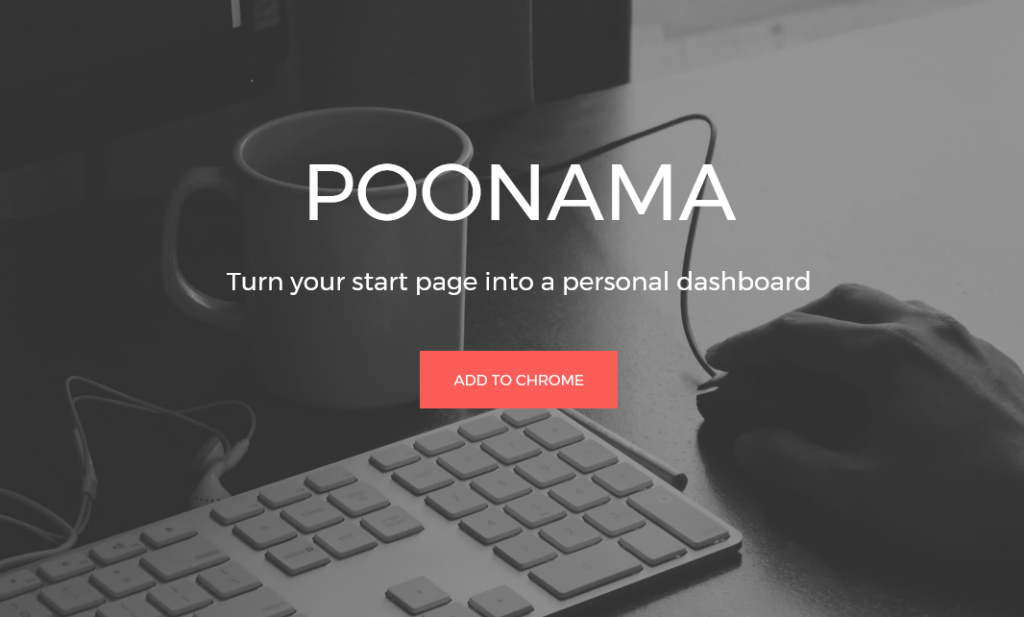
Users should not believe program descriptions blindly because they do not always tell the truth. This is the case with the description of Poonama as well. Even though this program is promoted as extremely beneficial, in reality, it is just a potentially unwanted program. Of course, applications which are classified as potentially unwanted programs cannot be compared with ransomware, Trojans, or similar malicious applications, but they might still be associated with several security-related issues, so if Poonama has entered your PC without permission, go to delete Poonama without consideration. You will not miss it, we are sure.
What does Poonama do?
There is not much information about Poonama on its official website. It is only known that this program should allow users to customize their web browsers. For the time being, only Google Chrome users will see it working because it is compatible with this browser. If you keep Poonama installed even though you do not use it, it might start displaying advertisements on your screen. The commercial content leading to third-party websites might be quite harmful because users might be taken to pages with the infectious contents against their will. Potentially unwanted programs can also collect information about users even though they usually look harmless. This information about Poonama should help you to decide whether or not it should stay on your computer. Go to read the last paragraph of this article if you want to uninstall Poonama from your computer. It contains all the information you need to know.
How did Poonama enter my computer?
Poonama has an official website which opens the Chrome web store where users can download this application from. Evidently, an official source of this program exists, but since users cannot explain why they have this program installed on their PCs in most cases, it is very likely that it enters computers illegally. Potentially unwanted applications usually travel bundled with other applications, but, of course, it does not mean that it is the case this time as well. No matter how this undesirable program has entered your PC, it is advisable to delete Poonama today.
How can I remove Poonama?
It does not matter that Poonama looks harmless. Users should go to implement the Poonama removal as soon as possible if they do not want to experience all kinds of problems associated with its presence. There are two Poonama removal methods to choose from. Users can go to uninstall Poonama manually via Control Panel or automatically. It is up to them how to do that – the most important thing is to remove Poonama fully. It should be, of course, noted that it is easier to implement the Poonama removal automatically.
Offers
Download Removal Toolto scan for PoonamaUse our recommended removal tool to scan for Poonama. Trial version of provides detection of computer threats like Poonama and assists in its removal for FREE. You can delete detected registry entries, files and processes yourself or purchase a full version.
More information about SpyWarrior and Uninstall Instructions. Please review SpyWarrior EULA and Privacy Policy. SpyWarrior scanner is free. If it detects a malware, purchase its full version to remove it.

WiperSoft Review Details WiperSoft (www.wipersoft.com) is a security tool that provides real-time security from potential threats. Nowadays, many users tend to download free software from the Intern ...
Download|more


Is MacKeeper a virus? MacKeeper is not a virus, nor is it a scam. While there are various opinions about the program on the Internet, a lot of the people who so notoriously hate the program have neve ...
Download|more


While the creators of MalwareBytes anti-malware have not been in this business for long time, they make up for it with their enthusiastic approach. Statistic from such websites like CNET shows that th ...
Download|more
Quick Menu
Step 1. Uninstall Poonama and related programs.
Remove Poonama from Windows 8
Right-click in the lower left corner of the screen. Once Quick Access Menu shows up, select Control Panel choose Programs and Features and select to Uninstall a software.


Uninstall Poonama from Windows 7
Click Start → Control Panel → Programs and Features → Uninstall a program.


Delete Poonama from Windows XP
Click Start → Settings → Control Panel. Locate and click → Add or Remove Programs.


Remove Poonama from Mac OS X
Click Go button at the top left of the screen and select Applications. Select applications folder and look for Poonama or any other suspicious software. Now right click on every of such entries and select Move to Trash, then right click the Trash icon and select Empty Trash.


Step 2. Delete Poonama from your browsers
Terminate the unwanted extensions from Internet Explorer
- Tap the Gear icon and go to Manage Add-ons.


- Pick Toolbars and Extensions and eliminate all suspicious entries (other than Microsoft, Yahoo, Google, Oracle or Adobe)


- Leave the window.
Change Internet Explorer homepage if it was changed by virus:
- Tap the gear icon (menu) on the top right corner of your browser and click Internet Options.


- In General Tab remove malicious URL and enter preferable domain name. Press Apply to save changes.


Reset your browser
- Click the Gear icon and move to Internet Options.


- Open the Advanced tab and press Reset.


- Choose Delete personal settings and pick Reset one more time.


- Tap Close and leave your browser.


- If you were unable to reset your browsers, employ a reputable anti-malware and scan your entire computer with it.
Erase Poonama from Google Chrome
- Access menu (top right corner of the window) and pick Settings.


- Choose Extensions.


- Eliminate the suspicious extensions from the list by clicking the Trash bin next to them.


- If you are unsure which extensions to remove, you can disable them temporarily.


Reset Google Chrome homepage and default search engine if it was hijacker by virus
- Press on menu icon and click Settings.


- Look for the “Open a specific page” or “Set Pages” under “On start up” option and click on Set pages.


- In another window remove malicious search sites and enter the one that you want to use as your homepage.


- Under the Search section choose Manage Search engines. When in Search Engines..., remove malicious search websites. You should leave only Google or your preferred search name.




Reset your browser
- If the browser still does not work the way you prefer, you can reset its settings.
- Open menu and navigate to Settings.


- Press Reset button at the end of the page.


- Tap Reset button one more time in the confirmation box.


- If you cannot reset the settings, purchase a legitimate anti-malware and scan your PC.
Remove Poonama from Mozilla Firefox
- In the top right corner of the screen, press menu and choose Add-ons (or tap Ctrl+Shift+A simultaneously).


- Move to Extensions and Add-ons list and uninstall all suspicious and unknown entries.


Change Mozilla Firefox homepage if it was changed by virus:
- Tap on the menu (top right corner), choose Options.


- On General tab delete malicious URL and enter preferable website or click Restore to default.


- Press OK to save these changes.
Reset your browser
- Open the menu and tap Help button.


- Select Troubleshooting Information.


- Press Refresh Firefox.


- In the confirmation box, click Refresh Firefox once more.


- If you are unable to reset Mozilla Firefox, scan your entire computer with a trustworthy anti-malware.
Uninstall Poonama from Safari (Mac OS X)
- Access the menu.
- Pick Preferences.


- Go to the Extensions Tab.


- Tap the Uninstall button next to the undesirable Poonama and get rid of all the other unknown entries as well. If you are unsure whether the extension is reliable or not, simply uncheck the Enable box in order to disable it temporarily.
- Restart Safari.
Reset your browser
- Tap the menu icon and choose Reset Safari.


- Pick the options which you want to reset (often all of them are preselected) and press Reset.


- If you cannot reset the browser, scan your whole PC with an authentic malware removal software.
Site Disclaimer
2-remove-virus.com is not sponsored, owned, affiliated, or linked to malware developers or distributors that are referenced in this article. The article does not promote or endorse any type of malware. We aim at providing useful information that will help computer users to detect and eliminate the unwanted malicious programs from their computers. This can be done manually by following the instructions presented in the article or automatically by implementing the suggested anti-malware tools.
The article is only meant to be used for educational purposes. If you follow the instructions given in the article, you agree to be contracted by the disclaimer. We do not guarantee that the artcile will present you with a solution that removes the malign threats completely. Malware changes constantly, which is why, in some cases, it may be difficult to clean the computer fully by using only the manual removal instructions.
