PPS Video Player Removal Instructions
PPS Video Player is classified as an ad-supported application, even though it is not promoted as one. The player is advertised as a utility that you can use to play various videos. The software belongs to Shanghai Zhongyuan Networks Limited and is published by PPStream.
It is promoted on its official page, ppsplayer.com, which a Chinese p2p streaming video platform. The reason PPS Video Player is classified as adware is because after it enters your PC, it starts inserting advertisements into your browsers. It affects all popular web browsers, so avoiding its commercials is impossible. If you want to eliminate the unnecessary advertising data, you will have to delete PPS Video Player.
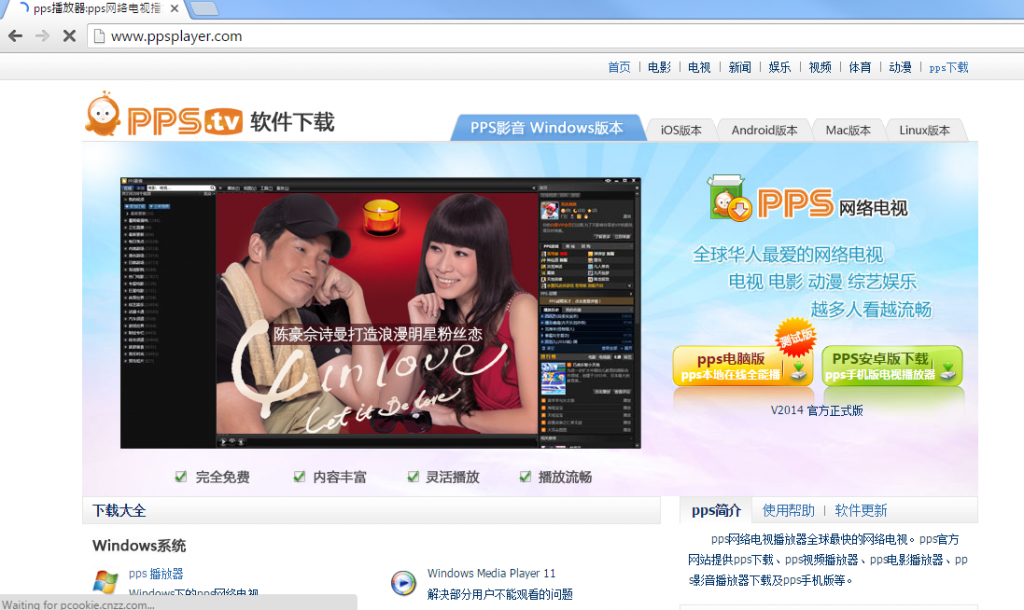
How does PPS Video Player work?
PPS Video Player can be downloaded from its official website, however, it is also known to travel bundled with freeware and shareware. If you did not download it yourself, it is very likely that PPS Video Player is not the only unwanted app on your computer. Potentially unwanted programs often accompany free software, so together with the player, you may have also agreed to installing a browser hijacker or some other adware. If you want to avoid similar issues in the future, you should pay attention to every step of the installation wizard and decline all additional offers presented to you.
After PPS Video Player gets installed, it may modify your Windows Registry and become your default media player. The application allows you to watch movie trailers, music clips, and so on. Its interface contains a sidebar that lists various music videos, TV series, and movies, which you can add to your playlist. These entries are targeted towards Chinese computer users, so if you do not speak the language, they will not be relevant to you. In addition to this functionality, the application will also insert various pop-ups, banners, pop-unders, and other ads into your visited pages. These adverts should not be trusted. We suggest that you terminate PPS Video Player without hesitation.
How to remove PPS Video Player?
Although the application may be useful to some computer users, you should understand that its main aim is to expose you to commercial data. If you do not want to deal with unreliable ads, you should delete PPS Video Player. Luckily, the program is not malicious, so you can erase PPS Video Player manually, if you want to. Instructions below can help you with this process. Alternatively, you can remove PPS Video Player from your computer with the help of an anti-malware utility. You can download the malware remover from our page and use it to perform a system scan. The utility will show you all found threats, and uninstall PPS Video Player along with them. It will also stay helpful in the future by keeping your PC safeguarded from other online parasites.
Offers
Download Removal Toolto scan for PPS Video PlayerUse our recommended removal tool to scan for PPS Video Player. Trial version of provides detection of computer threats like PPS Video Player and assists in its removal for FREE. You can delete detected registry entries, files and processes yourself or purchase a full version.
More information about SpyWarrior and Uninstall Instructions. Please review SpyWarrior EULA and Privacy Policy. SpyWarrior scanner is free. If it detects a malware, purchase its full version to remove it.

WiperSoft Review Details WiperSoft (www.wipersoft.com) is a security tool that provides real-time security from potential threats. Nowadays, many users tend to download free software from the Intern ...
Download|more


Is MacKeeper a virus? MacKeeper is not a virus, nor is it a scam. While there are various opinions about the program on the Internet, a lot of the people who so notoriously hate the program have neve ...
Download|more


While the creators of MalwareBytes anti-malware have not been in this business for long time, they make up for it with their enthusiastic approach. Statistic from such websites like CNET shows that th ...
Download|more
Quick Menu
Step 1. Uninstall PPS Video Player and related programs.
Remove PPS Video Player from Windows 8
Right-click in the lower left corner of the screen. Once Quick Access Menu shows up, select Control Panel choose Programs and Features and select to Uninstall a software.


Uninstall PPS Video Player from Windows 7
Click Start → Control Panel → Programs and Features → Uninstall a program.


Delete PPS Video Player from Windows XP
Click Start → Settings → Control Panel. Locate and click → Add or Remove Programs.


Remove PPS Video Player from Mac OS X
Click Go button at the top left of the screen and select Applications. Select applications folder and look for PPS Video Player or any other suspicious software. Now right click on every of such entries and select Move to Trash, then right click the Trash icon and select Empty Trash.


Step 2. Delete PPS Video Player from your browsers
Terminate the unwanted extensions from Internet Explorer
- Tap the Gear icon and go to Manage Add-ons.


- Pick Toolbars and Extensions and eliminate all suspicious entries (other than Microsoft, Yahoo, Google, Oracle or Adobe)


- Leave the window.
Change Internet Explorer homepage if it was changed by virus:
- Tap the gear icon (menu) on the top right corner of your browser and click Internet Options.


- In General Tab remove malicious URL and enter preferable domain name. Press Apply to save changes.


Reset your browser
- Click the Gear icon and move to Internet Options.


- Open the Advanced tab and press Reset.


- Choose Delete personal settings and pick Reset one more time.


- Tap Close and leave your browser.


- If you were unable to reset your browsers, employ a reputable anti-malware and scan your entire computer with it.
Erase PPS Video Player from Google Chrome
- Access menu (top right corner of the window) and pick Settings.


- Choose Extensions.


- Eliminate the suspicious extensions from the list by clicking the Trash bin next to them.


- If you are unsure which extensions to remove, you can disable them temporarily.


Reset Google Chrome homepage and default search engine if it was hijacker by virus
- Press on menu icon and click Settings.


- Look for the “Open a specific page” or “Set Pages” under “On start up” option and click on Set pages.


- In another window remove malicious search sites and enter the one that you want to use as your homepage.


- Under the Search section choose Manage Search engines. When in Search Engines..., remove malicious search websites. You should leave only Google or your preferred search name.




Reset your browser
- If the browser still does not work the way you prefer, you can reset its settings.
- Open menu and navigate to Settings.


- Press Reset button at the end of the page.


- Tap Reset button one more time in the confirmation box.


- If you cannot reset the settings, purchase a legitimate anti-malware and scan your PC.
Remove PPS Video Player from Mozilla Firefox
- In the top right corner of the screen, press menu and choose Add-ons (or tap Ctrl+Shift+A simultaneously).


- Move to Extensions and Add-ons list and uninstall all suspicious and unknown entries.


Change Mozilla Firefox homepage if it was changed by virus:
- Tap on the menu (top right corner), choose Options.


- On General tab delete malicious URL and enter preferable website or click Restore to default.


- Press OK to save these changes.
Reset your browser
- Open the menu and tap Help button.


- Select Troubleshooting Information.


- Press Refresh Firefox.


- In the confirmation box, click Refresh Firefox once more.


- If you are unable to reset Mozilla Firefox, scan your entire computer with a trustworthy anti-malware.
Uninstall PPS Video Player from Safari (Mac OS X)
- Access the menu.
- Pick Preferences.


- Go to the Extensions Tab.


- Tap the Uninstall button next to the undesirable PPS Video Player and get rid of all the other unknown entries as well. If you are unsure whether the extension is reliable or not, simply uncheck the Enable box in order to disable it temporarily.
- Restart Safari.
Reset your browser
- Tap the menu icon and choose Reset Safari.


- Pick the options which you want to reset (often all of them are preselected) and press Reset.


- If you cannot reset the browser, scan your whole PC with an authentic malware removal software.
Site Disclaimer
2-remove-virus.com is not sponsored, owned, affiliated, or linked to malware developers or distributors that are referenced in this article. The article does not promote or endorse any type of malware. We aim at providing useful information that will help computer users to detect and eliminate the unwanted malicious programs from their computers. This can be done manually by following the instructions presented in the article or automatically by implementing the suggested anti-malware tools.
The article is only meant to be used for educational purposes. If you follow the instructions given in the article, you agree to be contracted by the disclaimer. We do not guarantee that the artcile will present you with a solution that removes the malign threats completely. Malware changes constantly, which is why, in some cases, it may be difficult to clean the computer fully by using only the manual removal instructions.
