What is PshCrypt Ransomware?
PshCrypt Ransomware always enters computers without permission. Of course, there is a reason why it acts the way it does. Specialists have noticed that this infection enters computers to encrypt files with the AES-256 encryption. Once it is finished, it asks users to pay money for the decryption key. You will find its ransom note in the file README_FOR_DECRYPT.txt that will be created after the encryption process is finished.
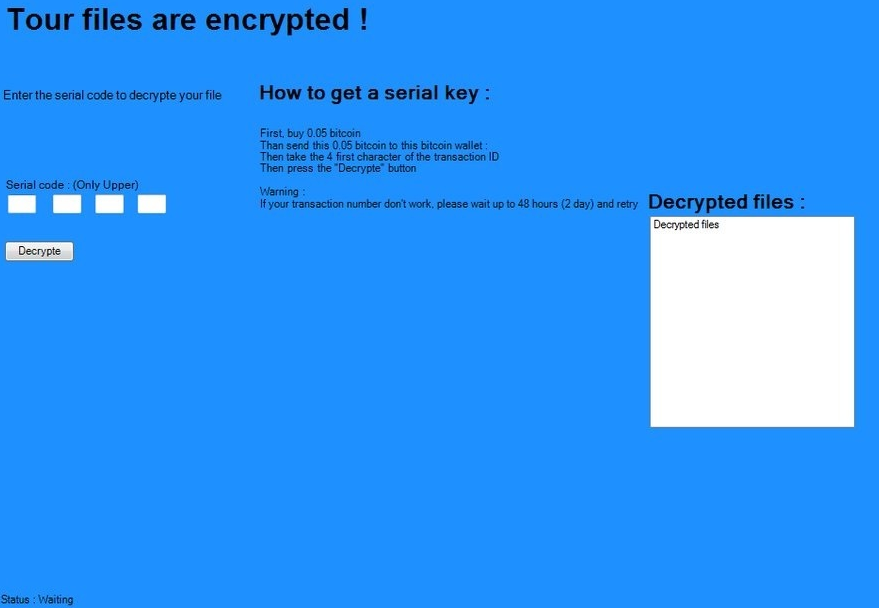
No, you will not find the exact amount of money you have to pay for the decryptor stated there, but you will see a message saying that you have to acquire the decryptor. You will only get it if you write an email to m4n14@sigaint.org or blackone@sigaint.org and then pay the money cyber criminals require. Specialists do not recommend paying money to cyber criminals even though it might seem that the decryption key they have is the only tool that can help to unlock files because you might not get it even if you pay money, and, of course, they will not give back your money.
What does PshCrypt Ransomware do?
As you already know, PshCrypt Ransomware encrypts such personal files as music, videos, and pictures. Then, it asks to pay a ransom. As you already know, we do not recommend doing that even though it is said that the tool will be deleted permanently if you do not pay money within 96 hours. Instead, you should delete PshCrypt Ransomware fully and then try to decrypt those files somehow differently. What can you do is to use free file recovery tools that can be downloaded from the web. These tools might help you to unlock some of your files. Do not forget to uninstall PshCrypt Ransomware first because this ransomware infection might lock your recovery tool as well. You should not expect that it will be easy to decrypt those files because PshCrypt Ransomware, as has been revealed, uses a different key for each file.
Where does PshCrypt Ransomware come from?
Researchers have found that PshCrypt Ransomware and other file-encrypting threats, e.g. Philadelphia Virus always enter computers secretly and then immediately encrypt files and start demanding ransom payments. Such serious computer infections might enter your system if you tend to download programs from P2P websites, open attachments from spam emails or have a Trojan on the system (of course, you do not know anything about that). If you do not have much experience with malware, it might be really hard for you to prevent threats from entering your computer alone. Therefore, we simply suggest installing security software on the computer.
How can I remove PshCrypt Ransomware from my computer?
There are two ways to delete PshCrypt Ransomware from the system. You can either go for the manual PshCrypt Ransomware removal or remove PshCrypt Ransomware automatically. To be frank, it is extremely hard to uninstall PshCrypt Ransomware in a manual way, so we suggest using a good automatic tool. Remember, such a tool will not unlock any of your files, but you will be sure that your PC is free of ransomware, and it can no longer cause harm.
Offers
Download Removal Toolto scan for PshCrypt RansomwareUse our recommended removal tool to scan for PshCrypt Ransomware. Trial version of provides detection of computer threats like PshCrypt Ransomware and assists in its removal for FREE. You can delete detected registry entries, files and processes yourself or purchase a full version.
More information about SpyWarrior and Uninstall Instructions. Please review SpyWarrior EULA and Privacy Policy. SpyWarrior scanner is free. If it detects a malware, purchase its full version to remove it.

WiperSoft Review Details WiperSoft (www.wipersoft.com) is a security tool that provides real-time security from potential threats. Nowadays, many users tend to download free software from the Intern ...
Download|more


Is MacKeeper a virus? MacKeeper is not a virus, nor is it a scam. While there are various opinions about the program on the Internet, a lot of the people who so notoriously hate the program have neve ...
Download|more


While the creators of MalwareBytes anti-malware have not been in this business for long time, they make up for it with their enthusiastic approach. Statistic from such websites like CNET shows that th ...
Download|more
Quick Menu
Step 1. Delete PshCrypt Ransomware using Safe Mode with Networking.
Remove PshCrypt Ransomware from Windows 7/Windows Vista/Windows XP
- Click on Start and select Shutdown.
- Choose Restart and click OK.


- Start tapping F8 when your PC starts loading.
- Under Advanced Boot Options, choose Safe Mode with Networking.


- Open your browser and download the anti-malware utility.
- Use the utility to remove PshCrypt Ransomware
Remove PshCrypt Ransomware from Windows 8/Windows 10
- On the Windows login screen, press the Power button.
- Tap and hold Shift and select Restart.


- Go to Troubleshoot → Advanced options → Start Settings.
- Choose Enable Safe Mode or Safe Mode with Networking under Startup Settings.


- Click Restart.
- Open your web browser and download the malware remover.
- Use the software to delete PshCrypt Ransomware
Step 2. Restore Your Files using System Restore
Delete PshCrypt Ransomware from Windows 7/Windows Vista/Windows XP
- Click Start and choose Shutdown.
- Select Restart and OK


- When your PC starts loading, press F8 repeatedly to open Advanced Boot Options
- Choose Command Prompt from the list.


- Type in cd restore and tap Enter.


- Type in rstrui.exe and press Enter.


- Click Next in the new window and select the restore point prior to the infection.


- Click Next again and click Yes to begin the system restore.


Delete PshCrypt Ransomware from Windows 8/Windows 10
- Click the Power button on the Windows login screen.
- Press and hold Shift and click Restart.


- Choose Troubleshoot and go to Advanced options.
- Select Command Prompt and click Restart.


- In Command Prompt, input cd restore and tap Enter.


- Type in rstrui.exe and tap Enter again.


- Click Next in the new System Restore window.


- Choose the restore point prior to the infection.


- Click Next and then click Yes to restore your system.


Site Disclaimer
2-remove-virus.com is not sponsored, owned, affiliated, or linked to malware developers or distributors that are referenced in this article. The article does not promote or endorse any type of malware. We aim at providing useful information that will help computer users to detect and eliminate the unwanted malicious programs from their computers. This can be done manually by following the instructions presented in the article or automatically by implementing the suggested anti-malware tools.
The article is only meant to be used for educational purposes. If you follow the instructions given in the article, you agree to be contracted by the disclaimer. We do not guarantee that the artcile will present you with a solution that removes the malign threats completely. Malware changes constantly, which is why, in some cases, it may be difficult to clean the computer fully by using only the manual removal instructions.
