What is RenLocker?
RenLocker is a screen locker that will try to scare you into paying a ransom. It pretends to be ransomware that encrypts files but it seems it only locks the screen and does not actually encrypt any files. These kinds of computer viruses usually spread via malicious spam email attachments. All a user needs to do is open the malicious file and the virus downloads onto the computer. It will lock your screen and display a ransom note that will claim your file have been encrypted. This can be quite alarming so it would not be surprising if users believed it. However, you don’t need to pay anything, if you just delete RenLocker, you can access your files as normal.
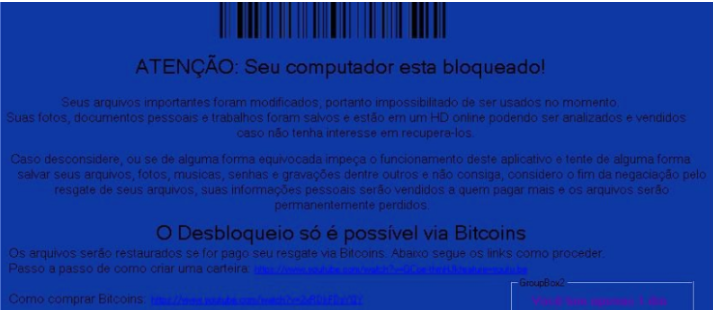
What does RenLocker actually do?
RenLocker, as does legitimate ransomware, spreads via email attachments. An infected file is attached to an email and sent to thousands of users. When a user opens it, the virus infects his/her computer. It’s really that easy. This is why you must be extremely cautious when opening emails from unknown senders. Cyber criminals like to pretend that they’re from a legitimate company or the government and that the file is an important invoice or a document. By doing this, they can pressure the users to open the attachment. You are lucky RenLocker is just scareware and does not actually do anything. Let this be a lesson that you must be more careful.
When RenLocker downloads onto your computer, it will lock your screen and launch a ransom note. The note is in Portuguese and claims that your files have been encrypted and that you need to pay a certain amount of money in Bitcoins in order to restore your files. Since it did not actually encrypt your files, there’s no need to pay. All you have to do is remove RenLocker and you can continue using your computer as usual. Even if it did encrypt your files, we would not suggest paying. Hopefully you will never get into this situation but ransomware developers very rarely decrypt your files. They just usually take your money. In any case, this should be a wake up call about potential dangers lurking on the Internet. To ensure that you are safe, invest in reliable backup. If you have it, even if your files become encrypted, you will always be able to get them back from backup. This can save you a lot of money and we cannot stress enough how important it is to have backup. In the mean time, you need to delete RenLocker from your computer.
RenLocker removal
Even though RenLocker does not actually encrypt your files, RenLocker removal can still be quite complex. This is why we suggest you use anti-malware software. If you attempt to manually remove RenLocker, you might damage your computer. A guide to help you erase RenLocker correctly will be provided below this article.
Offers
Download Removal Toolto scan for RenLockerUse our recommended removal tool to scan for RenLocker. Trial version of provides detection of computer threats like RenLocker and assists in its removal for FREE. You can delete detected registry entries, files and processes yourself or purchase a full version.
More information about SpyWarrior and Uninstall Instructions. Please review SpyWarrior EULA and Privacy Policy. SpyWarrior scanner is free. If it detects a malware, purchase its full version to remove it.

WiperSoft Review Details WiperSoft (www.wipersoft.com) is a security tool that provides real-time security from potential threats. Nowadays, many users tend to download free software from the Intern ...
Download|more


Is MacKeeper a virus? MacKeeper is not a virus, nor is it a scam. While there are various opinions about the program on the Internet, a lot of the people who so notoriously hate the program have neve ...
Download|more


While the creators of MalwareBytes anti-malware have not been in this business for long time, they make up for it with their enthusiastic approach. Statistic from such websites like CNET shows that th ...
Download|more
Quick Menu
Step 1. Delete RenLocker using Safe Mode with Networking.
Remove RenLocker from Windows 7/Windows Vista/Windows XP
- Click on Start and select Shutdown.
- Choose Restart and click OK.


- Start tapping F8 when your PC starts loading.
- Under Advanced Boot Options, choose Safe Mode with Networking.


- Open your browser and download the anti-malware utility.
- Use the utility to remove RenLocker
Remove RenLocker from Windows 8/Windows 10
- On the Windows login screen, press the Power button.
- Tap and hold Shift and select Restart.


- Go to Troubleshoot → Advanced options → Start Settings.
- Choose Enable Safe Mode or Safe Mode with Networking under Startup Settings.


- Click Restart.
- Open your web browser and download the malware remover.
- Use the software to delete RenLocker
Step 2. Restore Your Files using System Restore
Delete RenLocker from Windows 7/Windows Vista/Windows XP
- Click Start and choose Shutdown.
- Select Restart and OK


- When your PC starts loading, press F8 repeatedly to open Advanced Boot Options
- Choose Command Prompt from the list.


- Type in cd restore and tap Enter.


- Type in rstrui.exe and press Enter.


- Click Next in the new window and select the restore point prior to the infection.


- Click Next again and click Yes to begin the system restore.


Delete RenLocker from Windows 8/Windows 10
- Click the Power button on the Windows login screen.
- Press and hold Shift and click Restart.


- Choose Troubleshoot and go to Advanced options.
- Select Command Prompt and click Restart.


- In Command Prompt, input cd restore and tap Enter.


- Type in rstrui.exe and tap Enter again.


- Click Next in the new System Restore window.


- Choose the restore point prior to the infection.


- Click Next and then click Yes to restore your system.


Site Disclaimer
2-remove-virus.com is not sponsored, owned, affiliated, or linked to malware developers or distributors that are referenced in this article. The article does not promote or endorse any type of malware. We aim at providing useful information that will help computer users to detect and eliminate the unwanted malicious programs from their computers. This can be done manually by following the instructions presented in the article or automatically by implementing the suggested anti-malware tools.
The article is only meant to be used for educational purposes. If you follow the instructions given in the article, you agree to be contracted by the disclaimer. We do not guarantee that the artcile will present you with a solution that removes the malign threats completely. Malware changes constantly, which is why, in some cases, it may be difficult to clean the computer fully by using only the manual removal instructions.
