What is Roga Ransomware?
Roga Ransomware is a new but rather flawed ransomware type of virus. It’s an updated version of the Free-Freedom ransomware that locked screens. It seems the developer behind these two versions is still rather new to this, and we hope that this is his/her last project related to cyber crime. If you opened an email attachment recently, that’s how you must have infected your computer.
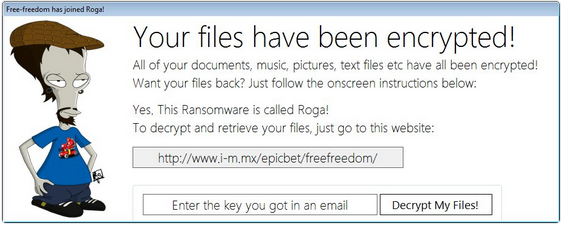
Typically, it asks that you pay a ransom, but according to user reports, the decryption button on the ransom note is not working, which means there’s little chance you will get your files back. Even if it was working, we would not encourage you to pay the ransom as it only encourages developers to make more of these dangerous viruses. We suggest you ignore the demands and remove Roga Ransomware. If you had backup before the infection, you can restore the files from there. But do not forget you need to delete Roga Ransomware first.
What does Roga Ransomware do?
It’s important that you do not go about opening every email attachment you get. Ransomware could be hiding in more than one of them. If you were to open an infected email attachment, you would download the virus and it would encrypt your files. It’s that simple. Before you open an email attachment, always double check the sender and the contents. If it causes even the slightest suspicion, do not open it. Even if it seems like a legitimate company is sending the email, do not let your guard down.
Once Roga Ransomware infiltrates your computer, it will encrypt your files. All affected files will have the .madebyadam file extension added to it. A ransom note will then pop up, claiming that your files have been encrypted. It asks that you buy $30 worth of Google Play gift cards as the ransom. Even if this does not seem like a lot of money for your files, we suggest you do not pay. It seems this developer just wants someone to stroke his ego, as he even brags about being only 13 years old. In any case, it seems the decryption button does not work, which means there is no use in paying. What you should do is delete Roga Ransomware. And you should invest that money into reliable backup so that if this were to happen again, you would not need to worry about file loss. If you had backup prior to this ransomware, you could get your files from there.
Roga Ransomware removal
If you do not have anti-malware software on your computer, it might be difficult to remove Roga Ransomware. Manual Roga Ransomware removal is not recommended because if you are an inexperienced user, you could damage your computer. Instead, employ anti-malware software to erase Roga Ransomware for you. Then, restore the files from backup.
Offers
Download Removal Toolto scan for Roga File LockerUse our recommended removal tool to scan for Roga File Locker. Trial version of provides detection of computer threats like Roga File Locker and assists in its removal for FREE. You can delete detected registry entries, files and processes yourself or purchase a full version.
More information about SpyWarrior and Uninstall Instructions. Please review SpyWarrior EULA and Privacy Policy. SpyWarrior scanner is free. If it detects a malware, purchase its full version to remove it.

WiperSoft Review Details WiperSoft (www.wipersoft.com) is a security tool that provides real-time security from potential threats. Nowadays, many users tend to download free software from the Intern ...
Download|more


Is MacKeeper a virus? MacKeeper is not a virus, nor is it a scam. While there are various opinions about the program on the Internet, a lot of the people who so notoriously hate the program have neve ...
Download|more


While the creators of MalwareBytes anti-malware have not been in this business for long time, they make up for it with their enthusiastic approach. Statistic from such websites like CNET shows that th ...
Download|more
Quick Menu
Step 1. Delete Roga File Locker using Safe Mode with Networking.
Remove Roga File Locker from Windows 7/Windows Vista/Windows XP
- Click on Start and select Shutdown.
- Choose Restart and click OK.


- Start tapping F8 when your PC starts loading.
- Under Advanced Boot Options, choose Safe Mode with Networking.


- Open your browser and download the anti-malware utility.
- Use the utility to remove Roga File Locker
Remove Roga File Locker from Windows 8/Windows 10
- On the Windows login screen, press the Power button.
- Tap and hold Shift and select Restart.


- Go to Troubleshoot → Advanced options → Start Settings.
- Choose Enable Safe Mode or Safe Mode with Networking under Startup Settings.


- Click Restart.
- Open your web browser and download the malware remover.
- Use the software to delete Roga File Locker
Step 2. Restore Your Files using System Restore
Delete Roga File Locker from Windows 7/Windows Vista/Windows XP
- Click Start and choose Shutdown.
- Select Restart and OK


- When your PC starts loading, press F8 repeatedly to open Advanced Boot Options
- Choose Command Prompt from the list.


- Type in cd restore and tap Enter.


- Type in rstrui.exe and press Enter.


- Click Next in the new window and select the restore point prior to the infection.


- Click Next again and click Yes to begin the system restore.


Delete Roga File Locker from Windows 8/Windows 10
- Click the Power button on the Windows login screen.
- Press and hold Shift and click Restart.


- Choose Troubleshoot and go to Advanced options.
- Select Command Prompt and click Restart.


- In Command Prompt, input cd restore and tap Enter.


- Type in rstrui.exe and tap Enter again.


- Click Next in the new System Restore window.


- Choose the restore point prior to the infection.


- Click Next and then click Yes to restore your system.


Site Disclaimer
2-remove-virus.com is not sponsored, owned, affiliated, or linked to malware developers or distributors that are referenced in this article. The article does not promote or endorse any type of malware. We aim at providing useful information that will help computer users to detect and eliminate the unwanted malicious programs from their computers. This can be done manually by following the instructions presented in the article or automatically by implementing the suggested anti-malware tools.
The article is only meant to be used for educational purposes. If you follow the instructions given in the article, you agree to be contracted by the disclaimer. We do not guarantee that the artcile will present you with a solution that removes the malign threats completely. Malware changes constantly, which is why, in some cases, it may be difficult to clean the computer fully by using only the manual removal instructions.
