What are Rogue Chromium Browsers?
Rogue Chromium Browsers refers to Chromium browsers that were created to display unwanted advertisements. Chromium is an open source web browser created by Google, and it can be downloaded and modified by anyone. Google Chrome is based on it. While Chromium is fully legitimate, people use it for questionable purposes, such as modifying it to display advertisements and spreading it via the bundling method. This method allows unwanted programs to install on users’ computers without them even noticing. Delete Rogue Chromium Browsers if you’ve noticed them but have no recollection of installing them. 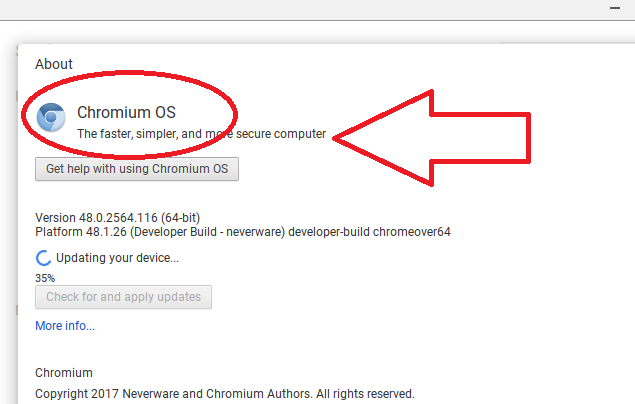
It’s very easy to notice this unwanted browser because its icon will appear in on your desktop. It is identical to the Google Chrome icon, except it’s blue. We would not recommend using it if you don’t remember installing it. It will load a weird homepage and display a lot of ads as you browse. Those ads will not necessarily be safe, so it’s best if you do not engage with them.
What is the bundling method?
The bundling methods allows unwanted programs to install without you even noticing. They are attached to freeware programs as extra offers, and you need to deselect them during installation to prevent them from installing. During a program’s setup process, opt for Advanced (Custom) settings when given the option. Those settings will show you all extra offers, and you will be able to deselect all of them. All you really need to do is uncheck the boxes, and may then continue installing the program.
Should you remove Rogue Chromium Browsers?
If you did not install them, you need to get rid of them. It’s as simple as that. Chromium browsers don’t come preinstalled, so it installed without your permission. We would not recommend using it because you will encounter a lot of ads and may be redirected to dangerous websites. You could encounter all kinds of ads, from questionable banners to malicious redirects. One of the more common scams you might come across is a tech-support scam. Those usually display a message claiming you have some kind of malware installed, and calling the provided number is necessary. If you were to dial the number, you would be connected to professional scammers who would try to remotely connect to your computer. If you allow them that, they could install some kind of malware or steal your personal information. These kinds of alerts with phone numbers will always be scams so never engage with them. No legitimate program will ever ask you to call them this way.
Ads offering you free things are also quite common. They may claim that you have been chosen to participate in a quiz, or were selected as the visitor of the day. Such scams claim that you have won something, and that you need to provide your personal information so that they can send you your prize. You should already know this but no company gives away prizes this way.
In order to avoid getting scammed or being infected with some kind of malware, do not use browsers you did not install. So get rid of Rogue Chromium Browsers.
Rogue Chromium Browsers removal
It’s not difficult to manually uninstall Rogue Chromium Browsers, but if you are unsure about what to do, use the below provided instructions to help you. Anti-spyware software may not necessarily pick up on these programs, so automatic elimination is not always possible. Nevertheless, you can obtain security software to try.
Offers
Download Removal Toolto scan for Rogue Chromium BrowsersUse our recommended removal tool to scan for Rogue Chromium Browsers. Trial version of provides detection of computer threats like Rogue Chromium Browsers and assists in its removal for FREE. You can delete detected registry entries, files and processes yourself or purchase a full version.
More information about SpyWarrior and Uninstall Instructions. Please review SpyWarrior EULA and Privacy Policy. SpyWarrior scanner is free. If it detects a malware, purchase its full version to remove it.

WiperSoft Review Details WiperSoft (www.wipersoft.com) is a security tool that provides real-time security from potential threats. Nowadays, many users tend to download free software from the Intern ...
Download|more


Is MacKeeper a virus? MacKeeper is not a virus, nor is it a scam. While there are various opinions about the program on the Internet, a lot of the people who so notoriously hate the program have neve ...
Download|more


While the creators of MalwareBytes anti-malware have not been in this business for long time, they make up for it with their enthusiastic approach. Statistic from such websites like CNET shows that th ...
Download|more
Quick Menu
Step 1. Uninstall Rogue Chromium Browsers and related programs.
Remove Rogue Chromium Browsers from Windows 8
Right-click in the lower left corner of the screen. Once Quick Access Menu shows up, select Control Panel choose Programs and Features and select to Uninstall a software.


Uninstall Rogue Chromium Browsers from Windows 7
Click Start → Control Panel → Programs and Features → Uninstall a program.


Delete Rogue Chromium Browsers from Windows XP
Click Start → Settings → Control Panel. Locate and click → Add or Remove Programs.


Remove Rogue Chromium Browsers from Mac OS X
Click Go button at the top left of the screen and select Applications. Select applications folder and look for Rogue Chromium Browsers or any other suspicious software. Now right click on every of such entries and select Move to Trash, then right click the Trash icon and select Empty Trash.


Step 2. Delete Rogue Chromium Browsers from your browsers
Terminate the unwanted extensions from Internet Explorer
- Tap the Gear icon and go to Manage Add-ons.


- Pick Toolbars and Extensions and eliminate all suspicious entries (other than Microsoft, Yahoo, Google, Oracle or Adobe)


- Leave the window.
Change Internet Explorer homepage if it was changed by virus:
- Tap the gear icon (menu) on the top right corner of your browser and click Internet Options.


- In General Tab remove malicious URL and enter preferable domain name. Press Apply to save changes.


Reset your browser
- Click the Gear icon and move to Internet Options.


- Open the Advanced tab and press Reset.


- Choose Delete personal settings and pick Reset one more time.


- Tap Close and leave your browser.


- If you were unable to reset your browsers, employ a reputable anti-malware and scan your entire computer with it.
Erase Rogue Chromium Browsers from Google Chrome
- Access menu (top right corner of the window) and pick Settings.


- Choose Extensions.


- Eliminate the suspicious extensions from the list by clicking the Trash bin next to them.


- If you are unsure which extensions to remove, you can disable them temporarily.


Reset Google Chrome homepage and default search engine if it was hijacker by virus
- Press on menu icon and click Settings.


- Look for the “Open a specific page” or “Set Pages” under “On start up” option and click on Set pages.


- In another window remove malicious search sites and enter the one that you want to use as your homepage.


- Under the Search section choose Manage Search engines. When in Search Engines..., remove malicious search websites. You should leave only Google or your preferred search name.




Reset your browser
- If the browser still does not work the way you prefer, you can reset its settings.
- Open menu and navigate to Settings.


- Press Reset button at the end of the page.


- Tap Reset button one more time in the confirmation box.


- If you cannot reset the settings, purchase a legitimate anti-malware and scan your PC.
Remove Rogue Chromium Browsers from Mozilla Firefox
- In the top right corner of the screen, press menu and choose Add-ons (or tap Ctrl+Shift+A simultaneously).


- Move to Extensions and Add-ons list and uninstall all suspicious and unknown entries.


Change Mozilla Firefox homepage if it was changed by virus:
- Tap on the menu (top right corner), choose Options.


- On General tab delete malicious URL and enter preferable website or click Restore to default.


- Press OK to save these changes.
Reset your browser
- Open the menu and tap Help button.


- Select Troubleshooting Information.


- Press Refresh Firefox.


- In the confirmation box, click Refresh Firefox once more.


- If you are unable to reset Mozilla Firefox, scan your entire computer with a trustworthy anti-malware.
Uninstall Rogue Chromium Browsers from Safari (Mac OS X)
- Access the menu.
- Pick Preferences.


- Go to the Extensions Tab.


- Tap the Uninstall button next to the undesirable Rogue Chromium Browsers and get rid of all the other unknown entries as well. If you are unsure whether the extension is reliable or not, simply uncheck the Enable box in order to disable it temporarily.
- Restart Safari.
Reset your browser
- Tap the menu icon and choose Reset Safari.


- Pick the options which you want to reset (often all of them are preselected) and press Reset.


- If you cannot reset the browser, scan your whole PC with an authentic malware removal software.
Site Disclaimer
2-remove-virus.com is not sponsored, owned, affiliated, or linked to malware developers or distributors that are referenced in this article. The article does not promote or endorse any type of malware. We aim at providing useful information that will help computer users to detect and eliminate the unwanted malicious programs from their computers. This can be done manually by following the instructions presented in the article or automatically by implementing the suggested anti-malware tools.
The article is only meant to be used for educational purposes. If you follow the instructions given in the article, you agree to be contracted by the disclaimer. We do not guarantee that the artcile will present you with a solution that removes the malign threats completely. Malware changes constantly, which is why, in some cases, it may be difficult to clean the computer fully by using only the manual removal instructions.
