What is Safe Finder?
Our security experts classify search.safefinder.com as a Snap.do type browser hijacker, which can also fall into the category of PUPs (potentially unwanted programs). That it because it modifies your browser options without your consent and changes your homepage. However, Safe Finder claims to be something different. It makes itself look like a useful tool that can help you to enhance your browsing experience. If you open the page, you can see that it looks like a legitimate search engine, especially if you investigate its logo, which promises safety.
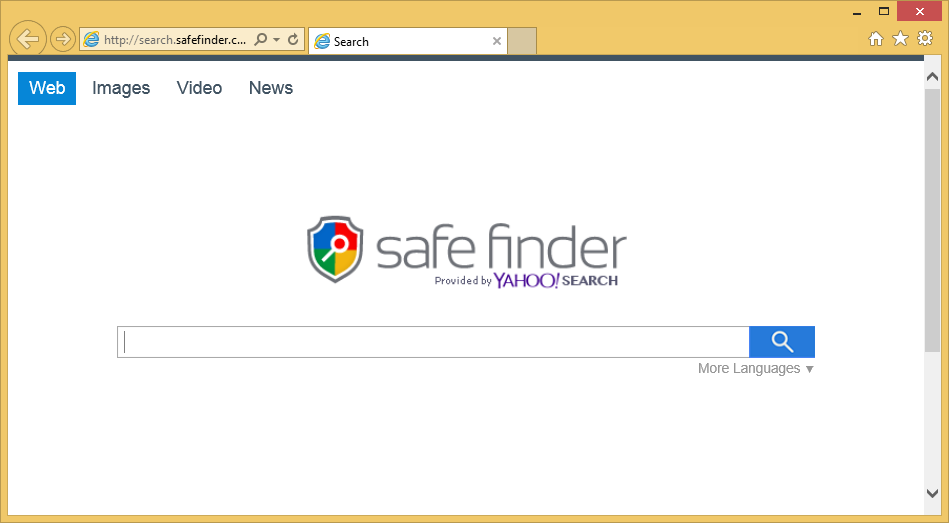 Also, there are tabs that classify search results as Web, Images, Video, and News. Some users find its ability to display shortcuts to various popular websites useful. The links include pages like Facebook or Wikipedia. Don’t be deceived by the engine’s interface and remove Safe Finder without second thoughts.
Also, there are tabs that classify search results as Web, Images, Video, and News. Some users find its ability to display shortcuts to various popular websites useful. The links include pages like Facebook or Wikipedia. Don’t be deceived by the engine’s interface and remove Safe Finder without second thoughts.
Why is Safe Finder dangerous?
Although the engine claims to be powered by Yahoo.com, it displays original results. The main danger of search.safefinder.com is the ads that this search engine shows. Every time you open your browser, you can see huge pop-ups that can lead to potentially dangerous websites. Also, you may get attacked by advertisements when you browse: the ads can be presented as legitimate search results in order for you to click them. Of course, there is one way to differentiate between the real results and the fake ones: the ads will have a title “Ads related to [the keyword]”. Nevertheless, if you are not attentive enough, you may click one of them and get exposed to third-party websites that can infect you with viruses. Besides, no browser is safe – Safe Finder can hijack Google Chrome, Mozilla Firefox, and Internet Explorer. Uninstall search.safefinder.com so that you could be sure that your PC is safe and that you would be able to use the search engine that you like.
How did I get infected with Safe Finder?
This browser hijacker usually comes bundled with free software. In many cases it can infiltrate your PC together with Safe Finder Smartbar, CouponDownloader, Deal Keeper, or Sweet Page. Also, various software installers can be at fault, for example, InstallCore. That is why our security experts advise you to be extra careful when you deal with free software installation. Usually, you can prevent PUPs from infiltrating your PC during the installation process: simply uncheck the check-boxes that indicate such software. As for now, delete Safe Finder and be attentive in future.
How to remove Safe Finder from my system?
Safe Finder removal can be done either manually or automatically. Manual removal can be performed via Control Panel. You should not forget to also uninstall the toolbar that comes with it. However, deleting the programs automatically will ensure you of your safety because a reliable anti-spyware tool will be able to detect and delete all the other files and malware that may inhabit your PC without your knowledge.
Offers
Download Removal Toolto scan for Safe FinderUse our recommended removal tool to scan for Safe Finder. Trial version of provides detection of computer threats like Safe Finder and assists in its removal for FREE. You can delete detected registry entries, files and processes yourself or purchase a full version.
More information about SpyWarrior and Uninstall Instructions. Please review SpyWarrior EULA and Privacy Policy. SpyWarrior scanner is free. If it detects a malware, purchase its full version to remove it.

WiperSoft Review Details WiperSoft (www.wipersoft.com) is a security tool that provides real-time security from potential threats. Nowadays, many users tend to download free software from the Intern ...
Download|more


Is MacKeeper a virus? MacKeeper is not a virus, nor is it a scam. While there are various opinions about the program on the Internet, a lot of the people who so notoriously hate the program have neve ...
Download|more


While the creators of MalwareBytes anti-malware have not been in this business for long time, they make up for it with their enthusiastic approach. Statistic from such websites like CNET shows that th ...
Download|more
Quick Menu
Step 1. Uninstall Safe Finder and related programs.
Remove Safe Finder from Windows 8
Right-click in the lower left corner of the screen. Once Quick Access Menu shows up, select Control Panel choose Programs and Features and select to Uninstall a software.


Uninstall Safe Finder from Windows 7
Click Start → Control Panel → Programs and Features → Uninstall a program.


Delete Safe Finder from Windows XP
Click Start → Settings → Control Panel. Locate and click → Add or Remove Programs.


Remove Safe Finder from Mac OS X
Click Go button at the top left of the screen and select Applications. Select applications folder and look for Safe Finder or any other suspicious software. Now right click on every of such entries and select Move to Trash, then right click the Trash icon and select Empty Trash.


Step 2. Delete Safe Finder from your browsers
Terminate the unwanted extensions from Internet Explorer
- Tap the Gear icon and go to Manage Add-ons.


- Pick Toolbars and Extensions and eliminate all suspicious entries (other than Microsoft, Yahoo, Google, Oracle or Adobe)


- Leave the window.
Change Internet Explorer homepage if it was changed by virus:
- Tap the gear icon (menu) on the top right corner of your browser and click Internet Options.


- In General Tab remove malicious URL and enter preferable domain name. Press Apply to save changes.


Reset your browser
- Click the Gear icon and move to Internet Options.


- Open the Advanced tab and press Reset.


- Choose Delete personal settings and pick Reset one more time.


- Tap Close and leave your browser.


- If you were unable to reset your browsers, employ a reputable anti-malware and scan your entire computer with it.
Erase Safe Finder from Google Chrome
- Access menu (top right corner of the window) and pick Settings.


- Choose Extensions.


- Eliminate the suspicious extensions from the list by clicking the Trash bin next to them.


- If you are unsure which extensions to remove, you can disable them temporarily.


Reset Google Chrome homepage and default search engine if it was hijacker by virus
- Press on menu icon and click Settings.


- Look for the “Open a specific page” or “Set Pages” under “On start up” option and click on Set pages.


- In another window remove malicious search sites and enter the one that you want to use as your homepage.


- Under the Search section choose Manage Search engines. When in Search Engines..., remove malicious search websites. You should leave only Google or your preferred search name.




Reset your browser
- If the browser still does not work the way you prefer, you can reset its settings.
- Open menu and navigate to Settings.


- Press Reset button at the end of the page.


- Tap Reset button one more time in the confirmation box.


- If you cannot reset the settings, purchase a legitimate anti-malware and scan your PC.
Remove Safe Finder from Mozilla Firefox
- In the top right corner of the screen, press menu and choose Add-ons (or tap Ctrl+Shift+A simultaneously).


- Move to Extensions and Add-ons list and uninstall all suspicious and unknown entries.


Change Mozilla Firefox homepage if it was changed by virus:
- Tap on the menu (top right corner), choose Options.


- On General tab delete malicious URL and enter preferable website or click Restore to default.


- Press OK to save these changes.
Reset your browser
- Open the menu and tap Help button.


- Select Troubleshooting Information.


- Press Refresh Firefox.


- In the confirmation box, click Refresh Firefox once more.


- If you are unable to reset Mozilla Firefox, scan your entire computer with a trustworthy anti-malware.
Uninstall Safe Finder from Safari (Mac OS X)
- Access the menu.
- Pick Preferences.


- Go to the Extensions Tab.


- Tap the Uninstall button next to the undesirable Safe Finder and get rid of all the other unknown entries as well. If you are unsure whether the extension is reliable or not, simply uncheck the Enable box in order to disable it temporarily.
- Restart Safari.
Reset your browser
- Tap the menu icon and choose Reset Safari.


- Pick the options which you want to reset (often all of them are preselected) and press Reset.


- If you cannot reset the browser, scan your whole PC with an authentic malware removal software.
Incoming search terms:
Site Disclaimer
2-remove-virus.com is not sponsored, owned, affiliated, or linked to malware developers or distributors that are referenced in this article. The article does not promote or endorse any type of malware. We aim at providing useful information that will help computer users to detect and eliminate the unwanted malicious programs from their computers. This can be done manually by following the instructions presented in the article or automatically by implementing the suggested anti-malware tools.
The article is only meant to be used for educational purposes. If you follow the instructions given in the article, you agree to be contracted by the disclaimer. We do not guarantee that the artcile will present you with a solution that removes the malign threats completely. Malware changes constantly, which is why, in some cases, it may be difficult to clean the computer fully by using only the manual removal instructions.

nice article further more
it is because your pc has any backdoor services installed so just identify unknown services and delete them and this malware set chrome default search engine with any unknown search engine so delete this search engine from chrome and change your desire search engine for that purpose follow this tutorial
https://www.youtube.com/watch?v=ZuM1tjncumE
which has step by step guide to Manually remove any google chrome malware virus related to search engine without using any software.
search engine default redirect virus examples are
safefinder.com
safesearch.ch
Hoho Search virus
mystartsearch.com
web search
feed sonic search
etc