About this threat
safeservesearch.com is a browser hijacker that is able to make unauthorized changes to your browser. A hijacker can enter secretly, via freeware, and once it is installed, your browser will display its promoted website as your homepage. The changes to your browser will be done without your permission, and will be difficult to reverse.
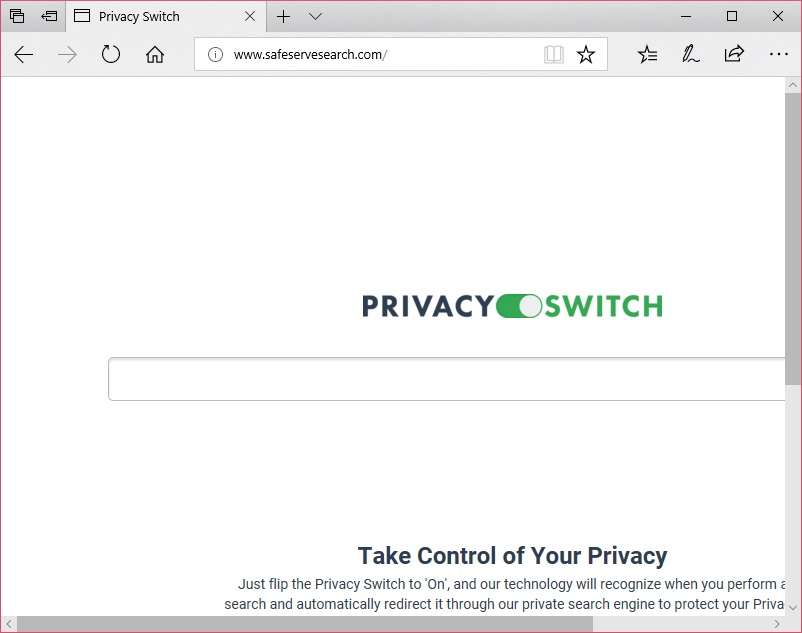
Hijackers aren’t serious infections but the changes they perform and the redirects make many users refer to them as viruses. They won’t harm your computer directly but that does not mean it’s harmless. It will perform redirects to certain sites, whose owners employ hijackers to generate traffic for them. More traffic means more people to see ads, thus more revenue for owners. It should also be mentioned that you could be redirected to malicious sites as well, as hijackers do not make sure they are safe. While it may be uncommon, you could end up with some kind of malware infection if you are not careful. The hijacker used the bundling method to infect your device, and you could have prevented it from doing so by paying attention to how you installed a certain free program. There is no need to put up with it, just uninstall safeservesearch.com.
How does it behave?
All hijackers spread the say way, via freeware bundles. They are attached to programs you get from free download websites, and are preselected to install alongside. To stop them from installing, you either don’t install the program that has them attached, or you deselect them during installation. Pay attention to the process, read the information provided and make sure you opt for Advanced or Custom settings when possible. Those settings will make added offers visible and you will be able to deselect them. We recommend you deselect all the offers, as eventually you’ll want to get rid of them. And it’s easier to deselect a few offers than it would be to later delete them.
Your browser’s settings will be changed to display the hijacker’s promoted website, without your permission. It seems to only affect the Google Chrome browser at this moment, but that may change in the future. The site advertises itself as a private search engine, which respects your privacy. It supposedly makes your search history private, prevents leaks, and stops tracking cookies. When you install the extension, its icon will appear in your browser’s toolbar, and if you were to switch it, it would redirect all your searches to its own search engine. When the switch if off, the engine will lead to Google. Be careful if you decide to use the browser’s search engine as it’s possibly inserting sponsored content into results. Like we mentioned above, those sites employ the hijackers. Those results will probably have nothing to do with what you were searching for, or lead to possibly malicious sites. If you are not careful, you could end up with a serious malware infection. The idea of your searches being private is very tempting but if you looked into it further, you would find better options. You should also have a look at the site’s Privacy Policy to find out if it collects your information, how it stores it and whether it shares it. There isn’t much information provided in the form, barely a few sentences under each section. Using a website that did not even ask your permission to set as your homepage is not the wisest idea. Remove safeservesearch.com.
safeservesearch.com removal
It’s not difficult to delete safeservesearch.com, and you have two options available, manual and automatic. The former may take more time but its fully possible to do, even if you have little experience when it comes to computers. You are welcome to use the below provided instructions to help you if you are struggling, or at a loss about how to proceed. Automatic may be easier because all you need to do is obtain anti-spyware software and have it take care of everything.
Offers
Download Removal Toolto scan for SafeServeSearch.comUse our recommended removal tool to scan for SafeServeSearch.com. Trial version of provides detection of computer threats like SafeServeSearch.com and assists in its removal for FREE. You can delete detected registry entries, files and processes yourself or purchase a full version.
More information about SpyWarrior and Uninstall Instructions. Please review SpyWarrior EULA and Privacy Policy. SpyWarrior scanner is free. If it detects a malware, purchase its full version to remove it.

WiperSoft Review Details WiperSoft (www.wipersoft.com) is a security tool that provides real-time security from potential threats. Nowadays, many users tend to download free software from the Intern ...
Download|more


Is MacKeeper a virus? MacKeeper is not a virus, nor is it a scam. While there are various opinions about the program on the Internet, a lot of the people who so notoriously hate the program have neve ...
Download|more


While the creators of MalwareBytes anti-malware have not been in this business for long time, they make up for it with their enthusiastic approach. Statistic from such websites like CNET shows that th ...
Download|more
Quick Menu
Step 1. Uninstall SafeServeSearch.com and related programs.
Remove SafeServeSearch.com from Windows 8
Right-click in the lower left corner of the screen. Once Quick Access Menu shows up, select Control Panel choose Programs and Features and select to Uninstall a software.


Uninstall SafeServeSearch.com from Windows 7
Click Start → Control Panel → Programs and Features → Uninstall a program.


Delete SafeServeSearch.com from Windows XP
Click Start → Settings → Control Panel. Locate and click → Add or Remove Programs.


Remove SafeServeSearch.com from Mac OS X
Click Go button at the top left of the screen and select Applications. Select applications folder and look for SafeServeSearch.com or any other suspicious software. Now right click on every of such entries and select Move to Trash, then right click the Trash icon and select Empty Trash.


Step 2. Delete SafeServeSearch.com from your browsers
Terminate the unwanted extensions from Internet Explorer
- Tap the Gear icon and go to Manage Add-ons.


- Pick Toolbars and Extensions and eliminate all suspicious entries (other than Microsoft, Yahoo, Google, Oracle or Adobe)


- Leave the window.
Change Internet Explorer homepage if it was changed by virus:
- Tap the gear icon (menu) on the top right corner of your browser and click Internet Options.


- In General Tab remove malicious URL and enter preferable domain name. Press Apply to save changes.


Reset your browser
- Click the Gear icon and move to Internet Options.


- Open the Advanced tab and press Reset.


- Choose Delete personal settings and pick Reset one more time.


- Tap Close and leave your browser.


- If you were unable to reset your browsers, employ a reputable anti-malware and scan your entire computer with it.
Erase SafeServeSearch.com from Google Chrome
- Access menu (top right corner of the window) and pick Settings.


- Choose Extensions.


- Eliminate the suspicious extensions from the list by clicking the Trash bin next to them.


- If you are unsure which extensions to remove, you can disable them temporarily.


Reset Google Chrome homepage and default search engine if it was hijacker by virus
- Press on menu icon and click Settings.


- Look for the “Open a specific page” or “Set Pages” under “On start up” option and click on Set pages.


- In another window remove malicious search sites and enter the one that you want to use as your homepage.


- Under the Search section choose Manage Search engines. When in Search Engines..., remove malicious search websites. You should leave only Google or your preferred search name.




Reset your browser
- If the browser still does not work the way you prefer, you can reset its settings.
- Open menu and navigate to Settings.


- Press Reset button at the end of the page.


- Tap Reset button one more time in the confirmation box.


- If you cannot reset the settings, purchase a legitimate anti-malware and scan your PC.
Remove SafeServeSearch.com from Mozilla Firefox
- In the top right corner of the screen, press menu and choose Add-ons (or tap Ctrl+Shift+A simultaneously).


- Move to Extensions and Add-ons list and uninstall all suspicious and unknown entries.


Change Mozilla Firefox homepage if it was changed by virus:
- Tap on the menu (top right corner), choose Options.


- On General tab delete malicious URL and enter preferable website or click Restore to default.


- Press OK to save these changes.
Reset your browser
- Open the menu and tap Help button.


- Select Troubleshooting Information.


- Press Refresh Firefox.


- In the confirmation box, click Refresh Firefox once more.


- If you are unable to reset Mozilla Firefox, scan your entire computer with a trustworthy anti-malware.
Uninstall SafeServeSearch.com from Safari (Mac OS X)
- Access the menu.
- Pick Preferences.


- Go to the Extensions Tab.


- Tap the Uninstall button next to the undesirable SafeServeSearch.com and get rid of all the other unknown entries as well. If you are unsure whether the extension is reliable or not, simply uncheck the Enable box in order to disable it temporarily.
- Restart Safari.
Reset your browser
- Tap the menu icon and choose Reset Safari.


- Pick the options which you want to reset (often all of them are preselected) and press Reset.


- If you cannot reset the browser, scan your whole PC with an authentic malware removal software.
Site Disclaimer
2-remove-virus.com is not sponsored, owned, affiliated, or linked to malware developers or distributors that are referenced in this article. The article does not promote or endorse any type of malware. We aim at providing useful information that will help computer users to detect and eliminate the unwanted malicious programs from their computers. This can be done manually by following the instructions presented in the article or automatically by implementing the suggested anti-malware tools.
The article is only meant to be used for educational purposes. If you follow the instructions given in the article, you agree to be contracted by the disclaimer. We do not guarantee that the artcile will present you with a solution that removes the malign threats completely. Malware changes constantly, which is why, in some cases, it may be difficult to clean the computer fully by using only the manual removal instructions.
