Search.localstrike.net Removal Tips
Search.localstrike.net is a dangerous browser hijacker that enters user’s computer in a clandestine manner and immediately takes over your home page and default search engine in all major browsers. Thought the search tool claims to be powered by Google, it is not likely that you can trust the presented results.
The main page of the intruder also does not look very reliable. Above the search box, you will see a bunch of quick access buttons to popular and famous pages (Facebook, YouTube, twitter, etc.), however you will also notice suspicious looking ads which will appear in almost all the windows that you open. We recommend to read the following report to learn more about this application and to find out how to remove Search.localstrike.net from your PC.
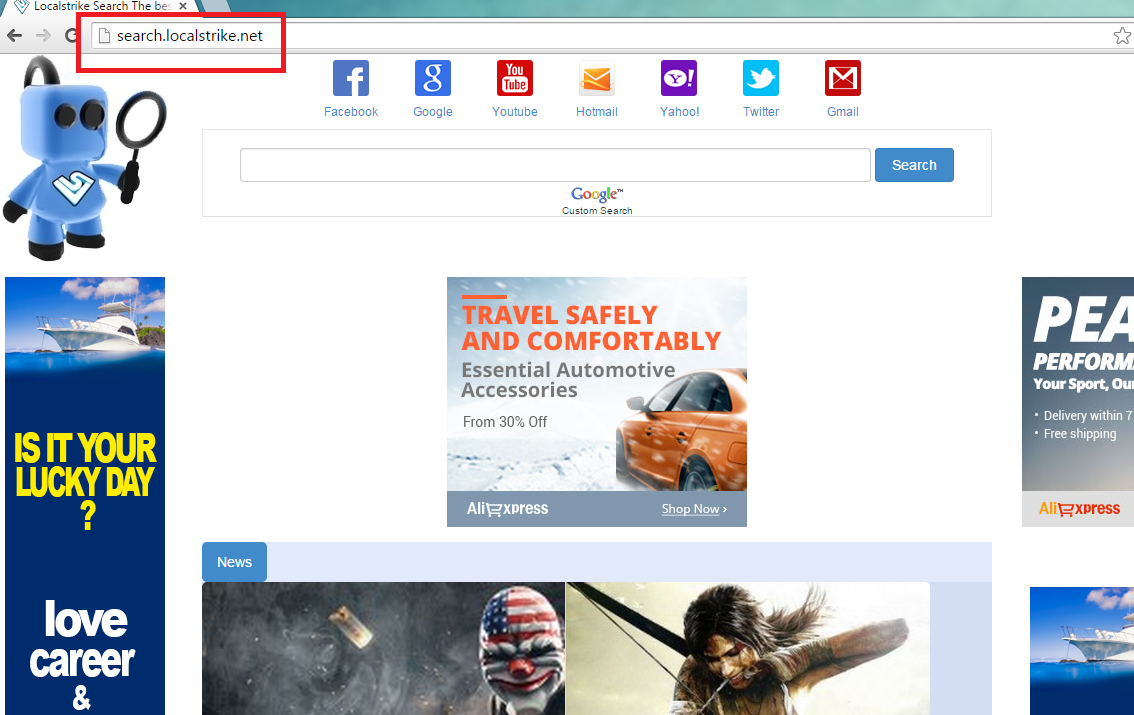
What does Search.localstrike.net do?
User usually realizes that his computer is infected after noticing the changed browser settings. Even if you like your new main page, we urge you not to trust it. Know that instead of reliable search results, you will be presented with promoted links and ads. Bear in mind that the hijacker earns revenue for every click on sponsored links, however it does not care about your PC safety and does not check the third parties it promotes. Consequently, every time you choose the predetermined link, you risk encountering cyber crooks and getting infected with malware. To protect your computer, get rid of Search.localstrike.net.
If the hijacker is really inside your system, you will notice that your computer became slower and you lost Internet speed too. Furthermore, according to our researchers, the software follows your online activities and uses the gathered data to make the ads more attractive. Later the hijacker shares the same information with the third parties as well. We advise to terminate Search.localstrike.net as soon as possible.
Clearly the software is absolutely useless to your PC and only causes trouble. You should not forget that it entered your system without permission which also cannot be ignored. It turns out that the application is spread using a well known marketing method called ‘bundling’. Next time you acquire freeware, choose Advanced or Custom option and deselect all additional software. However at the moment, concentrate on Search.localstrike.net removal.
How to uninstall Search.localstrike.net?
If you want to remove Search.localstrike.net, we recommend to choose automatic option. For that you will need to employ an authentic and up-to-date computer security software and let it eliminate Search.localstrike.net for you. After such tool deletes Search.localstrike.net, it will also stay in your PC to protect it from other threats. Another choice is manual Search.localstrike.net removal. Look for the detailed instructions under this report.
Delete Search.localstrike.net
Windows 8
- Press the Windows key + X.
- Open Control Panel.
- Choose Uninstall a program.
- Uninstall Search.localstrike.net.
Windows 7 and Windows Vista
- Access the Start menu.
- Move to Control Panel.
- Click Uninstall a program.
- Select the unwanted program.
- Click Uninstall to delete Search.localstrike.net.
Windows XP
- Open the Start menu and select Control Panel.
- Pick Add or Remove Programs.
- Select the application which you want to remove.
- Click the Remove to terminate Search.localstrike.net.
Eliminate Search.localstrike.net from your browsers
Mozilla Firefox
- Press Ctrl+Shift+A and choose Extensions.
- Delete all undesirable extensions and close the tab.
- Press Alt+T and move to Options.
- In the General tab change the home page with your preferred one.
- Click OK and leave the menu.
- Tap the icon in the search box and select Manage Search engines.
- Delete the unwanted search engines and choose your new default search engine.
- Press OK.
Google Chrome
- Click Alt+F and go to Tools.
- Select Extensions and delete the unwanted extensions.
- Choose Settings and click Open a page or a set of pages under On startup.
- Tap Set pages, delete the current home page and choose a new one.
- Click OK and choose Manage Search Engines under search.
- Remove the current search engine and pick a new one.
- Click Done and restart the browser.
Internet Explorer
- Tap Alt+X and move to Manage add-ons.
- Go to Toolbars and Extensions and delete all unwanted extensions.
- Click Search Providers, remove the unwanted search engine and choose a new one.
- Save changes and close the window.
- Press Alt+X and move to Internet Options.
- Move to the General tab and delete/change your current home page.
- Tap OK.
Offers
Download Removal Toolto scan for Search.localstrike.netUse our recommended removal tool to scan for Search.localstrike.net. Trial version of provides detection of computer threats like Search.localstrike.net and assists in its removal for FREE. You can delete detected registry entries, files and processes yourself or purchase a full version.
More information about SpyWarrior and Uninstall Instructions. Please review SpyWarrior EULA and Privacy Policy. SpyWarrior scanner is free. If it detects a malware, purchase its full version to remove it.

WiperSoft Review Details WiperSoft (www.wipersoft.com) is a security tool that provides real-time security from potential threats. Nowadays, many users tend to download free software from the Intern ...
Download|more


Is MacKeeper a virus? MacKeeper is not a virus, nor is it a scam. While there are various opinions about the program on the Internet, a lot of the people who so notoriously hate the program have neve ...
Download|more


While the creators of MalwareBytes anti-malware have not been in this business for long time, they make up for it with their enthusiastic approach. Statistic from such websites like CNET shows that th ...
Download|more
Site Disclaimer
2-remove-virus.com is not sponsored, owned, affiliated, or linked to malware developers or distributors that are referenced in this article. The article does not promote or endorse any type of malware. We aim at providing useful information that will help computer users to detect and eliminate the unwanted malicious programs from their computers. This can be done manually by following the instructions presented in the article or automatically by implementing the suggested anti-malware tools.
The article is only meant to be used for educational purposes. If you follow the instructions given in the article, you agree to be contracted by the disclaimer. We do not guarantee that the artcile will present you with a solution that removes the malign threats completely. Malware changes constantly, which is why, in some cases, it may be difficult to clean the computer fully by using only the manual removal instructions.
