Search.medianewtabsearch.com Removal Tips
Search.medianewtabsearch.com is a browser hijacker that can disrupt your online surfing and alter your browser settings without your permission. It is aimed at generating web traffic by promoting its sponsors in various ways. The hijacker will flood you with commercials, reroute you to unfamiliar sites, show you sponsored links in your search results, and more.
Although it cannot harm your PC on its own, it can expose you to unreliable online content. The hijacker is compatible with all major browsers including Internet Explorer, Mozilla Firefox, and Google Chrome. It does not have any beneficial features that could make up for the inconveniences that it causes. Therefore, we suggest that you terminate Search.medianewtabsearch.com without further delay.
 Where does Search.medianewtabsearch.com come from?
Where does Search.medianewtabsearch.com come from?
It is rather likely that you missed the installation of the hijacker altogether. That is because it gets distributed in free software bundles and is offered to you during its installation. If you do not pay attention to the installation process, you miss this offer and thus agree to it automatically. This distribution method is not exactly fair. However, you can avoid adding unnecessary applications to your computer, if you simply choose the Advanced or Custom installation mode and decline all optional offers shown to you. Make sure you follow these steps next time you install freeware, otherwise this may not be the last time you have to deal with Search.medianewtabsearch.com removal.
How does Search.medianewtabsearch.com work?
Search.medianewtabsearch.com works in a similar manner to most other browser hijackers. It modifies your browser settings including your new tab page, home page, and default search provider right after it gets installed. The website that you now see every time you go online may not differ from legitimate search portals, but that does not mean that it is trustworthy. The same goes for your new search engine. We urge you to be careful with the online content that is presented to you on Search.medianewtabsearch.com, because it may be unsafe. The hijacker may provide you with fake ads that could appear on all sites that you visit, not just its main page. If you do not want to risk infecting your PC with malware or falling for some other scam, you should get rid of Search.medianewtabsearch.com as soon as possible.
There are several other symptoms of the hijacker that you should be aware of like the fact that it will cause random redirects to its sponsor sites that along with the advertisements will slow down your browsing speed. The hijacker will also track your cookies in order to collect information about your visited pages, clicked ads, searched term, and so on. This data will be used for marketing purposes and sold to third parties. If you want to eliminate all of these symptoms and go back to normal uninterrupted Web surfing, you should delete Search.medianewtabsearch.com right away.
How to remove Search.medianewtabsearch.com?
There are two ways you can remove Search.medianewtabsearch.com: manually or automatically. A more reliable solution would be automatic removal, because it would allow you to not only erase Search.medianewtabsearch.com, but also to clean your PC from other possible threats. That is why we suggest that you download the anti-malware tool from our page and use it to scan and clean your system. In addition to Search.medianewtabsearch.com removal, the security software will also make sure that your PC stays safe in the future by shielding it from other online infections.
Alternative solution is to delete Search.medianewtabsearch.com manually. This can be done by uninstalling the program that entered your computer together with the hijacker. Once you do that, you should be able to restore your browser settings yourself. In case you need more detailed instructions on how to complete both of these tasks, you are more than welcome to use the manual Search.medianewtabsearch.com removal guide presented below this article.
Search.medianewtabsearch.com Removal
Uninstall Search.medianewtabsearch.com
Windows 8
- Move the cursor to the bottom right
- Click on Settings and go to Control Panel
- Select Uninstall a program
- Double-click Search.medianewtabsearch.com and select Uninstall
Windows 7 and Vista/Windows XP
- Click on Start and go to Control Panel
- Select Uninstall a program/Add or remove programs
- Choose the unwanted program and click Uninstall/Remove
Eliminate Search.medianewtabsearch.com from browsers
Reset Internet Explorer to default settings
- Open Internet Explorer
- Click on the Gear icon and select Internet Options
- Go to Advanced tab and click the Reset button
- Enable Delete personal settings
- Click Reset again
- Restart Internet Explorer
Reset Google Chrome to default settings
- Open Google Chrome
- Click on the menu and choose Settings
- Scroll down and click on Show advanced settings
- Click Reset settings at the bottom of the page
- Choose Reset to confirm your decision
Reset Mozilla Firefox to default settings
- Open Mozilla Firefox and press Alt+H
- Select Troubleshooting Information
- Click on Refresh Firefox
- Choose Refresh Firefox and click Finish
Offers
Download Removal Toolto scan for Search.medianewtabsearch.comUse our recommended removal tool to scan for Search.medianewtabsearch.com. Trial version of provides detection of computer threats like Search.medianewtabsearch.com and assists in its removal for FREE. You can delete detected registry entries, files and processes yourself or purchase a full version.
More information about SpyWarrior and Uninstall Instructions. Please review SpyWarrior EULA and Privacy Policy. SpyWarrior scanner is free. If it detects a malware, purchase its full version to remove it.

WiperSoft Review Details WiperSoft (www.wipersoft.com) is a security tool that provides real-time security from potential threats. Nowadays, many users tend to download free software from the Intern ...
Download|more


Is MacKeeper a virus? MacKeeper is not a virus, nor is it a scam. While there are various opinions about the program on the Internet, a lot of the people who so notoriously hate the program have neve ...
Download|more


While the creators of MalwareBytes anti-malware have not been in this business for long time, they make up for it with their enthusiastic approach. Statistic from such websites like CNET shows that th ...
Download|more
Site Disclaimer
2-remove-virus.com is not sponsored, owned, affiliated, or linked to malware developers or distributors that are referenced in this article. The article does not promote or endorse any type of malware. We aim at providing useful information that will help computer users to detect and eliminate the unwanted malicious programs from their computers. This can be done manually by following the instructions presented in the article or automatically by implementing the suggested anti-malware tools.
The article is only meant to be used for educational purposes. If you follow the instructions given in the article, you agree to be contracted by the disclaimer. We do not guarantee that the artcile will present you with a solution that removes the malign threats completely. Malware changes constantly, which is why, in some cases, it may be difficult to clean the computer fully by using only the manual removal instructions.
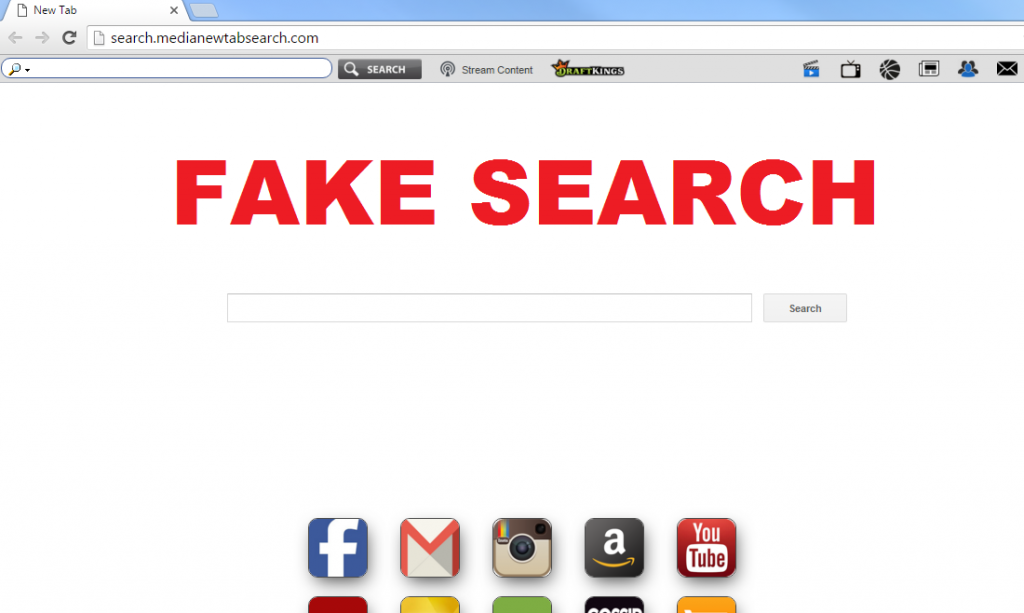 Where does Search.medianewtabsearch.com come from?
Where does Search.medianewtabsearch.com come from?