What is search.snapdo.com?
search.snapdo.com is a browser hijacker that is advertised as a useful tool that would supposedly make your browsing experience better. We can assure you that it will do the opposite. Browser hijackers are designed to make money by redirecting users to sponsored content and to make it easier to do so, they change browser’s settings.
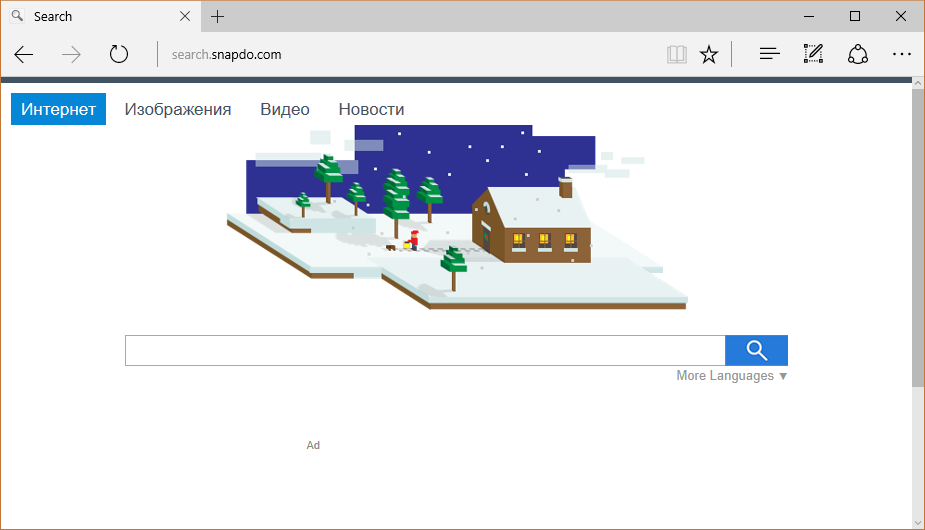
You will find that search.snapdo.com has been set as your homepage and you are unable to undo the modifications. If you are wondering how it managed to enter your computer, we can say that it did not use some complex way but rather you allowed it to enter yourself. It was attached to freeware and when you installed it, you missed search.snapdo.com being attached. If hijackers go unnoticed, they are allowed to install. We suggest you do not allow it so stay, and instead remove search.snapdo.com.
Why is my computer infected?
Browser hijackers infect computers when users are being careless and do not pay close attention to what they install onto their computers. When you install free programs you get from the Internet, you need to be careful of added items. They are set to install together with the freeware unless you manually prevent them. This is possible by choosing Advanced or Custom settings during freeware installation and deselecting what has been added. After you unmark those boxes, you can return to installing freeware. The reason you are stuck having to uninstall search.snapdo.com now is because you rushed the process in Default settings and did not notice the attached items.
Is search.snapdo.com removal necessary?
Users usually have no use in browser hijackers. They are unreliable and merely aim to make money by exposing you to advertisement content. It is essentially making money using you while not providing anything useful in return. It will change your browser’s settings, and it will affect all popular browsers installed on your computer, including Internet Explorer, Google Chrome and Mozilla Firefox. Once it sets search.snapdo.com as your homepage and new tabs, the changes will be irreversible until you delete search.snapdo.com. The provided search engine will inserts various sponsored content into the results so that you would get redirected and it could make money. Clicking on those links might cause harm to your computer. While not necessarily the case with all of them, some of the websites could be malicious and you may end up with a malware infection on your hands. search.snapdo.com will really not bring anything useful to you and we strongly recommend you remove search.snapdo.com.
search.snapdo.com removal
You have two options when it comes to having to uninstall search.snapdo.com. You can choose to use anti-malware software to delete search.snapdo.com and that would be the recommended options because the program would do it all for you. If you opt to erase search.snapdo.com manually, feel free to use the provided guide below but you will still have to locate the hijacker yourself.
Offers
Download Removal Toolto scan for search.snapdo.comUse our recommended removal tool to scan for search.snapdo.com. Trial version of provides detection of computer threats like search.snapdo.com and assists in its removal for FREE. You can delete detected registry entries, files and processes yourself or purchase a full version.
More information about SpyWarrior and Uninstall Instructions. Please review SpyWarrior EULA and Privacy Policy. SpyWarrior scanner is free. If it detects a malware, purchase its full version to remove it.

WiperSoft Review Details WiperSoft (www.wipersoft.com) is a security tool that provides real-time security from potential threats. Nowadays, many users tend to download free software from the Intern ...
Download|more


Is MacKeeper a virus? MacKeeper is not a virus, nor is it a scam. While there are various opinions about the program on the Internet, a lot of the people who so notoriously hate the program have neve ...
Download|more


While the creators of MalwareBytes anti-malware have not been in this business for long time, they make up for it with their enthusiastic approach. Statistic from such websites like CNET shows that th ...
Download|more
Quick Menu
Step 1. Uninstall search.snapdo.com and related programs.
Remove search.snapdo.com from Windows 8
Right-click in the lower left corner of the screen. Once Quick Access Menu shows up, select Control Panel choose Programs and Features and select to Uninstall a software.


Uninstall search.snapdo.com from Windows 7
Click Start → Control Panel → Programs and Features → Uninstall a program.


Delete search.snapdo.com from Windows XP
Click Start → Settings → Control Panel. Locate and click → Add or Remove Programs.


Remove search.snapdo.com from Mac OS X
Click Go button at the top left of the screen and select Applications. Select applications folder and look for search.snapdo.com or any other suspicious software. Now right click on every of such entries and select Move to Trash, then right click the Trash icon and select Empty Trash.


Step 2. Delete search.snapdo.com from your browsers
Terminate the unwanted extensions from Internet Explorer
- Tap the Gear icon and go to Manage Add-ons.


- Pick Toolbars and Extensions and eliminate all suspicious entries (other than Microsoft, Yahoo, Google, Oracle or Adobe)


- Leave the window.
Change Internet Explorer homepage if it was changed by virus:
- Tap the gear icon (menu) on the top right corner of your browser and click Internet Options.


- In General Tab remove malicious URL and enter preferable domain name. Press Apply to save changes.


Reset your browser
- Click the Gear icon and move to Internet Options.


- Open the Advanced tab and press Reset.


- Choose Delete personal settings and pick Reset one more time.


- Tap Close and leave your browser.


- If you were unable to reset your browsers, employ a reputable anti-malware and scan your entire computer with it.
Erase search.snapdo.com from Google Chrome
- Access menu (top right corner of the window) and pick Settings.


- Choose Extensions.


- Eliminate the suspicious extensions from the list by clicking the Trash bin next to them.


- If you are unsure which extensions to remove, you can disable them temporarily.


Reset Google Chrome homepage and default search engine if it was hijacker by virus
- Press on menu icon and click Settings.


- Look for the “Open a specific page” or “Set Pages” under “On start up” option and click on Set pages.


- In another window remove malicious search sites and enter the one that you want to use as your homepage.


- Under the Search section choose Manage Search engines. When in Search Engines..., remove malicious search websites. You should leave only Google or your preferred search name.




Reset your browser
- If the browser still does not work the way you prefer, you can reset its settings.
- Open menu and navigate to Settings.


- Press Reset button at the end of the page.


- Tap Reset button one more time in the confirmation box.


- If you cannot reset the settings, purchase a legitimate anti-malware and scan your PC.
Remove search.snapdo.com from Mozilla Firefox
- In the top right corner of the screen, press menu and choose Add-ons (or tap Ctrl+Shift+A simultaneously).


- Move to Extensions and Add-ons list and uninstall all suspicious and unknown entries.


Change Mozilla Firefox homepage if it was changed by virus:
- Tap on the menu (top right corner), choose Options.


- On General tab delete malicious URL and enter preferable website or click Restore to default.


- Press OK to save these changes.
Reset your browser
- Open the menu and tap Help button.


- Select Troubleshooting Information.


- Press Refresh Firefox.


- In the confirmation box, click Refresh Firefox once more.


- If you are unable to reset Mozilla Firefox, scan your entire computer with a trustworthy anti-malware.
Uninstall search.snapdo.com from Safari (Mac OS X)
- Access the menu.
- Pick Preferences.


- Go to the Extensions Tab.


- Tap the Uninstall button next to the undesirable search.snapdo.com and get rid of all the other unknown entries as well. If you are unsure whether the extension is reliable or not, simply uncheck the Enable box in order to disable it temporarily.
- Restart Safari.
Reset your browser
- Tap the menu icon and choose Reset Safari.


- Pick the options which you want to reset (often all of them are preselected) and press Reset.


- If you cannot reset the browser, scan your whole PC with an authentic malware removal software.
Site Disclaimer
2-remove-virus.com is not sponsored, owned, affiliated, or linked to malware developers or distributors that are referenced in this article. The article does not promote or endorse any type of malware. We aim at providing useful information that will help computer users to detect and eliminate the unwanted malicious programs from their computers. This can be done manually by following the instructions presented in the article or automatically by implementing the suggested anti-malware tools.
The article is only meant to be used for educational purposes. If you follow the instructions given in the article, you agree to be contracted by the disclaimer. We do not guarantee that the artcile will present you with a solution that removes the malign threats completely. Malware changes constantly, which is why, in some cases, it may be difficult to clean the computer fully by using only the manual removal instructions.
